Best Camera Setting for Motorola Edge 50 Fusion | Motorola Edge 50 fusion camera setting #motorola
Summary
TLDRThis video provides a comprehensive guide to optimizing the camera settings on the Mola A Fusion smartphone, helping users enhance their photo and video quality. The tutorial covers essential settings like front photo resolution, shoot optimization, and watermark options. It also introduces helpful features like palm capture and auto smile for selfies, along with advice on portrait mode and video settings (including 4K and FPS options). Viewers will learn how to adjust their settings for the best possible results in both photos and videos. The video encourages users to test the settings and share their feedback.
Takeaways
- 😀 Ensure your Mola A Fusion is updated to Android 1 for full camera settings functionality.
- 😀 Set your front camera resolution to 'high' for better photo quality.
- 😀 Enable 'AI optimization' to enhance photo quality or turn it off for original, unaltered photos.
- 😀 Watermark option allows you to add a timestamp or a device signature to your photos.
- 😀 Use 'selfie mirror' to ensure selfies are displayed at the same angle they are taken.
- 😀 Enable 'capture method' options like palm selfie and auto smile to make taking photos easier.
- 😀 Disable shutter sounds for silent photo capturing when desired.
- 😀 Quick capture allows you to open the camera by compressing the phone for instant photo access.
- 😀 Set the resolution of photos to 16:9 for full-screen mobile display or adjust it to other formats like 3/4 or 1:1.
- 😀 For wide-angle shots, use the 0.5x zoom for better capturing of larger scenes.
- 😀 When recording videos, select 4K at 30 fps or Full HD at 60 fps to avoid video blinking and ensure smoother footage.
Q & A
What is the first step in improving the camera quality on the Mola A Fusion phone?
-The first step is ensuring that your phone is updated to Android 1, as some settings may not be available on earlier versions.
Why should you reset the camera settings before making adjustments?
-Resetting the camera settings ensures that you're starting with the default settings, making it easier to apply the new adjustments without interference from previous configurations.
How can I improve the quality of selfies on the Mola A Fusion?
-You can improve selfie quality by setting the front photo resolution to 'High' in the camera settings.
What is the 'Shoot Optimization' feature, and should I enable it?
-The 'Shoot Optimization' feature uses AI to automatically enhance the quality of your photos. Enabling it will improve photo clarity and overall quality, while disabling it will give you the original, unedited photo.
Can I add a watermark to my photos on the Mola A Fusion?
-Yes, you can add a watermark that includes the date, device name, or even your custom signature on your photos.
What does the 'Selfie Mirror' option do?
-The 'Selfie Mirror' option ensures that your selfies appear as they were taken, without being flipped horizontally.
What are the 'Gachhar Selfie' and 'Auto Smile' options used for?
-The 'Gachhar Selfie' option lets you take a selfie by opening your palm, while the 'Auto Smile' option automatically takes a selfie when you smile.
How can I prevent the shutter sound when taking photos?
-You can disable the shutter sound by turning off the shutter sound option in the camera settings.
What is the 'Quick Capture' feature on the Mola A Fusion phone?
-The 'Quick Capture' feature allows you to open the camera quickly by pressing the power button twice, making it easier to capture spontaneous moments.
What resolution options are available for photos, and which one should I choose?
-You can choose from square, 3:4, or 16:9 resolution options depending on your preferences. 16:9 is ideal for full-screen photos, while 3:4 is best for more traditional photo framing.
How can I adjust the video settings on the Mola A Fusion for smoother video?
-For smoother video, select Full HD with 60 fps. If you want detailed video, select 4K with 30 fps.
Outlines

このセクションは有料ユーザー限定です。 アクセスするには、アップグレードをお願いします。
今すぐアップグレードMindmap

このセクションは有料ユーザー限定です。 アクセスするには、アップグレードをお願いします。
今すぐアップグレードKeywords

このセクションは有料ユーザー限定です。 アクセスするには、アップグレードをお願いします。
今すぐアップグレードHighlights

このセクションは有料ユーザー限定です。 アクセスするには、アップグレードをお願いします。
今すぐアップグレードTranscripts

このセクションは有料ユーザー限定です。 アクセスするには、アップグレードをお願いします。
今すぐアップグレード関連動画をさらに表示

Canon T7 Tutorial For Beginners - How To Setup Your New DSLR

How to Choose -The Best Phone under 10000, 15000, 20000, 25000, 30000 & 40000

Rise of the Tomb Raider - Graphics Optimization and Performance Guide - Tweak Tutorial - GTX 970
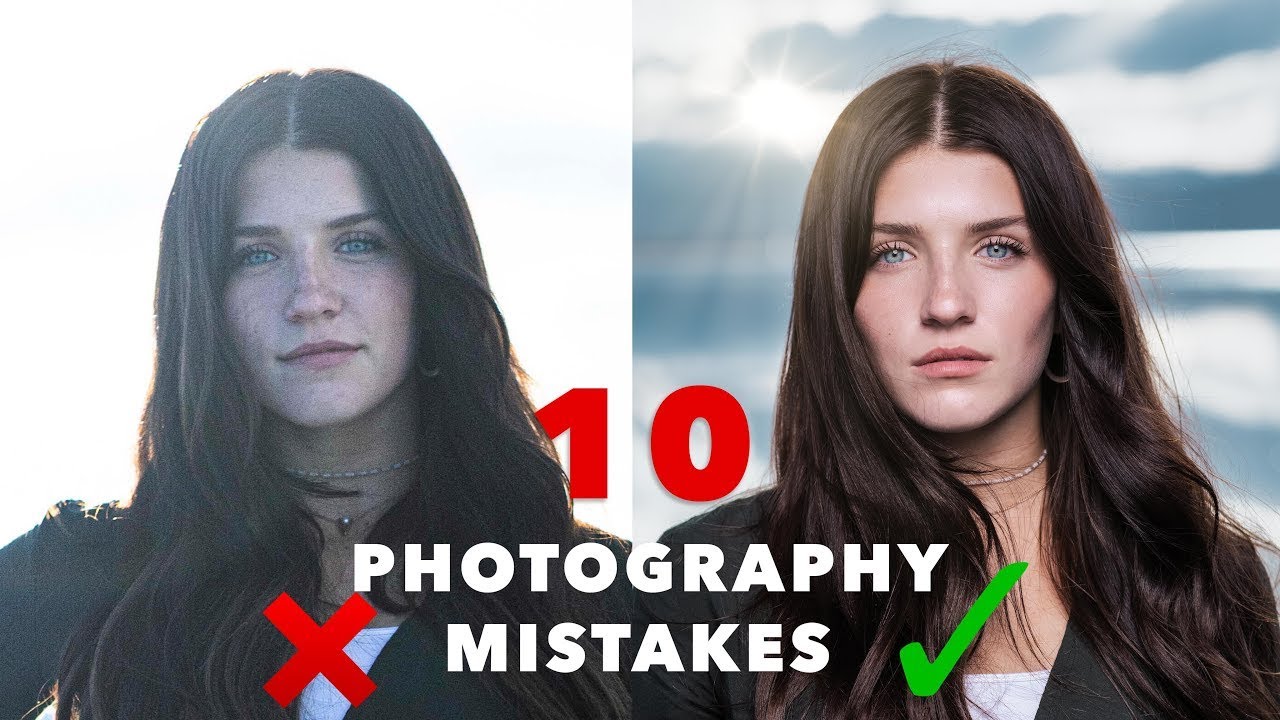
10 Common Photography Mistakes Beginners Make // Photo Pro

Master Mobile Filmmaking in 20 Minutes

How to Record Cinematic VIDEOS Using a smartphone
5.0 / 5 (0 votes)
