Curso de HTML Completo: Aula 14 - Vídeos
Summary
TLDRThis tutorial teaches how to use the HTML5 video tag, comparing it with the audio tag. It covers embedding a video from a local folder or an external link, adding controls, and managing video attributes like autoplay, poster images, and control visibility. It also discusses formatting the video using width and height attributes, as well as customizing the user interface by disabling certain features like fullscreen or download options. The tutorial concludes by showing how to embed videos from platforms like YouTube using iframe embedding, providing users with a complete guide to incorporating videos in web pages.
Takeaways
- 😀 The video tag is similar to the audio tag in HTML, with a few key differences.
- 😀 The 'video' tag requires a source attribute (src) to indicate the path of the video file, which can be local or hosted online.
- 😀 MP4 is the most commonly used video format, and it's recommended for compatibility across browsers.
- 😀 The controls attribute enables playback controls for the video, such as play, pause, and volume control.
- 😀 The autoplay attribute allows the video to play automatically when the page loads, though this may be blocked in some browsers.
- 😀 The poster attribute allows you to set a placeholder image to display before the video starts playing.
- 😀 To prevent the video from being downloaded or viewed in full-screen mode, you can disable certain controls using attributes like 'controls', 'download', and 'fullscreen'.
- 😀 The width of the video can be set to 100% to make it responsive to screen size, but specific width and height values can also be applied.
- 😀 The video tag can be used to embed videos from both local folders or external URLs, such as videos hosted on a server.
- 😀 For embedding videos from platforms like YouTube, an iframe tag is used instead of the video tag to display the video.
Q & A
What is the primary purpose of the video tag in HTML?
-The video tag in HTML is used to embed video content directly into a webpage, similar to the audio tag used for embedding audio files.
How is the video tag similar to the audio tag in HTML?
-Both the video and audio tags are used to embed media files (video and audio, respectively) in a webpage. They share similar attributes, like 'controls' for controlling playback, and 'src' to specify the media file's location.
What is the purpose of the 'poster' attribute in the video tag?
-The 'poster' attribute is used to specify an image that will appear as a preview or thumbnail before the video starts playing.
Why is MP4 the recommended video format for use with the video tag?
-MP4 is the most widely supported video format across browsers and devices, ensuring compatibility and ease of use. While other formats like WebM are also supported, MP4 remains the most common and recommended format.
How can you make a video automatically start playing when a user opens the webpage?
-To make the video autoplay, you can use the 'autoplay' attribute in the video tag. However, some browsers may block this behavior to avoid unwanted media playback.
What does the 'controls' attribute do in the video tag?
-The 'controls' attribute adds basic playback controls, such as play, pause, volume control, and timeline for the user to interact with the video.
How can you prevent users from downloading the video or using certain playback options like full-screen mode?
-You can disable download and full-screen options by removing specific controls, such as the 'download', 'fullscreen', and 'picture-in-picture' controls from the video tag.
What is the significance of the 'type' attribute in the video tag?
-The 'type' attribute specifies the MIME type of the video file, ensuring the browser understands the format of the media file. For example, 'video/mp4' for MP4 files.
How do you link an external video from the internet to your webpage using the video tag?
-You can link an external video by specifying the URL of the video file in the 'src' attribute of the video tag. This can be done by using a direct URL to the MP4 file or by linking to a hosted video on a server.
What are some common attributes that can be added to the video tag, and what do they do?
-Some common attributes for the video tag include 'width' (to set the video's width), 'height' (to set the video's height), 'controls' (to add playback controls), 'autoplay' (to make the video play automatically), and 'poster' (to set a preview image for the video).
Outlines

このセクションは有料ユーザー限定です。 アクセスするには、アップグレードをお願いします。
今すぐアップグレードMindmap

このセクションは有料ユーザー限定です。 アクセスするには、アップグレードをお願いします。
今すぐアップグレードKeywords

このセクションは有料ユーザー限定です。 アクセスするには、アップグレードをお願いします。
今すぐアップグレードHighlights

このセクションは有料ユーザー限定です。 アクセスするには、アップグレードをお願いします。
今すぐアップグレードTranscripts

このセクションは有料ユーザー限定です。 アクセスするには、アップグレードをお願いします。
今すぐアップグレード関連動画をさらに表示

Colocando áudio no seu site - @Curso em Vídeo HTML5 e CSS3

Curso de HTML Completo: Aula 13 - Áudio
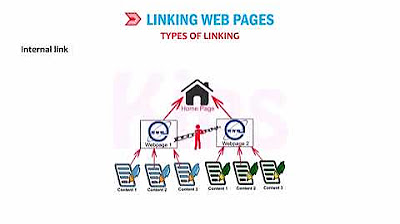
CLASS 8 | CHAPTER 9 | IMAGES, LINKS AND FRAMES IN HTML 5 | CYBER TOOLS | KIPS

Belajar HTML Untuk Pemula: Tag object di HTML

Belajar HTML Untuk Pemula | Memberikan Penekanan Pada Teks dengan Tag em

Cookie Consent Form Implementation in Adobe Launch
5.0 / 5 (0 votes)
