Ecamm Live Office Hours w/ Katie & Paul
Summary
TLDREcamm Live's virtual cam is an essential tool for enhancing your on-camera presence, allowing seamless integration of camera output into various video conferencing platforms like Zoom, Google Meet, and Microsoft Teams. It offers the ability to add personalized touches such as logos, lower thirds, and custom scenes, along with animated overlays to make your virtual meetings more engaging and professional. The script showcases how to transform a standard video feed into a dynamic and visually appealing presentation.
Takeaways
- 📷 Ecamm Live's virtual cam is designed for beginners to improve their on-camera presence.
- 🔗 The virtual cam can integrate Ecamm Live's output with various video conferencing apps like Zoom, Google Meet, Microsoft Teams, and Skype.
- 👀 The script demonstrates a comparison between a regular camera image and one enhanced with Ecamm's camera effects.
- 🏷️ Users can add custom elements such as logos or lower thirds to their video feed using Ecamm Live.
- 🎨 Ecamm Live allows for scene setup with more elaborate visuals that can be brought into virtual meetings.
- 📺 The script shows an example of a scene transition bringing a dynamic element into a Zoom meeting.
- 💡 Ecamm Live supports animated overlays, offering the ability to add movement and interest to video meetings.
- 🤔 The script suggests that there are many creative ways to use Ecamm Live to enhance video conferencing appearances.
- 🔄 The virtual cam feature is a starting point for users new to Ecamm Live, providing a gateway to more advanced features.
- 🛠️ The tool offers customization options for personal branding and professional presentation in virtual meetings.
- ♾️ The possibilities for customization and enhancement in video conferencing with Ecamm Live are vast and open-ended.
Q & A
What is the primary purpose of Ecamm Live's virtual cam feature?
-The primary purpose of Ecamm Live's virtual cam is to allow users to send the output from Ecamm Live into other applications like Zoom, Google Meet, Microsoft Teams, Skype, and Facebook Messenger rooms, enhancing their video presence.
How does the virtual cam feature improve the image quality in video meetings?
-The virtual cam feature improves image quality by enabling users to bring the enhanced image from Ecamm Live, which may include camera effects, into various virtual meeting applications.
What are some of the camera effects mentioned in the script that can be used with Ecamm Live?
-The script mentions the use of 'extra sauce' on the Ecamm camera, implying the use of visual enhancements or effects to improve the on-camera appearance.
Can you add a logo or other graphical elements to your video feed using Ecamm Live?
-Yes, Ecamm Live allows users to add graphical elements such as a logo in the corner or lower thirds to their video feed.
What is the term used in the script to describe more advanced video setups within Ecamm Live?
-The term used in the script for more advanced video setups is 'scenes,' which can be set up inside Ecamm Live and then brought over to virtual meeting applications.
How can Ecamm Live's virtual cam be used to make a video meeting more dynamic?
-Ecamm Live's virtual cam can make a video meeting more dynamic by allowing users to bring in custom scenes, animated overlays, and other visual elements that can pop up during the meeting.
Does Ecamm Live support animations for overlays in video meetings?
-Yes, Ecamm Live supports animated overlays, which can be used to add dynamic elements to a Zoom meeting or any other supported virtual meeting application.
What are some of the applications that Ecamm Live's virtual cam is compatible with?
-Ecamm Live's virtual cam is compatible with applications such as Zoom, Google Meet, Microsoft Teams, Skype, and Facebook Messenger rooms.
How can a beginner get started with Ecamm Live's virtual cam feature?
-A beginner can get started with Ecamm Live's virtual cam by using it to send the output from Ecamm Live into other video applications, starting with simple enhancements and gradually exploring more advanced features like scenes and overlays.
What kind of possibilities does the script suggest are available with Ecamm Live's virtual cam?
-The script suggests that the possibilities with Ecamm Live's virtual cam are endless, implying a wide range of customization and enhancement options for video meetings.
Is there a learning curve for using Ecamm Live's virtual cam according to the script?
-The script does not explicitly mention a learning curve, but it is implied that beginners or new users to Ecamm Live can start using the virtual cam feature with ease.
Outlines

このセクションは有料ユーザー限定です。 アクセスするには、アップグレードをお願いします。
今すぐアップグレードMindmap

このセクションは有料ユーザー限定です。 アクセスするには、アップグレードをお願いします。
今すぐアップグレードKeywords

このセクションは有料ユーザー限定です。 アクセスするには、アップグレードをお願いします。
今すぐアップグレードHighlights

このセクションは有料ユーザー限定です。 アクセスするには、アップグレードをお願いします。
今すぐアップグレードTranscripts

このセクションは有料ユーザー限定です。 アクセスするには、アップグレードをお願いします。
今すぐアップグレード関連動画をさらに表示
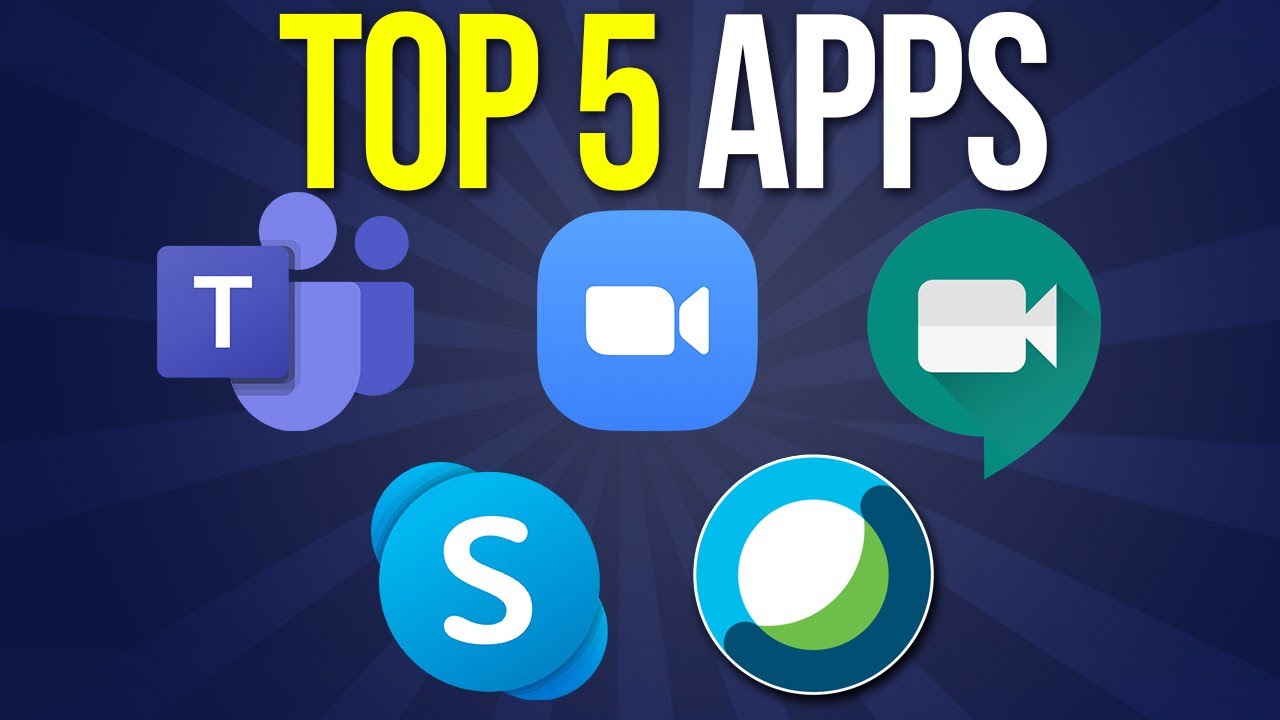
Top 5 Video Conferencing Apps Explained in One Video

How to Share Screen in Zoom! (Quick and Easy Zoom Tutorial!)

Gemini ora è integrato ovunque (Gmail, Google Docs, Meet, ecc.)

Tips Praktis Mengajar Online | Anti ribet dan stress karena ganguan jaringan

Lý do nên chọn Camera AI Ability Spec 8MP DOME thay thế các sản phẩm thông thường!

FS7 E-mount to B4 2/3" ENG lens adaptor review - MTF Services
5.0 / 5 (0 votes)
