AutoCAD - Merubah Obyek (Offset, extend, fillet, linetype, devide, Point Style)
Summary
TLDRThis video tutorial covers essential AutoCAD tools for modifying entities and refining drawings. It introduces commands such as offset, extend, fillet, line types, and point styles, explaining how to use them effectively. Viewers will learn how to create parallel objects, extend shapes to boundaries, round corners, adjust line appearances, and modify point styles for precision. This practical guide provides step-by-step instructions to enhance your drawing skills in AutoCAD, making it easier to navigate and execute tasks in a more efficient and organized manner.
Takeaways
- 😀 Offset command allows you to create new entities parallel to the original entity, with adjustable distance.
- 😀 The Extend command (EX) is used to lengthen objects like lines or arcs to a defined boundary.
- 😀 The Fillet command (F) helps to create rounded corners by transforming sharp angles into rounded ones, with customizable radius.
- 😀 Line types can be customized using the Line Type Manager, where users can load different line styles for varied visual effects.
- 😀 The LT scale (Line Type Scale) command adjusts the scale of line types for clearer representation, especially for dashed or dotted lines.
- 😀 The PoinT style can be modified to change the appearance of division points on an object, useful for precision.
- 😀 You can change the line weight (LWT) to adjust the thickness of lines for better visibility or emphasis.
- 😀 The Dimensioning tools help in creating measurements and labels on the design for better clarity and scale.
- 😀 The 'Zoom All' command ensures that the entire drawing is visible in the viewport, making navigation easier.
- 😀 The Offset distance can be easily adjusted in the command line by typing the desired distance after activating the Offset tool.
- 😀 The new version of AutoCAD (2021) simplifies the Extend command by allowing direct selection of objects to extend without additional steps.
Q & A
What is the purpose of the Offset tool in AutoCAD?
-The Offset tool in AutoCAD is used to create a new entity that is parallel to an existing one, at a specified distance. This allows users to quickly create objects that are consistently offset from the original entity.
How do you use the Offset tool in AutoCAD?
-To use the Offset tool, type 'O' and press Enter. Then, specify the offset distance (e.g., 0.5), click on the object you want to offset, and select the direction to offset the object either inside or outside of the original entity.
What is the function of the Extend tool in AutoCAD?
-The Extend tool is used to extend an object (such as a Line, Arc, or Polyline) to a specified boundary. This helps when you need an object to reach or align with another entity.
What are the steps for using the Extend tool in AutoCAD?
-To use the Extend tool, type 'EX' and press Enter. Select the boundary you want the object to extend to, then click on the object you wish to extend. The selected object will automatically extend to the boundary.
How do you apply the Fillet tool in AutoCAD?
-To apply the Fillet tool, type 'F' and press Enter. Then, specify the radius for the fillet (e.g., 5), and select the two objects you want to fillet. The sharp angle between the objects will be replaced with a rounded corner.
What does the Line Type tool allow you to do in AutoCAD?
-The Line Type tool in AutoCAD allows you to change the visual appearance of a line, such as making it dashed or dotted. This helps in creating drawings with different line styles for better clarity and presentation.
How do you change a line type in AutoCAD?
-To change a line type, go to the 'Format' tab and select 'Line Type'. Click 'Load' to add new line types, choose the desired type from the Line Type Manager, and press 'OK'. You can then apply this line type to objects in your drawing.
What is the role of the Point Style tool in AutoCAD?
-The Point Style tool allows users to adjust the appearance of point objects in their drawing. You can change the size and shape of points to suit the presentation and improve visibility in your drawing.
How do you modify the point style in AutoCAD?
-To modify the point style, type 'PO' and press Enter. Then, choose the point style that best fits your needs (e.g., small, large, or custom points). You can also adjust the size of the points to improve visibility.
What is the significance of the LT Scale in AutoCAD?
-The LT Scale (Line Type Scale) is used to adjust the appearance of dashed or dotted lines in your drawing. By changing the LT Scale value (e.g., 0.5, 1, 2), you can control the density of the line type, making it more readable or suitable for different scales in your drawing.
Outlines

このセクションは有料ユーザー限定です。 アクセスするには、アップグレードをお願いします。
今すぐアップグレードMindmap

このセクションは有料ユーザー限定です。 アクセスするには、アップグレードをお願いします。
今すぐアップグレードKeywords

このセクションは有料ユーザー限定です。 アクセスするには、アップグレードをお願いします。
今すぐアップグレードHighlights

このセクションは有料ユーザー限定です。 アクセスするには、アップグレードをお願いします。
今すぐアップグレードTranscripts

このセクションは有料ユーザー限定です。 アクセスするには、アップグレードをお願いします。
今すぐアップグレード関連動画をさらに表示

Cara Menjalankan Perintah AutoCAD & Sistem Koordinat AutoCAD | Belajar AutoCAD dari Nol #4

Autocad For Beginer [ Part 1 ] Belajar Autocad Dasar
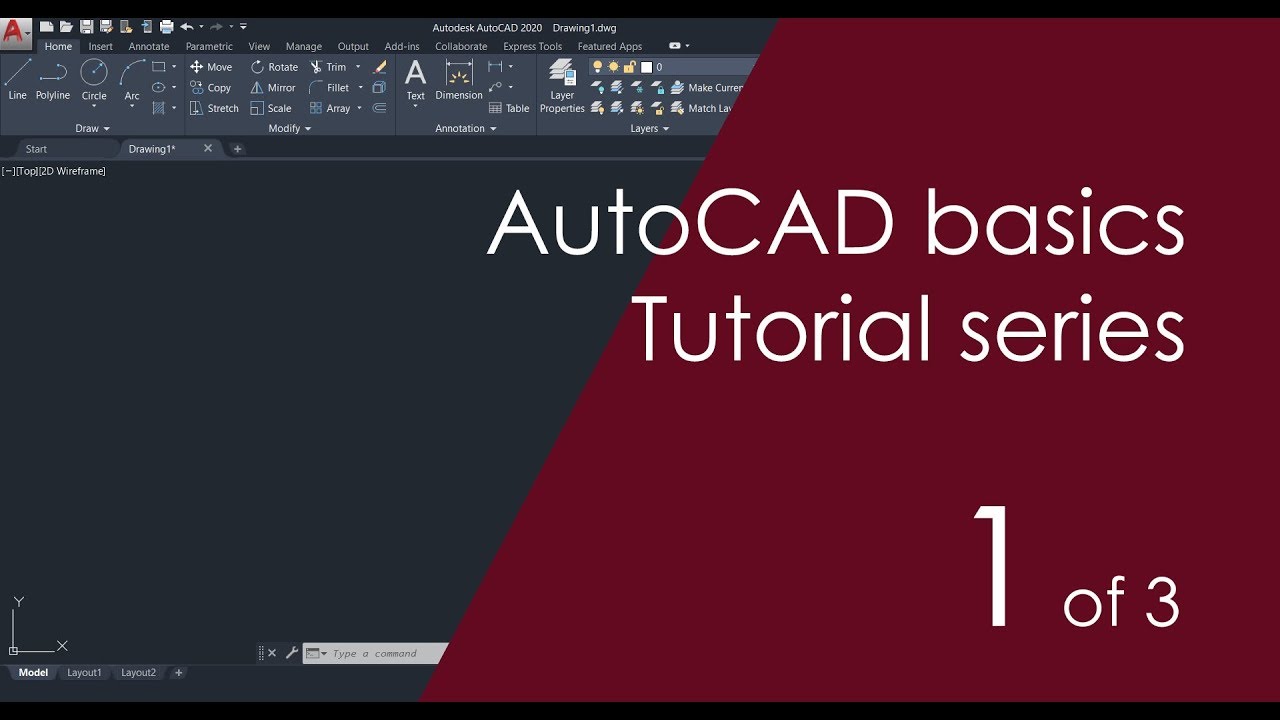
AutoCAD Basic Tutorial for Beginners - Part 1 of 3
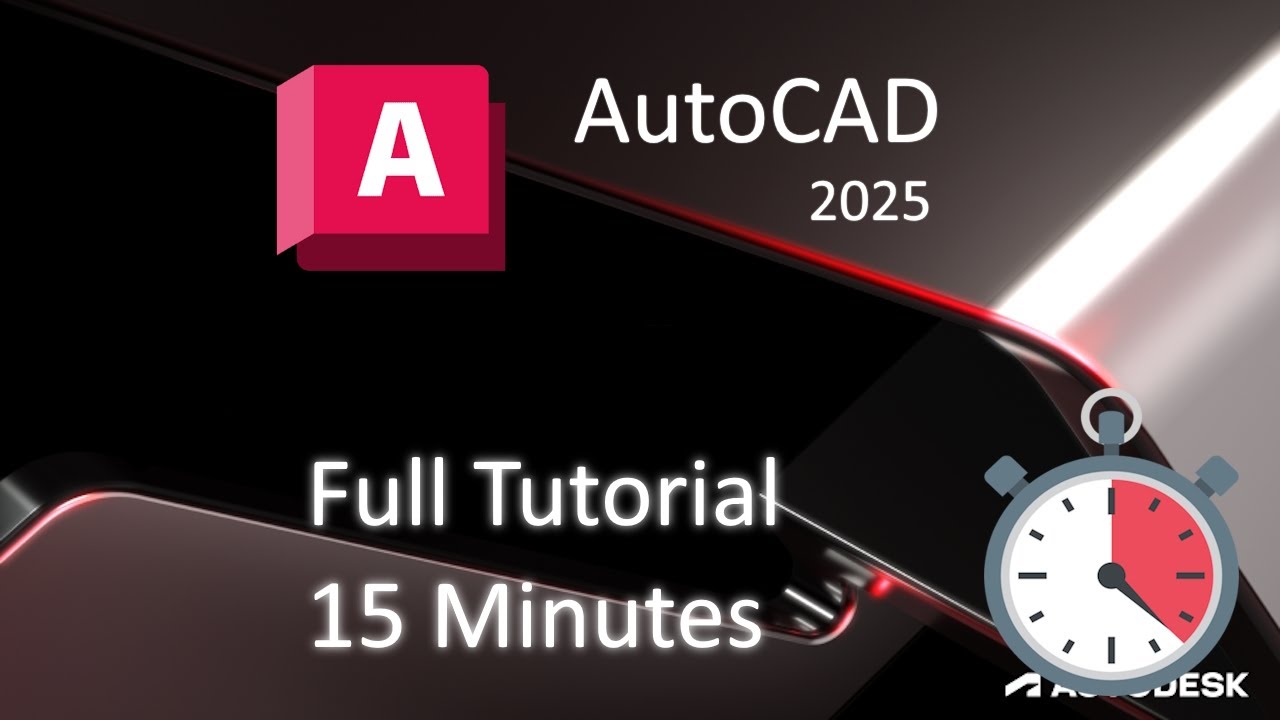
AutoCAD 2025 - 15 Minute Tutorial for BEGINNERS!

Cara Print Gambar dari AutoCAD Supaya Hasilnya Sesuai Skala

AutoCAD Mechanical Tutorial for Beginners - 1
5.0 / 5 (0 votes)
