Pengenalan Dasar Microsoft Excel Terbaru | Tutorial Excel
Summary
TLDRIn this tutorial, the speaker introduces Microsoft Excel 2016, explaining its key components and basic functionalities. Starting from opening Excel to navigating its interface, the video covers essential elements such as the title bar, taskbar, ribbon menu, formula bar, and named box. It also explains the importance of cells, rows, and columns in organizing data, and how to use worksheets, scrollbars, and the zoom feature. Designed for beginners, this video provides a solid foundation for users to begin exploring Excel’s tools and features, with more in-depth tutorials to follow.
Takeaways
- 😀 The tutorial introduces Microsoft Excel 2016, demonstrating how to start the program through the Start Menu when icons are not visible on the desktop.
- 😀 The default name for a new Excel workbook is 'Book1'. Users can save it with a new name after making changes.
- 😀 The Taskbar contains key menus such as File, Home, Insert, Formulas, and Data, which provide easy access to common functions.
- 😀 The Ribbon Menu is organized into different tabs, such as Home, Insert, and Formulas, each containing specialized tools and features for editing and managing data.
- 😀 The Formula Bar displays the content of the selected cell, allowing users to view or edit the cell's data directly.
- 😀 The Named Box, located next to the Formula Bar, shows the reference of the currently selected cell, such as 'C5'. This helps users understand their position in the grid.
- 😀 Excel organizes its data in a grid structure with rows (numbers) and columns (letters), with each cell being uniquely identified by a combination of both.
- 😀 Worksheets in Excel are displayed as tabs at the bottom. A new sheet can be added by clicking the 'Add Sheet' button.
- 😀 The Scrollbar allows users to navigate large worksheets, enabling them to quickly move up, down, left, or right to view different parts of the data.
- 😀 The Zoom feature allows users to adjust the view size of the workbook, either by zooming in for a closer look or zooming out for a broader view.
- 😀 Excel offers multiple viewing options such as Normal View and Page Layout, which users can choose based on their needs, especially for printing or managing large datasets.
Q & A
What is the purpose of this video tutorial?
-The purpose of this tutorial is to provide an introduction to Microsoft Excel 2016, covering basic functions and interface components to help new users understand how to navigate and use the program effectively.
How can you open Excel if the desktop icon is not available?
-If the desktop icon for Excel is not visible, you can open it by navigating to the Start menu and selecting Excel 2016 from there.
What is the default name of a new file when first opened in Excel?
-When a new file is opened in Excel, its default name is 'Book1' until it is saved with a custom name.
What is the Taskbar in Excel, and what does it contain?
-The Taskbar in Excel is a menu located at the top, containing various tabs such as File, Home, Search, and more. These tabs provide quick access to different Excel functions and tools.
What is the Ribbon Menu, and how does it function in Excel?
-The Ribbon Menu is located below the Taskbar and organizes Excel's tools into tabs like Home, Insert, Formulas, and Review. Each tab contains specific functions, such as inserting tables, applying formulas, or reviewing spelling.
What does the Formula Bar do in Excel?
-The Formula Bar in Excel is used to display and edit the contents of a selected cell, whether it's data or a formula. It appears next to the named box and allows for easy data manipulation.
What is the Named Box in Excel, and how is it used?
-The Named Box in Excel, located to the left of the Formula Bar, displays the name of the currently selected cell. This is useful for identifying specific cells, especially when navigating large datasets.
How do columns and rows work in Excel?
-Columns in Excel are labeled with letters (e.g., A, B, C), and rows are labeled with numbers (e.g., 1, 2, 3). The intersection of a column and row forms a cell, which is identified by its column and row combination (e.g., C5).
What is a Worksheet in Excel, and how can you create more?
-A Worksheet in Excel is a single page or tab within a workbook where data is entered. You can create a new worksheet by clicking the '+' button near the current sheet tab.
What is the purpose of the Scrollbar in Excel?
-The Scrollbar in Excel is used to navigate through large worksheets. It helps move up or down the spreadsheet when there are many rows of data that don't fit on the screen at once.
How does the Zoom function work in Excel, and what are its different views?
-The Zoom function in Excel allows you to adjust the view size of the worksheet. You can make the view larger or smaller by using the plus and minus buttons. Additionally, Excel offers three view options: Normal, Page Layout, and Custom Views, each offering a different way to display the spreadsheet.
Outlines

このセクションは有料ユーザー限定です。 アクセスするには、アップグレードをお願いします。
今すぐアップグレードMindmap

このセクションは有料ユーザー限定です。 アクセスするには、アップグレードをお願いします。
今すぐアップグレードKeywords

このセクションは有料ユーザー限定です。 アクセスするには、アップグレードをお願いします。
今すぐアップグレードHighlights

このセクションは有料ユーザー限定です。 アクセスするには、アップグレードをお願いします。
今すぐアップグレードTranscripts

このセクションは有料ユーザー限定です。 アクセスするには、アップグレードをお願いします。
今すぐアップグレード関連動画をさらに表示

PENGENALAN MICROSOFT OFFICE (WORD, EXCELL, POWER POINT) | VIDEO PEMBELAJARAN MATERI TIK

#2 Mengenal Perkakas Lembar Kerja Pengolahan Angka | Mengenal Bagian-Bagian Microsoft Excel
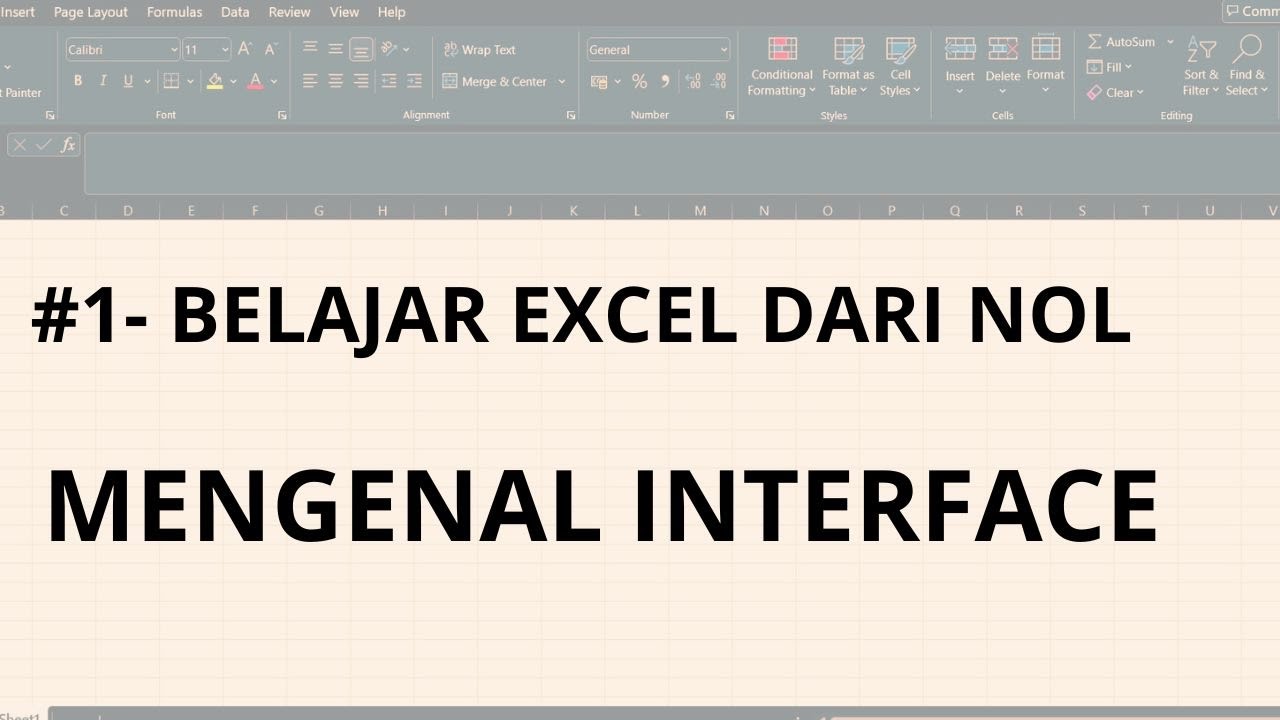
#1 - Belajar Excel Dari Nol | Mengenal Interface Excel
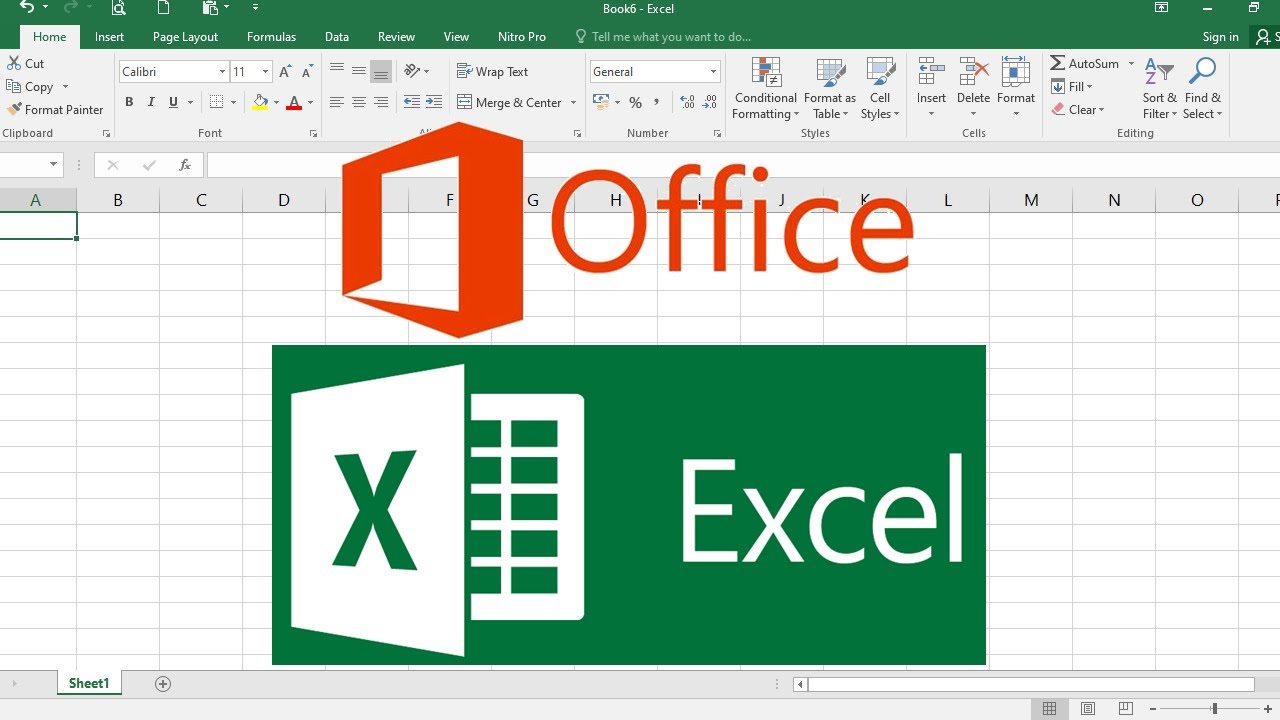
PENGENALAN MICROSOFT OFFICE EXCEL

21. Literasi Digital - Pengenalan Microsoft Excel - Informatika Kelas X

Pengertian, Sejarah, Perkembangan, dan Fungsi Kegunaan Ms.Excel || Master of Excel
5.0 / 5 (0 votes)
