NEW Kling AI 1.6 Image to Video Tutorial - Insane AI Video Generator
Summary
TLDRCling 1.6 is a powerful tool for turning static images into high-quality videos, featuring significant improvements in motion quality, video resolution, and prompt adherence. This tutorial guides users through the process, from creating an account to selecting version 1.6 and uploading high-resolution images for the best results. With tips on crafting precise prompts, including camera movement and lighting details, and using advanced features like lip syncing and visual style customization, users can create cinematic videos with ease. The software allows for creative flexibility, helping users achieve professional-quality animations with minimal effort.
Takeaways
- 😀 Cling 1.6 transforms static images into professional-quality videos with improved motion quality and higher resolution.
- 😀 The new update brings smoother animations, more consistency in fine details, and a more polished overall look.
- 😀 Version 1.6 offers higher video quality than 1.5, with enhanced consistency in textures and details throughout the animation.
- 😀 To get the best results, use high-resolution images as the base for video generation.
- 😀 A well-structured prompt is key for success: start with the main subject, add camera movement, lighting, and atmosphere details.
- 😀 Cling 1.6 follows prompts with incredible precision, allowing for more cinematic and purposeful camera movements.
- 😀 Adjust the video length to 5 seconds for better consistency in animation, and use the professional mode for the highest quality output.
- 😀 The creativity slider allows for control over how closely the AI follows your prompt, with a balanced setting of 0.5 providing optimal results.
- 😀 Cling 1.6 excels at handling complex camera movements and enhances videos with details like lighting and atmosphere.
- 😀 For character animations, Cling 1.6 maintains consistent facial features and expressions, even during subtle changes like a smile.
Q & A
What new features does Cling 1.6 offer for transforming static images into videos?
-Cling 1.6 introduces significant improvements in prompt adherence, motion quality, and video resolution. It offers smoother animations, more consistent fine details, and cinematic effects, allowing users to create professional-quality videos with ease.
How does Cling 1.6 improve the consistency of animations compared to previous versions?
-Cling 1.6 excels at maintaining consistent textures and details throughout the animation. It ensures high-quality results, especially when starting with high-resolution images, where every fine detail is preserved.
What is the importance of high-resolution images when using Cling 1.6?
-Starting with high-resolution images in Cling 1.6 is crucial as it helps maintain the consistency of details throughout the video. Higher quality images lead to better final video results, especially for facial features and textures.
How can you structure a prompt to get the best results from Cling 1.6?
-For optimal results, structure your prompt by layering instructions in a specific order: start with the main subject and action, then add camera movement, followed by lighting, atmosphere, and special effects. This helps Cling 1.6 generate more accurate and cinematic video animations.
What kind of camera movement details should be included in a prompt?
-Including specific camera movement details like 'slow pan from left to right' or 'camera smoothly glides forward' helps Cling 1.6 execute complex movements with stability, making the video flow more naturally.
What settings should be adjusted for the best video quality in Cling 1.6?
-To get the highest quality video, set the video length to around 5 seconds for better consistency, select the 'professional mode' for the highest output quality, and use the creativity slider at 0.5 for balanced results.
How does Cling 1.6 handle character animation and facial expression consistency?
-Cling 1.6 handles character animation and facial expression changes with remarkable consistency. For example, subtle facial expressions, like a smile, can be smoothly animated while keeping all facial features accurate.
What is the text-to-video feature in Cling 1.6, and how does it work?
-The text-to-video feature in Cling 1.6 allows you to generate videos from detailed prompts. It starts by setting the scene, introducing characters, describing their actions, and specifying camera movements. The AI responds by creating cinematic, high-quality animations based on these detailed instructions.
How does Cling 1.6 improve lip synchronization in videos?
-Cling 1.6 offers advanced lip-sync capabilities. After generating a video with minimal mouth movement, you can add audio, and the AI will sync the character’s lips to the speech patterns, ensuring natural and consistent mouth movements without distortion.
What is the best approach to experimenting with different video styles in Cling 1.6?
-In Cling 1.6, you can experiment with various visual styles by including style references in your prompt, such as 'rendered in a style reminiscent of Blade Runner' or 'anime-inspired.' This helps guide the AI to generate videos in the desired artistic style.
Outlines

このセクションは有料ユーザー限定です。 アクセスするには、アップグレードをお願いします。
今すぐアップグレードMindmap

このセクションは有料ユーザー限定です。 アクセスするには、アップグレードをお願いします。
今すぐアップグレードKeywords

このセクションは有料ユーザー限定です。 アクセスするには、アップグレードをお願いします。
今すぐアップグレードHighlights

このセクションは有料ユーザー限定です。 アクセスするには、アップグレードをお願いします。
今すぐアップグレードTranscripts

このセクションは有料ユーザー限定です。 アクセスするには、アップグレードをお願いします。
今すぐアップグレード関連動画をさらに表示
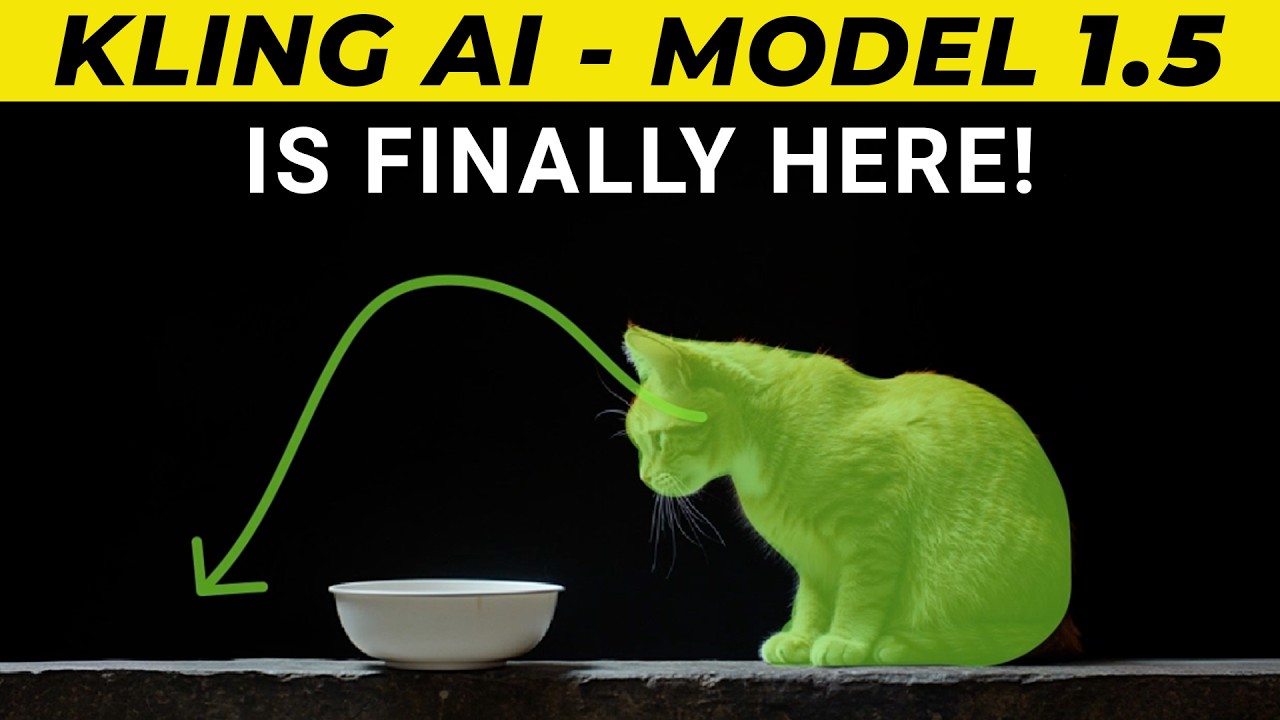
Kling Ai Model 1.5 Update | New Features | Motion Brush is Finally Here!
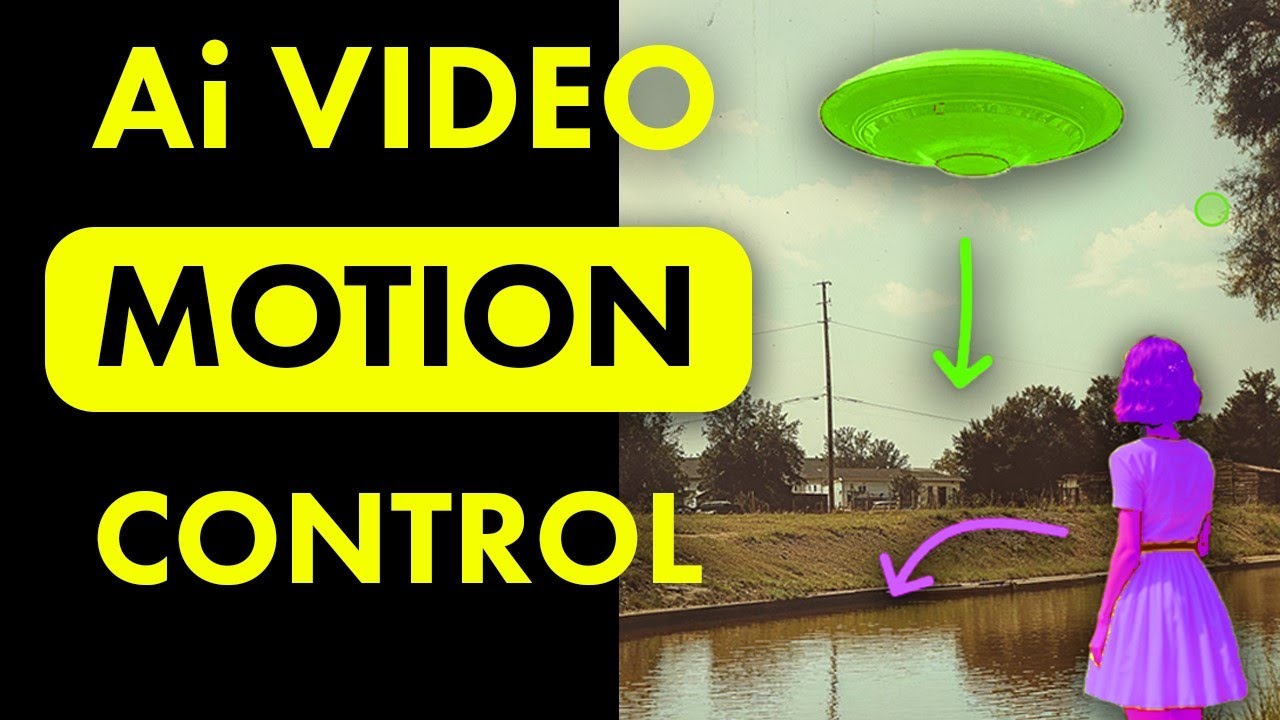
How to Use the New Motion Brush in Kling Ai - V1.5 Update! | Ai Video Generator
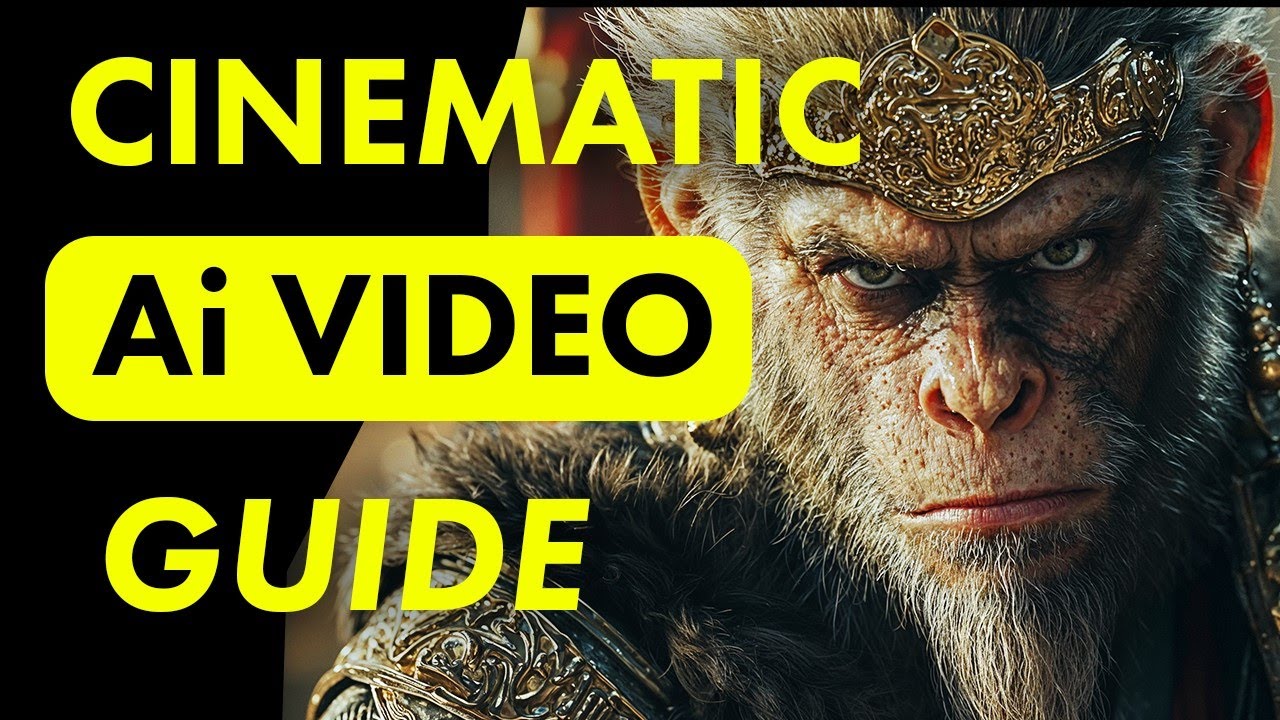
Create Cinematic Ai Videos with Kling Ai! - Ultra Realistic Results

I Made the Same Animation in Every Ai Video Generator
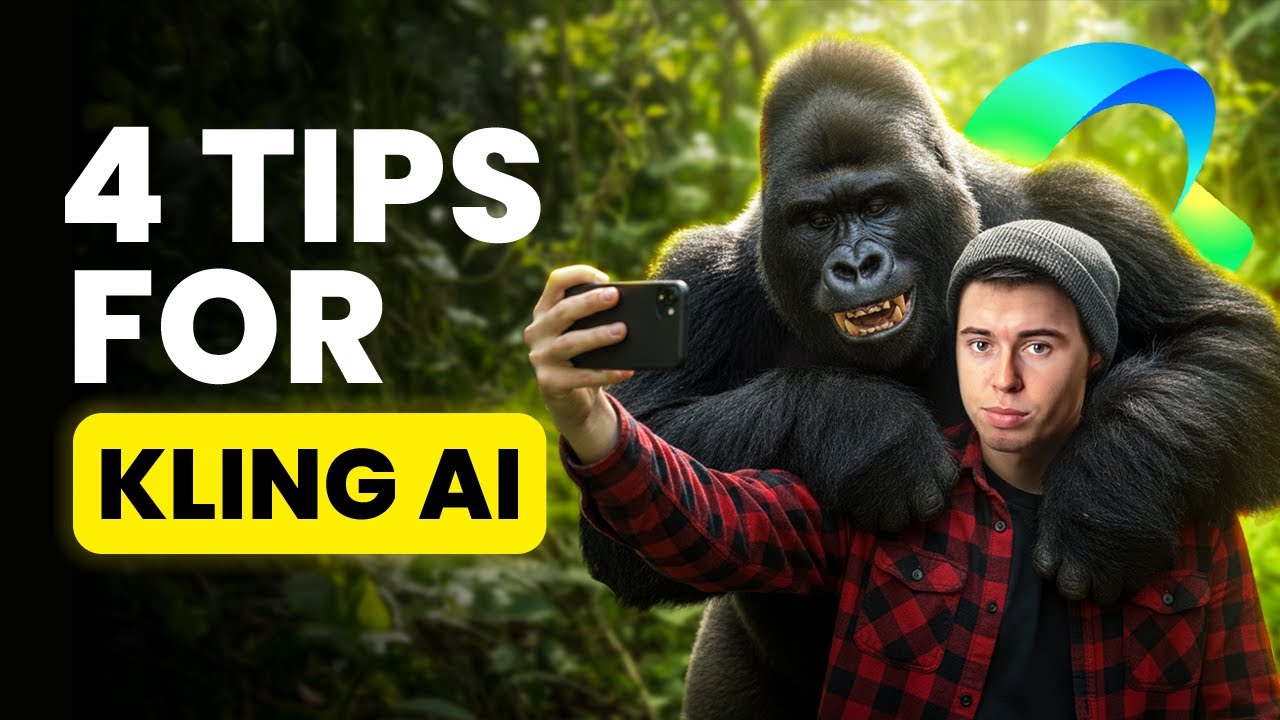
How to use Kling AI the CORRECT way (4 Things I Wish I Used Earlier)
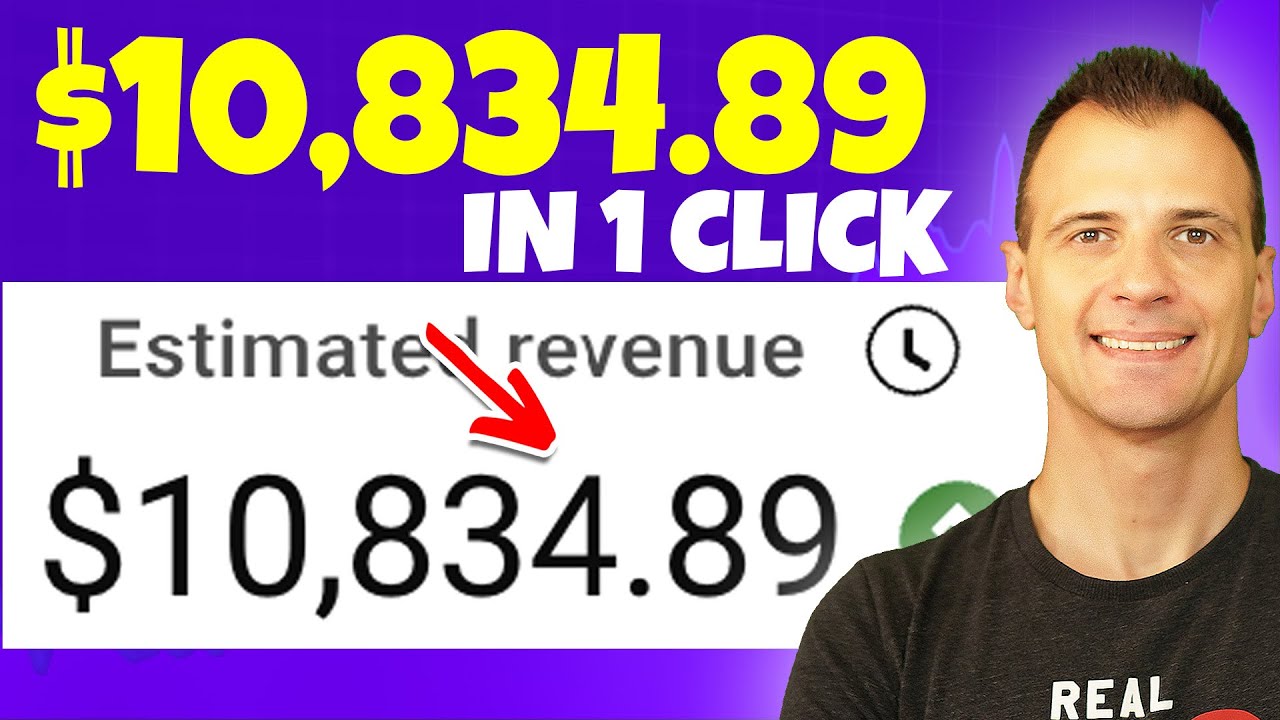
How to Make Money with AI (IN ONE CLICK)

Unutmam Seni
5.0 / 5 (0 votes)
