Shape dan Pen Tool
Summary
TLDRThis tutorial provides a comprehensive guide on using the SH Tool and Pen Tool for graphic design. The video walks through creating and modifying shapes such as rectangles, circles, triangles, and stars with adjustable borders, radius, and strokes. It explains how to create precise lines, manipulate anchor points for curves, and refine designs using the Pen Tool. Tips for working with complex shapes and enhancing designs are shared, making these tools accessible for beginners and helping users to develop more intricate and professional-looking designs.
Takeaways
- 😀 The SH Tool allows you to create geometric shapes like rectangles, lines, ellipses, polygons, and stars.
- 😀 You can adjust the curvature of rectangle corners by changing the radius in the SH Tool.
- 😀 The Line tool in SH Tool helps you create straight lines with adjustable start and end points.
- 😀 The Ellipse tool in SH Tool can be used to create circles and ovals, with options for positioning and rotation.
- 😀 The Polygon tool enables you to create multi-sided shapes such as triangles, which can be customized for different designs.
- 😀 The Star tool helps create star-like shapes or other custom objects, with adjustable sides and angles.
- 😀 The Image Tool in SH Tool allows you to import external images and modify their color format before use.
- 😀 The Pen Tool (P Tool) is used to create custom lines and shapes, offering flexibility for freeform drawing.
- 😀 To create curves with the Pen Tool, click and drag to form smooth, curved anchor points and paths.
- 😀 The Pen Tool also allows you to modify straight lines and curves, giving you precise control over your design paths.
- 😀 You can combine multiple shapes by using the 'Union' and 'Difference' options to create complex objects and refine your design.
Q & A
What is the purpose of using the SH Tool in design?
-The SH Tool is used to create basic shapes such as rectangles, circles, lines, polygons, and stars. It allows designers to modify these shapes by adjusting their properties such as radius, stroke thickness, and angles, making it essential for creating custom designs.
How can you adjust the corners of a rectangle using the SH Tool?
-To adjust the corners of a rectangle, you can use the radius feature, which modifies the curvature of the rectangle's corners, allowing for either rounded or sharp edges.
What is the function of the 'stroke' option in the SH Tool?
-The 'stroke' option allows you to adjust the border thickness of shapes. You can customize the stroke's appearance based on the design needs, making it thicker or thinner.
What is the main difference between a line and a shape when using the SH Tool?
-A line is a basic element defined by its start and end points, which can be adjusted for various angles and thicknesses. In contrast, shapes like rectangles and polygons are more complex and can be modified with additional properties like radius, sides, and strokes.
How does the Pen Tool (P) differ from the SH Tool?
-The Pen Tool (P) is used for creating custom paths, lines, and curves, offering more flexibility compared to the SH Tool, which is limited to predefined shapes. The Pen Tool allows for detailed, freehand drawing of designs using anchor points and handles.
What is an anchor point, and how is it used with the Pen Tool?
-An anchor point is a control point that defines the start or end of a line or curve. It allows you to adjust the shape of a path by adding or modifying its direction and curvature when using the Pen Tool.
How can you create curved lines using the Pen Tool?
-To create curved lines, you use anchor points along with control handles. By holding and dragging the handle when placing an anchor point, you create a smooth curve instead of a straight line.
What role do handles play in the Pen Tool when designing shapes?
-Handles are used to adjust the direction and curve of lines. By dragging the handles associated with anchor points, you can create precise curves and manipulate the shape of the path.
How can you modify the position of an object or its component in the design?
-You can modify the position of an object by selecting it and dragging it to a new location. Additionally, you can adjust its size and orientation by manipulating its anchor points or using alignment tools.
What is the significance of using the SH and Pen Tool together in design?
-Using both the SH Tool and the Pen Tool together allows designers to combine predefined shapes with custom paths. This combination enhances the ability to create complex and detailed designs, such as illustrations or logos.
Outlines

このセクションは有料ユーザー限定です。 アクセスするには、アップグレードをお願いします。
今すぐアップグレードMindmap

このセクションは有料ユーザー限定です。 アクセスするには、アップグレードをお願いします。
今すぐアップグレードKeywords

このセクションは有料ユーザー限定です。 アクセスするには、アップグレードをお願いします。
今すぐアップグレードHighlights

このセクションは有料ユーザー限定です。 アクセスするには、アップグレードをお願いします。
今すぐアップグレードTranscripts

このセクションは有料ユーザー限定です。 アクセスするには、アップグレードをお願いします。
今すぐアップグレード関連動画をさらに表示

Pengenalan interface Design Tool Berbasis Vector
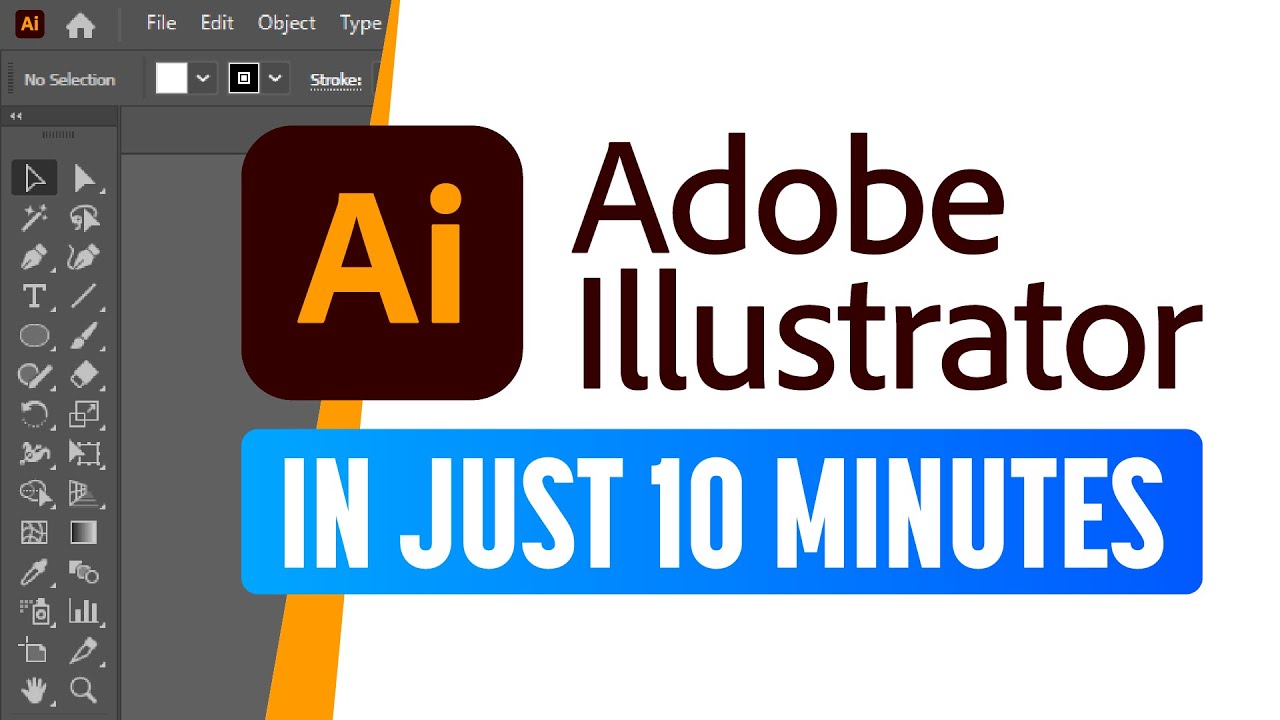
Adobe Illustrator for Beginners: Get Started in 10 Minutes
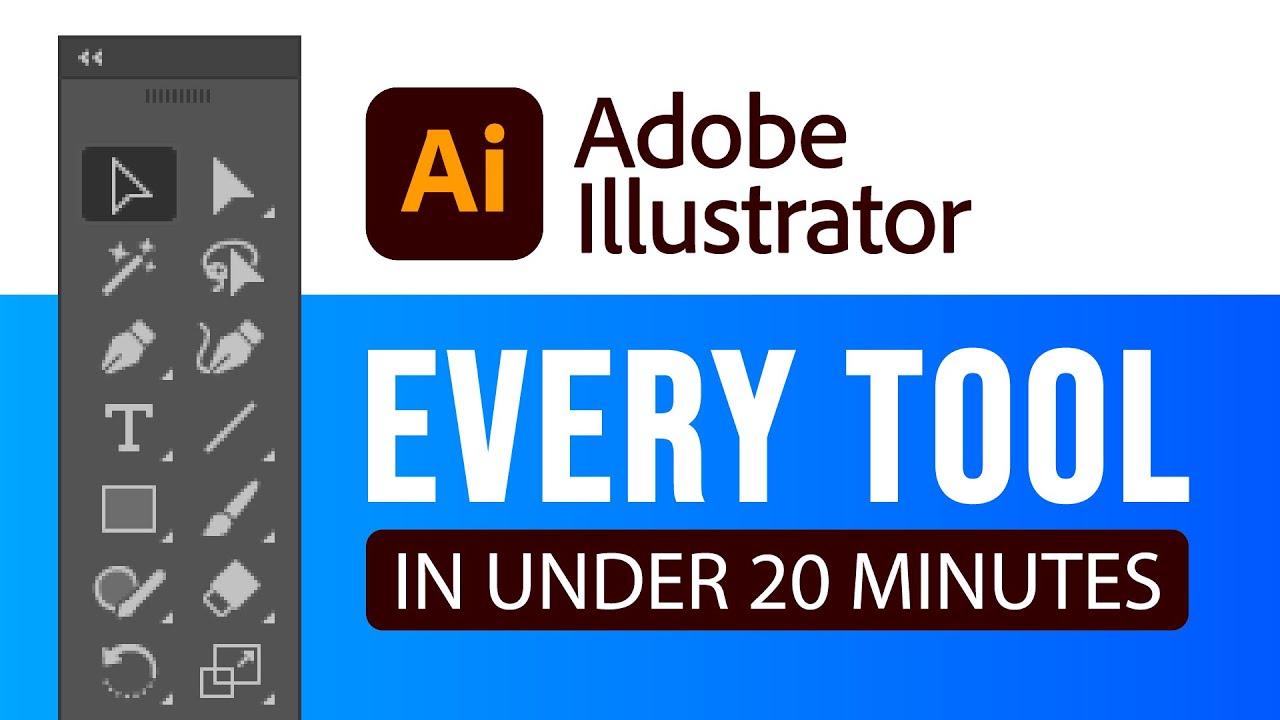
EVERY Adobe Illustrator Tool EXPLAINED (in Under 20 Minutes)

How To REMOVE Background in Photoshop Like a PRO ✒ Pen Tool

BELAJAR DESAIN GRAFIS • JENIS-JENIS DESAIN GRAFIS BERDASARKAN PEKERJAANNYA

Desain logo simpel tapi keren - Tutorial photoshop bahasa indonesia
5.0 / 5 (0 votes)
