SQL tutorial 44: How to import data from Microsoft Excel to Oracle Database using SQL Developer
Summary
TLDRIn this SQL tutorial, Manish from RebellionRider.com demonstrates how to import data from a Microsoft Excel sheet into an Oracle database using SQL Developer. He covers prerequisites like having an Excel file and a table in the database. The tutorial walks through creating the table, importing the data step-by-step using SQL Developer's import wizard, mapping columns, and handling data types such as VARCHAR, NUMBER, and DATE. The video concludes with a successful data import and encourages viewers to engage with more tutorials on social media.
Takeaways
- 😀 The tutorial teaches how to import data from a Microsoft Excel sheet into an Oracle database using SQL Developer.
- 😀 Prerequisites include having an Excel file with data and a table in the Oracle database to hold the imported data.
- 😀 The Excel file contains columns for 'First Name', 'Last Name', 'Phone Number', and 'Hire Date', with appropriate data types for each.
- 😀 A table named 'DEMO' is created in the Oracle database with matching column types: VARCHAR2 for names, NUMBER for phone numbers, and DATE for hire dates.
- 😀 SQL Developer’s Import Data feature is used to bring data from Excel into the Oracle table.
- 😀 In Step 1 of the import process, users preview the data and configure options such as skipping rows, selecting the worksheet, and setting data format.
- 😀 In Step 2, users choose the import method (Insert or Insert Script) and set the table name and row import limits.
- 😀 In Step 3, users can select specific columns from the Excel file for import or deselect unwanted ones.
- 😀 In Step 4, users match Excel columns to Oracle table columns, ensuring data types are compatible (e.g., date format matching).
- 😀 In Step 5, users verify the mapping and click 'Finish' to successfully import the data.
- 😀 After the import, the data is successfully loaded into the Oracle table, and users are encouraged to engage with the creator on social media.
Q & A
What is the main goal of the tutorial in the video?
-The main goal of the tutorial is to teach viewers how to import data from a Microsoft Excel sheet into an Oracle database using SQL Developer.
What are the prerequisites for following this tutorial?
-The prerequisites include having a Microsoft Excel file with data to import and a table in the Oracle database where the data will be stored.
What data types are present in the example Excel sheet?
-The example Excel sheet contains four columns: First Name and Last Name (both are character data types), Phone Number (numeric data type), and Hire Date (DATE data type).
Why is it important to match the data types between the Excel sheet and the Oracle table?
-It is important to match the data types to ensure that the data can be correctly inserted into the Oracle table without errors. For example, a mismatch between a DATE column in Excel and a non-DATE column in the table could lead to incorrect data formatting or failure to import the data.
How does SQL Developer treat the first row of an Excel sheet when importing data?
-SQL Developer treats the first row of the Excel sheet as column headers by default, but this behavior can be changed by unchecking the 'Header' checkbox in the import wizard.
What does the 'Skip Rows' option do in the import wizard?
-The 'Skip Rows' option allows users to specify how many rows to skip from the top of the Excel sheet before starting the import. For example, entering '2' would skip the first two rows.
What are the two options available under the 'Import Method' in SQL Developer?
-The two import methods are 'Insert' (which directly inserts data into the table) and 'Insert Script' (which generates an insert script that the user must manually execute to insert the data).
How do you match the columns from the Excel sheet to the Oracle table in SQL Developer?
-In the 'Match Column' step, users must map each source column (from the Excel sheet) to the corresponding target column (in the Oracle table). It's important to ensure that the data types and formats match between the source and target columns.
What is the significance of setting the date format in the 'Match Column' step?
-Setting the correct date format ensures that the Hire Date column from the Excel sheet is properly imported into the Oracle table. A mismatch in date format could result in errors or incorrect data entries.
What happens after you click 'Finish' in the import process?
-After clicking 'Finish', SQL Developer will execute the import process, and the data will be inserted into the Oracle table. The success of the import will be indicated, and the imported data can be verified by checking the table in the database.
Outlines

このセクションは有料ユーザー限定です。 アクセスするには、アップグレードをお願いします。
今すぐアップグレードMindmap

このセクションは有料ユーザー限定です。 アクセスするには、アップグレードをお願いします。
今すぐアップグレードKeywords

このセクションは有料ユーザー限定です。 アクセスするには、アップグレードをお願いします。
今すぐアップグレードHighlights

このセクションは有料ユーザー限定です。 アクセスするには、アップグレードをお願いします。
今すぐアップグレードTranscripts

このセクションは有料ユーザー限定です。 アクセスするには、アップグレードをお願いします。
今すぐアップグレード関連動画をさらに表示
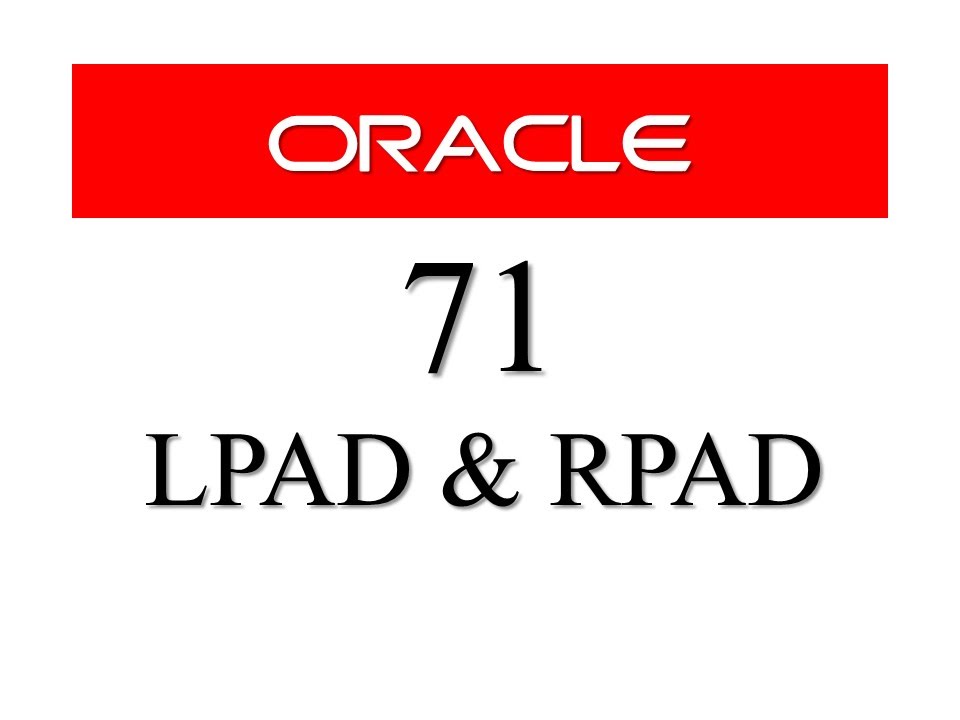
SQL tutorial 71: LPAD and RPAD SQL Function By Manish Sharma RebellionRider
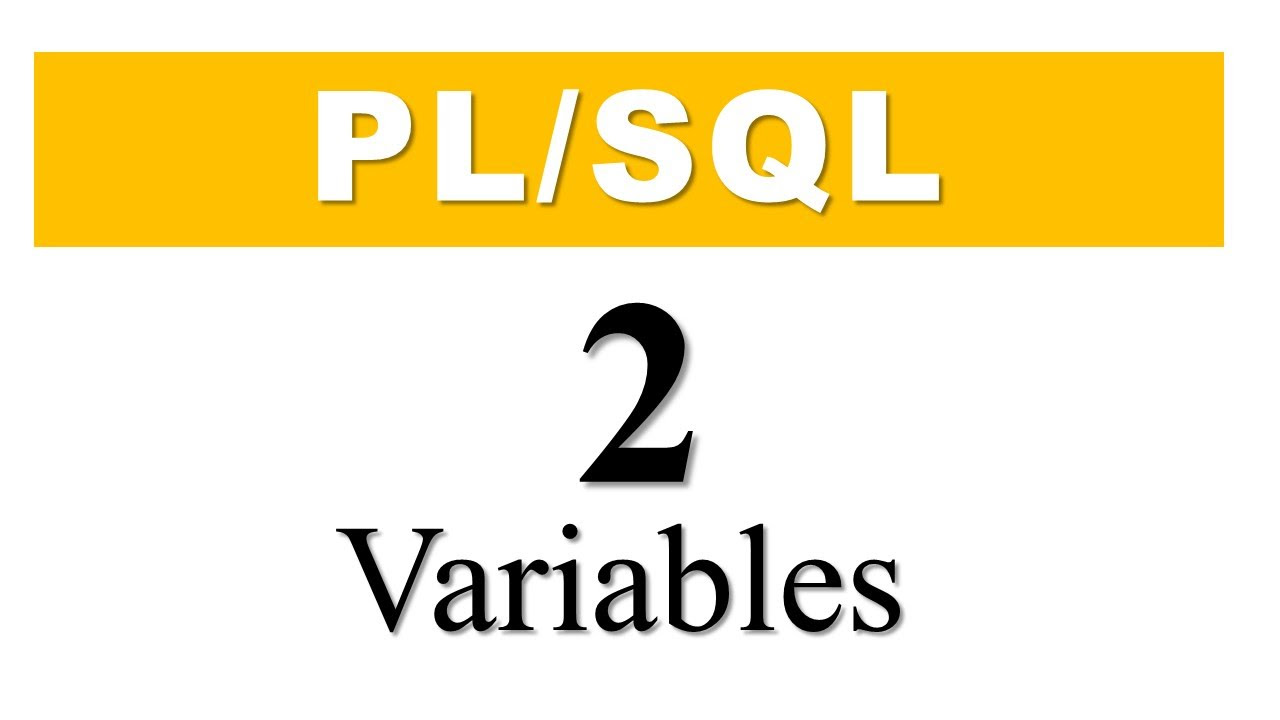
PL/SQL tutorial 2 : PL/SQL Variables in Oracle Database By Manish Sharma RebellionRider
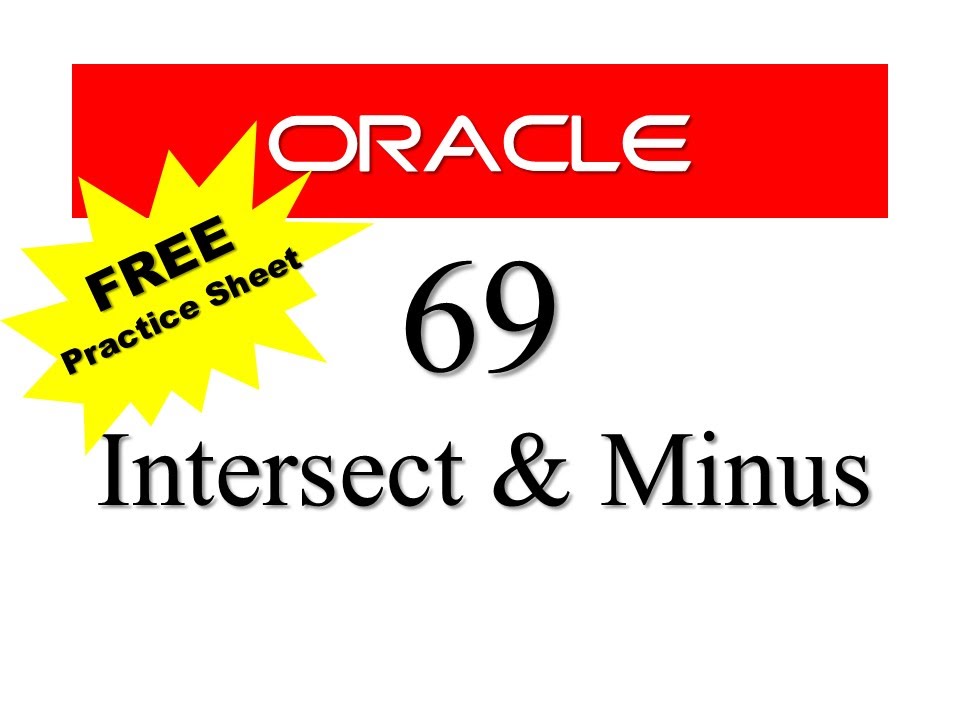
SQL tutorial 69: Intersect and Minus SQL set operators (Free Practice Sheet)

SQL tutorial 43: How to create an EXTERNAL USER in oracle database By Manish Sharma RebellionRider
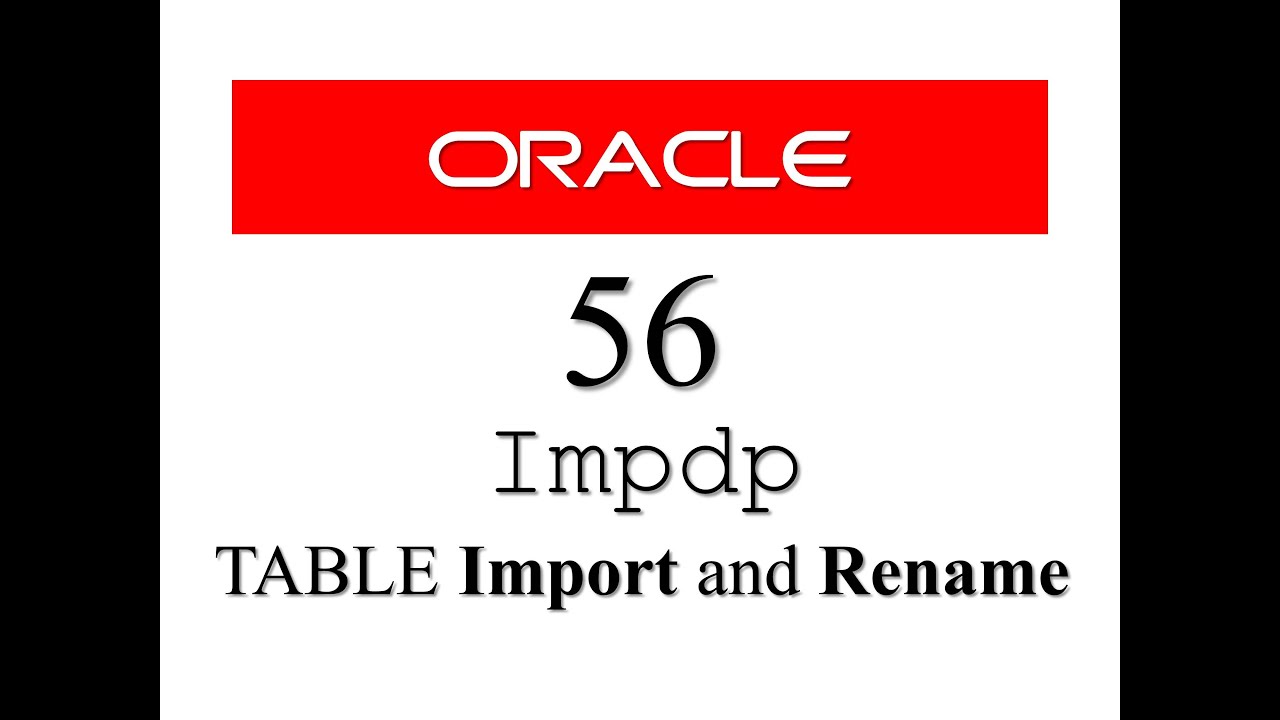
Oracle Database Tutorial 56:Data Pump impdp table and Duplicate (Remap_table ) table
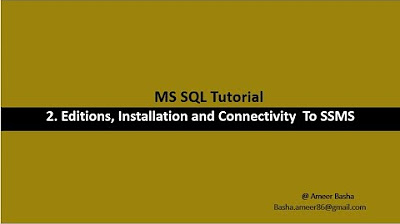
Part 2 A : Editions, installation and Connectivity to SSMS
5.0 / 5 (0 votes)
