TOP DOWN MOVEMENT in Unity!
Summary
TLDRThis tutorial demonstrates how to implement top-down character movement with animations in Unity. It covers setting up an Animator Controller with idle and movement animations, and adjusting parameters like speed, horizontal, and vertical movement within the script. The video walks through using `Animator.SetFloat` to sync the character's movement with the animation states, and shows how to optimize the speed calculation. Additionally, it offers a method for flipping the character using animation rather than modifying the `Transform`. The tutorial concludes with tips on enhancing game development and invites viewers to join a community game jam.
Takeaways
- 😀 The tutorial covers setting up top-down movement in Unity using an animator controller with blend trees.
- 😀 The animator controller switches between idle and movement animations based on player speed, with no exit time for smooth transitions.
- 😀 The tutorial demonstrates how to test animations in the Unity Game view by adjusting the player’s speed and direction.
- 😀 The player script is updated to include a reference to the animator component, with `SetFloat` methods used to pass movement data (horizontal, vertical, and speed).
- 😀 The speed parameter in the animator is optimized using `sqrMagnitude` to calculate the length of the movement vector without the need for a square root calculation.
- 😀 The tutorial suggests an alternative approach to flipping the character using `transform.localScale`, but prefers animation for smoother, more controlled character movement.
- 😀 The tutorial emphasizes the flexibility and performance benefits of using animation for character movement instead of flipping the player model manually.
- 😀 The script is tested by linking the animator component in Unity, where the player’s movement and animation are synced during gameplay.
- 😀 The creator invites viewers to engage with a community game jam and participate in a creative event for game development.
- 😀 Future content ideas include breakdowns of game development concepts, similar to movie VFX or dialect coach breakdowns, to help viewers understand what makes games visually appealing.
- 😀 The creator thanks Patreon supporters, acknowledging their contributions and expressing appreciation for ongoing support from the community.
Q & A
Why is top-down movement a popular perspective in indie games?
-Top-down and isometric views are popular in indie games because they offer a simple but effective way to create engaging gameplay, particularly in genres like RPGs and roguelikes. This perspective allows for clear visibility of the environment and the player’s actions, making it ideal for many indie game types.
What is the significance of adding a Rigidbody 2D component to the player object in Unity?
-Adding a Rigidbody 2D component enables physics interactions for the player object, allowing it to respond to forces and collisions. Setting the gravity scale to zero ensures that the player doesn’t fall due to gravity, which is important for top-down movement where gravity is typically irrelevant.
Why is it recommended to use FixedUpdate for physics-related movement in Unity instead of Update?
-FixedUpdate is designed to run at a consistent rate, which is crucial for physics calculations. Using Update, which runs at varying frame rates, can lead to inconsistent or unpredictable movement behavior. FixedUpdate ensures smoother and more reliable physics interactions, especially when dealing with player movement.
What is the difference between `movement.magnitude` and `movement.sqrMagnitude` in the script?
-`movement.magnitude` gives the length (or distance) of the movement vector, which requires a square root calculation. `movement.sqrMagnitude` returns the squared length of the vector, which is more optimized as it avoids the square root calculation, offering a performance benefit without losing accuracy in speed calculations.
What is a blend tree in Unity, and how is it used in this context?
-A blend tree is a feature in Unity's Animator system that allows for smooth transitions between animations based on parameters. In this video, the blend tree is used to transition between different walking animations (up, down, left, right) based on the player's movement input, creating fluid character animations based on direction.
How does the blend tree help with movement animation based on player input?
-The blend tree uses two parameters—horizontal and vertical movement values—to determine the character’s movement direction. It smoothly blends between different walking animations (up, down, left, right) by adjusting a slider based on these inputs, ensuring that the correct animation plays according to the direction the player is moving.
What does the `animator.SetFloat()` method do in the player movement script?
-The `animator.SetFloat()` method updates the values of parameters within the Animator controller. In this case, it sets the `horizontal`, `vertical`, and `speed` parameters based on the player’s input and movement, controlling which animations are triggered (e.g., walking or idling).
Why was the transition duration set to zero for the animation transitions?
-Setting the transition duration to zero ensures that the transition between animations happens immediately, without any delay. This is crucial for responsive player movement, where you want the character to quickly switch between animations based on input without any visual lag.
What alternative method is suggested for flipping the player’s animation when moving left?
-An alternative method suggested for flipping the player's animation is to adjust the player’s local scale in the X axis. By setting the scale to -1 when moving left, the character’s sprite can be flipped. However, the video recommends using animation flipping in an image editor for better control and consistency across animations.
What is the purpose of the community game jam mentioned in the video?
-The community game jam invites participants to create a game from scratch based on a theme announced at the start of the event. It encourages game developers to collaborate, learn from each other, and showcase their creativity. With over 3000 signups at the time of the video, it is positioned as a large and exciting event for the indie game community.
Outlines

このセクションは有料ユーザー限定です。 アクセスするには、アップグレードをお願いします。
今すぐアップグレードMindmap

このセクションは有料ユーザー限定です。 アクセスするには、アップグレードをお願いします。
今すぐアップグレードKeywords

このセクションは有料ユーザー限定です。 アクセスするには、アップグレードをお願いします。
今すぐアップグレードHighlights

このセクションは有料ユーザー限定です。 アクセスするには、アップグレードをお願いします。
今すぐアップグレードTranscripts

このセクションは有料ユーザー限定です。 アクセスするには、アップグレードをお願いします。
今すぐアップグレード関連動画をさらに表示

2D Top Down игра на Unity с нуля #5 | Анимация главного героя

Code Class - 2D Player Movement in Unity
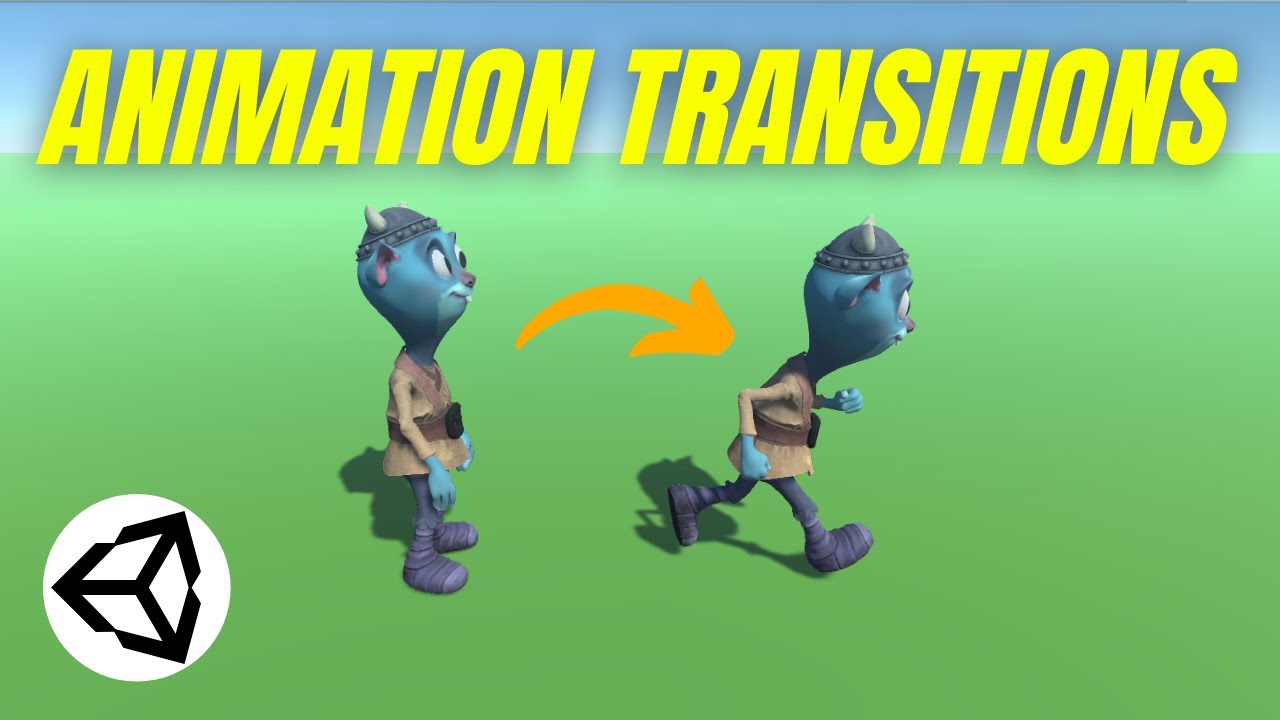
How to use Animation Transitions (Unity Tutorial)

How To Make An 8-Directional Movement System With Animations! | Scratch Tutorials

Photon Fusion 2 Unity Multiplayer Basic Tutorial for Beginners | EP.06 Collecting Input & Ticks Use

Walk, Run, Idle Animations and Flip Direction - 2D Platformer Crash Course in Unity 2022 (Part 8)
5.0 / 5 (0 votes)
