【必ず設定】iOS17.3の新機能の使い方を解説!盗難保護機能が凄い
Summary
TLDRThe video introduces new features in iOS 17.3 for iPhones. It highlights enhanced theft protection which requires biometric authentication before changing important settings on a stolen device. Other additions include collaborative Apple Music playlists, new unity-themed wallpapers, warranty status visibility for all devices on an Apple ID, and direct iPhone screen sharing to enabled hotel TVs via AirPlay. The video cautions that touch ID may not work well with the theft protection feature. Overall, it provides a helpful overview of the noteworthy updates in iOS 17.3.
Takeaways
- 😀 The video discusses new features in iOS 17.3
- 🔒 An anti-theft device protection setting has been added which requires biometric authentication before allowing changes
- 🎵 Apple Music now allows collaborative playlists that multiple people can edit
- 🌸 New Unity Bloom animated wallpapers have been added
- 💡 The device coverage page now shows warranty info for multiple devices signed into your Apple ID
- 📺 iPhones can now directly connect to supported hotel TVs using AirPlay
Q & A
What new security feature was added in iOS 17.3?
-A new theft protection feature was added to make it more difficult for thieves to access and modify the device if it is stolen.
What is required to change Apple ID password if theft protection is enabled?
-Face ID or Touch ID will be required to make changes like updating Apple ID password if theft protection is enabled.
What new feature was added for Apple Music playlists?
-Apple Music added shared and collaborative playlists where multiple people can edit the playlist by adding or removing songs.
What new wallpapers were added?
-New Unity Bloom wallpapers were added to support black communities.
Outlines

このセクションは有料ユーザー限定です。 アクセスするには、アップグレードをお願いします。
今すぐアップグレードMindmap

このセクションは有料ユーザー限定です。 アクセスするには、アップグレードをお願いします。
今すぐアップグレードKeywords

このセクションは有料ユーザー限定です。 アクセスするには、アップグレードをお願いします。
今すぐアップグレードHighlights

このセクションは有料ユーザー限定です。 アクセスするには、アップグレードをお願いします。
今すぐアップグレードTranscripts

このセクションは有料ユーザー限定です。 アクセスするには、アップグレードをお願いします。
今すぐアップグレード関連動画をさらに表示

APPLE: IPHONE 17 AIR con IOS 19! RIVOLUZIONE DI SIRI 3.0!
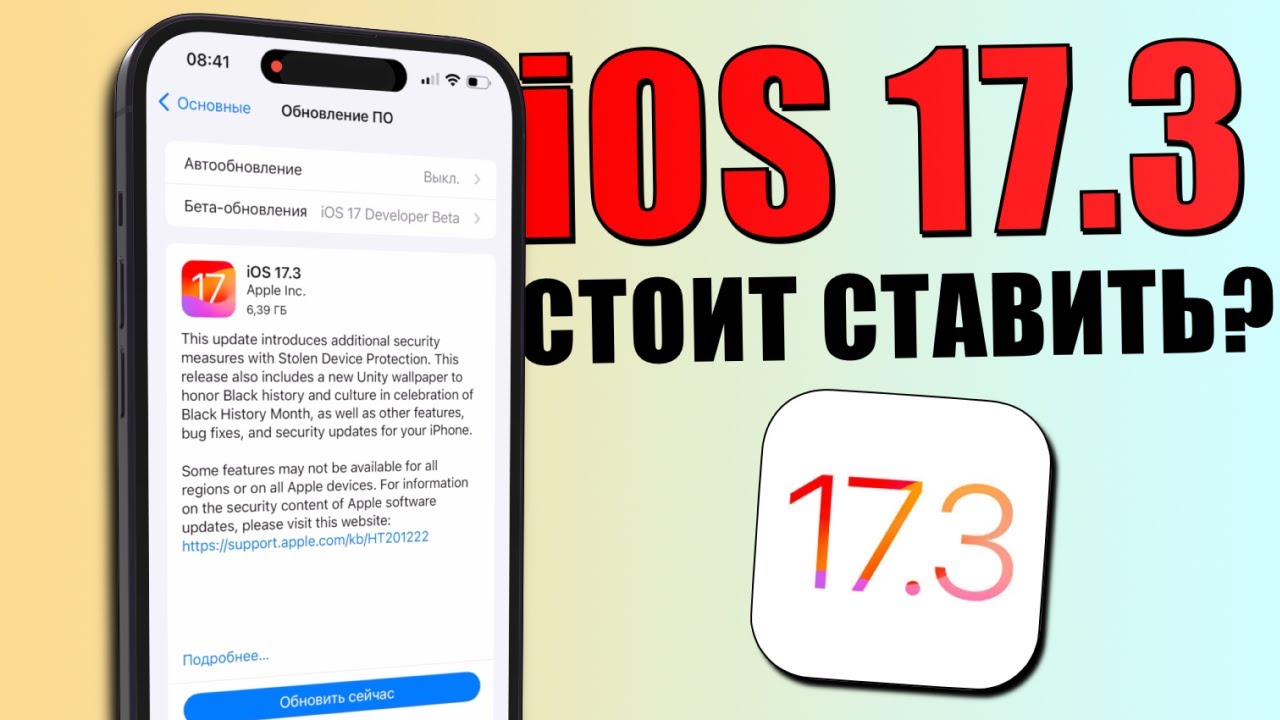
iOS 17.3 обновление! Что нового iOS 17.3? Стоит ставить iOS 17.3? Обзор iOS 17.3, скорость, батарея

iOS 17.3 Update ist da - Was ist neu? | Über 10 neue Funktionen & Veränderungen

iPhone 12 on iOS 18 FULL REVIEW!! | NEW FEATURES & CHANGES

iOS 17.3 ÇIKTI! Tüm Yeni Özellikler

DON'T Update your iPhone XR, XS/XS Max, 11/11Pro and SE 2 to iOS 18!
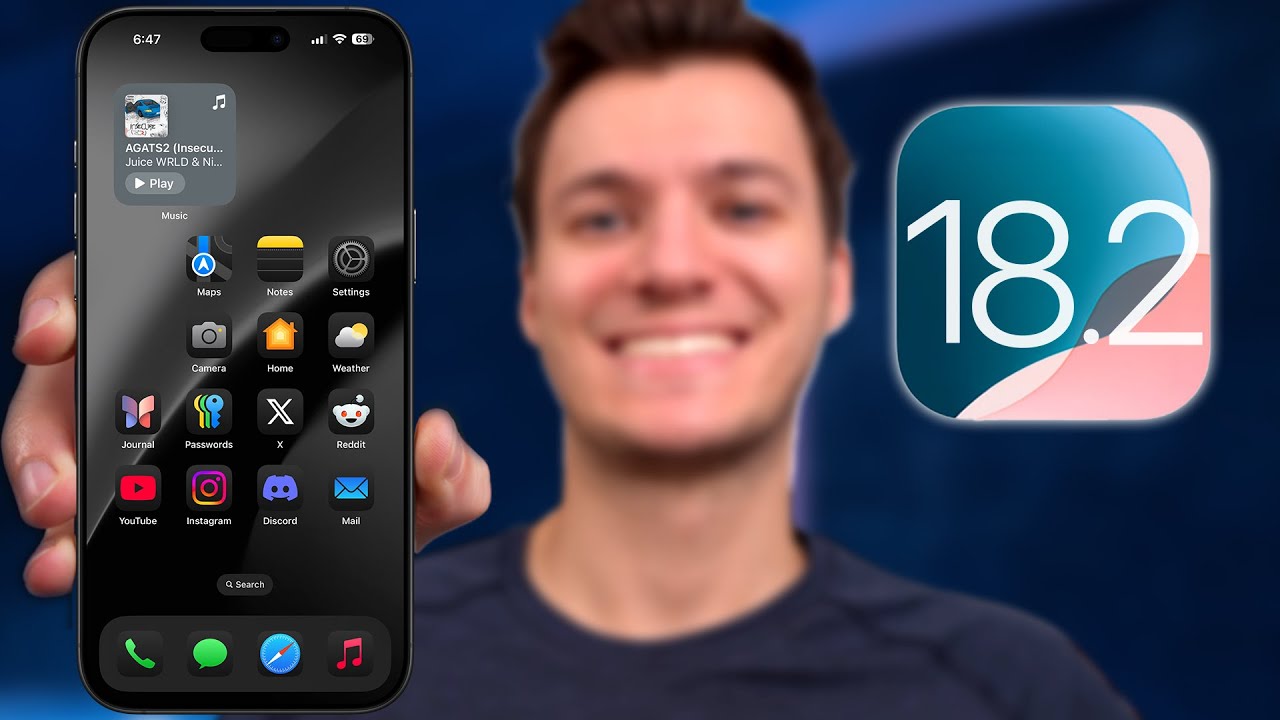
iOS 18.2 - This is Big!
5.0 / 5 (0 votes)
