Membuat Game Arcade 2D dengan Pygame (Part 1) || Python
Summary
TLDRIn this video tutorial, viewers learn to create an arcade game using Python. The instructor walks through the setup process, including installing necessary libraries like Pygame, and guides on coding essential game components such as the game screen, background, and sprite movements. Key concepts like event handling for quitting the game and generating dynamic star backgrounds are covered, making it a comprehensive guide for beginners interested in game development. The video emphasizes hands-on coding, allowing participants to see their game come to life as they follow along.
Takeaways
- 😀 The video tutorial focuses on creating an arcade game using Python.
- 🎮 The first step is to install the 'pygame' library via CMD with 'pip install pygame'.
- 📜 Essential modules imported include 'pygame', 'random', and 'time'.
- 🖥️ The game screen is set to fullscreen mode, and screen dimensions are stored in variables.
- ⏱️ A clock is created to manage frame rate using 'pygame.time.Clock()'.
- 👾 A game class is defined with methods to handle game events, including quitting the game.
- 🌌 The tutorial demonstrates how to create a moving background with star sprites.
- 🎨 Background stars are generated with random sizes and positions using 'random.randint'.
- 🚀 The stars' movement is updated in the game loop to create a dynamic background effect.
- 🔄 The tutorial concludes with tips on adjusting star sizes for visual variation.
Q & A
What programming language is used for creating the arcade game in the video?
-The programming language used is Python.
What library is required to be installed for game development as mentioned in the script?
-The Pygame library needs to be installed using the command 'pip install pygame'.
How is the game screen set up in the script?
-The game screen is set to full screen mode, and the dimensions are stored in variables for later use.
What is the purpose of the clock in the game?
-The clock is used to manage and track the frame rate of the game.
How does the script handle quitting the game?
-The game can be quit by detecting a 'quit' event or pressing the Escape key.
What class is created to manage the background in the game?
-A class named 'Background' is created to manage the moving background and its properties.
How are the stars in the background created and updated?
-Stars are created using a sprite group, with their positions updated continuously to create a moving effect.
What does the script indicate about the size of the stars?
-The size of the stars is randomized between 1 pixel and 5 pixels.
How does the script ensure that stars reappear after moving off-screen?
-When a star moves beyond the screen height, its position is reset to a random location at the top of the screen.
What visual effect is achieved by adjusting the size of the stars?
-By changing the random size range, the appearance of the stars can vary, creating a sense of depth in the background.
Outlines

このセクションは有料ユーザー限定です。 アクセスするには、アップグレードをお願いします。
今すぐアップグレードMindmap

このセクションは有料ユーザー限定です。 アクセスするには、アップグレードをお願いします。
今すぐアップグレードKeywords

このセクションは有料ユーザー限定です。 アクセスするには、アップグレードをお願いします。
今すぐアップグレードHighlights

このセクションは有料ユーザー限定です。 アクセスするには、アップグレードをお願いします。
今すぐアップグレードTranscripts

このセクションは有料ユーザー限定です。 アクセスするには、アップグレードをお願いします。
今すぐアップグレード関連動画をさらに表示
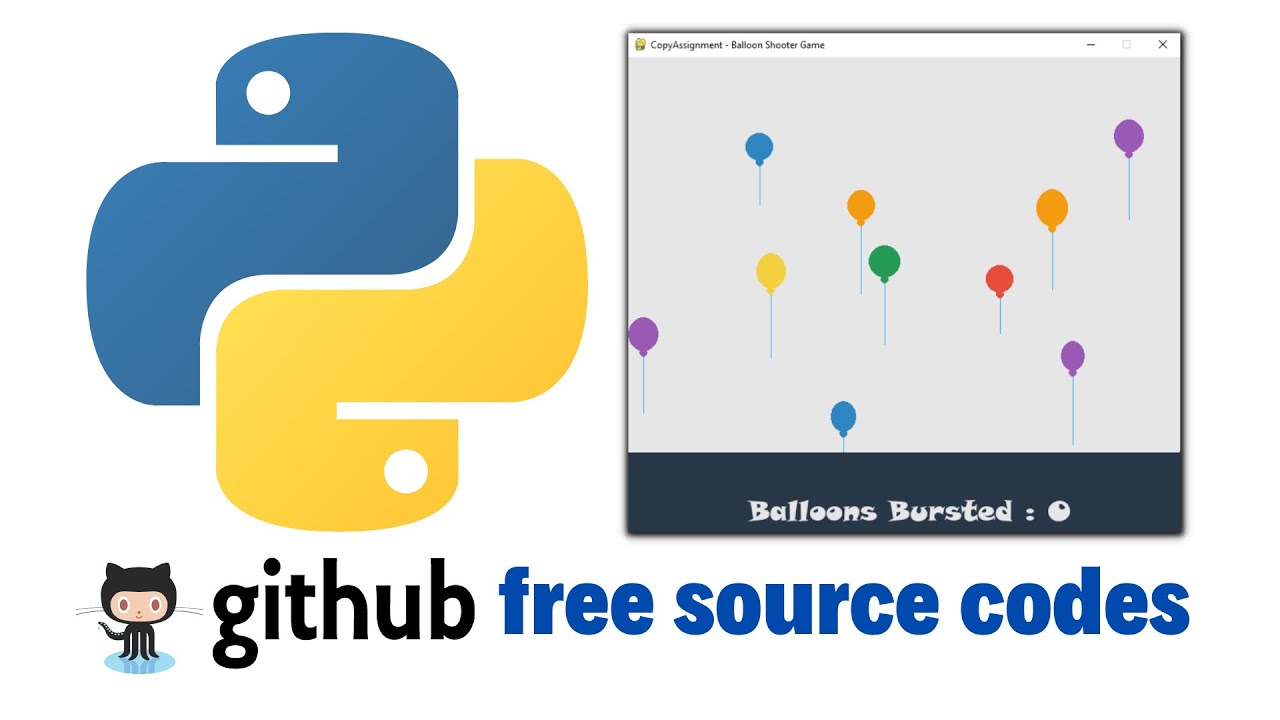
Balloon Shooting Game with Python

How to make NBA Basketball Board Game using Cardboard

TEKNIK CLUSTERING UNTUK MENGANALISA DATA MAHASISWA

How to Make Simon Memory Game Using Arduino | Simon Says Game

Chapter 3 - Video 3 - Mini Game (Mind Reader)

Creating a Tower Defense Game in Unity - Dev-log + Source Code
5.0 / 5 (0 votes)
