cara schedule post instagram
Summary
TLDRThis video tutorial explains how to schedule posts on Instagram using Facebook's Creator Studio. It highlights the benefits of scheduling, such as saving time and ensuring consistent content delivery. The presenter guides viewers through the steps of logging into Facebook, connecting their Instagram accounts, and creating a post with captions and hashtags. Additionally, viewers learn how to upload media and configure advanced settings before scheduling their posts for future dates. By the end of the video, users gain the skills to effectively manage their Instagram content, enhancing their online presence.
Takeaways
- 😀 Scheduling posts on Instagram allows for automated content delivery, freeing up time for other tasks.
- 😀 Creator Studio is a tool provided by Facebook that can be used for scheduling posts on Instagram.
- 😀 Users need to log into their Facebook account to access Creator Studio and connect their Instagram account.
- 😀 The process involves selecting the Instagram option in Creator Studio and linking the Instagram account to a Facebook page.
- 😀 When creating a post, users can write captions, include up to 30 hashtags, and add a location.
- 😀 It’s important to upload media that meets Instagram's format requirements for effective posting.
- 😀 Users have the option to disable comments and set other preferences in the advanced settings.
- 😀 Instead of publishing immediately, users can schedule their posts for a future date and time.
- 😀 Scheduling should ideally be done during peak engagement hours to maximize reach.
- 😀 Successful scheduling allows for maintaining a consistent posting schedule without daily management.
Q & A
What is the main purpose of scheduling posts on Instagram?
-The main purpose of scheduling posts on Instagram is to automate the sharing of content, allowing users to post at specific times without needing to be online.
What tool does the video suggest for scheduling Instagram posts?
-The video suggests using Facebook's Creator Studio as the official tool for scheduling Instagram posts.
How can users access Creator Studio?
-Users can access Creator Studio by logging into Facebook and searching for 'Creator Studio' on Google.
What steps are needed to connect an Instagram account to Creator Studio?
-To connect an Instagram account to Creator Studio, users need to select the Instagram logo, log in to their Instagram account, and follow prompts to authorize the connection.
What types of posts can be created in Creator Studio?
-In Creator Studio, users can create various types of posts, including standard posts for the Instagram Feed and IGTV videos.
What is the character limit for captions on Instagram posts?
-The character limit for captions on Instagram posts is 2,200 characters.
How many hashtags can be included in a single Instagram post?
-Users can include up to 30 hashtags in a single Instagram post.
What should users consider when uploading media for their posts?
-Users should ensure that the media files meet Instagram's format requirements and that videos are of appropriate length.
What are the advanced settings available when scheduling a post?
-Advanced settings include options to disable comments and choose whether to share the post on Facebook.
How do users finalize the scheduling of a post in Creator Studio?
-To finalize scheduling, users select the date and time for their post and then click the 'Schedule' button.
Outlines

このセクションは有料ユーザー限定です。 アクセスするには、アップグレードをお願いします。
今すぐアップグレードMindmap

このセクションは有料ユーザー限定です。 アクセスするには、アップグレードをお願いします。
今すぐアップグレードKeywords

このセクションは有料ユーザー限定です。 アクセスするには、アップグレードをお願いします。
今すぐアップグレードHighlights

このセクションは有料ユーザー限定です。 アクセスするには、アップグレードをお願いします。
今すぐアップグレードTranscripts

このセクションは有料ユーザー限定です。 アクセスするには、アップグレードをお願いします。
今すぐアップグレード関連動画をさらに表示
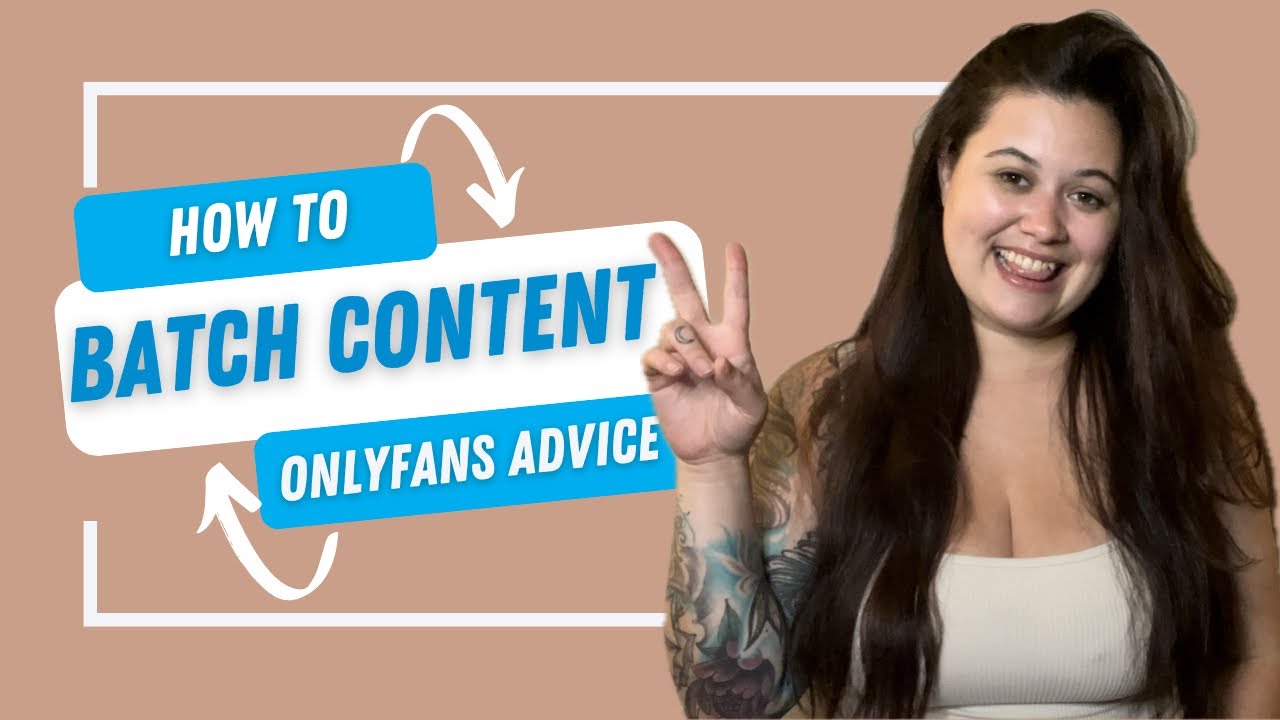
How To Batch Create Content | OnlyFans Advice

RIP Blotato & Buffer! FREE social media post scheduling API - n8n automation (TikTok, YouTube, IG)
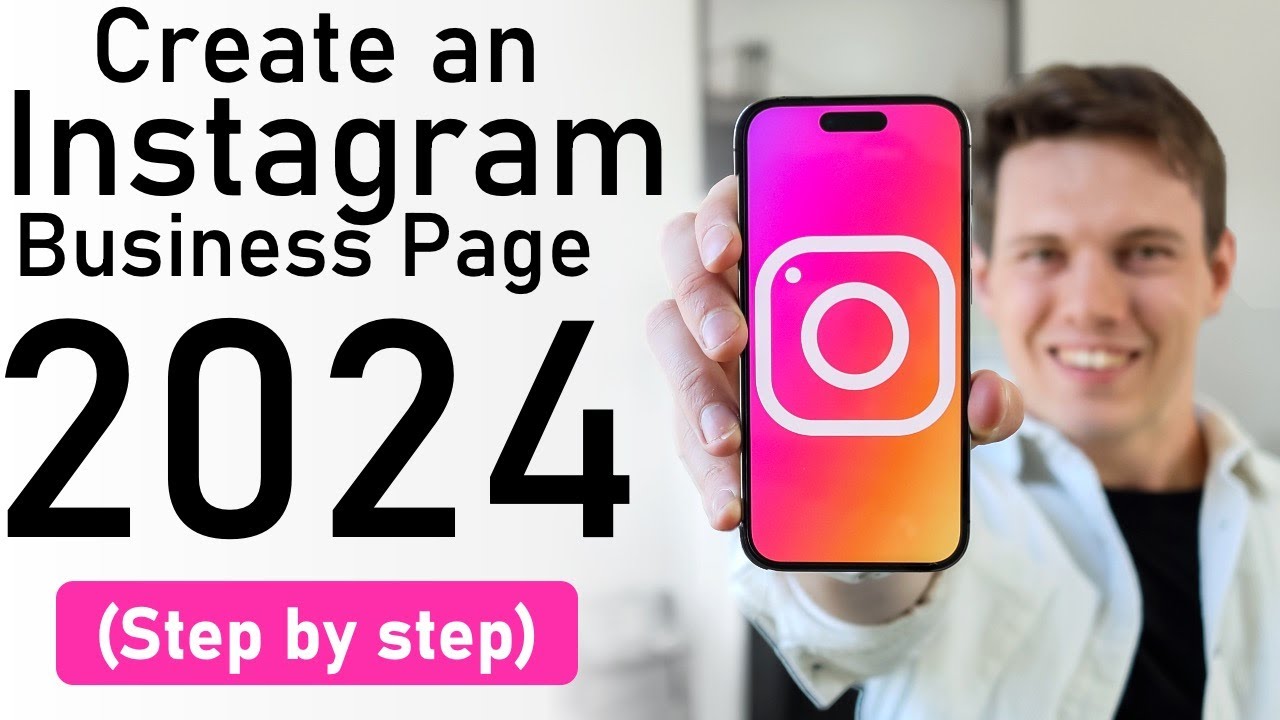
How to Create an Instagram Business 2023 [Step by Step Tutorial] - Make Money on Instagram
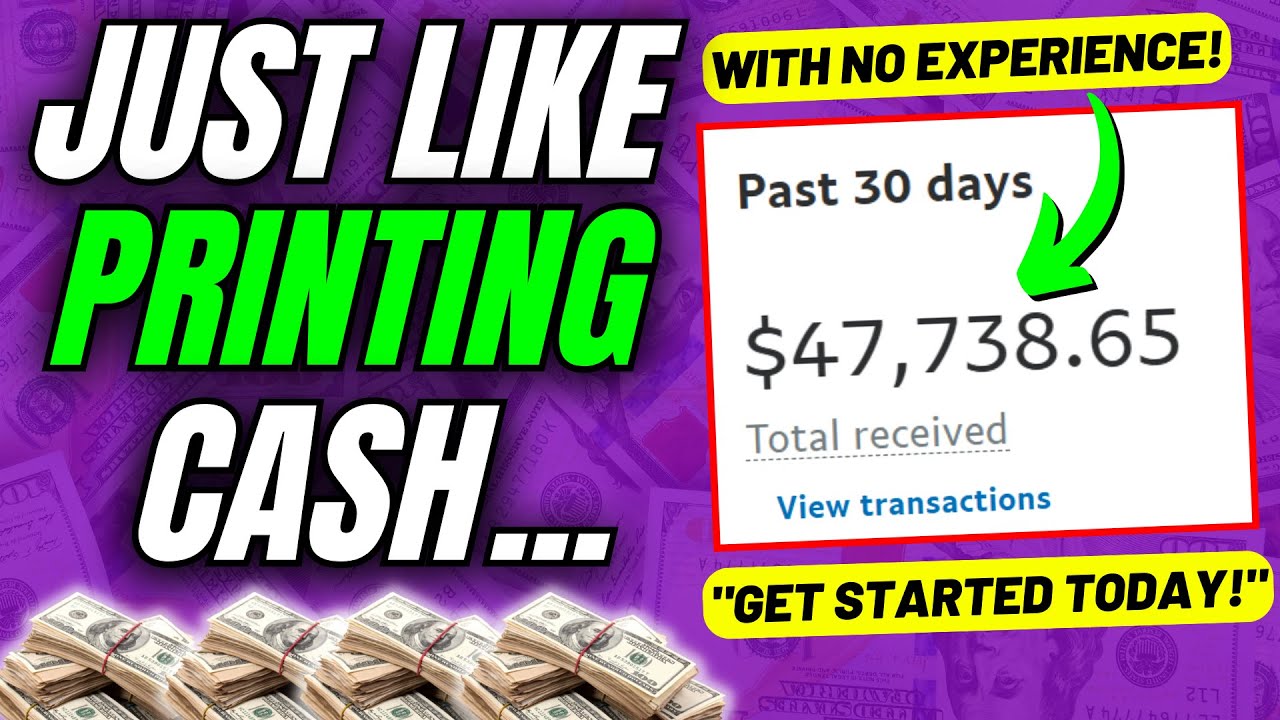
Lazy Affiliate Marketing + ChatGPT = $47,738/Mo SIDE HUSTLE in 2025 (So Easy It Feels Illegal!)
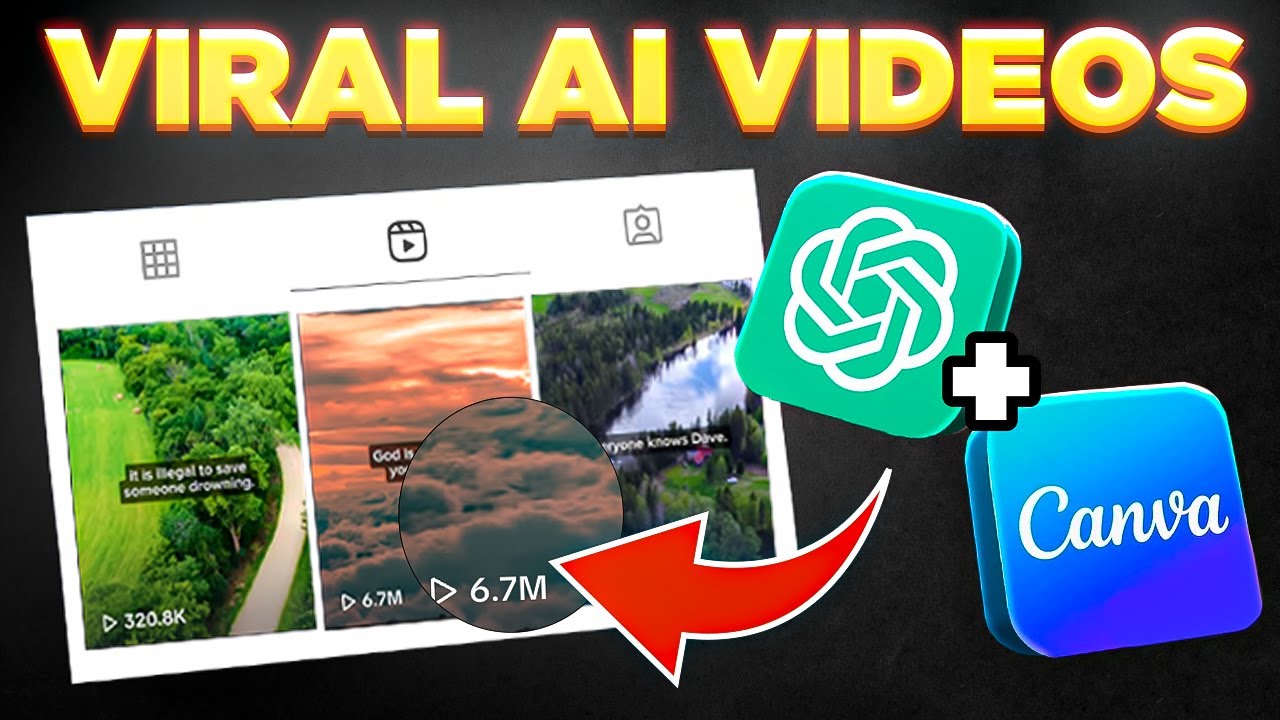
Bulk Create 1000 MONETIZABLE YouTube Shorts In 10 Min (ChatGPT + Canva)

How I Make $23,387/Month With Pinterest Affiliate Marketing (New Strategy)
5.0 / 5 (0 votes)
