Change Payment Method of Receivable Payment UPDATED
Summary
TLDRThis video tutorial explains how to move a payment from cash to an account within a financial system. It details the step-by-step process of changing the payment method on an invoice, selecting the appropriate accounts receivable account, and ensuring that the customer has the necessary account set up. The tutorial also covers how to deposit both positive and negative amounts, maintaining accurate financial records. By following these steps, users can efficiently manage customer payments and ensure that their accounts are correctly updated in the general ledger.
Takeaways
- 😀 This session focuses on updating a payment in the Cash Store to 'On Account' and provides background information for better understanding.
- 📄 The initial invoice reviewed was paid by debit, which needs to be moved to 'On Account'.
- 🔄 To change the payment method, navigate to the home ribbon, then to Banking, and select Cash Drawer.
- 🖱️ Right-click on the payment and choose 'Change Payment Method' to select 'On Account'.
- ⚠️ Ensure the customer has a receivable account set up if not already configured in their contact record.
- 💵 Changing the payment method results in a negative dollar amount for the original payment and a positive amount for the new payment.
- 📥 For bank deposits, select 'On Account', which will show both positive and negative amounts for a zero-sum gain.
- 🏦 Choose the appropriate bank account for the deposit (e.g., a0 deposit) and print a copy if needed.
- 🔍 After moving the payment, verify that the invoice shows 'On Account' as the payment method.
- 📊 Review the customer's Accounts Receivable and the general ledger for accurate transaction details.
Q & A
What is the main topic covered in the session?
-The session focuses on updating a payment from the Cash Store to an 'on account' method.
What initial step is taken when changing the payment method?
-The user first reviews an invoice that was previously paid by debit.
How do you change the payment method on the invoice?
-You right-click on the invoice and select 'Change Payment Method' to switch to 'on account.'
What must be done if the customer does not have an Accounts Receivable account?
-You need to set up a receivable account in the customer's contact record with a sufficient limit.
What happens to the invoice when the payment method is changed to 'on account'?
-The original payment will display as a negative dollar amount, and the new 'on account' payment will show as a positive dollar amount.
How should the amounts be handled when making a deposit?
-Both the positive and negative amounts can be deposited together as a zero-sum gain.
What can be checked after changing the payment method to verify accuracy?
-You can check the customer's Accounts Receivable record and the general ledger for accurate transaction records.
What will the payment method show on the invoice after it is changed?
-The payment method will switch to 'on account' on the invoice.
What does the instructor advise regarding the contact's receivable account?
-The instructor emphasizes ensuring that the contact has a receivable account set up before moving a payment to 'on account.'
Where can you find the transaction history related to this process?
-Transaction history can be viewed in the general ledger and audit trail.
Outlines

このセクションは有料ユーザー限定です。 アクセスするには、アップグレードをお願いします。
今すぐアップグレードMindmap

このセクションは有料ユーザー限定です。 アクセスするには、アップグレードをお願いします。
今すぐアップグレードKeywords

このセクションは有料ユーザー限定です。 アクセスするには、アップグレードをお願いします。
今すぐアップグレードHighlights

このセクションは有料ユーザー限定です。 アクセスするには、アップグレードをお願いします。
今すぐアップグレードTranscripts

このセクションは有料ユーザー限定です。 アクセスするには、アップグレードをお願いします。
今すぐアップグレード関連動画をさらに表示
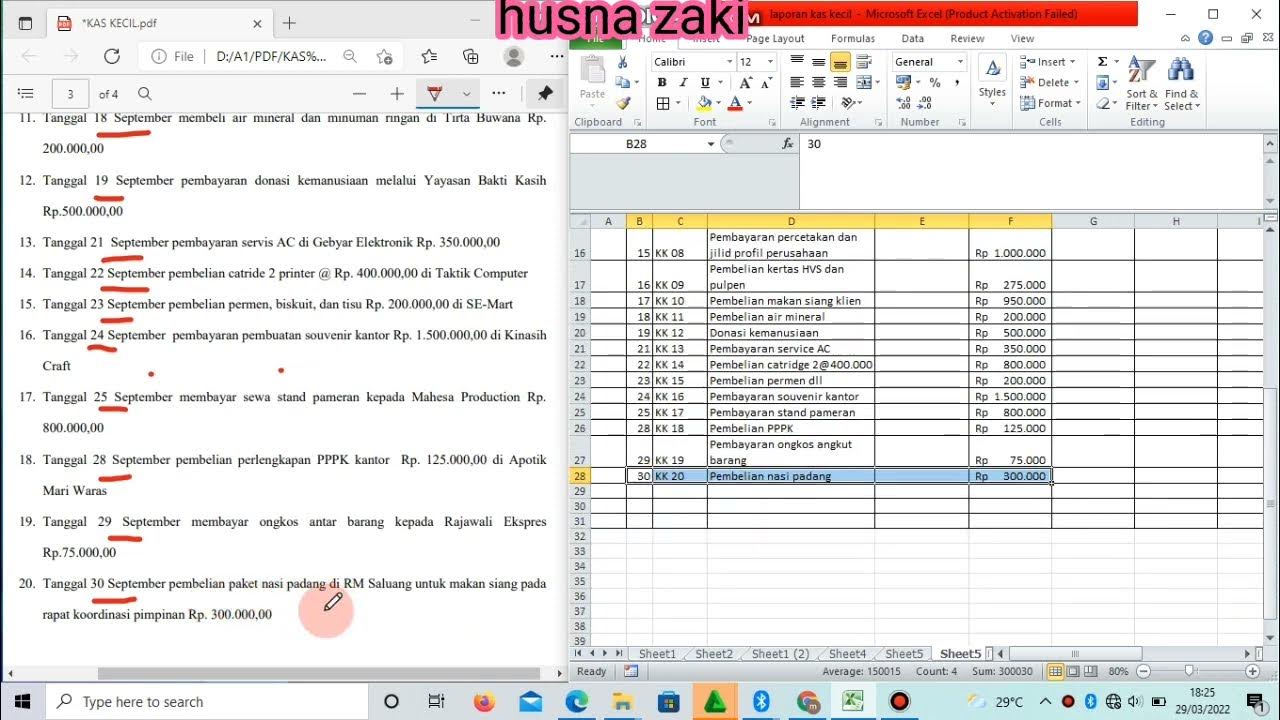
Mengelola Kas Kecil-UKK OTKP 2022

Cash Receipt Transaction || Myob Parts Tutorial. 10
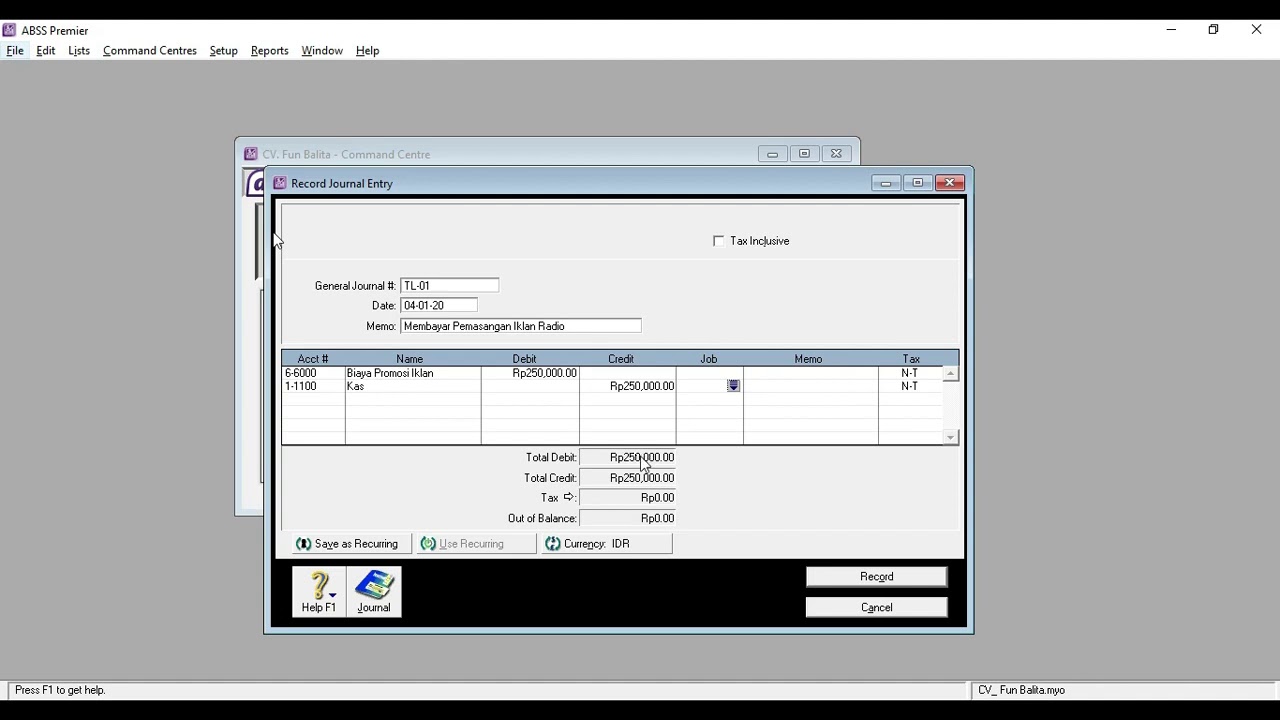
028 Aplikasi Komputer Akuntansi II (ABSS) Pertemuan 3 (Part3)
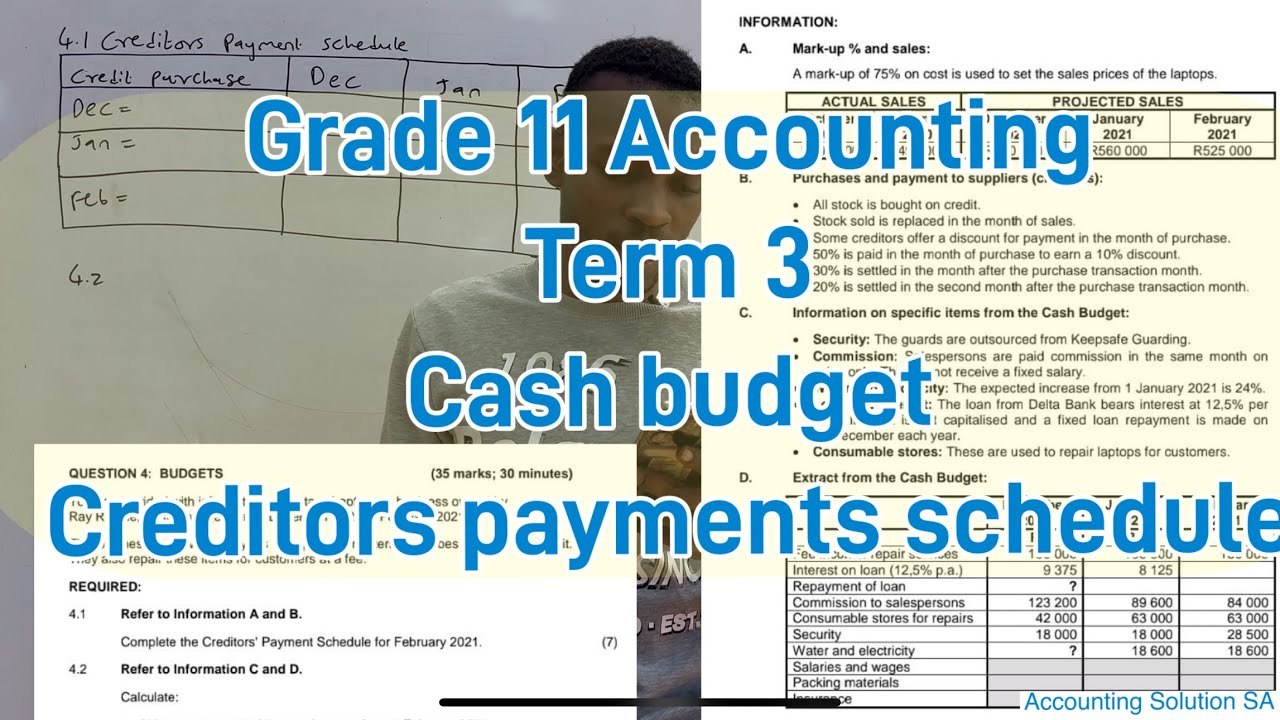
Grade 11 Accounting Term 3 | Cash budget |Creditors Payments Schedule

Como criar e configurar conta de anuncio no Facebook ads (Meta ads)

Regime de Caixa e Competência
5.0 / 5 (0 votes)
