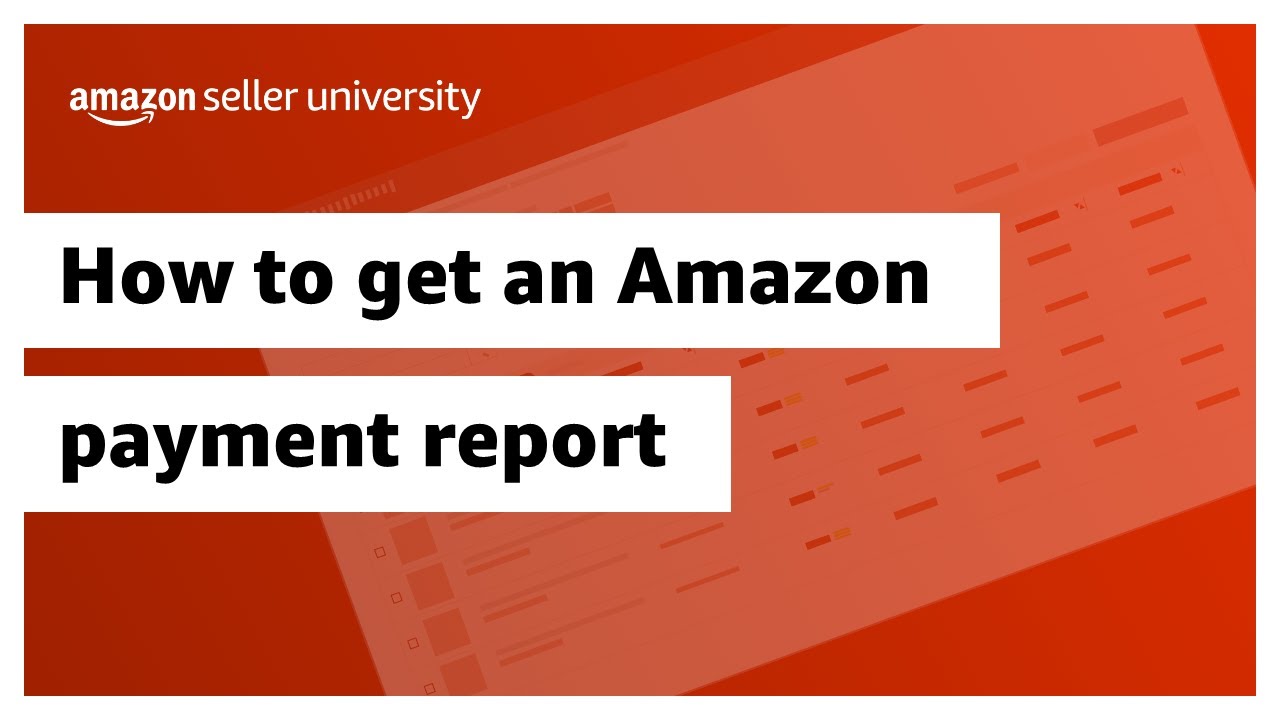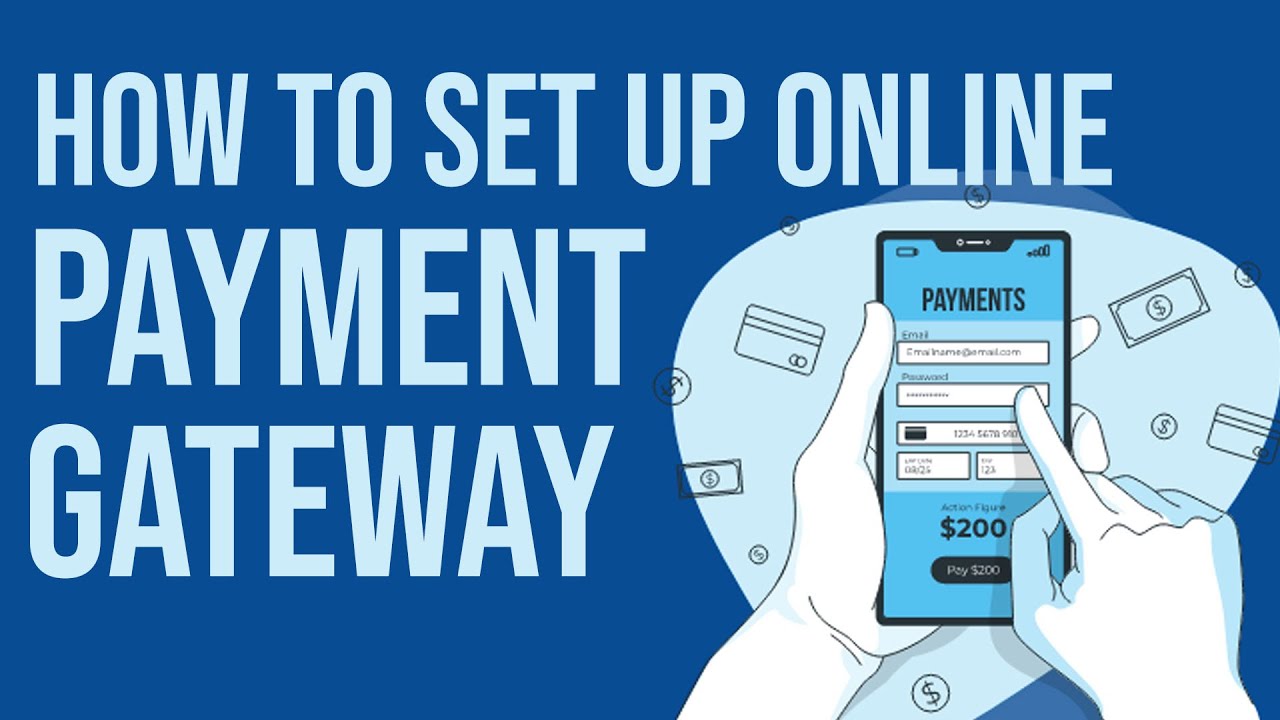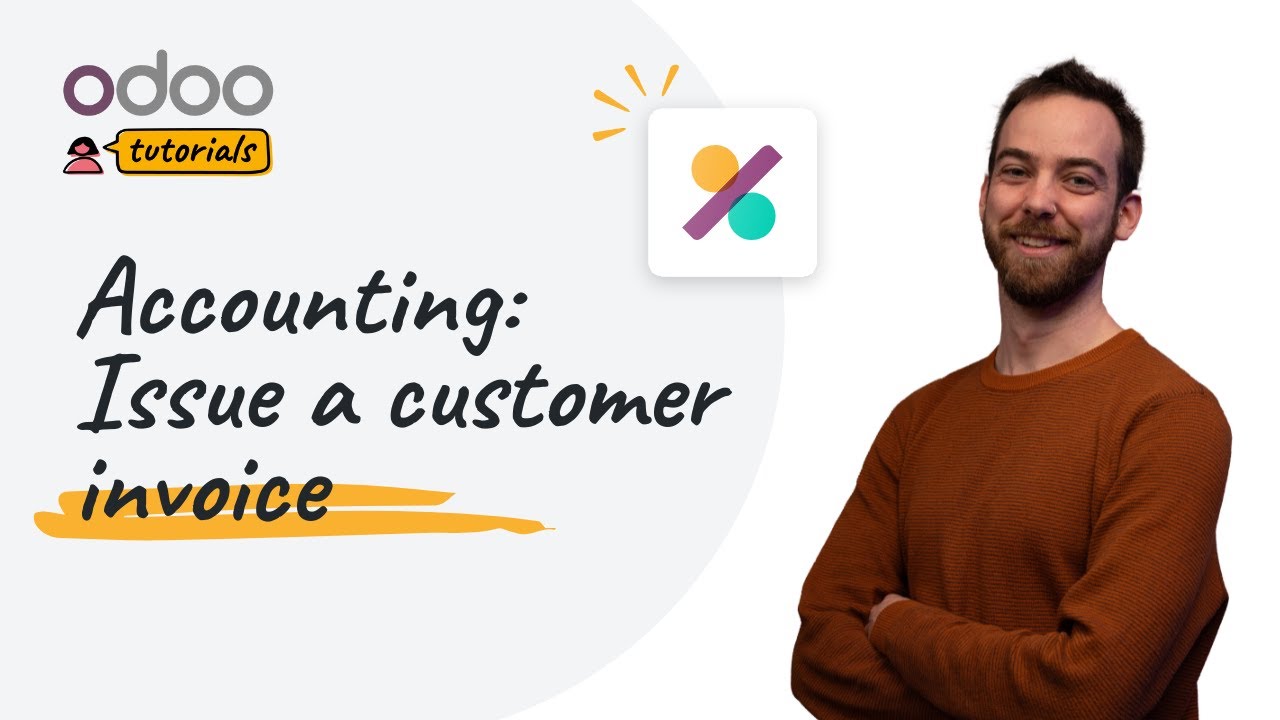Payments and outstanding accounts | Odoo Accounting
Summary
TLDRThis video tutorial explores customer and vendor payments in ODU, detailing the statuses of unpaid, partially paid, in payment, and finally paid. It explains the use of outstanding payments and receipts accounts as temporary holding accounts before bank reconciliation. The video demonstrates how to register payments through the accounting app, either in bulk or individually, and reconcile them with invoices or bills. It also addresses how to bypass bank reconciliation for cash journal entries, providing practical steps and insights for managing payments efficiently.
Takeaways
- 💼 In ODU, payments go through statuses: unpaid, partially paid, in payment, and finally paid.
- 📈 Outstanding payments/accounts are used as temporary holding accounts before reconciliation with bank transactions.
- 🔍 To register full payments for multiple bills/invoices at once, select them and click 'register payment'.
- 💡 Group payments option consolidates payments per partner instead of per bill.
- 📋 Registering payments one at a time can be done directly from the invoice or bill.
- 🔗 Direct payment registration from an invoice automatically reconciles it with the bill.
- 💸 Manual payment registration is done through the customers or vendors menu for incoming or outgoing payments.
- 📝 Payments can be allocated to specific bills to mark them as paid in the system.
- 🔍 Information icons provide details on payment journal entries, including date, memo, and journal.
- 🏦 Bank reconciliation is a separate process from bill/payment reconciliation, ensuring all bank transactions are accounted for.
- 🚫 If reconciliation with bank transactions is not desired, it can be bypassed by setting the cash account as the outstanding receipts/payment account in the journal.
Q & A
What are the different statuses of payments in the ODU system?
-The different statuses of payments in the ODU system are unpaid, partially paid, in payment, and finally paid.
What is the purpose of the outstanding payments and outstanding receipts accounts?
-The outstanding payments and outstanding receipts accounts serve as temporary holding accounts for the time between when a payment is made or received and when it's reconciled with a bank transaction.
How can you register full payments for multiple bills or invoices at once in the Bloom database?
-You can select the bills or invoices and then click 'register payment' to register full payments for multiple items at once.
What is the benefit of registering payments directly from the invoice or bill?
-The benefit of registering payments directly from the invoice or bill is that the payment is automatically reconciled with the bill, simplifying the process.
How do you manually register a payment through the customers or vendors menu?
-You can manually register a payment by going to the customers or vendors menu, clicking on 'payments', then 'new', setting a payment amount and a partner, and confirming the payment.
What does the banner on an invoice indicate when there are outstanding debits?
-The banner on an invoice indicates that there are outstanding debits that can be allocated to mark the bill as paid.
How can you view more information about a payment journal entry?
-You can view more information about a payment journal entry by clicking on the information icon, which provides details like the date, memo, and journal.
What is the difference between reconciling a payment with an invoice or bill and bank reconciliation?
-Reconciling a payment with an invoice or bill connects the payment to the specific bill, whereas bank reconciliation is a separate process where bank transactions are matched with these payments.
Can you bypass the reconciliation process with bank transactions? If so, how?
-Yes, you can bypass the reconciliation process with bank transactions by setting the cash account as the outstanding receipts account in the cash journal's incoming and outgoing payments tabs.
What happens when you register a payment from the cash journal without reconciling?
-When you register a payment from the cash journal without reconciling, it skips the 'in payment' status and goes straight to 'paid', hitting the cash account directly without using the outstanding receipts account.
What additional resources are recommended for more information on the ODU system?
-For more information on the ODU system, it is recommended to check out the documentation and other videos provided by the system.
Outlines

このセクションは有料ユーザー限定です。 アクセスするには、アップグレードをお願いします。
今すぐアップグレードMindmap

このセクションは有料ユーザー限定です。 アクセスするには、アップグレードをお願いします。
今すぐアップグレードKeywords

このセクションは有料ユーザー限定です。 アクセスするには、アップグレードをお願いします。
今すぐアップグレードHighlights

このセクションは有料ユーザー限定です。 アクセスするには、アップグレードをお願いします。
今すぐアップグレードTranscripts

このセクションは有料ユーザー限定です。 アクセスするには、アップグレードをお願いします。
今すぐアップグレード5.0 / 5 (0 votes)