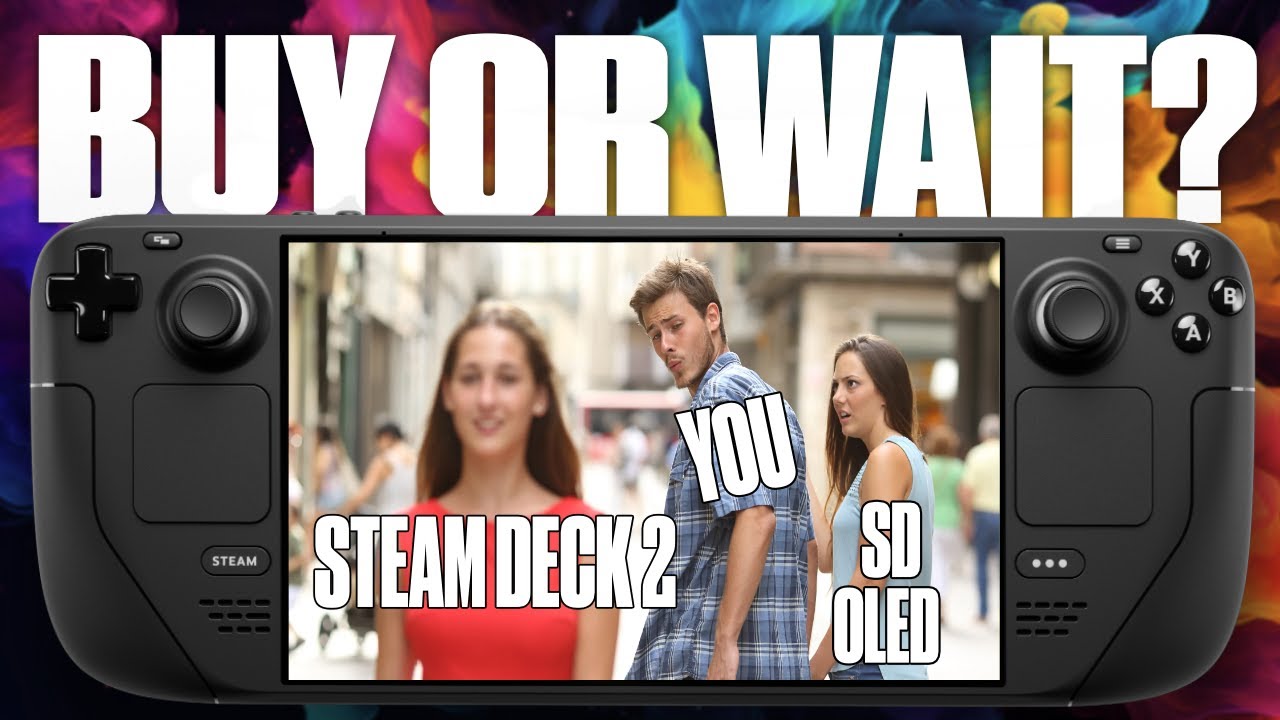HOW TO SET UP FAMILY SHARING ON YOUR STEAM DECK
Summary
TLDRThe video script discusses setting up Family Sharing on the Steam Deck, allowing multiple users to access games. It highlights the importance of parental controls to protect younger users from mature content. The script also touches on Valve's efforts to provide safety measures and block inappropriate content, ensuring a clean gaming environment for families and individuals alike.
Takeaways
- 🎮 The script discusses the Steam Deck, a gaming handheld device from Valve.
- 🔧 It provides a tutorial on how to use a keyboard in desktop mode on the Steam Deck.
- 👨👩👧👦 The main focus is on setting up Family Sharing on the Steam Deck, allowing multiple users to access games.
- 💾 Valve has increased production of the Steam Deck, making it more readily available but it remains an expensive device.
- 👥 Family Sharing on the Steam Deck can support up to five family members or friends sharing games.
- 🛠️ The script includes a step-by-step guide on how to activate Family Sharing and share games.
- 👶 It emphasizes the importance of parental controls, especially when sharing the device with younger users.
- 🚫 The script mentions the ability to filter out mature content, including games with violence, nudity, or Gore.
- 🛡️ Valve is commended for providing options to protect users from inappropriate content on the Steam Deck.
- 👨👩👧👦 It suggests that Family Sharing and content filtering are not just for families but also for individuals who want to maintain certain boundaries.
Q & A
What is the main topic of the video script?
-The main topic of the video script is about setting up Family Sharing on the Steam Deck and how to use it to share games among multiple users, including the use of parental controls to filter mature content.
What is the Steam Deck?
-The Steam Deck is a handheld gaming device developed by Valve Corporation, which allows users to play games from their Steam library on a portable device.
How many users can access the same Steam Deck with Family Sharing?
-Up to five family members or friends can access the same Steam Deck and play the same Steam games using Family Sharing.
How does one set up Family Sharing on the Steam Deck?
-To set up Family Sharing on the Steam Deck, one needs to press the user profile image in the top right corner, scroll down to change account options, select 'confirm' to log out the current user, select 'new login', sign in with a new account, and ensure the Steam Deck is fully updated.
What is the purpose of Family Sharing on the Steam Deck?
-The purpose of Family Sharing on the Steam Deck is to allow multiple users to access and play games from different Steam accounts without having to purchase the games multiple times.
Why is it important to have parental controls when setting up Family Sharing on the Steam Deck?
-It is important to have parental controls when setting up Family Sharing on the Steam Deck to protect younger users from mature content that may be available on the Steam store, which can be more extensive compared to other gaming platforms like PlayStation, Xbox, and Switch.
How can users filter out mature content on the Steam Deck?
-Users can filter out mature content on the Steam Deck by adjusting the mature content filter settings under the account details, where they can switch off general mature content, nudity or sexual content, frequent violence or Gore, and adult-only content.
What is the process for a new user to access games on the Steam Deck through Family Sharing?
-A new user can access games on the Steam Deck by selecting the desired game from the library, choosing the 'borrow' option, and requesting access. The original Steam Deck owner must then log back into their account and allow game borrowing by pressing the Steam button and selecting the settings options.
Can the new user access games installed by the original user on the Steam Deck?
-Yes, the new user will notice the system has a library of games installed by the original user, but they won't be able to access those games from the outset without the original user's authorization through the Family Sharing settings.
What additional measures can the main Steam Deck user take to filter out certain content?
-The main Steam Deck user can add custom tags to exclude certain features or aspects from games, which can help filter out specific content that they wish to avoid, such as games centered on adult content or other themes they find inappropriate.
Outlines

このセクションは有料ユーザー限定です。 アクセスするには、アップグレードをお願いします。
今すぐアップグレードMindmap

このセクションは有料ユーザー限定です。 アクセスするには、アップグレードをお願いします。
今すぐアップグレードKeywords

このセクションは有料ユーザー限定です。 アクセスするには、アップグレードをお願いします。
今すぐアップグレードHighlights

このセクションは有料ユーザー限定です。 アクセスするには、アップグレードをお願いします。
今すぐアップグレードTranscripts

このセクションは有料ユーザー限定です。 アクセスするには、アップグレードをお願いします。
今すぐアップグレード5.0 / 5 (0 votes)