How to deploy your Streamlit Web App to Google Cloud Run using Docker
Summary
TLDRThis video tutorial guides viewers through deploying a machine learning or deep learning model using Streamlit for UI development and Google Cloud for hosting. Key steps include setting up Docker and gcloud CLI, creating a Streamlit UI, containerizing the app with Docker, and deploying it on Google Cloud Run. The presenter also covers continuous deployment for seamless updates and emphasizes the importance of testing locally before deployment.
Takeaways
- 🚀 **Deployment Readiness**: The video is aimed at those who have a machine learning or deep learning demo ready for deployment.
- 🌐 **UI Development**: Streamlit is recommended for UI development due to its simplicity and integration with Python, requiring no knowledge of JavaScript, HTML, or CSS.
- 🔗 **Resource Links**: The presenter provides links to a Medium article and other resources for further reading and assistance.
- 🛠️ **Prerequisites**: Key prerequisites include Docker, gcloud CLI, a Google Cloud billing account, and the user's own machine learning model.
- 📝 **Documentation and Community**: Streamlit's extensive documentation and active community are highlighted as valuable resources.
- 💻 **Local Docker Container**: The process involves creating a local Docker container, testing it, and then building the final container using Google Cloud Build.
- 🔄 **Container Registry**: Google Cloud Container Registry is used to store and manage Docker containers, which can be deployed from Google Cloud Run.
- 🔧 **Configuration Settings**: The video discusses configuring settings such as port specification, resource allocation, and timeout settings for the deployed app.
- 🔄 **Continuous Deployment**: Setting up continuous deployment with Google Cloud Run allows for automatic updates to the app when changes are pushed to a GitHub repository.
- 🔗 **Public URL**: Upon successful deployment, a public URL is provided, allowing access to the app for sharing and use.
Q & A
What is the main topic of the video?
-The main topic of the video is deploying a machine learning or deep learning demo using Google Cloud services.
What are some prerequisites for deploying the demo as mentioned in the video?
-The prerequisites include having Docker installed, gcloud CLI installed, a Google Cloud billing account enabled, and your own Python machine learning or deep learning model ready for deployment.
What UI framework is recommended in the video for developing the interface?
-The video recommends using Streamlit as the UI framework because it integrates directly into Python code and requires no knowledge of JavaScript, HTML, or CSS.
Why is Docker used in the deployment process?
-Docker is used because it abstracts the app into a self-contained environment, making it portable and easy to move across different platforms that support Docker containers.
What is the purpose of Google Cloud Build mentioned in the video?
-Google Cloud Build is used to automatically build the Docker container image and deploy it directly to the Google Cloud Container Registry.
How does the video suggest testing the Docker container locally?
-The video suggests building the Docker image locally, running it, and mapping port 8080 to test if the app works inside the container before deploying it.
What is the significance of the Google Cloud Container Registry?
-The Google Cloud Container Registry is a service that helps keep track of all the containers pushed to it, allowing users to manage and deploy them easily within the Google Cloud console.
How can one ensure their app is updated efficiently after making changes?
-The video suggests setting up continuous deployment by linking the GitHub repository to Google Cloud Run, so any changes pushed to GitHub are automatically deployed to the web app.
What is the role of Google Cloud Run in deploying the app?
-Google Cloud Run is used to deploy the containerized app from the Container Registry, providing a public URL to access the app.
What does the video suggest regarding the timeout settings for the app?
-The video suggests specifying a timeout based on the app's needs, with a default of 300 seconds (5 minutes), which can be adjusted up to 3600 seconds (30 minutes) for larger apps.
What are some potential issues to watch out for when containerizing an app?
-Potential issues include runtime problems that may not have been apparent in the local environment, which is why it's important to test the app thoroughly in the local Docker container before deploying.
Outlines

このセクションは有料ユーザー限定です。 アクセスするには、アップグレードをお願いします。
今すぐアップグレードMindmap

このセクションは有料ユーザー限定です。 アクセスするには、アップグレードをお願いします。
今すぐアップグレードKeywords

このセクションは有料ユーザー限定です。 アクセスするには、アップグレードをお願いします。
今すぐアップグレードHighlights

このセクションは有料ユーザー限定です。 アクセスするには、アップグレードをお願いします。
今すぐアップグレードTranscripts

このセクションは有料ユーザー限定です。 アクセスするには、アップグレードをお願いします。
今すぐアップグレード関連動画をさらに表示
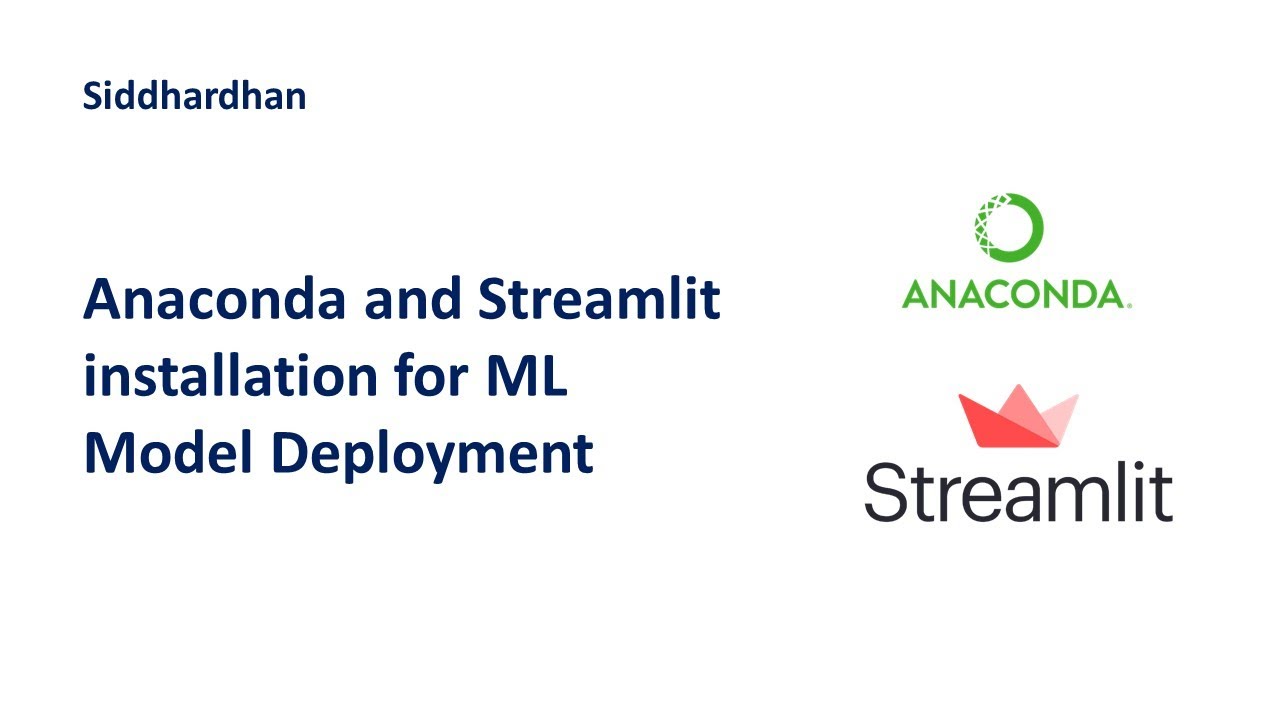
Anaconda and Streamlit installation for Machine Learning Model Deployment

AZ-900 Episode 16 | Azure Artificial Intelligence (AI) Services | Machine Learning Studio & Service
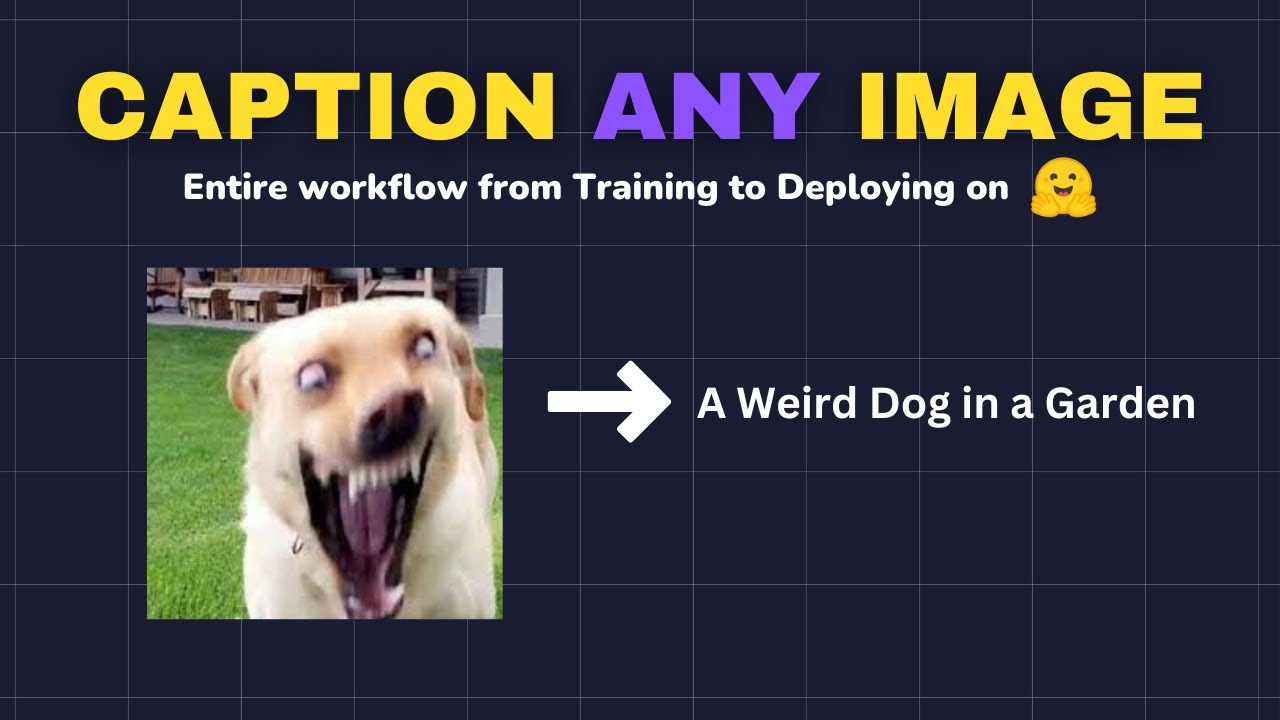
How to Make Your Images Talk: The AI that Captions Any Image
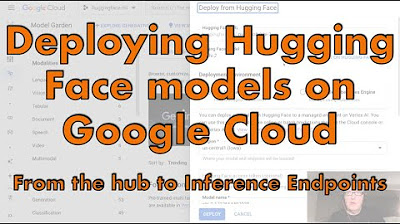
Deploy Hugging Face models on Google Cloud: from the hub to Inference Endpoints
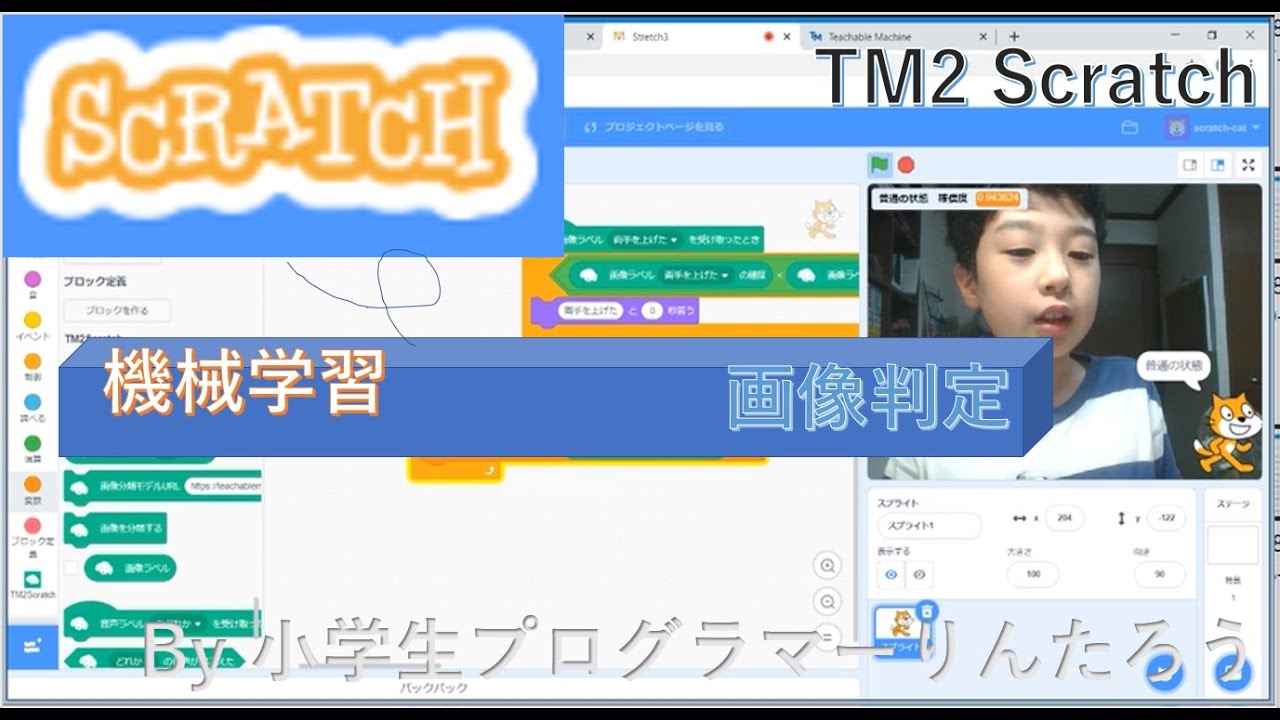
画像判定 機械学習 TM2 Scratch★小学生プログラマーりんたろう★

Deep Learning Project Environment Setup | Installing Tensorflow Cudatoolkit Nvidia driver in Windows
5.0 / 5 (0 votes)
