Publishing Notion pages to the web
Summary
TLDR本视频介绍了如何使用Notion创建个人网站。首先,展示如何将页面公开发布到网络,并配置发布菜单中的简单设置。详细说明了如何使页面公开,设置自定义域名,启用搜索引擎索引,并设置链接过期时间。此外,还提到了Notion内置的页面分析功能,帮助用户了解网站访问情况。
Takeaways
- 🌐 通过Notion的站点功能,用户可以将自己的页面发布到互联网上,让全世界的人都能访问。
- 🔗 发布页面时,Notion会生成一个公共URL,用户可以通过这个链接分享页面内容。
- 📄 发布页面的同时,所有嵌套的子页面或数据库也会被发布到网上。
- 🔧 用户可以在发布菜单中配置页面的发布设置,包括域名、搜索引擎索引和链接有效期等。
- 🏷️ Notion允许用户设置自定义域名,用户可以通过设置和成员菜单添加自己的域名。
- 🔍 如果用户希望网站能够通过搜索引擎(如Google)获得流量,需要确保SEO标题和元描述准确反映网站内容。
- 📝 Notion的高级用户(Plus计划或更高)可以编辑页面的元数据,以优化搜索引擎的索引。
- ⏳ 用户可以设置链接有效期,临时分享内容,过期后内容将不再可访问,以控制内容的访问权限。
- 📊 Notion内置了页面分析工具,用户可以查看随时间变化的网站访问量和独立访客数量。
- 🎨 视频预告了后续将介绍Notion站点自定义的高级选项,帮助用户进一步定制自己的网站。
Q & A
如何将Notion页面发布到网络?
-要将Notion页面发布到网络,你需要打开你想要发布的页面,点击右上角的分享菜单,选择“发布”标签,然后点击发布按钮。这样,Notion页面及其所有嵌套的子页面或数据库就会发布到网络上。
发布Notion页面后,如何获取公共链接?
-发布Notion页面后,你可以点击页面上的链接图标来复制公共链接。这个链接与工作区中其他用户分享的链接不同,后者允许他们从自己的Notion账户编辑页面。
什么是Notion自定义域名,如何设置?
-Notion自定义域名是指通过第三方购买的域名,如果没有其他Notion用户已经认领该域名,你就可以设置。在设置和成员菜单中,导航到“站点”,选择“新域名”来添加你的站点的可用域名。
如何在Notion中设置自定义域名?
-在Notion中设置自定义域名,你需要在“设置和成员”菜单中导航到“站点”,然后选择“新域名”来添加一个可用的域名。Notion域名是免费的,而自定义域名需要通过第三方购买。
如何决定是否启用搜索引擎索引?
-如果你希望通过搜索引擎如Google来吸引访问流量,你需要确保SEO标题和元描述准确反映用户可以期待在你的网站上看到的内容,并吸引他们点击结果。你可以在发布菜单中更改这些设置。
为什么需要设置SEO标题和元描述?
-设置SEO标题和元描述有助于提高网站在搜索引擎中的可见性,吸引用户点击。它们应该准确反映网站内容,并具有吸引力,以提高点击率。
如何使用Notion AI生成SEO描述?
-如果你使用Notion AI,可以通过高亮显示一些文本并请求AI为你的网站生成一个覆盖这些信息的SEO描述来创建SEO描述。
设置链接过期有什么好处?
-设置链接过期对于临时分享内容很有用,但不希望内容永远在网络上可用。这可以用于与客户分享作品或与家人分享更个人的内容,如旅行回顾。链接过期后,内容将不再可访问,确保你对谁可以看到你的内容以及多长时间有控制权。
如何查看Notion页面的访问统计?
-要查看Notion页面的访问统计,点击页面右上角的时钟图标,然后点击“分析”。在这里,你可以看到随时间变化的总览视图的访问次数,以及任何给定日子访问你网站的独立访客数量。
Notion站点的高级自定义选项在哪里?
-Notion站点的高级自定义选项可以在站点自定义设置中找到。在视频的后续部分,会覆盖所有可用的自定义选项。
如何获取并分享我的Notion站点链接?
-一旦你的设置按照你的喜好配置好了,你只需要使用剪贴板图标来获取你站点的链接,然后你可以像分享任何其他URL一样分享它。
Outlines

このセクションは有料ユーザー限定です。 アクセスするには、アップグレードをお願いします。
今すぐアップグレードMindmap

このセクションは有料ユーザー限定です。 アクセスするには、アップグレードをお願いします。
今すぐアップグレードKeywords

このセクションは有料ユーザー限定です。 アクセスするには、アップグレードをお願いします。
今すぐアップグレードHighlights

このセクションは有料ユーザー限定です。 アクセスするには、アップグレードをお願いします。
今すぐアップグレードTranscripts

このセクションは有料ユーザー限定です。 アクセスするには、アップグレードをお願いします。
今すぐアップグレード関連動画をさらに表示
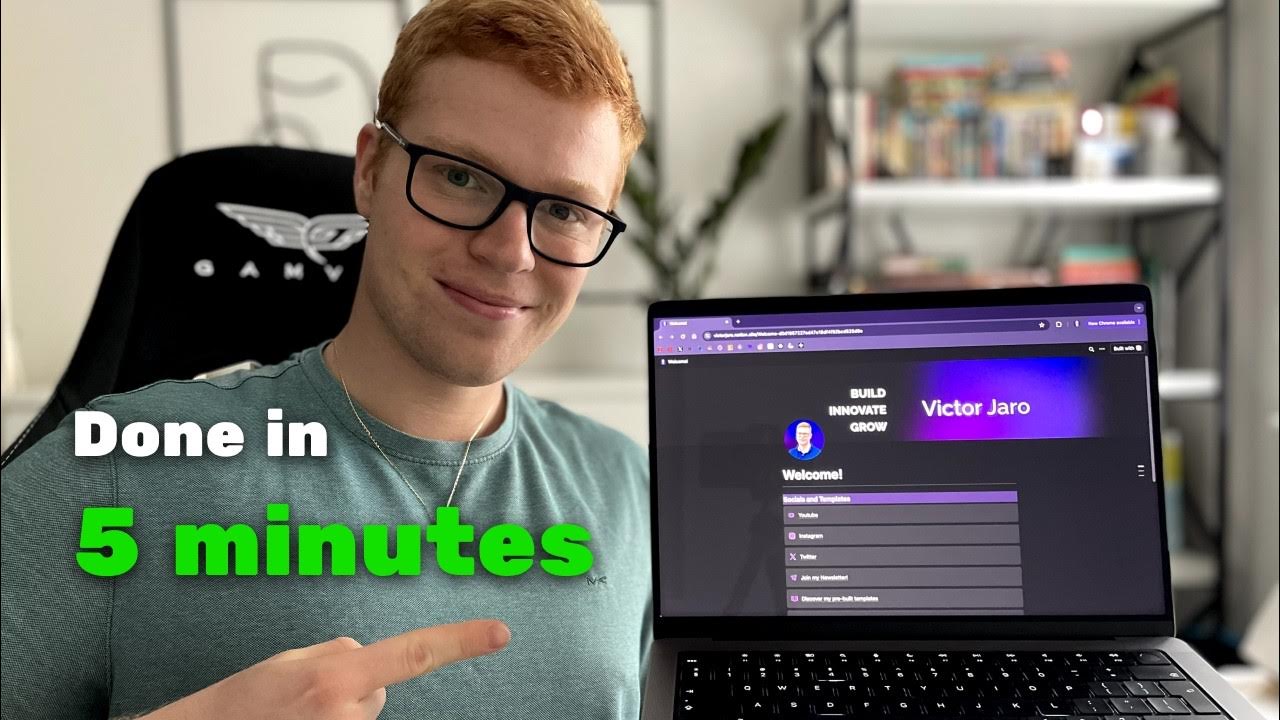
The Easiest Way to Build a Website in 2024

How to Promote Affiliate Links FOR FREE
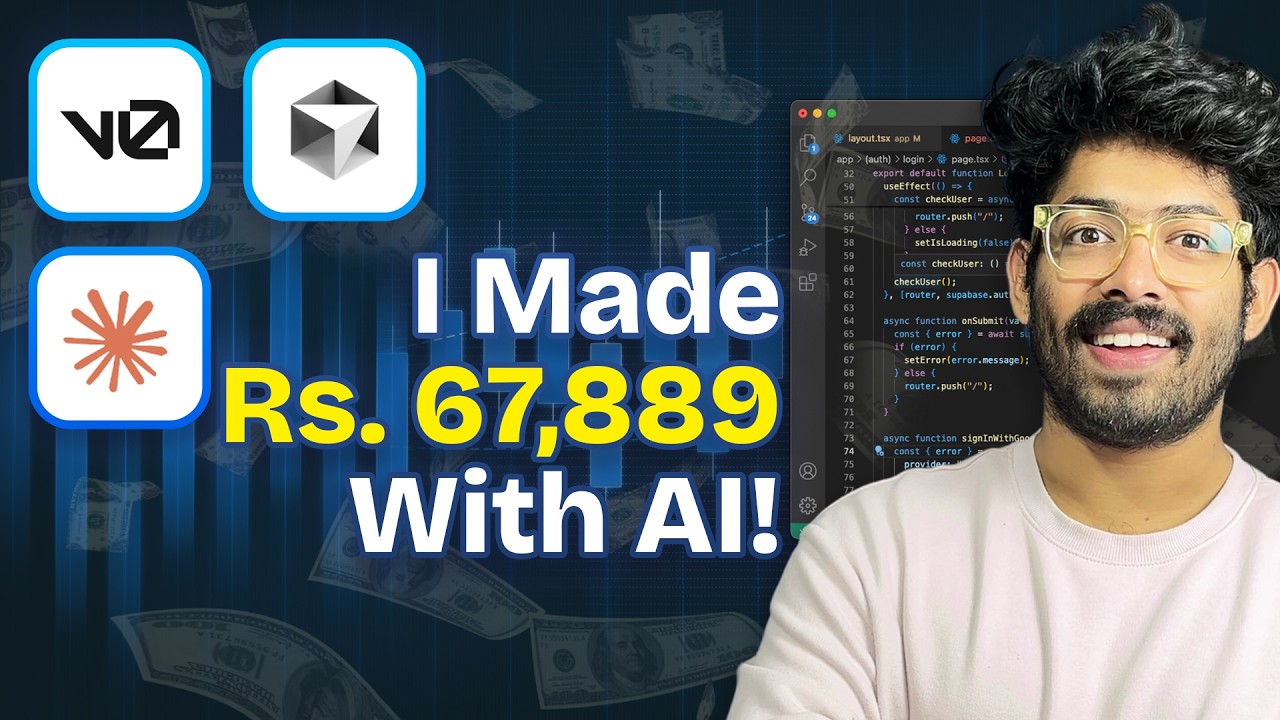
The BEST Way To Make Money With AI NOW! - Don't Miss This
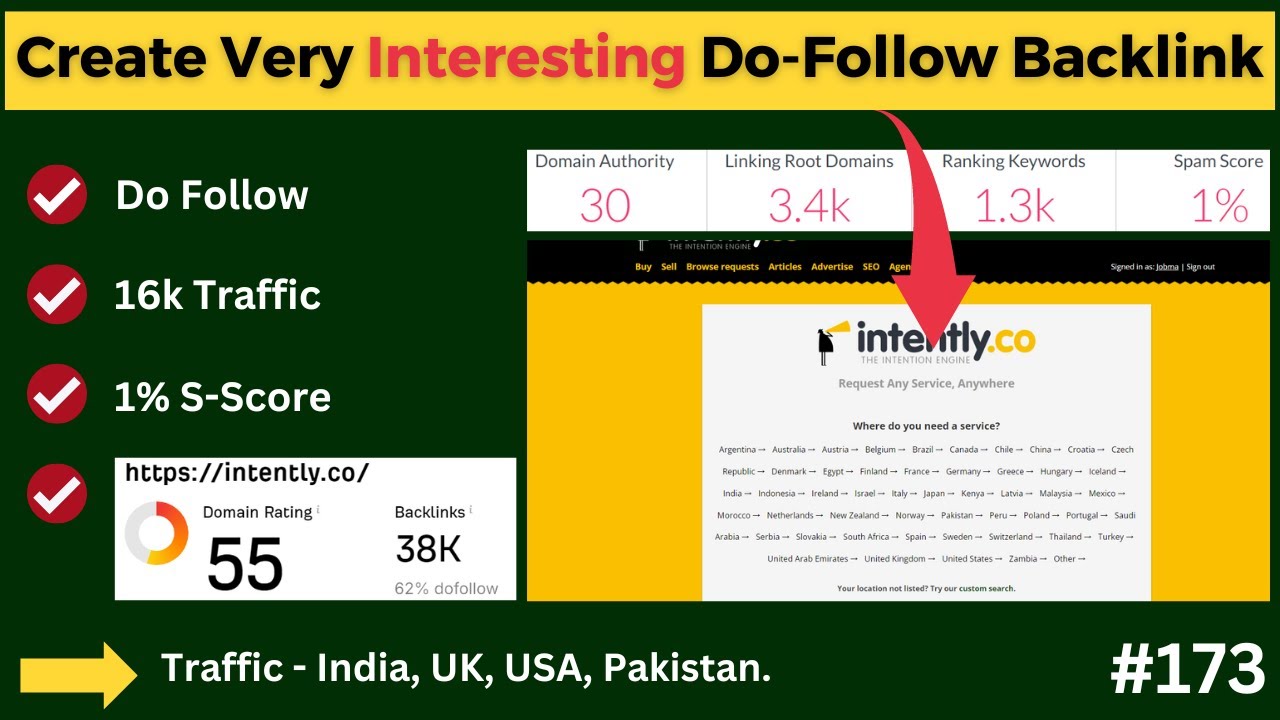
Create Very High Quality Business Listing & Profile Backlink & Increase Your Business Sales 💹

Make $3,000 Per Client | How To Start A WordPress Development Business

HTML Tutorial - Website Crash Course for Beginners
5.0 / 5 (0 votes)
