Creating a Story in SAP Analytics Cloud
Summary
TLDRIn this tutorial from Analysis Prime University, Michael Quinn guides viewers through creating a new story in SAP Analytics Cloud. He demonstrates how to select a data set, design a responsive page with a classic layout, and insert a bar/column comparison chart using Net Income over Time as an example. The tutorial covers chart customization, including drill-down features for year-over-year data analysis. Finally, Quinn shows how to save the story and verify its successful creation, encouraging viewers to explore more resources on the platform.
Takeaways
- 🎓 Welcome to Analysis Prime University, where Michael Quinn, a senior analytics training consultant, guides you through tutorials.
- 🔑 Learn to create a new story in SAP Analytics Cloud, which is a platform for data visualization and analytics.
- 📊 Discover how to select a data set or model to build your story, which is crucial for data-driven decision making.
- 🖼️ Create a simple bar or column comparison chart, a fundamental visualization technique in data analysis.
- 👨🏫 Follow along with the tutorial to understand the step-by-step process of working with the Stories app in SAP Analytics Cloud.
- 🔍 Explore the classic design experience in the pop-up around design mode, which offers a traditional approach to creating stories.
- 🗂️ Organize your work by moving lanes or workspaces, and titling them for better navigation within the platform.
- 📈 Add charts to your story by inserting them and selecting the appropriate data set or model to visualize.
- 📊 Customize your chart by choosing a vertical orientation and adding measures and dimensions like Net Income and Time.
- 🔍 Enhance interactivity by setting drill options, allowing users to explore year-over-year data insights.
- 💾 Save your completed story using the File and Save function, ensuring your work is stored and can be accessed later.
Q & A
What is the tutorial about?
-The tutorial is about creating a new story in SAP Analytics Cloud, selecting a data set or model, creating a bar/column comparison chart, and saving the story.
Who is the presenter of the tutorial?
-The presenter of the tutorial is Michael Quinn, a senior analytics training consultant with Analysis Prime University.
How do you access the Stories app in SAP Analytics Cloud?
-You access the Stories app in SAP Analytics Cloud by going to the navigation bar, expanding it, and then selecting the Stories app.
What type of page is used for the tutorial?
-For the tutorial, a responsive page with a classic design experience is used.
What is the default number of lanes or workspaces you get when creating a new story?
-By default, you get two lanes or workspaces when creating a new story in SAP Analytics Cloud.
How do you insert a chart into your story?
-You insert a chart into your story by clicking on the 'Insert a chart' icon and then selecting a data set or model.
What type of chart is created in the tutorial?
-In the tutorial, a bar or column comparison chart is created using the training model.
What measure and dimension are used to create the chart?
-The measure used is 'Net Income' and the dimension used is 'Time'.
How can you view year-over-year information in the chart?
-You can view year-over-year information by setting the drill to move down one level in the chart settings.
What is the process to save your story in SAP Analytics Cloud?
-To save your story, you go to 'File' and then 'Save', selecting a folder and giving the story a name before confirming the save.
How can you verify that your story has been saved?
-You can verify that your story has been saved by checking the files in the folder you saved it to, or by looking at the recent stories on the home page.
What additional resources are available for learning more about SAP Analytics Cloud?
-Additional resources include self-paced courses, tutorials, webinars, and community forums, which can be accessed by creating a free account at analysisprimeuniversity.com.
Outlines

このセクションは有料ユーザー限定です。 アクセスするには、アップグレードをお願いします。
今すぐアップグレードMindmap

このセクションは有料ユーザー限定です。 アクセスするには、アップグレードをお願いします。
今すぐアップグレードKeywords

このセクションは有料ユーザー限定です。 アクセスするには、アップグレードをお願いします。
今すぐアップグレードHighlights

このセクションは有料ユーザー限定です。 アクセスするには、アップグレードをお願いします。
今すぐアップグレードTranscripts

このセクションは有料ユーザー限定です。 アクセスするには、アップグレードをお願いします。
今すぐアップグレード関連動画をさらに表示
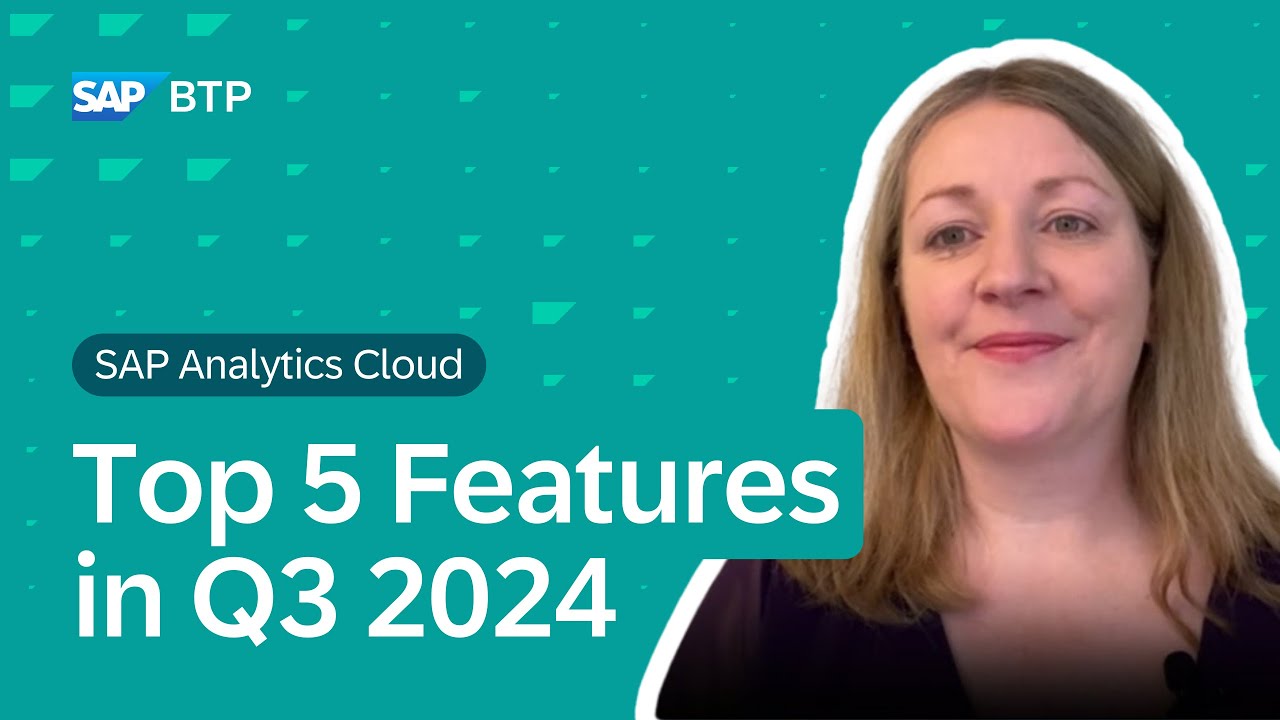
SAP Analytics Cloud – Top 5 Q3 2024 | What's New in The Quarterly Release
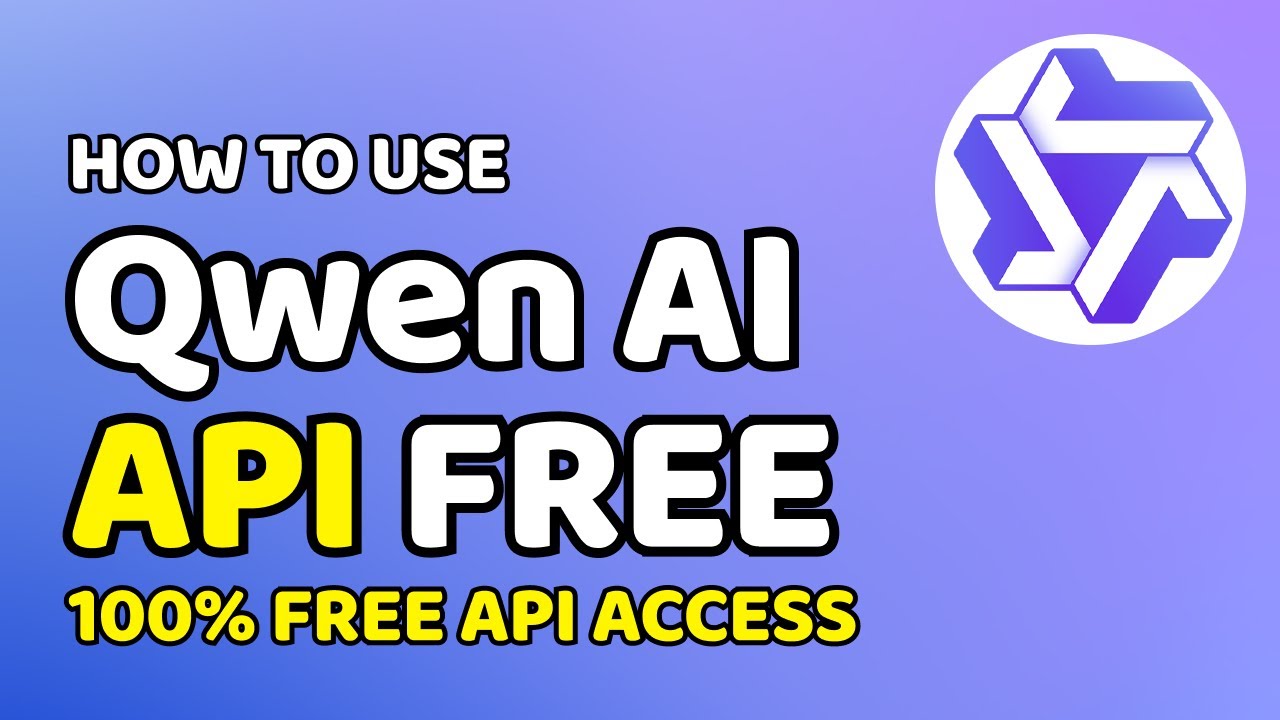
How to Use Qwen AI API for Free
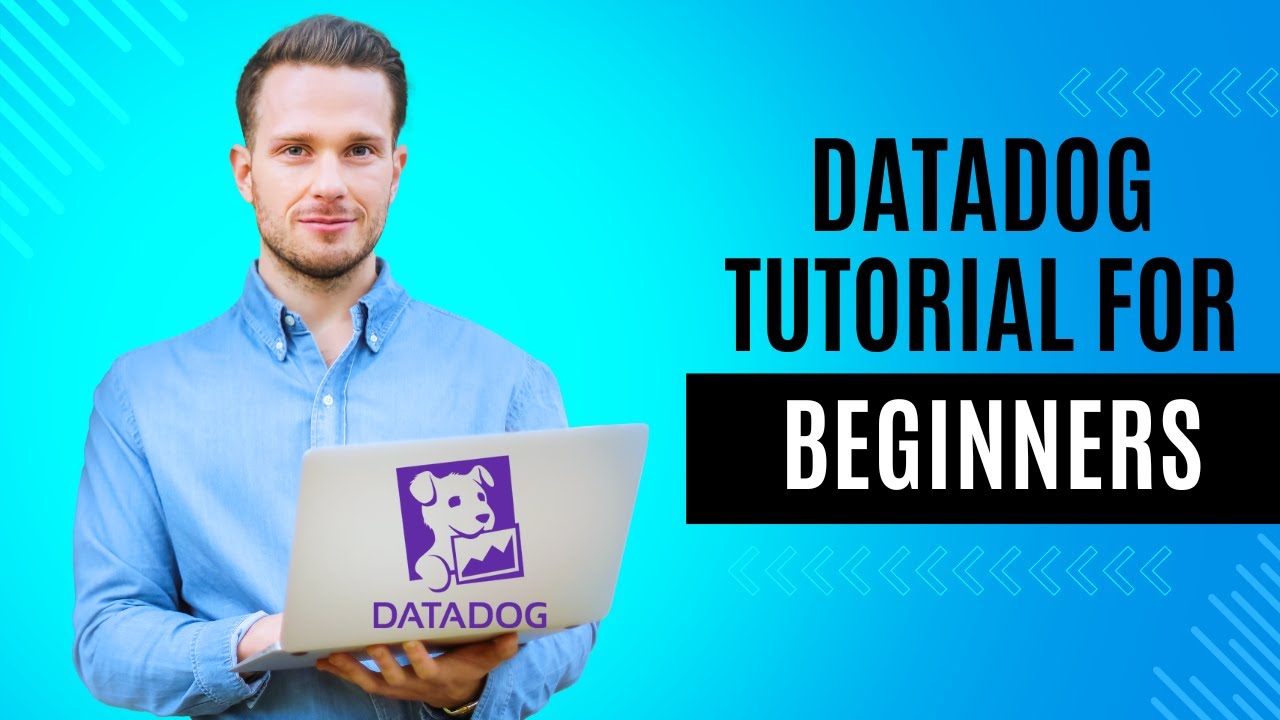
Datadog 101 Course | Datadog Tutorial for Beginners | SRE | DevOps

*2023* Install an SAP ABAP Trial System The EASY Way | ABAP Platform Trial 1909
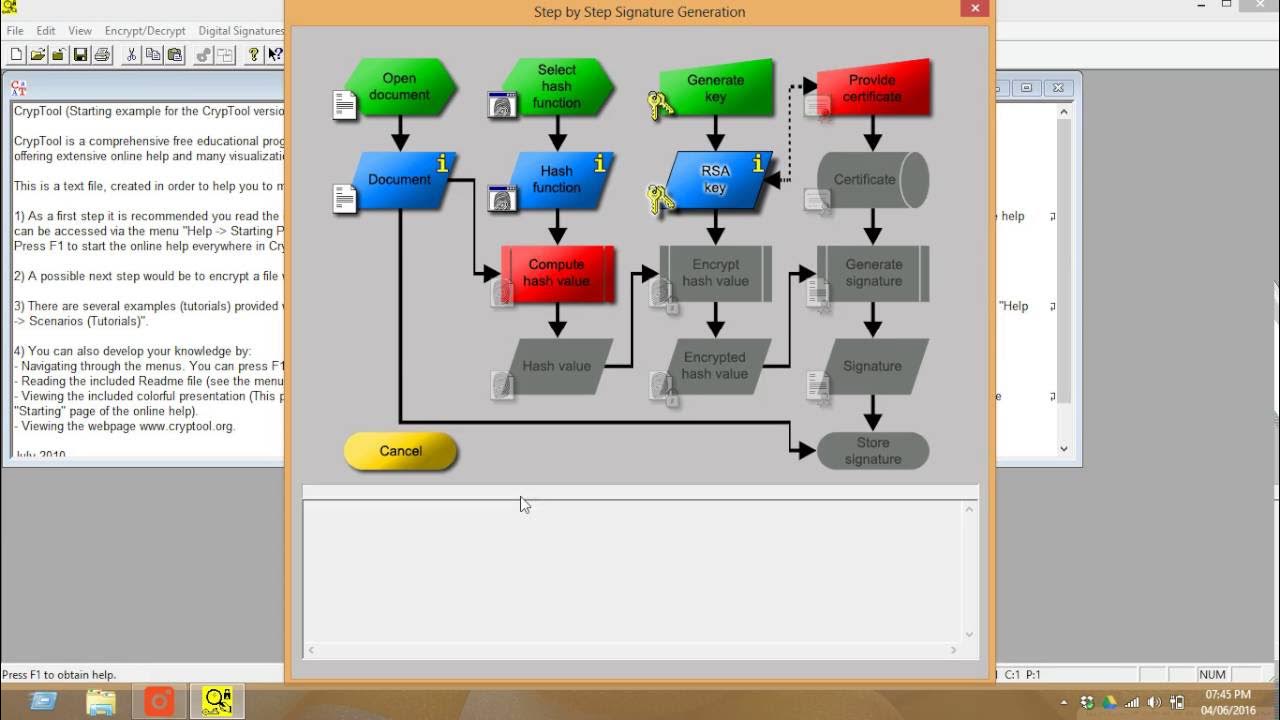
How to use CrypTool for creating the digital signature for documents
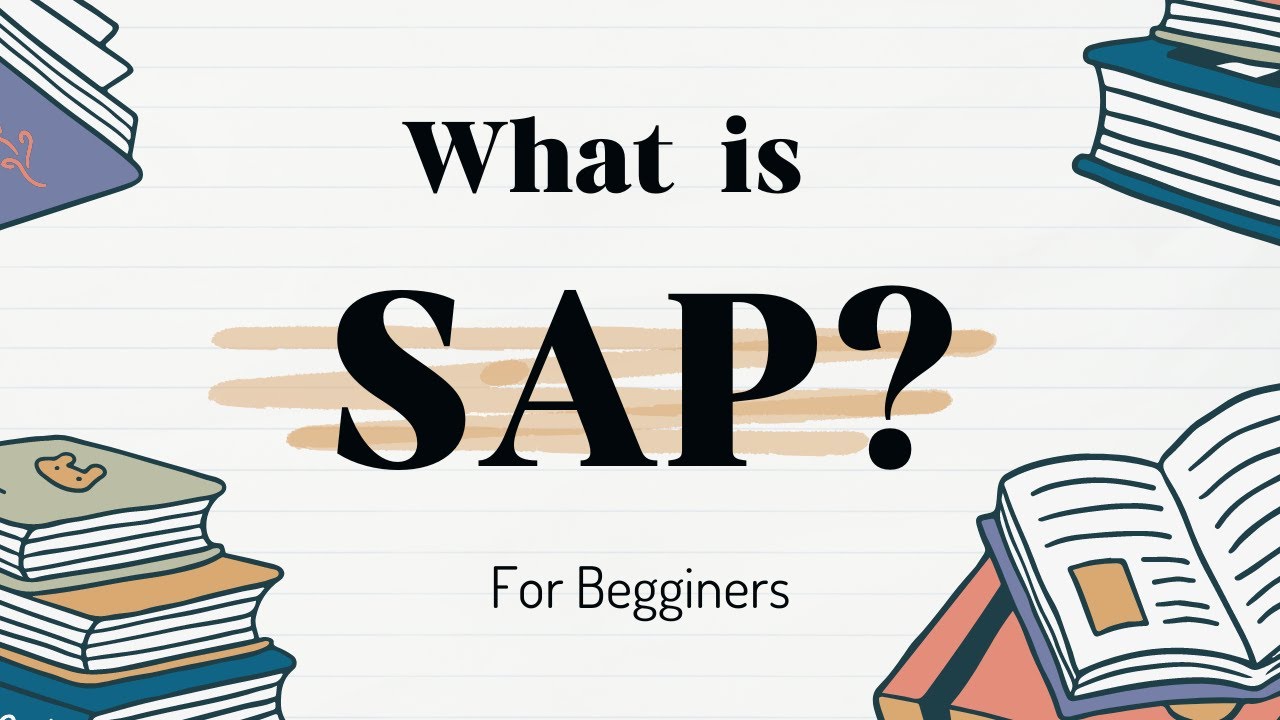
What Is SAP For Beginners? | The Only Video You Need To Watch!
5.0 / 5 (0 votes)
