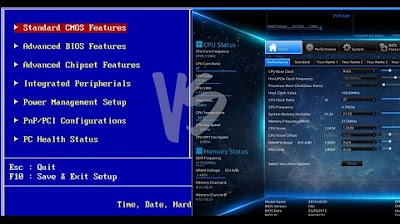BIOS, CMOS, UEFI - What's the difference?
Summary
TLDRThis video explains the BIOS, CMOS, and UEFI, detailing their roles in computer boot processes. BIOS is firmware on the motherboard that initializes hardware, performs a power-on self-test (POST), and finds boot devices. The CMOS chip retains custom BIOS settings using a battery. UEFI, a modern BIOS replacement, offers a user-friendly interface, supports larger storage drives, allows mouse use, and includes Secure Boot to prevent malicious software. The video also highlights the differences between BIOS and CMOS, addressing common confusion.
Takeaways
- 💻 BIOS stands for Basic Input/Output System and is the firmware on the motherboard that initializes the computer's hardware during booting.
- 🔍 The BIOS performs a Power-On Self-Test (POST) to ensure all hardware is functioning correctly before booting the operating system.
- 📢 Beep codes generated by the computer can indicate hardware issues, such as a keyboard error or a RAM module problem.
- 🔑 The BIOS software is stored on a non-volatile BIOS chip, which retains data even when the computer is powered off.
- ⏰ CMOS is a volatile chip that stores custom BIOS settings like date, time, and boot sequence, and requires a battery to maintain its settings.
- 🔋 The CMOS battery is a small button cell battery that, when removed and reattached, resets the BIOS to its factory default settings.
- 👉 The terms BIOS and CMOS are often confused; BIOS is the firmware, while CMOS is where the settings are stored.
- 🌐 UEFI, or Unified Extensible Firmware Interface, is a newer type of BIOS that offers a graphical user interface and supports larger storage drives.
- 🖱️ UEFI allows for mouse usage within its interface, unlike traditional BIOS which only supports keyboard navigation.
- 🔒 UEFI includes a secure boot feature that prevents unauthorized drivers from loading, enhancing system security against malware like rootkits.
Q & A
What does BIOS stand for?
-BIOS stands for Basic Input/Output System. It is firmware built into the motherboard that initializes the computer's hardware during the boot process.
What is the purpose of BIOS during the computer startup?
-The purpose of BIOS during startup is to perform a power-on self-test (POST), initialize the hardware, and search for a boot device to load the operating system.
What does the POST process involve?
-The POST process involves testing the computer to ensure all hardware is functioning correctly and meeting the requirements before starting the operating system.
How does the computer indicate a successful POST test?
-A successful POST test is indicated by a single short beep from the computer's internal speaker.
What does the absence of beeps or multiple beeps during POST suggest?
-The absence of beeps or multiple beeps during POST suggests that the computer has failed the test and requires further troubleshooting.
What is a beep code and how is it useful?
-A beep code is a series of beeps generated by the computer to help users identify specific hardware issues, such as a keyboard error or a problem with a RAM module.
Where is the BIOS software stored and how is it retained after power off?
-The BIOS software is stored on a non-volatile BIOS chip on the motherboard, which retains its contents even after the power is turned off.
What is CMOS and how is it different from BIOS?
-CMOS stands for Complementary Metal-Oxide-Semiconductor. It is a volatile chip that stores custom BIOS settings like date, time, and boot sequence. Unlike the BIOS chip, the CMOS chip requires constant power, typically supplied by a CMOS battery.
What is the function of the CMOS battery in a computer?
-The CMOS battery provides constant power to the CMOS chip to maintain its settings, such as date, time, and boot sequence, when the computer is turned off.
What is UEFI and how does it differ from traditional BIOS?
-UEFI stands for Unified Extensible Firmware Interface. It is a newer type of BIOS that offers a user-friendly graphical interface, supports larger storage drives, allows mouse usage, and includes a secure boot feature to prevent loading of unsigned drivers and malicious software.
Why is UEFI considered an improvement over traditional BIOS?
-UEFI is considered an improvement because it provides a more user-friendly interface, better support for large storage drives, allows the use of a mouse, and includes security features like secure boot to protect against unauthorized software.
What happens if the CMOS battery is removed and reattached?
-If the CMOS battery is removed and reattached, the BIOS resets to its default settings, erasing any custom configurations made by the user.
Outlines

このセクションは有料ユーザー限定です。 アクセスするには、アップグレードをお願いします。
今すぐアップグレードMindmap

このセクションは有料ユーザー限定です。 アクセスするには、アップグレードをお願いします。
今すぐアップグレードKeywords

このセクションは有料ユーザー限定です。 アクセスするには、アップグレードをお願いします。
今すぐアップグレードHighlights

このセクションは有料ユーザー限定です。 アクセスするには、アップグレードをお願いします。
今すぐアップグレードTranscripts

このセクションは有料ユーザー限定です。 アクセスするには、アップグレードをお願いします。
今すぐアップグレード5.0 / 5 (0 votes)