Repair Broken Shortcuts in FTView Studio Machine Edition
Summary
TLDRThis video script outlines the process of restoring and opening a factory communication setup in a project. It emphasizes verifying the communication path to the data source, typically a PLC. The script explains how to identify and recreate broken links between shortcut names and their references, whether they are direct reference tags or HMI tags. It provides a step-by-step guide on navigating the project tree to locate and resolve issues with shortcut names, ensuring seamless communication with the PLC at an IP address like 192.168.1.16.
Takeaways
- 🔌 The first step in restoring and opening a factory is to check the communication setup in the project tree to ensure the path to the data source (PLC) is intact.
- 🔗 It's common to find broken shortcuts to the PLC, which need to be recreated if they are missing or the link is broken.
- 🔍 To find the original shortcut name when it's missing, look for an object that references the PLC and check the connections tab for the shortcut name.
- 📝 Direct reference tags are one type of tag used in projects, where the shortcut name can be found in the connections tab of an object like a push button.
- 🏷️ HMI tags are another type of tag used, which are stored in a folder and can be checked for shortcut names in the address field.
- 📊 In projects using HMI tags, the shortcut name can be found by looking at the connections tab of an object like a numeric display.
- 📁 The 'system one' folder is an example of where HMI tags and their corresponding shortcut names are stored.
- 🔄 If the application has been stored and the shortcut name is missing, the process of recreating it involves checking the tag folder and address field for the original shortcut name.
- 🛠️ Recreating the link between the shortcut name and the PLC involves understanding the difference between direct reference tags and HMI tags and their respective locations in the project setup.
- 🎵 The script concludes with a reminder of the importance of maintaining proper communication setup and shortcut links for efficient factory operations.
Q & A
What is the first step to take when restoring and opening a factory talk view project?
-The first step is to go into the communication setup at the bottom of the project tree.
Why is it important to verify the communications path to the data source in a factory talk view project?
-Verifying the communications path ensures that the connection to the data source, typically a PLC, is still intact and functional.
What happens if the shortcut to the data source is not found in the communication setup?
-If the shortcut is missing, it needs to be recreated to establish the connection between the HMI and the data source.
How can you determine the shortcut name if it's missing?
-You can determine the shortcut name by checking an object that references the PLC, such as a push button object, and looking at the tag reference in the connections tab.
What are the two types of tags mentioned in the script that can be used in a factory talk view project?
-The two types of tags mentioned are direct reference tags and HMI tags.
How do you identify if a project uses direct reference tags or HMI tags?
-You can identify the type of tags used by checking the connections tab of an object. If a shortcut is visible, it's likely using direct reference tags. If not, and the project references a folder like 'system one', it's using HMI tags.
What is the significance of the 'system one' folder in the context of HMI tags?
-The 'system one' folder contains HMI tag names and their corresponding shortcut names and tag references, which are used when the project utilizes HMI tags.
How can you view the shortcut name and tag reference for HMI tags in a project?
-You can view the shortcut name and tag reference for HMI tags by navigating to the tag folder in the project tree, opening the 'system one' folder, and looking at the address field.
What should you do if the shortcut name is missing after storing your application?
-If the shortcut name is missing after storing the application, you should recreate the link by referencing the correct shortcut name found in the tag folder.
Why is it crucial to maintain the integrity of the link between the shortcut name and the PLC address?
-Maintaining the integrity of the link ensures that the HMI can correctly communicate with the PLC, which is essential for the proper functioning of the industrial process.
Outlines

このセクションは有料ユーザー限定です。 アクセスするには、アップグレードをお願いします。
今すぐアップグレードMindmap

このセクションは有料ユーザー限定です。 アクセスするには、アップグレードをお願いします。
今すぐアップグレードKeywords

このセクションは有料ユーザー限定です。 アクセスするには、アップグレードをお願いします。
今すぐアップグレードHighlights

このセクションは有料ユーザー限定です。 アクセスするには、アップグレードをお願いします。
今すぐアップグレードTranscripts

このセクションは有料ユーザー限定です。 アクセスするには、アップグレードをお願いします。
今すぐアップグレード関連動画をさらに表示

How To Easy Reboot | Factory Reset | Ninebot es1/es2/es3/es4 | James Angelo TV | Vlog no.24

Raspberry Pi as a USB MIDI Host

My NEW ISLAND In Our Minecraft World!
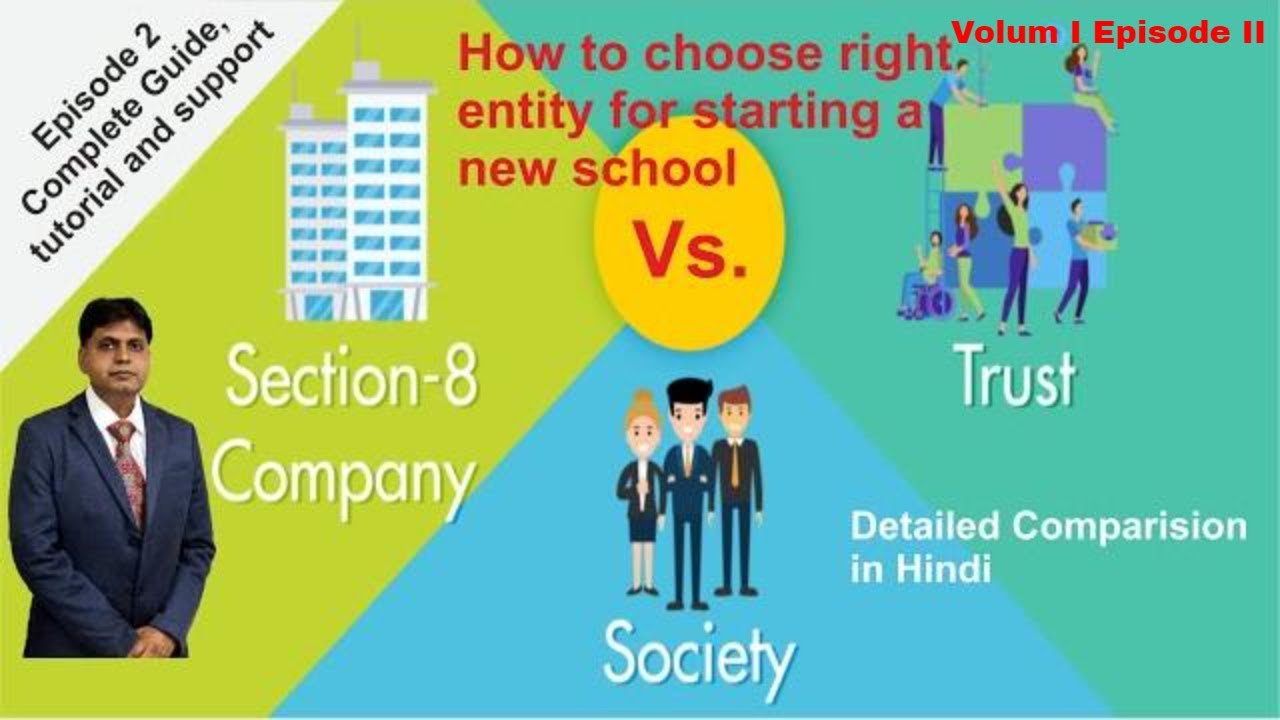
How to open school choose | right legal entity trust, society or section 8 Company

Problem Statement in UX design | Phase 2 | 12

MANAJEMEN PROYEK SISTEM INFORMASI | PROJECT PLANNING
5.0 / 5 (0 votes)
