Make FAKE Sets with This AI Tool For VIDEO | AI Studio Setup for YouTube Background
Summary
TLDRDiscover how to create stunning video backgrounds without spending money or using a green screen. Brian from Upside Learners guides you through the process of shooting a video with proper lighting and a non-distracting background, extracting a frame using a free online tool, and then transforming the snapshot into a creative background with Adobe Firefly. Learn to remove unwanted elements, add new ones like a mural or bookshelf, and seamlessly integrate them into your video for a realistic and jaw-dropping result.
Takeaways
- 🎨 Creating jaw-dropping backgrounds for videos is possible without spending money or using a green screen.
- 🌟 AI can transform a regular living room into an extraordinary scene in seconds.
- 📸 Consistent lighting and a steady camera are crucial for shooting the video.
- 🔍 Choose a background that is not too busy or distracting for the best results.
- 📐 Maintain a specific frame while recording to avoid unnecessary movements.
- 🛠 Use editing tools like Premiere Pro or Filmora, or a free online tool like buildmix.app for video editing.
- 🖼️ Snapshot a specific frame from the video to use as a starting point for background editing.
- 🔧 Adobe Firefly is a creative tool that allows for quick edits like removing or replacing backgrounds.
- 📝 Describe what you want to add or remove in the image for AI to generate the desired background elements.
- 🗑️ Easily remove unwanted elements from the snapshot using Adobe Firefly's 'remove' feature.
- 📚 Add new elements like a bookshelf or wall decker by describing them and using the 'generate' option.
- 💧 Watermarks on the generated image can be removed in further editing steps.
- 🎞️ Apply the new background to the video using a video editor, masking the original background.
- 🎥 The final video should have a realistic look with the new background seamlessly integrated.
Q & A
What is the main topic of the video script?
-The main topic of the video script is how to create jaw-dropping backgrounds for videos using AI without spending money or using a green screen.
Who is the presenter of the video?
-The presenter of the video is Brian from Upside Learners.
What are the key things to keep in mind while shooting the video for background replacement?
-While shooting the video, one should ensure consistent lighting without shadows or disturbances, use a tripod for camera stability, choose a non-distracting background, and maintain a consistent frame without moving out of it.
What online tool is recommended for taking a snapshot from the video?
-The online tool recommended for taking a snapshot from the video is buildmix.app.
How does the video editor tool, buildmix.app, make the editing process easier?
-Buildmix.app is described as incredibly user-friendly, which simplifies the entire editing process.
What is Adobe Firefly and how is it used in the video?
-Adobe Firefly is a creative tool by Adobe that allows quick edits like removing or replacing backgrounds. It's used in the video to edit the snapshot and create a creative background for the video.
How does one remove unwanted elements from the snapshot using Adobe Firefly?
-In Adobe Firefly, one can remove unwanted elements by selecting 'remove' and erasing the object, then clicking 'remove' to eliminate it from the image.
What is the generative fill feature in Adobe Firefly used for?
-The generative fill feature in Adobe Firefly is used to add new elements to the image by describing what is wanted and then selecting from the range of options generated.
How can the watermark on the edited image be removed?
-The script does not explicitly mention how to remove the watermark, but it suggests that the presenter will show a way to remove it in the next step.
What is the process of adding a new background to the video after editing the snapshot?
-After editing the snapshot, one goes back to the video editor, adds the new image, extends it to fit the video length, masks the background portion of the video, and then exports the video with the new background.
What is the final result of following the steps in the video script?
-The final result is a video with a creatively edited background that fits perfectly and gives a realistic look, enhancing the video's visual appeal.
Outlines

このセクションは有料ユーザー限定です。 アクセスするには、アップグレードをお願いします。
今すぐアップグレードMindmap

このセクションは有料ユーザー限定です。 アクセスするには、アップグレードをお願いします。
今すぐアップグレードKeywords

このセクションは有料ユーザー限定です。 アクセスするには、アップグレードをお願いします。
今すぐアップグレードHighlights

このセクションは有料ユーザー限定です。 アクセスするには、アップグレードをお願いします。
今すぐアップグレードTranscripts

このセクションは有料ユーザー限定です。 アクセスするには、アップグレードをお願いします。
今すぐアップグレード関連動画をさらに表示

7 Powerful AI Tools to Create Image-to-Video Content – Free & No Watermarks (2025)

GAMPANG!!! CARA EDIT VIDEO IKLAN PRODUK DI CAPCUT !! | cara membuat video promosi produk di capcut
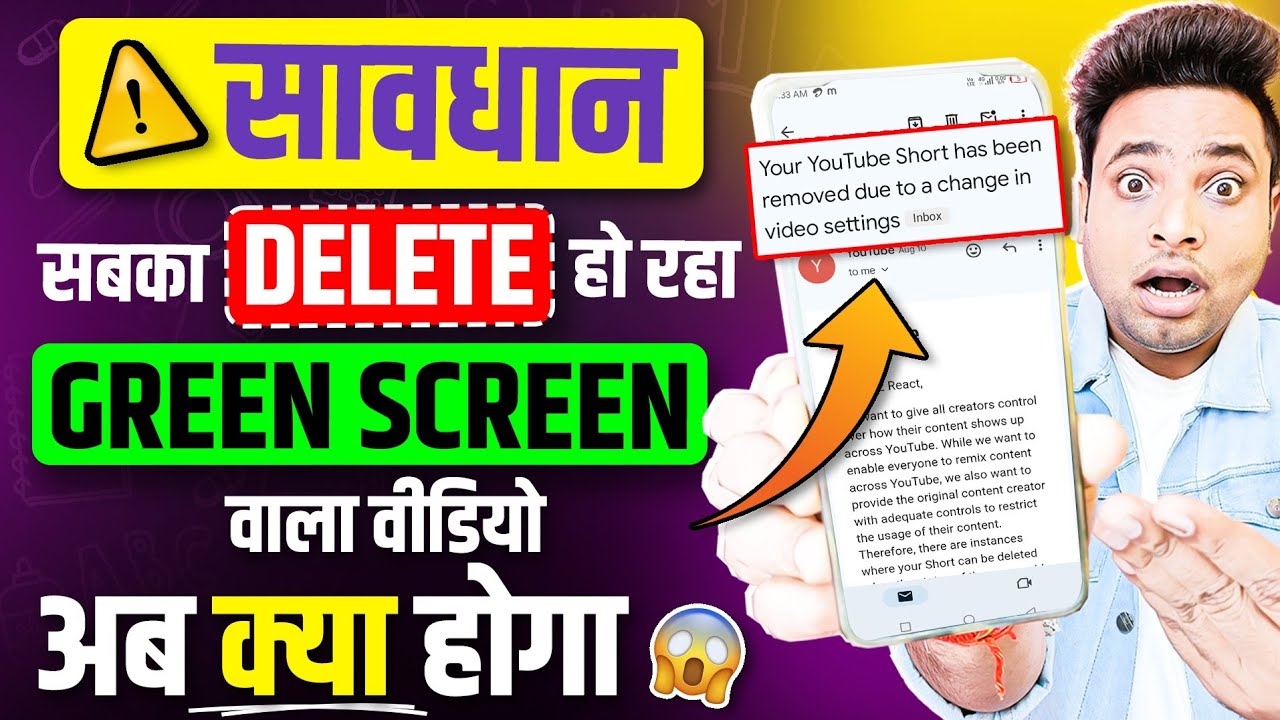
😱Green Screen वालो पर आ गई नई मुसीबत😢 | Green Screen Shorts Youtube Remove Problem | Green Screen

O MELHOR Metodo para Criar Videos Animados e Ganhar Dinheiro

Create Colorful Gradient Backdrops for Your Photos and Video

10 JAPANESE HABITS to NEVER HAVE a DIRTY HOUSE
5.0 / 5 (0 votes)
