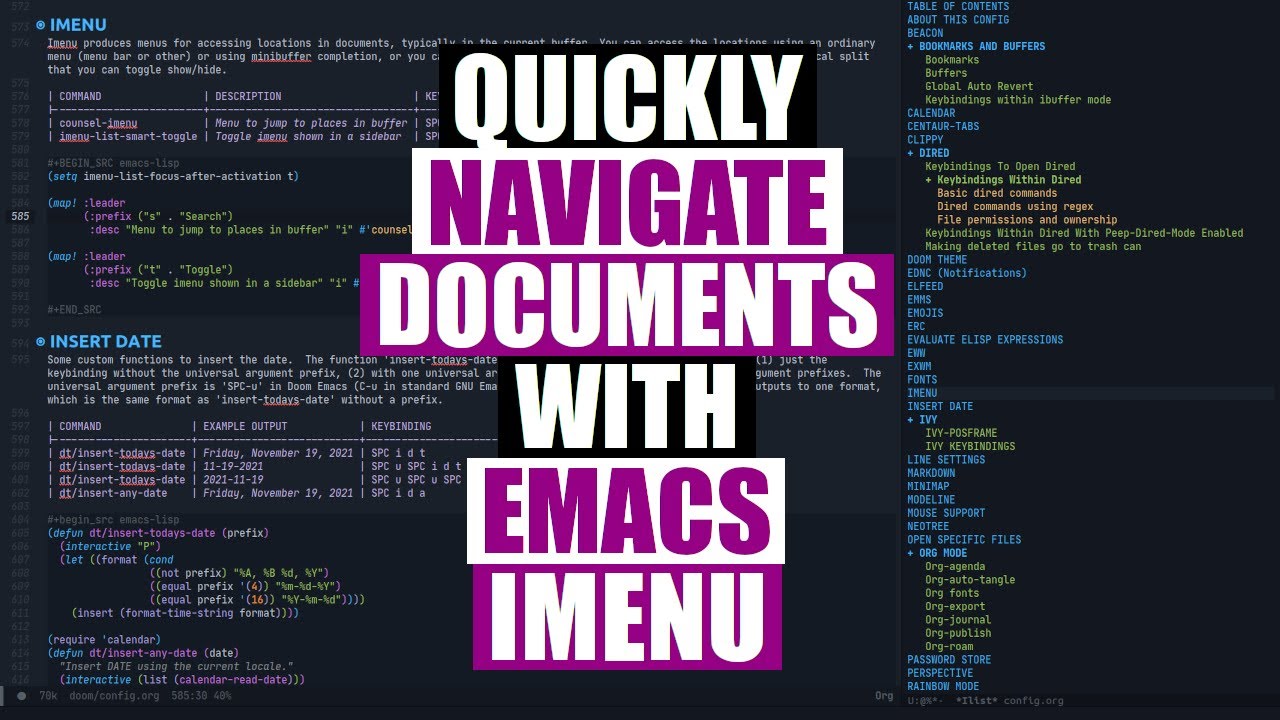Org Tables Changed My Life
Summary
TLDRThis video delves into the powerful table functionality of Emacs' Org mode, showcasing its capabilities for tabular data entry, spreadsheet-like manipulation, and advanced features. The host demonstrates basic table creation, data manipulation, and the integration of calculations and references within Org mode. They also explore Org Babel for executing code snippets and generating dynamic content, illustrating practical applications such as financial calculations and data visualization with R programming language, all within the versatile Org mode environment.
Takeaways
- 📊 Org mode offers powerful table functionalities similar to HTML and Markdown for tabular data entry.
- 🧮 Org mode integrates spreadsheet capabilities for data manipulation directly within the editor, including references and calculations.
- 🔄 Users can easily manipulate tables in Org mode by adding, removing, or moving rows and columns using keyboard shortcuts.
- 📑 Org mode supports advanced features like passing tables to an interpreter and using a programming language for more complex data handling.
- 💡 The video demonstrates basic table creation, manipulation, and the use of spreadsheet functions within Org mode.
- 🔢 Org mode allows for calculations in tables using specific keyboard commands, such as 'C-=' for column calculations and 'C-c *' for field-specific calculations.
- 🔗 References to other tables or ranges within a table can be made using a combination of row and column indicators, enhancing data linkage and calculation accuracy.
- 📈 Org Babel enables the execution of code blocks within Org files, allowing for integration with various programming languages for more advanced data processing.
- 📚 The script showcases practical applications of Org mode tables, including financial calculations and data visualization with programming languages like Python and R.
- 🌐 The video mentions 'Simx', an Emacs setup tailored for scientists and engineers, as a potential starting point for those new to Emacs and looking for specialized functionality.
- 🎓 The speaker encourages viewers to explore Org mode's capabilities further, especially for automating personal and professional tasks, and to provide feedback for additional content.
Q & A
What is the main topic discussed in the video script?
-The main topic discussed in the video script is the table functionality in org-mode, which includes creating and manipulating tables, performing calculations, and integrating with programming languages for advanced features.
What is org-mode and why is it useful?
-Org-mode is a mode in Emacs for organizing and editing notes, lists, and projects. It is useful because it allows users to create tables, manage tasks, and even write documents with powerful features like spreadsheet functionality and integration with programming languages.
How can you create a table in org-mode?
-You can create a table in org-mode by initializing it with a horizontal bar and then pressing the Tab key to start entering data. You can also use a vertical bar followed by 'a' and Tab to create a header.
What are some advanced features of org-mode tables mentioned in the script?
-Some advanced features of org-mode tables include the ability to manipulate tables by adding or removing rows and columns, performing calculations with spreadsheet functionality, referencing other tables, and using org-babel to execute code within an org file.
How can you perform calculations within org-mode tables?
-You can perform calculations within org-mode tables using the 'control equals' command to enter a calculation for a column, or 'control U control equals' for a specific field. You can also use references to other cells or tables for more complex calculations.
What is org-babel and how is it used in the context of org-mode tables?
-Org-babel is a feature of org-mode that allows you to execute code blocks within an org file. It can be used to generate results from programming languages like Python or R, which can then be used as input or output within org-mode tables.
How can you reference data from one table to another in org-mode?
-You can reference data from one table to another in org-mode by using the 'remote' keyword followed by the table name and the cell reference, such as 'remote:costs@2$2' to reference the second row and second column of a table named 'costs'.
What is the significance of the '$' and '@' symbols in org-mode table calculations?
-In org-mode table calculations, the '$' symbol is used to reference a column, and the '@' symbol is used to reference a row. This allows for precise calculations based on specific cells within a table.
How can you import data into an org-mode table?
-You can import data into an org-mode table by using the 'table-import' command or by selecting a region of comma-separated or tab-separated values and using the 'control vertical bar' command to convert it into a table.
What is the practical application of org-mode tables discussed in the script?
-The script discusses using org-mode tables for practical applications like financial calculations, daily life calculations, and even generating graphs or plots using programming languages integrated with org-babel.
Outlines

このセクションは有料ユーザー限定です。 アクセスするには、アップグレードをお願いします。
今すぐアップグレードMindmap

このセクションは有料ユーザー限定です。 アクセスするには、アップグレードをお願いします。
今すぐアップグレードKeywords

このセクションは有料ユーザー限定です。 アクセスするには、アップグレードをお願いします。
今すぐアップグレードHighlights

このセクションは有料ユーザー限定です。 アクセスするには、アップグレードをお願いします。
今すぐアップグレードTranscripts

このセクションは有料ユーザー限定です。 アクセスするには、アップグレードをお願いします。
今すぐアップグレード5.0 / 5 (0 votes)