Cartoon 3D Text Effect in Photoshop Tutorial
Summary
TLDRThis tutorial guides viewers through creating a 3D cartoon text effect in Photoshop. Starting with a new document setup, it involves gradient creation, text input with specific font and size settings, warping, and blending options for a gradient overlay. The process includes layer manipulation, such as copying, adjusting positions, and applying various blending effects like color and stroke overlays. The final steps involve creating extrusion effects, adding shadows, and aligning the text centrally to complete the eye-catching 3D text effect.
Takeaways
- 🎨 Start by creating a new Photoshop document with specific dimensions and resolution.
- 🌈 Create a custom gradient with specific color codes and settings for the background.
- 🔠 Type your text with a bold font and size, adjusting tracking for better spacing.
- 🔄 Apply a warp effect to the text to give it an 'arc' style with horizontal and vertical adjustments.
- 🌈 Use blending options to add a gradient overlay to the text for a 3D effect.
- 📐 Duplicate the text layer and adjust the blending options for a color overlay and stroke effect.
- 🔲 Create a shadow effect by manipulating layer transformations and blending options.
- 🔄 Duplicate and transform layers to build up the extrusion effect for depth.
- 👉 Group layers strategically to organize the text effect and shadow components.
- 📐 Use transformation shortcuts for precise layer positioning and alignment.
- 📸 Apply final touches with drop shadow and color overlay to enhance the 3D cartoon text effect.
Q & A
What is the purpose of this tutorial?
-The purpose of this tutorial is to teach viewers how to create a cartoon 3D text effect in Photoshop.
What are the initial dimensions for the new document in the tutorial?
-The initial dimensions for the new document are set to 3800 pixels in width and 2000 pixels in height.
What is the resolution set for the new document in the tutorial?
-The resolution for the new document is set to 300 pixels per inch.
How is the gradient in the tutorial customized?
-The gradient is customized by changing the black color to #e901c and the white color to #f5c92a, reversing the scale to 250, and setting the style to radial.
What font and size are recommended for the text in this tutorial?
-The recommended font for the text is 'Luckiest Guy' with a size of 600 pixels.
How is the text warped in the tutorial?
-The text is warped by changing the style to 'Arc', setting the horizontal bend to +23%, and the vertical distortion to +1%.
What blending options are applied to the text layer in the tutorial?
-The blending options applied include a gradient overlay with colors #ffb907 and #fef85a, set to a scale of 150 and an angle of 90 degrees.
What is the process for creating a shadow effect in the text?
-The shadow effect is created by making a copy of the text layer, reducing the horizontal scale, decreasing the opacity and fill, and applying a drop shadow with specific settings.
How many times is the 'Ctrl + Alt + Shift + T' command used to create the extrude effect?
-The 'Ctrl + Alt + Shift + T' command is used five times to create the extrude effect.
What is the final step for aligning the text in the document?
-The final step for aligning the text is to select all text effect layers, then align both vertically and horizontally to the center of the document.
What is the call to action at the end of the tutorial?
-The call to action at the end of the tutorial is to like and subscribe for more tutorials.
Outlines

Cette section est réservée aux utilisateurs payants. Améliorez votre compte pour accéder à cette section.
Améliorer maintenantMindmap

Cette section est réservée aux utilisateurs payants. Améliorez votre compte pour accéder à cette section.
Améliorer maintenantKeywords

Cette section est réservée aux utilisateurs payants. Améliorez votre compte pour accéder à cette section.
Améliorer maintenantHighlights

Cette section est réservée aux utilisateurs payants. Améliorez votre compte pour accéder à cette section.
Améliorer maintenantTranscripts

Cette section est réservée aux utilisateurs payants. Améliorez votre compte pour accéder à cette section.
Améliorer maintenantVoir Plus de Vidéos Connexes

3D Letter Manipulation in Photoshop | Best Tutorial for Beginners

APRENDA O ESTILO DE EDIÇÃO DO CANAL MAGNATES MEDIA (O maior canal dark do mundo)
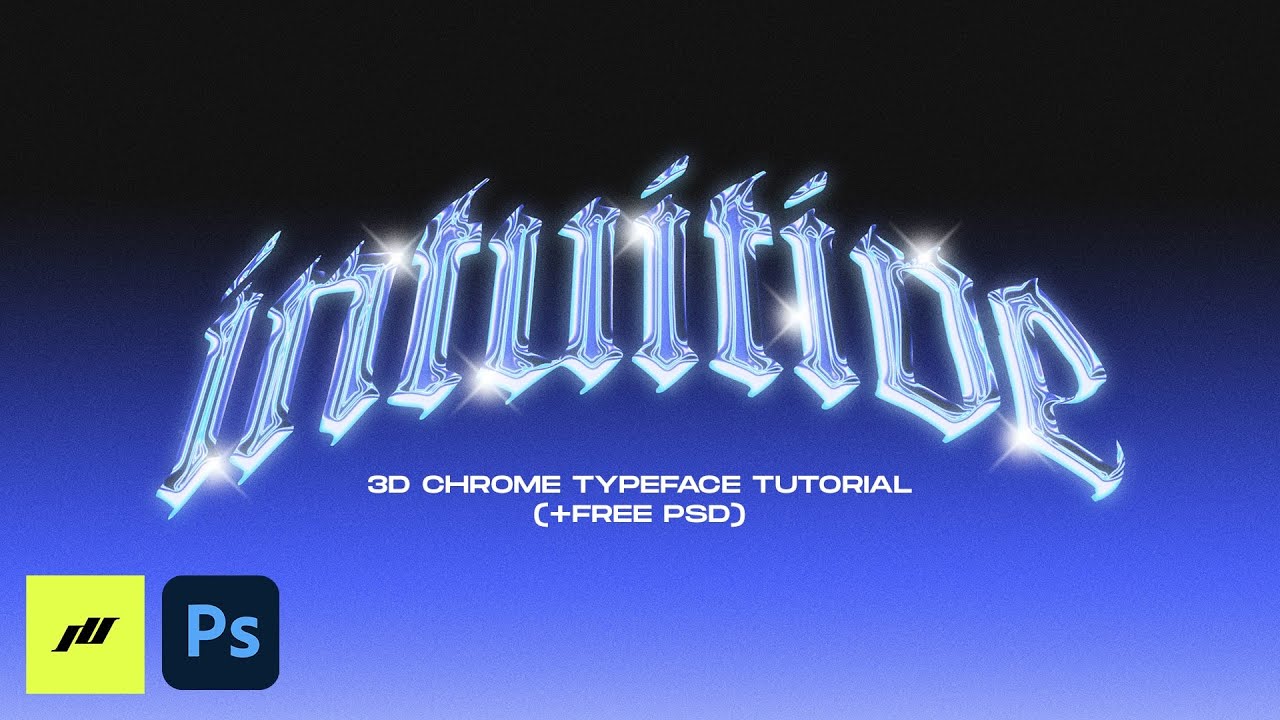
How to 3D Chrome Typeface Effect (+FREE PSD) | PHOTOSHOP TUTORIAL 2021

Cara Mudah Membuat Gradient Text Effect di Photoshop
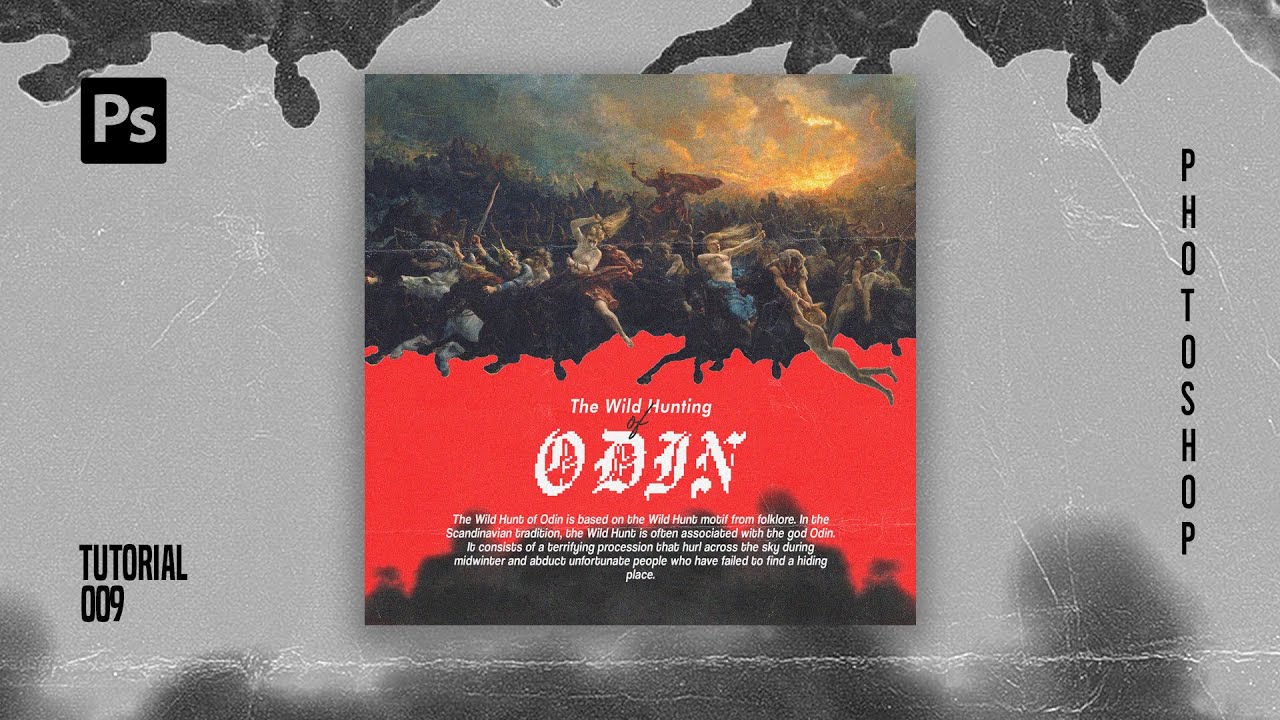
How To Create Pixelated Text Effect in Photoshop [Free File] - Photoshop Tutorials

Out of Bounds Technique - Adobe Photoshop Tutorial
5.0 / 5 (0 votes)
