BASIC TOOLS WEBFLOW - NO CODE DEVELOPMENT
Summary
TLDRIn this video, the basics of using Webflow for web development are introduced. The tutorial covers essential features like responsive mode, previewing your website's design, and adjusting the layout for different screen sizes. Viewers are shown how to add and customize elements, navigate through the interface, and manage pages. Key tools for development, such as adding components, handling CMS, and e-commerce functionalities, are explained. The video is designed to help beginners understand how to work with Webflow's dashboard and start creating dynamic websites with ease.
Takeaways
- 😀 Webflow allows you to develop and manage your projects with responsive modes for different screen sizes.
- 😀 You can adjust the viewport to match the size of your device (e.g., laptop, desktop), and Webflow automatically converts it into pixels.
- 😀 There is an option to add custom breakpoints for different device sizes (e.g., 1920px, 1440px, 1280px).
- 😀 The preview button helps you see how your website looks after development, ensuring it appears as expected on different devices.
- 😀 Changes made to elements (like buttons) can affect their size depending on the section’s settings, so always preview your changes.
- 😀 The 'view command' feature allows you to see comments from team members or collaborators on the website project.
- 😀 You can add your own comments on Webflow to suggest changes or improvements, facilitating team collaboration.
- 😀 Navigation allows you to change pages or view different sections using the shortcut menus, streamlining your workflow.
- 😀 Basic tools in Webflow include options for adding elements, creating components, navigating pages, working with CMS, and implementing logic.
- 😀 To use e-commerce features such as authentication for dynamic websites, you need a paid Webflow plan.
- 😀 The Webflow dashboard includes essential tools like the navigator, page settings, CMS options, and logic features for creating dynamic websites.
Q & A
What is the main focus of the tutorial in the video?
-The tutorial focuses on learning the basic features of Webflow, specifically how to develop projects using the platform's tools and responsive design settings.
How does Webflow handle responsive design?
-Webflow allows users to adjust their designs for different devices by offering different base sizes for various screen types. These settings can be tailored based on the screen size of the device, and users can add custom screen sizes.
What is the purpose of the preview feature in Webflow?
-The preview feature in Webflow allows users to view how their website will look once it's published. This is especially useful for checking if design elements such as button sizes are correctly displayed across different devices.
Why is it important to review the design in the preview mode?
-It is important to review the design in preview mode to ensure that the website's layout and elements like buttons and sections look as intended. Without previewing, the website might not appear as expected due to device-specific adjustments.
What can you do with the comment feature in Webflow?
-The comment feature in Webflow allows users to add feedback or suggestions on the website. Team members or collaborators can leave comments for review or improvements, which helps in refining the design.
How can users navigate through different pages and sections in Webflow?
-Users can navigate through different pages and sections using shortcuts available in Webflow. These shortcuts allow users to switch between pages or folders easily, either through the top or bottom navigation bar.
What are the basic tools in Webflow mentioned in the video?
-The basic tools in Webflow include the dashboard for adding elements, the navigator for organizing the project structure, the CMS for managing content, logic tools for dynamic websites, and tools for user authentication and e-commerce.
What is the purpose of the CMS in Webflow?
-The CMS (Content Management System) in Webflow is used to manage and organize dynamic content for websites. It allows users to create custom content types and display them across the website efficiently.
Can Webflow be used to build dynamic websites with user authentication?
-Yes, Webflow offers tools for building dynamic websites with user authentication, but these features are available only with a paid plan.
What are the advantages of using Webflow for responsive web design?
-Webflow's responsive design features allow users to create websites that automatically adjust to different screen sizes, ensuring that the website looks good on any device, whether it's a desktop, tablet, or mobile phone.
Outlines

Cette section est réservée aux utilisateurs payants. Améliorez votre compte pour accéder à cette section.
Améliorer maintenantMindmap

Cette section est réservée aux utilisateurs payants. Améliorez votre compte pour accéder à cette section.
Améliorer maintenantKeywords

Cette section est réservée aux utilisateurs payants. Améliorez votre compte pour accéder à cette section.
Améliorer maintenantHighlights

Cette section est réservée aux utilisateurs payants. Améliorez votre compte pour accéder à cette section.
Améliorer maintenantTranscripts

Cette section est réservée aux utilisateurs payants. Améliorez votre compte pour accéder à cette section.
Améliorer maintenantVoir Plus de Vidéos Connexes
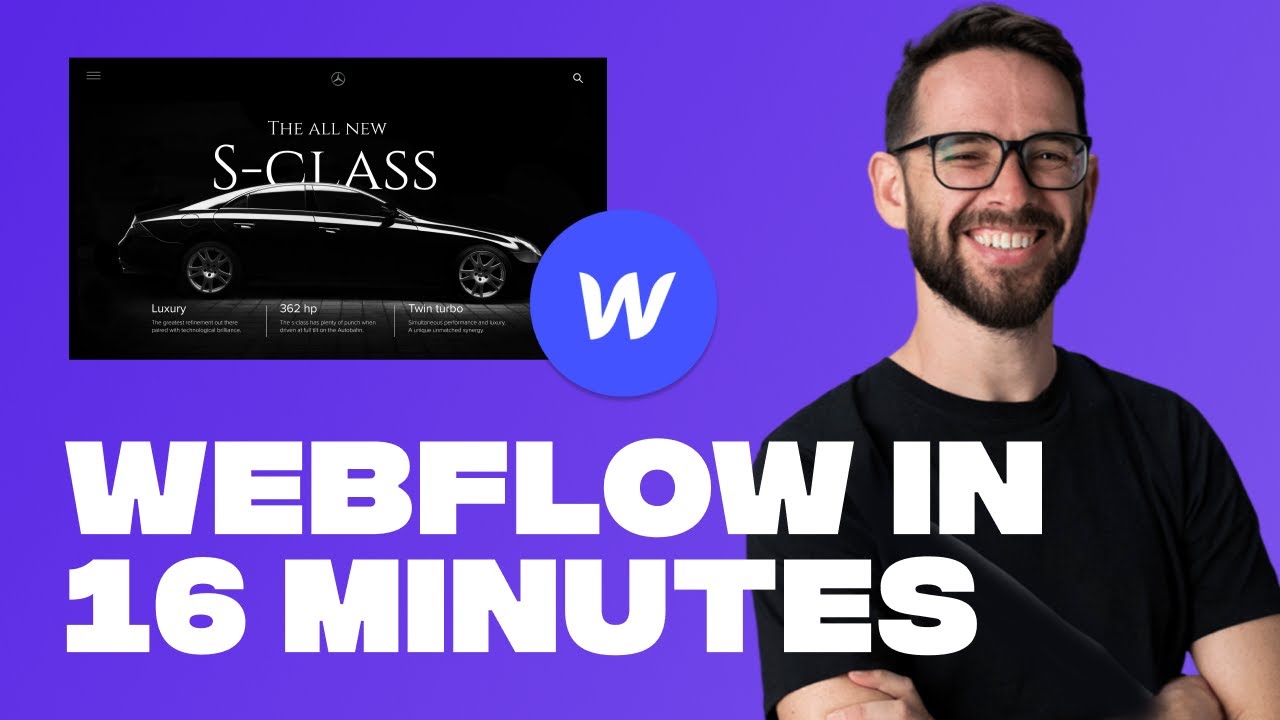
Learn Webflow in 16 Minutes (Crash Course)
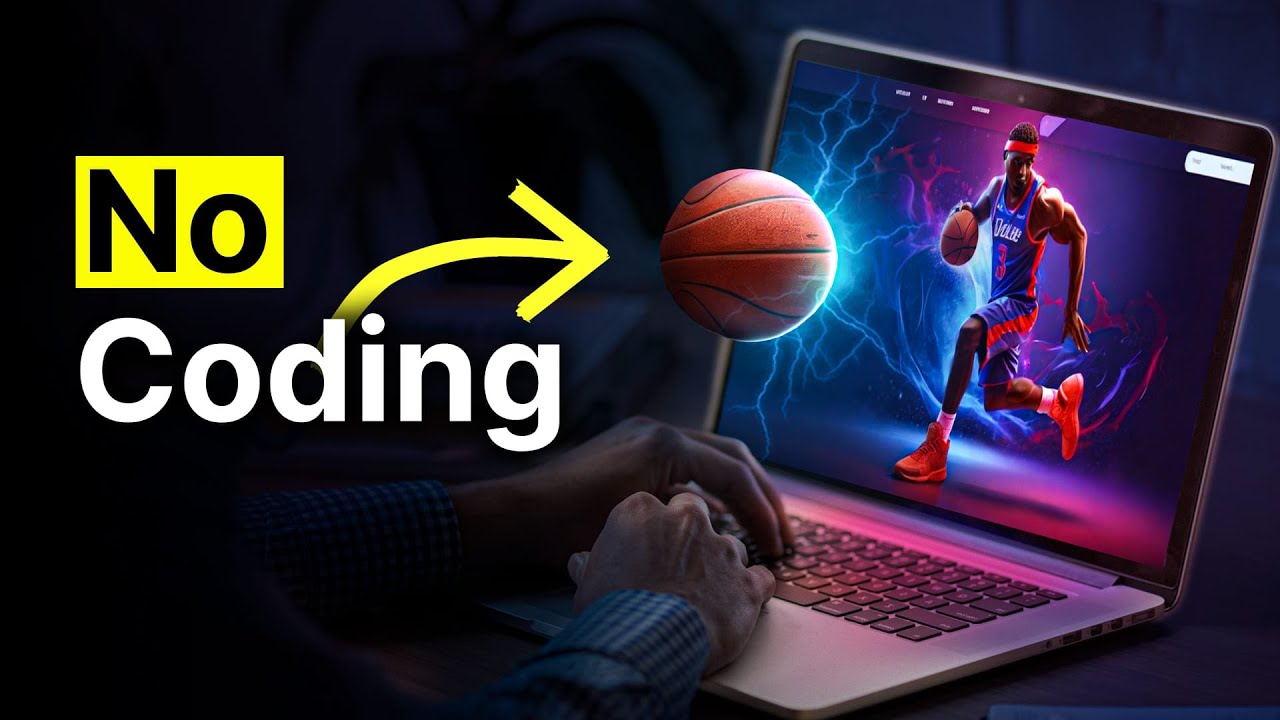
How To Build A $10,000 Website With No-Code + AI

Try These 5 BEST Webflow Apps and Plugins Today

Designers Are Leaving Webflow... Here's Why

#1 Berkenalan dengan Framework CodeIgniter 3

How to Become a Freelance Webflow Designer / Developer in 6 Months | No Degree, Self-Taught
5.0 / 5 (0 votes)
