Viral‼️Config Selebgram 3 Gcam Lmc 8.4 R18, Hasil foto & video Super Bening 🔥
Summary
TLDRDans cette vidéo, l'hôte Dark Imposter revient avec une nouvelle configuration pour l'application GCam LMC 8.4, appelée Config Selegram 3. Il partage des tests effectués avec son téléphone préféré, le Poco, et invite les téléspectateurs à aborder les commentaires et à s'abonner au canal Imposter Glub pour ne rien manquer. Les tests incluent la stabilité de la caméra en mode vidéo et photo, avec et sans AWB actif, ainsi que des résultats en mode portrait. Le script fournit également un tutoriel détaillé sur l'installation de la mise à jour GCam et de la configuration Selegram 3, incluant des instructions pour l'activation du mode ultra-large et la configuration de l'ID de session personnalisé pour la stabilisation vidéo.
Takeaways
- 😊 Le script est une présentation d'une nouvelle configuration pour l'application JKMLMC 8.4.
- 👍 La configuration présentée s'appelle 'Selegram 3' et est une évolution des configurations précédentes.
- 📱 Le test a été réalisé avec un téléphone Poco.
- 📹 La vidéo montre la stabilité des enregistrements en mode vidéo 1080p à 60 FPS, même sans stabilisateur.
- 🌍 Le mode ultra grand-angle a également été testé et montre une bonne stabilisation.
- 📸 En mode photo, la configuration utilise HDR+ pour des résultats dynamiques et naturels.
- 🌈 Les photos montrent une excellente plage dynamique, des couleurs équilibrées et des tons de peau naturels.
- 🔧 La vidéo fournit un tutoriel détaillé sur la façon d'installer et de configurer l'application GCAM LMC 8.4 avec Selegram 3.
- 🛠️ Des instructions sont données pour activer le mode ultra grand-angle et la stabilisation vidéo électronique.
- 🎥 La configuration permet des vidéos et des photos de haute qualité, avec des couleurs et des détails améliorés.
Q & A
Quel est le nom de la configuration de caméra testée dans la vidéo ?
-La configuration de caméra testée est la 'config Selegram 3' par Imposter Glelap.
Quelle application a été utilisée pour tester la configuration de caméra ?
-L'application utilisée pour tester la configuration est GCAM LMC 8.4.
Quel type de téléphone portable a été utilisé pour les tests ?
-Un téléphone portable Poco a été utilisé pour les tests de la configuration de caméra.
Quel est le mode vidéo utilisé pour tester la stabilité de la caméra sans gimbal ?
-Le mode vidéo utilisé pour tester la stabilité est 1080p à 60 FPS.
Comment la configuration Selegram 3 améliore-t-elle la stabilité des images ?
-La configuration Selegram 3 améliore la stabilité des images grâce à l'électronic image stabilization (EIS), même sans utiliser de gimbal.
Quel est le résultat de l'utilisation de la configuration Selegram 3 en mode ultra large ?
-En mode ultra large, la configuration Selegram 3 permet de maintenir la stabilité des images malgré le terrain difficile et les rochers.
Quelle est la différence entre les modes photo avec AWB activé et désactivé ?
-Avec AWB activé, les couleurs sont plus froides et plus naturelles pour les tons de peau, tandis que sans AWB, les couleurs sont plus vives et les tons plus chauds.
Comment installer la configuration Selegram 3 sur GCAM LMC 8.4 ?
-Pour installer la configuration, il faut d'abord installer l'application GCAM, puis ouvrir le fichier de configuration et copier les fichiers dans le dossier LMC 8.4 sur le téléphone.
Quels sont les étapes pour activer le mode ultra large dans GCAM ?
-Pour activer le mode ultra large, il faut aller dans les paramètres de l'application, sélectionner 'Plus de paramètres', puis activer le mode ultra large et configurer les boutons de l'interface.
Comment configurer l'ID de session personnalisé pour la stabilisation vidéo ?
-Il faut ouvrir les paramètres système, aller dans 'Configuration de la caméra', sélectionner la caméra principale, activer la configuration et remplir l'ID de session personnalisé correspondant à votre appareil.
Quels sont les avantages de la configuration Selegram 3 pour les photos en mode portrait ?
-La configuration Selegram 3 offre des résultats en mode portrait avec des couleurs et des détails bien composés, même si le fond laisse un espace important entre le sujet et l'arrière-plan.
Outlines

Cette section est réservée aux utilisateurs payants. Améliorez votre compte pour accéder à cette section.
Améliorer maintenantMindmap

Cette section est réservée aux utilisateurs payants. Améliorez votre compte pour accéder à cette section.
Améliorer maintenantKeywords

Cette section est réservée aux utilisateurs payants. Améliorez votre compte pour accéder à cette section.
Améliorer maintenantHighlights

Cette section est réservée aux utilisateurs payants. Améliorez votre compte pour accéder à cette section.
Améliorer maintenantTranscripts

Cette section est réservée aux utilisateurs payants. Améliorez votre compte pour accéder à cette section.
Améliorer maintenantVoir Plus de Vidéos Connexes
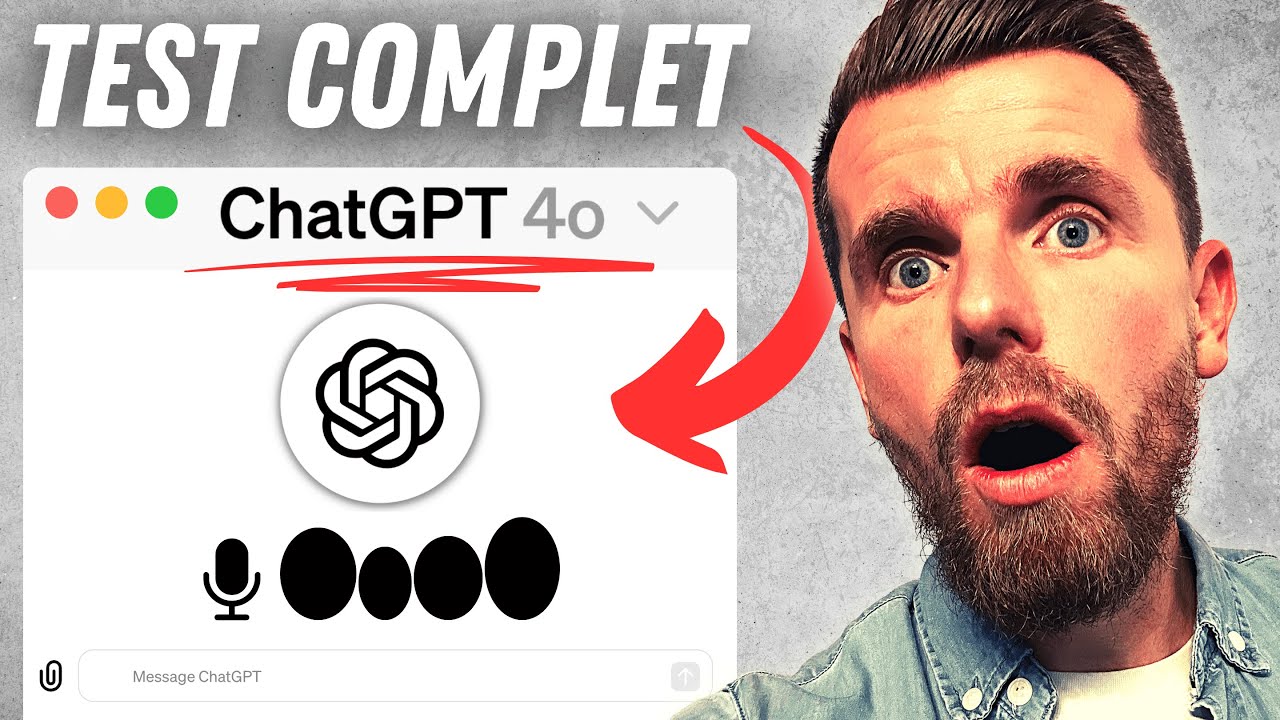
Je teste GPT-4o et les nouveautés ChatGPT (GÉNIAL !)

Explication de l'objection : "C'est trop cher" !

Cara Membuat Aplikasi Sederhana Menggunakan VBA Macro Excel

Share a GPU with Hyper-V Virtual Machines – Easy Steps No SW Required to Share Graphics Card! 🖥️
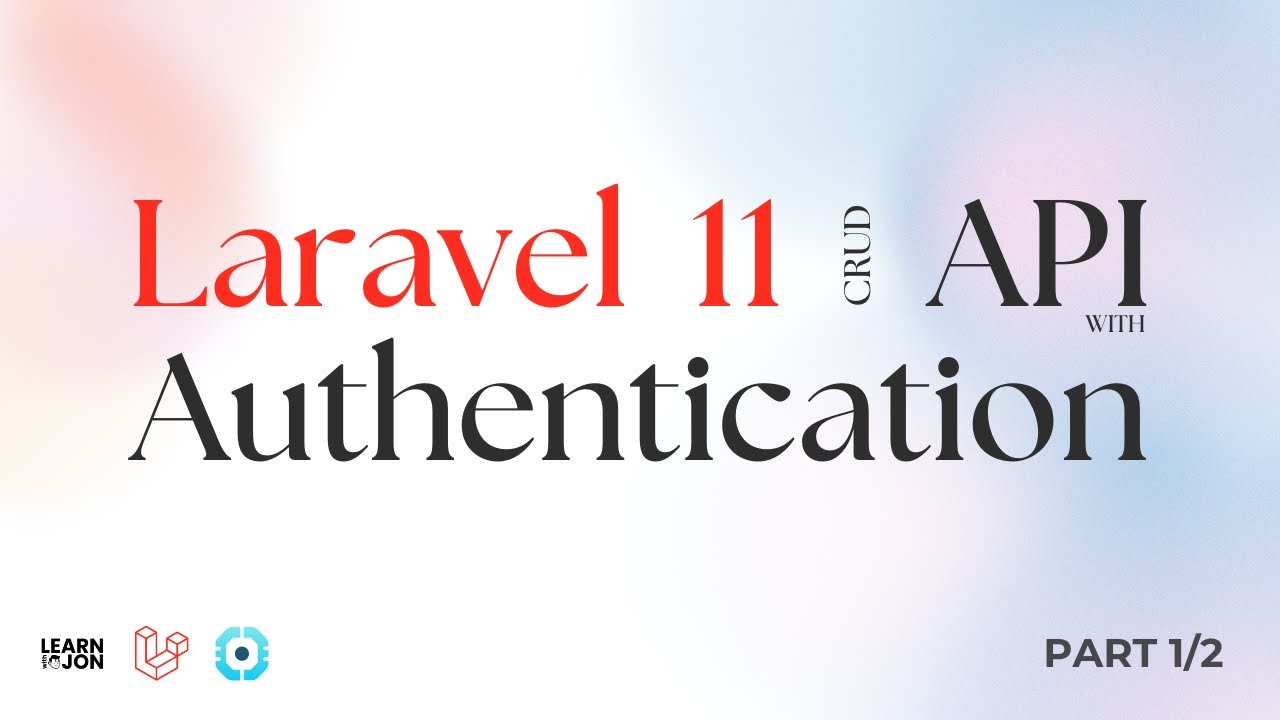
Laravel 11 API CRUD app with Authentication using Laravel Sanctum course 2024 | Part 1/2
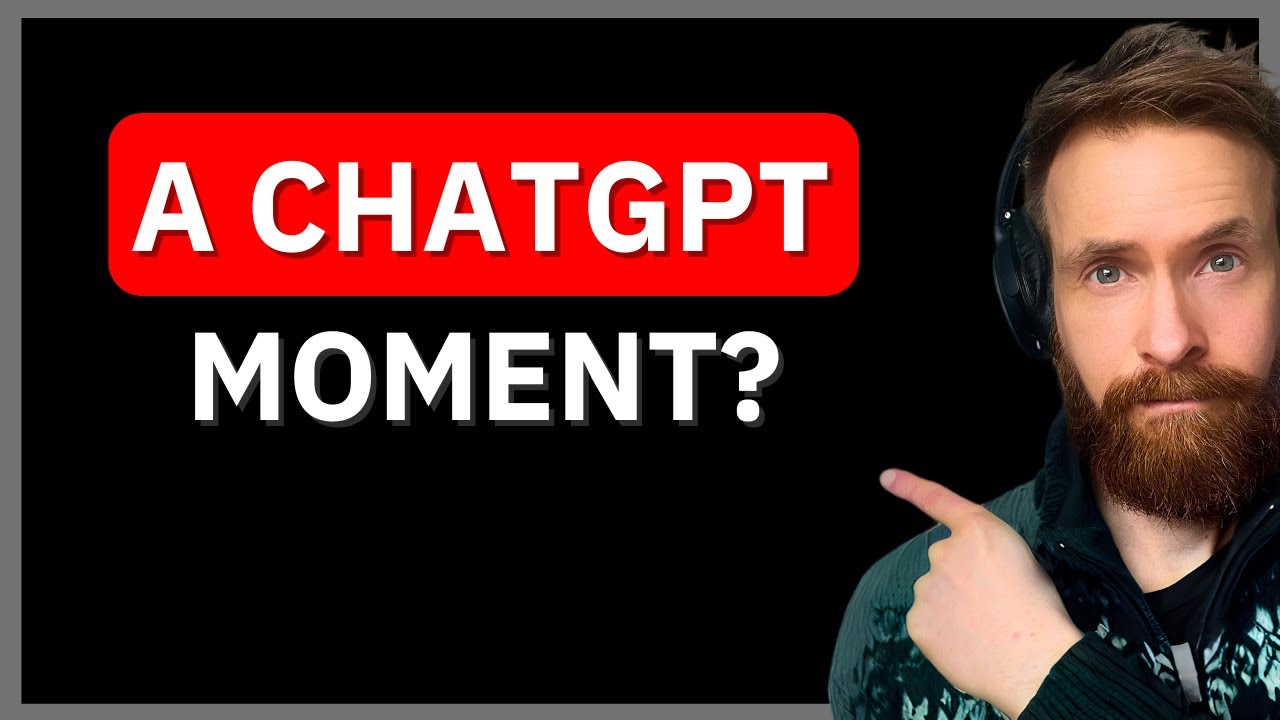
MIND BLOWING AI Voice (NotebookLM) & My AI Favorite Workflows

Verseau - Qui revient vers vous? (Quelqu’un qui veut s’engager)
5.0 / 5 (0 votes)