How To Create a Windows Virtual Machine in Virtual Box // Windows Fundamentals // Episode 0.6
Summary
TLDRIn this tutorial, you'll learn how to set up a virtual machine (VM) on your computer using VirtualBox and install Windows 11. The video explains system requirements, including CPU, RAM, and storage, and guides you through the process of downloading and installing the necessary software. The speaker provides helpful tips, including troubleshooting issues with virtual machine installation and offers an alternative method using a pre-made Windows 11 development environment. This guide is perfect for those looking to experiment with virtual machines or run Windows alongside their existing OS.
Takeaways
- 😀 Virtual machines (VMs) are a powerful tool that allow you to run an entire operating system inside your current system, making it your new favorite thing.
- 😀 Setting up a virtual machine requires sufficient resources: CPU, RAM, and storage. Ensure your computer has enough of each before proceeding.
- 😀 For Windows 11, at least 4 GB of RAM is required for the VM, in addition to the RAM needed for your current operating system.
- 😀 Check your computer’s available memory and storage using Task Manager (for Windows users) and File Explorer to ensure you have enough resources to spare for a VM.
- 😀 Virtual machines will also use your computer's storage, and Windows 11 typically requires around 60-80 GB of storage for the virtual machine.
- 😀 Oracle VirtualBox is the tool used to create and manage virtual machines. It’s free to download and works on multiple operating systems, including Windows, Linux, and Mac (but not on M1/M2 Macs yet).
- 😀 To set up a virtual machine, download the VirtualBox software and a Windows 11 ISO from Microsoft. The ISO is free to download and gives you access to a trial version of Windows 11.
- 😀 For users with Windows, Linux, or older Macs, VirtualBox will work well, but Mac users with M1/M2 processors may face compatibility issues.
- 😀 In VirtualBox, you can create a new virtual machine by naming it, selecting the Windows version, allocating resources like RAM and CPUs, and selecting the ISO file for installation.
- 😀 After installation, you can run and use Windows 11 in a sandboxed environment. This is useful for experimentation or testing software without affecting your main system.
- 😀 If you encounter issues with installation (such as 64-bit versions not working), you may need to change BIOS settings or check additional tutorials for troubleshooting.
Q & A
What is a virtual machine, and why should you set one up even if you already have Windows?
-A virtual machine (VM) is a software emulation of a physical computer, running its own operating system within your current system. Setting one up allows you to experiment with different operating systems, like running Windows on Windows, creating a sandbox where you can test and break things safely without affecting your main system.
What are the key hardware requirements for running a virtual machine?
-To run a virtual machine, your computer needs sufficient CPU power, RAM, and storage. Specifically, you'll need a modern CPU with extra cores, at least 4GB of RAM for the virtual machine (Windows 11), and 60 to 80GB of free storage.
How can you check if your computer has the necessary resources to run a virtual machine?
-On Windows, you can check resources by opening Task Manager (Ctrl+Shift+Esc), then navigating to the 'Performance' tab to see your CPU usage, RAM usage, and available memory. You can also check storage through File Explorer.
What tool is used to create and manage virtual machines, and how do you get it?
-The tool used to create and manage virtual machines is Oracle VM VirtualBox. It's a free application that can be downloaded from the official VirtualBox website.
What is the significance of an ISO file when setting up a virtual machine?
-An ISO file is a disk image that contains the installation files for an operating system. It acts like a virtual CD and is necessary to install an operating system on a virtual machine.
Why should you choose Windows 11 Pro during the virtual machine setup?
-Choosing Windows 11 Pro allows you to access a wider range of features than the Home edition, especially for advanced configurations, such as domain joining or other enterprise-level functionalities.
What is the purpose of skipping the 'unattended installation' during virtual machine setup?
-Skipping the 'unattended installation' ensures that you manually control the installation process. This option is often skipped because it doesn't always work reliably, especially in custom setups.
How much memory and CPU resources are typically allocated for a virtual machine running Windows 11?
-The default allocation for a virtual machine running Windows 11 is 4GB of RAM and 2 virtual CPUs. This is generally sufficient for basic tasks, but you can adjust these settings depending on your system's resources.
What happens during the virtual hard drive creation for the VM, and what is the default size?
-When creating a virtual hard drive, VirtualBox allocates storage space for the virtual machine. The default size is 80GB, though this isn't fully reserved upfront—it grows as needed. You can choose to pre-allocate all space, but this is optional.
What should you do if the installation of Windows 11 on the virtual machine doesn't work?
-If installation fails, check the BIOS settings to enable virtualization or ensure your system supports 64-bit operating systems. You can also refer to additional resources or tutorials for troubleshooting, such as the video 'You Need To Learn Virtual Machines Right Now.'
Outlines

Cette section est réservée aux utilisateurs payants. Améliorez votre compte pour accéder à cette section.
Améliorer maintenantMindmap

Cette section est réservée aux utilisateurs payants. Améliorez votre compte pour accéder à cette section.
Améliorer maintenantKeywords

Cette section est réservée aux utilisateurs payants. Améliorez votre compte pour accéder à cette section.
Améliorer maintenantHighlights

Cette section est réservée aux utilisateurs payants. Améliorez votre compte pour accéder à cette section.
Améliorer maintenantTranscripts

Cette section est réservée aux utilisateurs payants. Améliorez votre compte pour accéder à cette section.
Améliorer maintenantVoir Plus de Vidéos Connexes

KALIAN HARUS TAU! Tutorial Virtual Machine / Virtualbox LENGKAP - Cara Install , Konfigurasi , Dll.

How to Create a Windows 11 Bootable USB Flash Drive (Official Method)

How to Install Linux on a Virtual Machine using VirtualBox
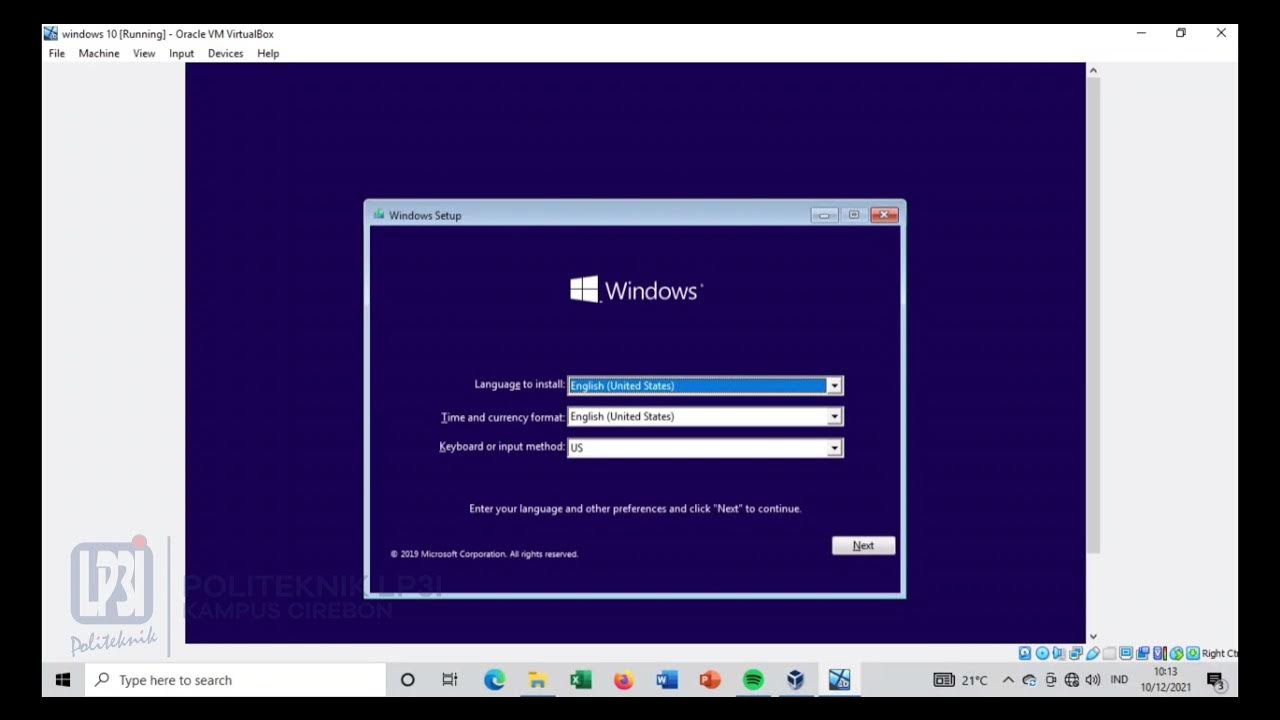
Tutorial instalasi Windows 10 di VirtualBox #educhannellp3i

How to install Ubuntu 24.04 LTS in VirtualBox 2024

Install macOS in VirtualBox on Windows PC [Intel & AMD]
5.0 / 5 (0 votes)
