How To Make a DawnCraft Server (Play DawnCraft with Friends)
Summary
TLDRビデオでは、人気の高いMinecraftのMODパック「Dawncraft」を使ったマルチプレイヤーサーバーのセットアップ方法が紹介されています。Dawncraftはクエストやボス、カスタムバイオーム、動物など250以上のMODが追加されていますが、リソースが非常に消費されるため、32GB以上のRAMとパフォーマンスの高いCPUが推奨されています。ビデオでは、Simple Game Hostingというサービスを通じて簡単にサーバーを立ち上げたり、自力でサーバーを構築する手順も解説されています。また、Forgeのインストール、MinecraftのEULAに同意し、ポートフォワーディングを行う方法など、詳細な手順が説明されています。
Takeaways
- 🎮 Dawncraftは非常に人気があり、クエスト、ボス、カスタムバイオーム、動物などMinecraftに250以上のモッドを追加するパックです。
- 💻 Dawncraftを友達とプレイするにはサーバーを作成する必要がありますが、これは非常にリソースを消費するため、32GB以上のRAMが推奨されます。
- 🖥️ 適切な新しいCPUも必要で、DawncraftサーバーとローカルのDawncraftを同時に実行できる十分な余裕が必要です。
- 🛠️ もしサーバーを簡単に立ち上げたい場合は、Simple Game Hostingという会社が提供するサービスがあります。
- 🌐 Simple Game Hostingでは、8GBのサーバーから始め、Dawncraftを簡単にインストールしてサーバーを開始することができます。
- 🔗 もし自分のコンピュータでDawncraftサーバーを立ち上げたい場合は、公式のDawncraft Modpackページからサーバーファイルをダウンロードする必要があります。
- 🔧 Forgeをダウンロードしてサーバーにインストールする必要がありますが、これはDawncraftが使用するモッドローダーです。
- 📁 Dawncraftサーバーパックをダウンロードし、解凍してDawncraftサーバーフォルダにドラッグ&ドロップしてサーバーを準備します。
- 🔄 Minecraft EULAに同意し、`eula.txt`ファイルを編集して`eula=false`を`eula=true`に変更することでサーバーを開始します。
- 🔄 ポートフォワーディングを行い、友達がサーバーに参加できるように設定する必要があります。
- 👥 ポートフォワーディングの設定や、ファイアウォールやVPNの設定を確認し、問題がなければ友達もサーバーに参加できるようになります。
Q & A
ドーンクラフトはどのようなMODパックですか?
-ドーンクラフトはクエスト、ボス、カスタムバイオーム、動物などを含む非常に人気のあるMODパックで、Minecraftに250以上のMODを追加しています。
ドーンクラフトサーバーを立ち上げるにあたって、どのようなハードウェア要件がありますか?
-ドーンクラフトは非常にリソースを消費するため、32GB以上のRAMと性能の良い新しいCPUが必要です。
ドーンクラフトサーバーを簡単に立ち上げる方法はありますか?
-Simple Game Hostingというサービスを利用することで、ドーンクラフトサーバーを簡単に立ち上げることができます。
Simple Game Hostingでドーンクラフトサーバーを開始するにはどうすればよいですか?
-Simple Game Hostingのサイトにアクセスし、アカウントを作成してパッケージを選択し、ドーンクラフトMODパックをインストールするだけです。
ドーンクラフトサーバーをローカルコンピュータで立ち上げたい場合、最初に行うべきことは何ですか?
-ドーンクラフトのサーバーファイルをダウンロードし、Forgeをインストールする必要があります。
ドーンクラフトサーバーを立ち上げる際に必要なForgeとは何ですか?
-Forgeはドーンクラフトが使用するMODローダーで、サーバーファイルをインストールしてサーバーを実行するために必要です。
ドーンクラフトサーバーを開始する際に、なぜEULAに同意する必要がありますか?
-EULA(エンドユーザーライセンス契約)に同意することは、Minecraftサーバーを合法的に運用するために必要な手続きです。
サーバーを友達と共有するためには、どのようなステップが必要ですか?
-友達がサーバーに参加できるようにするには、ポートフォワーディングを行う必要があります。
ポートフォワーディングを行うにあたって、なぜ外部IPアドレスが必要になりますか?
-外部IPアドレスは友達がサーバーに接続するために使用するため、ポートフォワーディングの際に必要です。
友達がサーバーに参加できない場合、どのようなトラブルシューティングを試みることができますか?
-ファイアウォール設定やVPNの停止、Javaの許可、ポートフォワーディングの再確認など、様々なトラブルシューティングを試みることができます。
Outlines

Cette section est réservée aux utilisateurs payants. Améliorez votre compte pour accéder à cette section.
Améliorer maintenantMindmap

Cette section est réservée aux utilisateurs payants. Améliorez votre compte pour accéder à cette section.
Améliorer maintenantKeywords

Cette section est réservée aux utilisateurs payants. Améliorez votre compte pour accéder à cette section.
Améliorer maintenantHighlights

Cette section est réservée aux utilisateurs payants. Améliorez votre compte pour accéder à cette section.
Améliorer maintenantTranscripts

Cette section est réservée aux utilisateurs payants. Améliorez votre compte pour accéder à cette section.
Améliorer maintenantVoir Plus de Vidéos Connexes

【ライブラリ編】FaceAPIで顔認識!!#1/4

Affiliate Marketing with AI: 0-$10k/Month in 2024

【コスパ最強】大人のクールビズ鉄板コーデ「3選」定番的で使いやすい着こなし例をプロが徹底解説します【ユニクロ・グローバルワーク・スーツカンパニー...】

2024年春・無印良品マストバイ5選!無印ではこれだけ買っておけ!

Creating environment materials and meshes in Substance 3D Painter
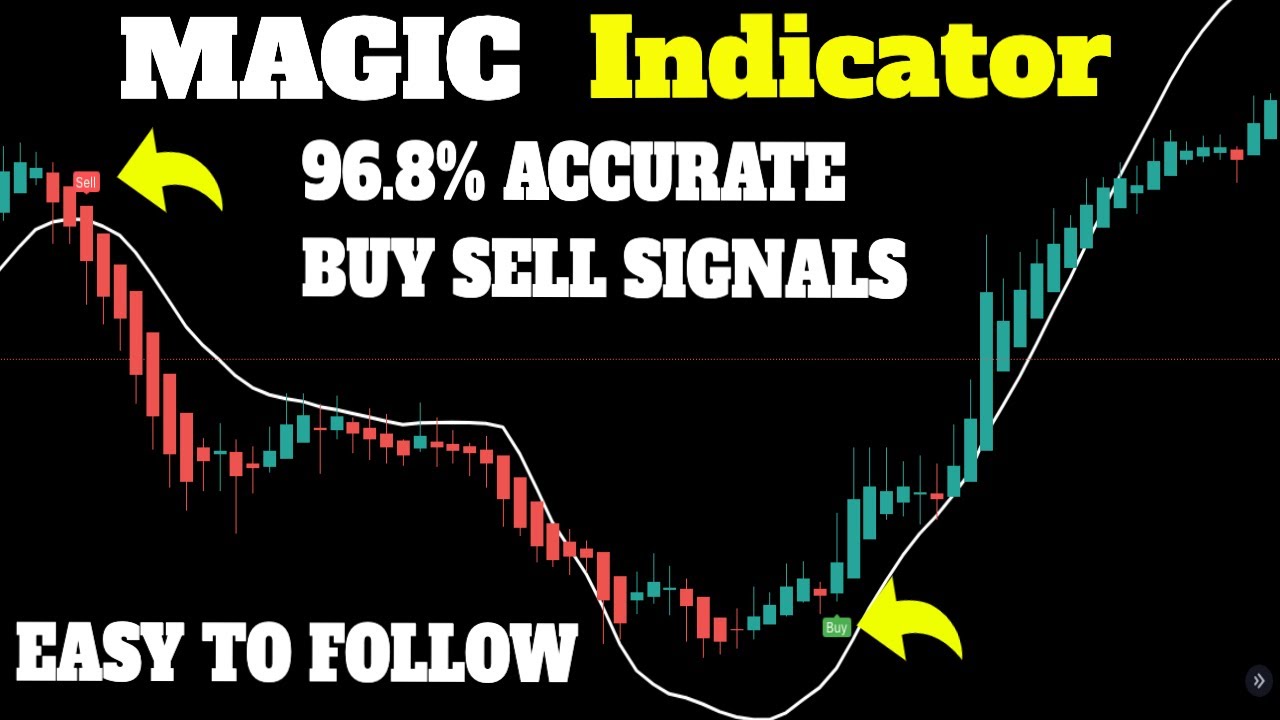
BEST TradingView Indicator for SCALPING gets 96.8% WIN RATE [SCALPING TRADING STRATEGY]
5.0 / 5 (0 votes)
