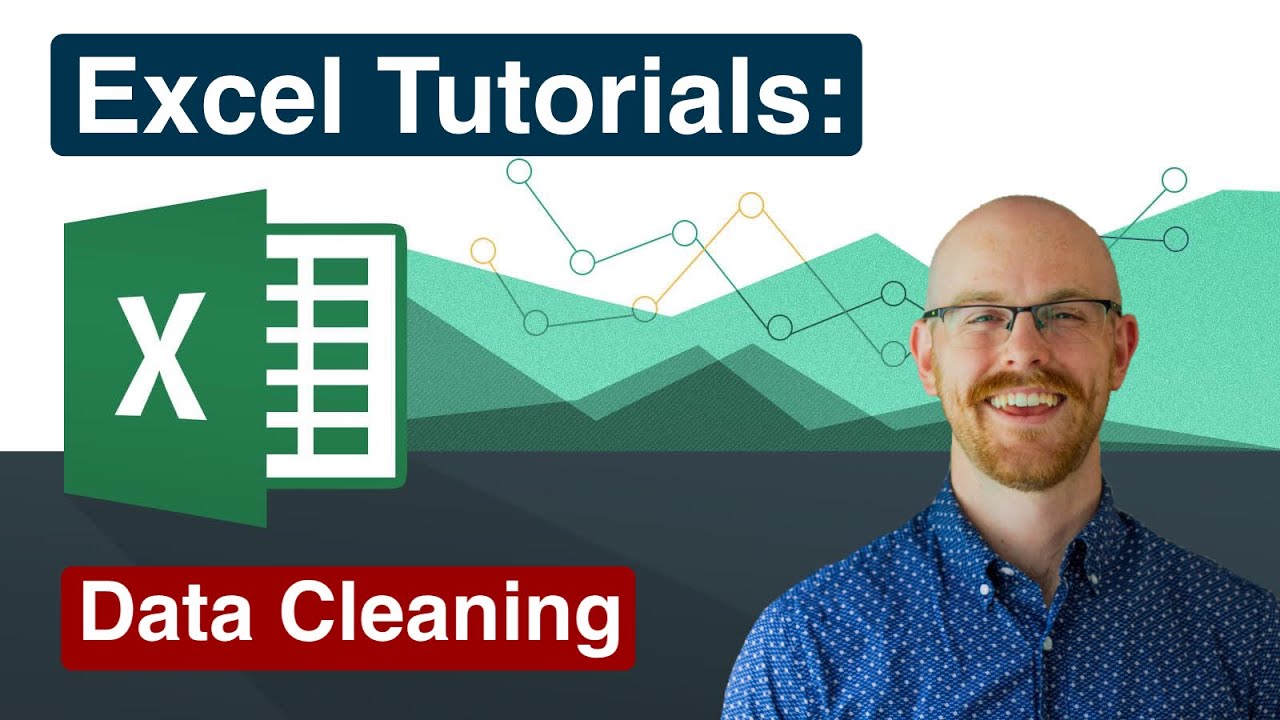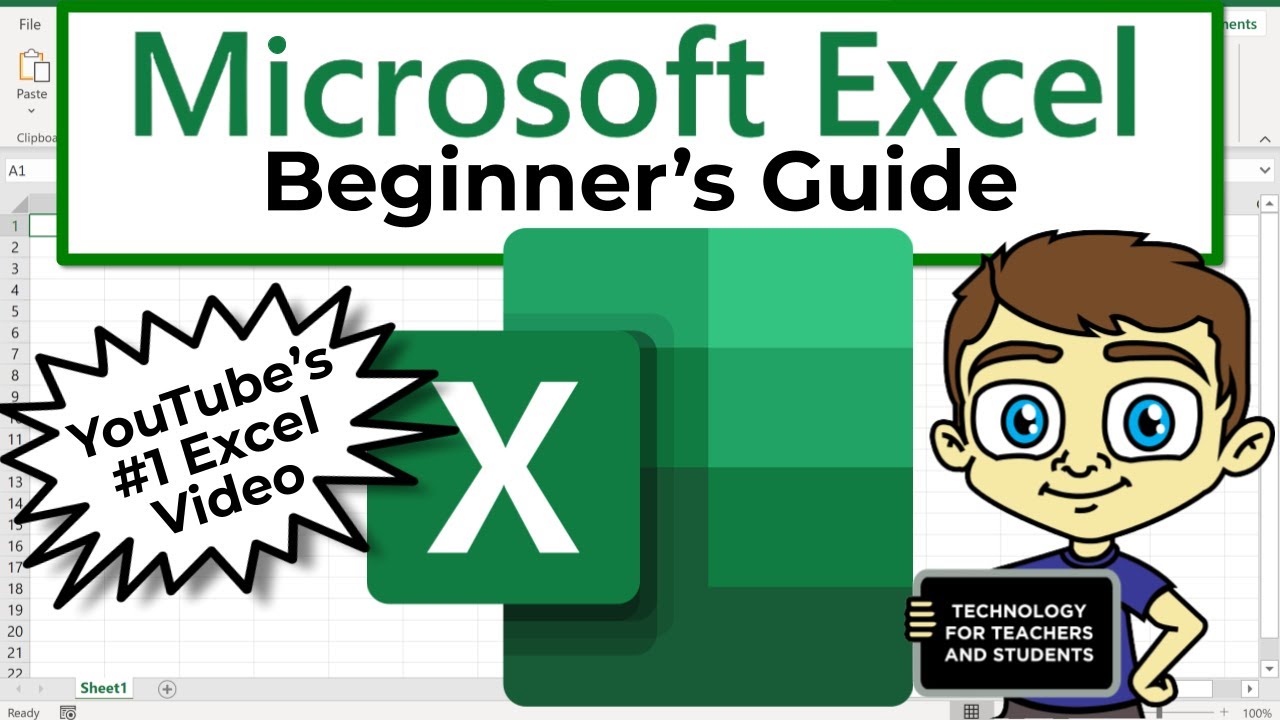Belajar Excel dari Nol episode 2 | Tutorial Excel Pemula
Summary
TLDRIn this second episode of the Excel tutorial series, the host provides a detailed breakdown of basic Excel functions, focusing on data formatting. Viewers learn how to open, save, and organize files, apply bold, italic, and underline text styles, as well as change font colors. The tutorial also covers aligning text, adding borders to tables, and using the copy and cut functions effectively. This video is a beginner-friendly guide to Excel's essential features, helping users enhance their spreadsheet skills with practical tips and techniques.
Takeaways
- 😀 Opening an Excel file: To open an existing Excel file, launch the application and click 'Open' to select your file from the folder.
- 😀 Saving files: You can save a file using 'Save' to overwrite the original, or 'Save As' to save a copy with a new name or location.
- 😀 Bold text: To make text bold, select the cell and click the 'B' icon in the font toolbar.
- 😀 Italic text: To italicize text, select the desired cell and click the 'I' icon in the font toolbar.
- 😀 Underline text: You can underline text by selecting the cell and clicking the 'U' icon, or use the double underline option for a thicker line.
- 😀 Adding color: You can change the background color of cells by clicking the paint bucket icon and choosing a color, or select 'More Colors' for more options.
- 😀 Changing text color: You can change the text color by selecting the 'A' icon and picking a color from the available palette or 'More Colors'.
- 😀 Text alignment: Excel allows text alignment to the left, center, or right within a cell using alignment options in the toolbar.
- 😀 Cell borders: Adding borders to your table can be done by selecting the cells and choosing a border style from the 'Borders' dropdown in the toolbar.
- 😀 Copy vs. Cut: Use 'Copy' (Ctrl + C) to duplicate data, and 'Cut' (Ctrl + X) to move data to a new location, replacing the original content.
Q & A
How do you open an existing file in Excel?
-To open an existing file in Excel, click on the 'Open' option after launching Excel. Then, select the desired file from your folders or browse to the specific location where the file is saved.
What is the difference between 'Save' and 'Save As' in Excel?
-'Save' will overwrite the existing file with any changes you make, while 'Save As' allows you to save the file with a new name or in a different location.
How do you bold text in Excel?
-To bold text in Excel, select the cell or text you want to make bold, then click the 'Bold' button (represented by a 'B') in the toolbar, or use the shortcut Ctrl + B.
What is the function of the Italic button in Excel?
-The Italic button (represented by an 'I') in Excel allows you to make the selected text slanted or italicized for emphasis.
How can you underline text in Excel?
-To underline text, select the text or cell, then click the 'Underline' button (represented by a 'U') or use the shortcut Ctrl + U.
Can you change the color of the text in Excel?
-Yes, you can change the color of the text in Excel by selecting the text or cell, clicking the font color button (represented by an 'A' with a color palette), and choosing your desired color.
How do you change the background color of a cell in Excel?
-To change the background color of a cell, select the cell, click the 'Fill Color' button (represented by a paint bucket), and choose your preferred color from the palette.
How do you align text in Excel?
-To align text in Excel, select the cell containing the text and then choose the alignment option (left, center, or right) from the toolbar. You can also adjust vertical alignment by selecting top, middle, or bottom alignment.
What is the purpose of adding borders to cells in Excel?
-Adding borders to cells in Excel helps organize data visually, making it easier to distinguish between different rows and columns. You can add borders by selecting the cells and using the 'Borders' button to choose your preferred border style.
What is the difference between 'Copy' and 'Cut' in Excel?
-The 'Copy' command duplicates the selected data, leaving the original data intact, while 'Cut' removes the selected data from its original location and allows you to move it to a new location.
Outlines

Cette section est réservée aux utilisateurs payants. Améliorez votre compte pour accéder à cette section.
Améliorer maintenantMindmap

Cette section est réservée aux utilisateurs payants. Améliorez votre compte pour accéder à cette section.
Améliorer maintenantKeywords

Cette section est réservée aux utilisateurs payants. Améliorez votre compte pour accéder à cette section.
Améliorer maintenantHighlights

Cette section est réservée aux utilisateurs payants. Améliorez votre compte pour accéder à cette section.
Améliorer maintenantTranscripts

Cette section est réservée aux utilisateurs payants. Améliorez votre compte pour accéder à cette section.
Améliorer maintenantVoir Plus de Vidéos Connexes
5.0 / 5 (0 votes)