How to install NextUI in React with Vite
Summary
TLDRThis tutorial demonstrates how to set up a React project with Next UI, Tailwind CSS, and Framer Motion. It guides you through the installation of dependencies, configuring Tailwind for styling, integrating Next UI for UI components like Avatar and Accordion, and enabling dark mode. The video shows the full setup process step-by-step, from creating a React project to using utilities and components from Tailwind and Next UI, ensuring a polished and interactive web application. Perfect for React developers looking to enhance their UI with modern design and animation capabilities.
Takeaways
- 😀 Make sure Node.js is installed on your system by running 'node -v' to check the version.
- 😀 To create a new React project with Vite, use the command 'npm create vite@latest <project-name> --template react'.
- 😀 Install project dependencies with 'npm install' after initializing the React project.
- 😀 To set up Tailwind CSS, install the necessary packages using 'npm install -D tailwindcss postcss autoprefixer' and initialize with 'npx tailwindcss init'.
- 😀 In 'tailwind.config.js', ensure that the content property is set to include your React components for proper CSS processing.
- 😀 Add Tailwind directives to your 'index.css' file: '@tailwind base;', '@tailwind components;', and '@tailwind utilities;'.
- 😀 Install Next UI using 'npm install @nextui-org/react' to bring in pre-designed UI components for your app.
- 😀 Wrap your app with the 'NextUIProvider' component in 'main.jsx' to enable the usage of Next UI components like Avatar and Accordion.
- 😀 To use the Next UI Avatar component, import it and insert it in your React component like '<Avatar text='User' />'.
- 😀 To enable dark mode in your app, you can add 'document.documentElement.classList.add('dark')' in your main entry file.
- 😀 If Tailwind CSS styles don't apply, restart the development server using 'npm run dev' after closing it with 'Ctrl + C'.
Q & A
What is the first step to begin setting up Next UI in React?
-The first step is to ensure that Node.js is installed on your system. You can verify the installation by typing 'node -v' in the terminal.
How do you create a new React project on your desktop?
-To create a new React project, open a terminal in the desired directory and run the command 'npx create-react-app your-project-name'. This will initialize a new React application.
What is the purpose of running 'npm install @nextui-org/react'?
-This command installs the Next UI library into your React project, allowing you to use its pre-built UI components like buttons, avatars, etc.
How do you install Tailwind CSS in a React project?
-You can install Tailwind CSS by running 'npm install -D tailwindcss postcss autoprefixer' and then initializing it with 'npx tailwindcss init'. You'll also need to configure the Tailwind settings in the 'tailwind.config.js' file.
What should you add in the 'tailwind.config.js' file?
-In the 'tailwind.config.js' file, you should specify the content paths by adding 'content: ['./src/**/*.{html,js,jsx,ts,tsx}']'. This tells Tailwind to scan your React components for class names.
What changes are required in the 'index.css' file to apply Tailwind CSS?
-You need to include the following Tailwind directives in the 'src/index.css' file: '@tailwind base;', '@tailwind components;', and '@tailwind utilities;'. This ensures that Tailwind’s default styles and utilities are applied.
How do you use Next UI components in your app?
-To use Next UI components, first import them from '@nextui-org/react'. For example, to use the Avatar component, you would import it with 'import { Avatar } from '@nextui-org/react';' and then include it in your JSX.
How do you enable dark mode in the React application?
-You can enable dark mode by adding the 'dark' class to the body tag. This can be done programmatically in the 'main.jsx' file with the line 'document.body.classList.add('dark');'.
What is the purpose of the 'NextUIProvider' component?
-The 'NextUIProvider' component is used to wrap your entire application, providing global styles and context for the Next UI components to work correctly.
What should you do if Tailwind CSS or Next UI doesn’t appear to be working?
-If Tailwind CSS or Next UI isn't working, try restarting the development server by pressing 'Ctrl + C' to stop it, then running 'npm start' again to restart the server.
Outlines

Cette section est réservée aux utilisateurs payants. Améliorez votre compte pour accéder à cette section.
Améliorer maintenantMindmap

Cette section est réservée aux utilisateurs payants. Améliorez votre compte pour accéder à cette section.
Améliorer maintenantKeywords

Cette section est réservée aux utilisateurs payants. Améliorez votre compte pour accéder à cette section.
Améliorer maintenantHighlights

Cette section est réservée aux utilisateurs payants. Améliorez votre compte pour accéder à cette section.
Améliorer maintenantTranscripts

Cette section est réservée aux utilisateurs payants. Améliorez votre compte pour accéder à cette section.
Améliorer maintenantVoir Plus de Vidéos Connexes
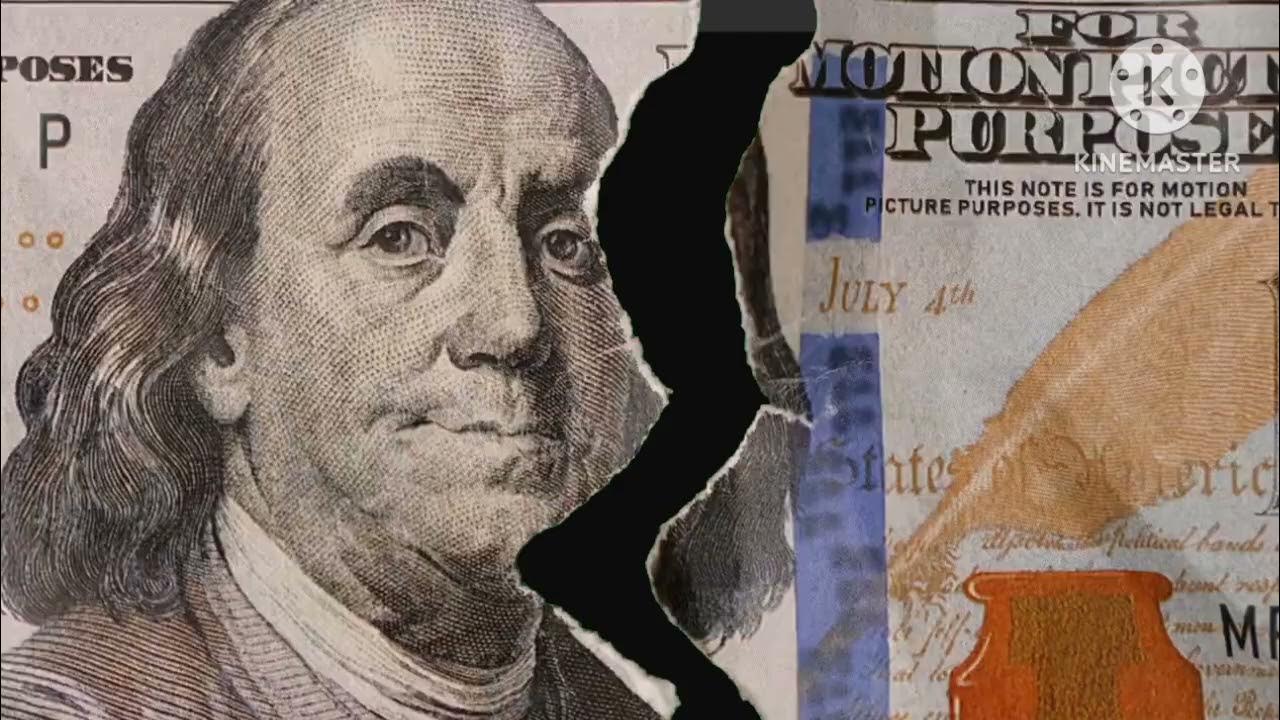
Tutorial Download Vite-React dan Tailwind CSS
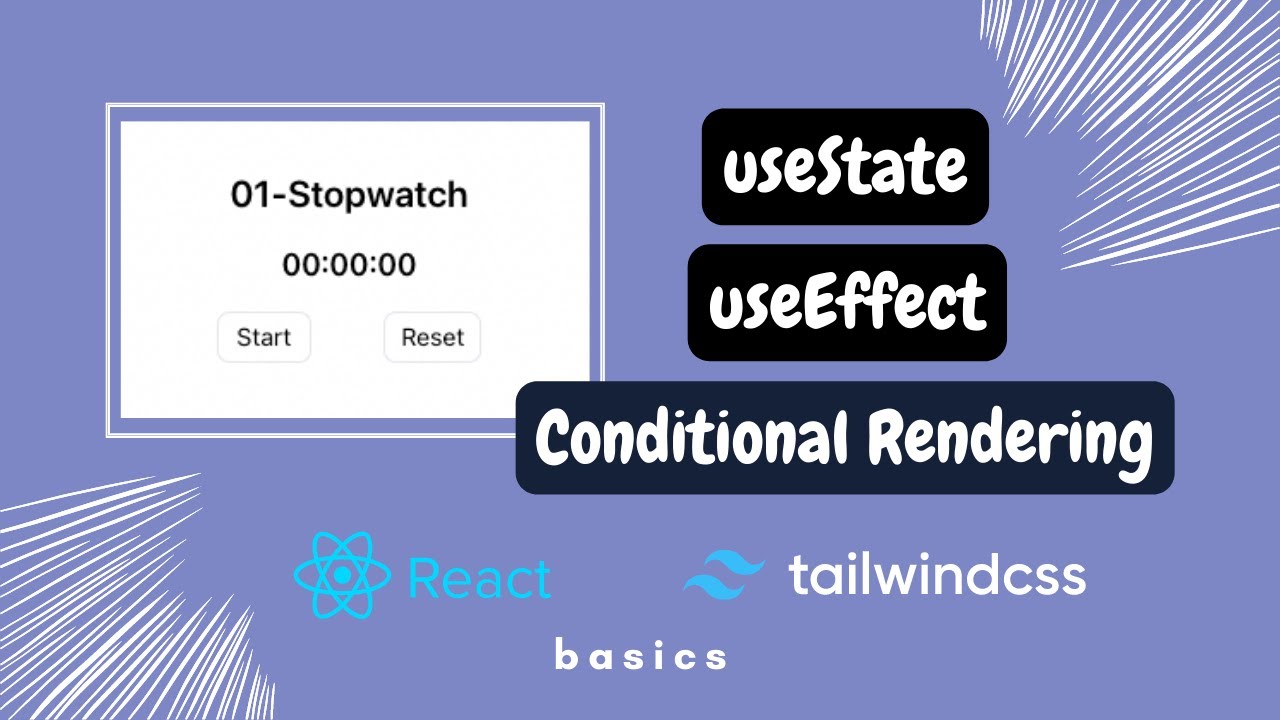
01. Stopwatch/Count-Up Timer || Learn React Through Mini Projects
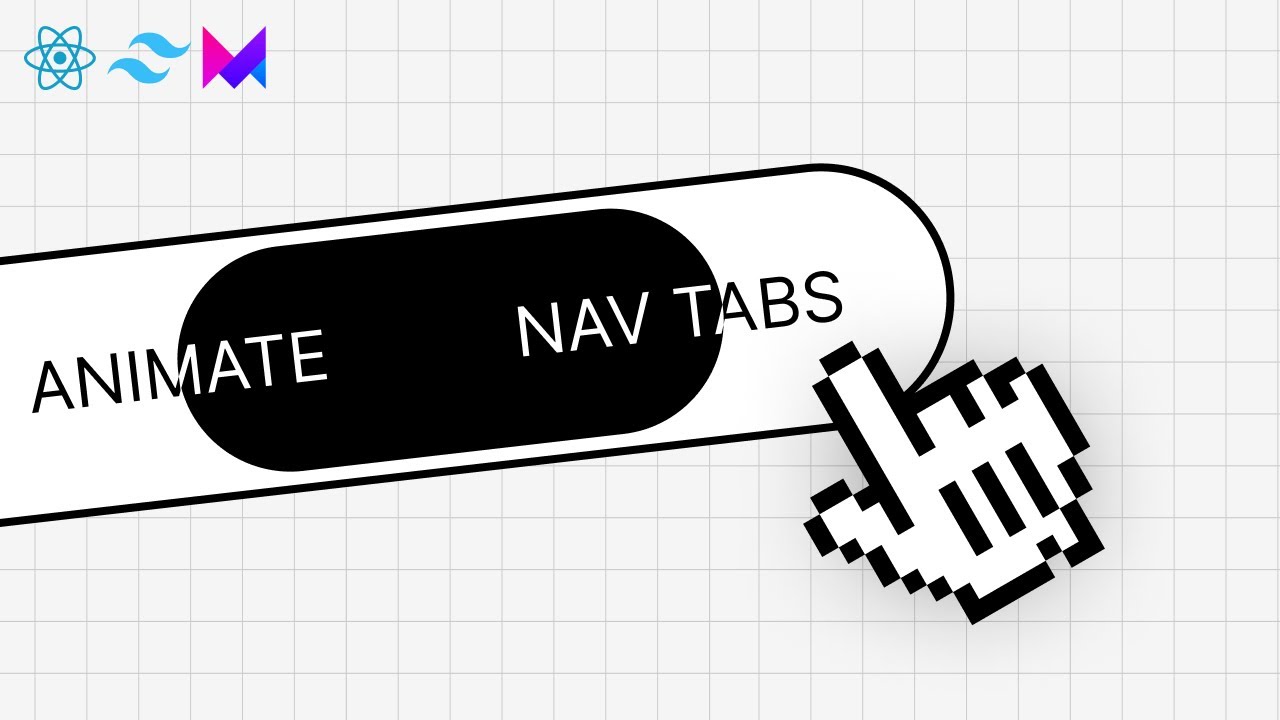
Beautiful Animated Nav Bar with React & Framer Motion
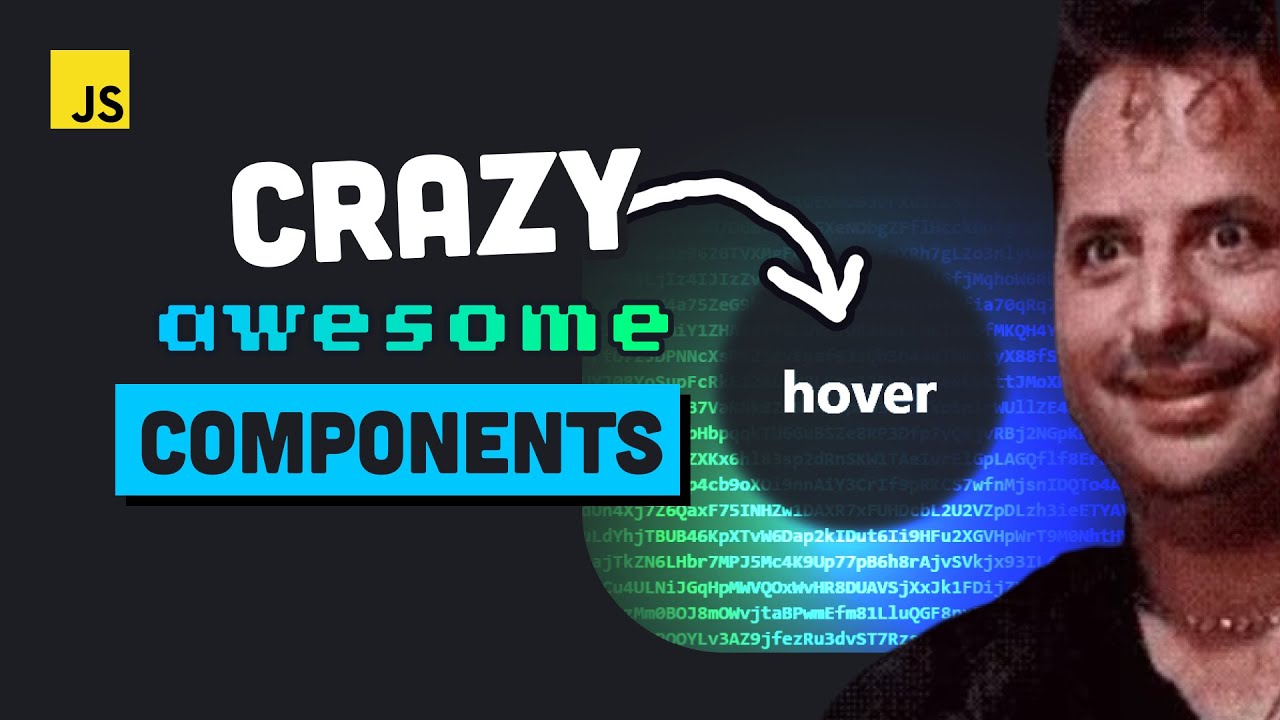
This UI component library is mind-blowing
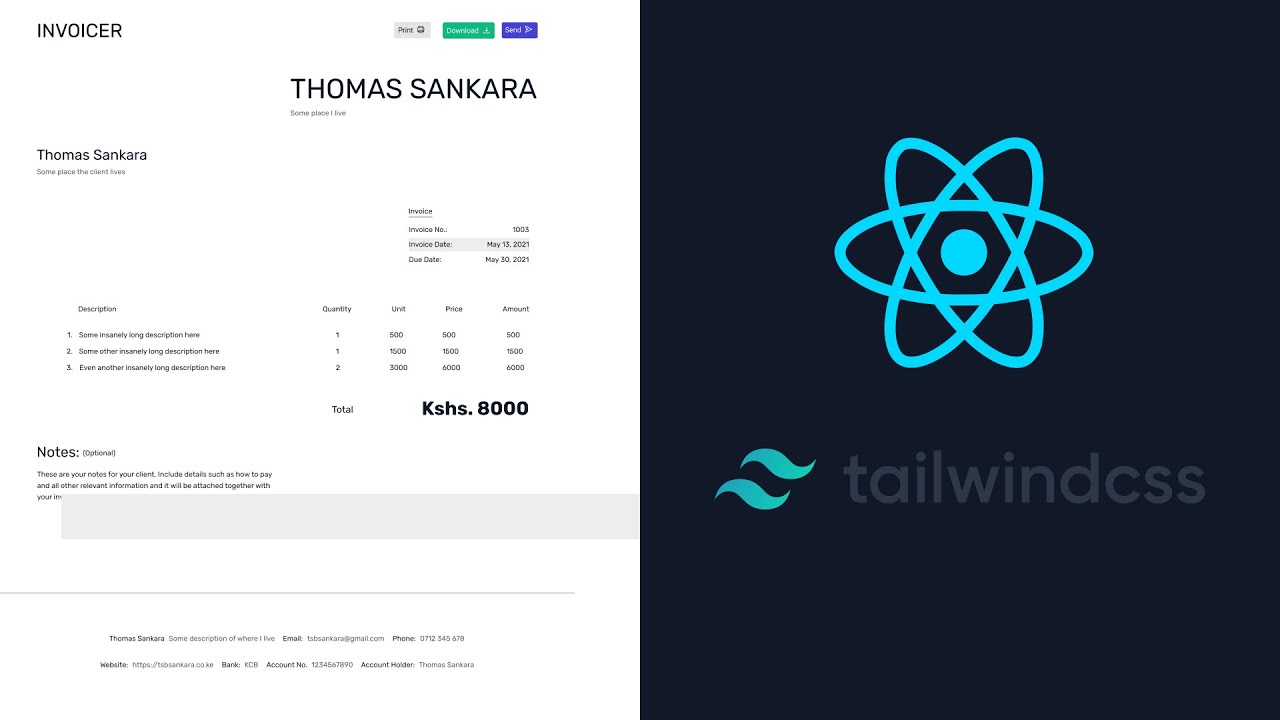
ReactJS - Let's Build An Invoice App - PART 1
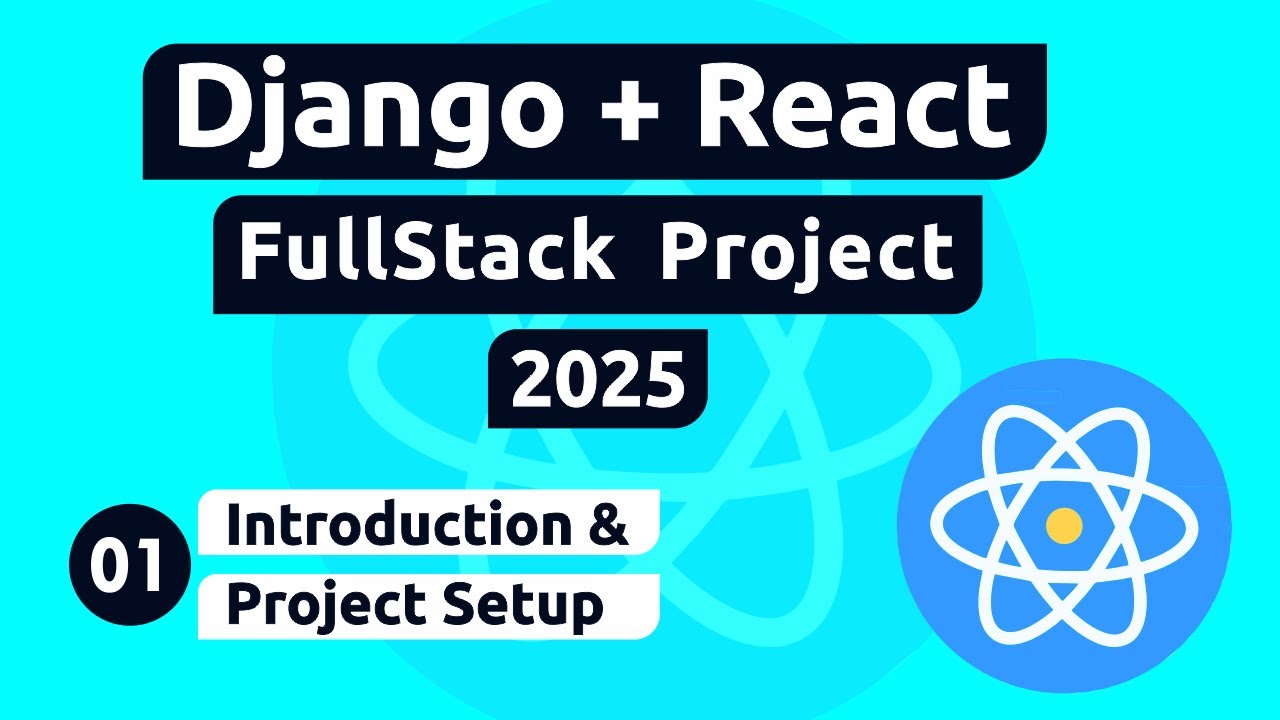
Django and React Project #1 - Introduction and Project Setup
5.0 / 5 (0 votes)
