Total Beginner’s Guide to Video Editing
Summary
TLDRIn this video, Kia from TheNotoriousKIA shares essential editing tips for aspiring YouTubers. She emphasizes the importance of multiple takes, backing up footage, organizing files, and creating an ideal edit space. Kia outlines steps from initial assembly edits to fine cutting, using transitions for pace, and the critical role of sound and color correction. She advises反复 viewing the edit for improvements and suggests using YouTube's audio library for music. The video concludes with tips on exporting for YouTube and the value of editing in creating compelling content.
Takeaways
- 🎥 **Multiple Takes**: Capture multiple takes to have various performance options and ensure you have all necessary wide shots and close-ups.
- 💾 **Backup Footage**: Immediately back up and transfer footage to prevent loss due to accidents like leaving memory cards behind.
- 🏠 **Edit Space**: Find a quiet, focused space for editing, enhancing your workflow with music if it helps.
- 📁 **Organize Files**: Import and organize footage into folders to streamline the editing process and save time searching for specific shots.
- 👀 **Watch Footage**: Review all footage to familiarize yourself with the material and identify the best takes.
- ✂️ **Begin Editing**: Start with an assembly edit, laying out the best takes in sequence to form a rough storyline.
- 📉 **Fine Cutting**: Refine shots by cutting out unnecessary parts, such as 'um's and 'ah's, to maintain a brisk pace.
- 🔄 **Use Transitions**: Employ transitions like dissolves, fades, and wipes to add variety and maintain video pace.
- 🔁 **Review and Revise**: Watch your edits multiple times to identify slow spots or areas needing more detail, and take breaks for fresh perspectives.
- 🎬 **Add B-roll and Titles**: Enhance your story with B-roll and use title cards and text call-outs to highlight key information.
- 🎧 **Work with Sound**: Prioritize sound quality and use music to set the tone; the YouTube Audio Library is a free resource for tracks.
- 🎚️ **Mix Sound**: Balance voice and music levels to ensure clarity and adjust for a pleasing auditory experience.
- 🎨 **Color Correction**: Use color correction to adjust saturation and contrast, refining the visual appeal of your video.
- 📤 **Export and Upload**: Export your video with appropriate settings and upload to YouTube as 'Unlisted' first to add metadata before publishing.
Q & A
What is the first step Kia suggests for video editing?
-The first step Kia suggests is to do multiple takes of shots to have plenty of performance options to choose from.
Why is it important to back up your footage immediately after shooting?
-It's important to back up your footage immediately after shooting to prevent loss due to accidents like leaving memory cards in cabs or at airports.
What role does the editing environment play according to Kia?
-The editing environment plays a crucial role as Kia suggests finding a quiet place where you can focus, possibly with music to set the vibe.
How does organizing files help in the video editing process?
-Organizing files into folders helps save hours later by making it easier to find specific shots when needed during the editing process.
What is the purpose of watching every single shot of your footage?
-Watching every shot helps familiarize yourself with all your footage, which is essential for making informed decisions during the editing process.
What is an assembly edit and why is it important?
-An assembly edit is the process of laying the best takes into a sequence in order on your timeline, following the storyline. It's important because it allows you to have all your top content in one place.
How does fine cutting contribute to the pace of a video?
-Fine cutting contributes to the pace of a video by cutting down shots further, removing unnecessary parts, and making the video move in a quick and efficient way.
What is the significance of transitions in video editing?
-Transitions add variety and help maintain the pace of the video by giving the feeling of time passing or changing scenes.
Why should you watch your video sequence multiple times during the editing process?
-Watching your video sequence multiple times helps you identify slow parts, areas that need editing, or moments that require more detail.
How does adding B-roll enhance a video?
-Adding B-roll, which is supplemental footage or images, enhances a video by supporting the main story and providing additional visual context.
What is the importance of sound in video editing, as emphasized by Kia?
-Sound is crucial in video editing because audiences can tolerate bad lighting but not poor sound quality. Good sound recording and appropriate music choice set the tone for the content.
How should music be mixed with voiceover in a video?
-Music should be mixed in a way that it supports but doesn't overwhelm the voiceover, being turned down when dialogue is present and up during silent moments for drama.
What is color correction and why is it a crucial step before exporting?
-Color correction is the process of adjusting the saturation, contrast, and overall look of the video to make it visually appealing. It's crucial before exporting to ensure the video looks exactly how the creator intends.
Outlines

Cette section est réservée aux utilisateurs payants. Améliorez votre compte pour accéder à cette section.
Améliorer maintenantMindmap

Cette section est réservée aux utilisateurs payants. Améliorez votre compte pour accéder à cette section.
Améliorer maintenantKeywords

Cette section est réservée aux utilisateurs payants. Améliorez votre compte pour accéder à cette section.
Améliorer maintenantHighlights

Cette section est réservée aux utilisateurs payants. Améliorez votre compte pour accéder à cette section.
Améliorer maintenantTranscripts

Cette section est réservée aux utilisateurs payants. Améliorez votre compte pour accéder à cette section.
Améliorer maintenantVoir Plus de Vidéos Connexes
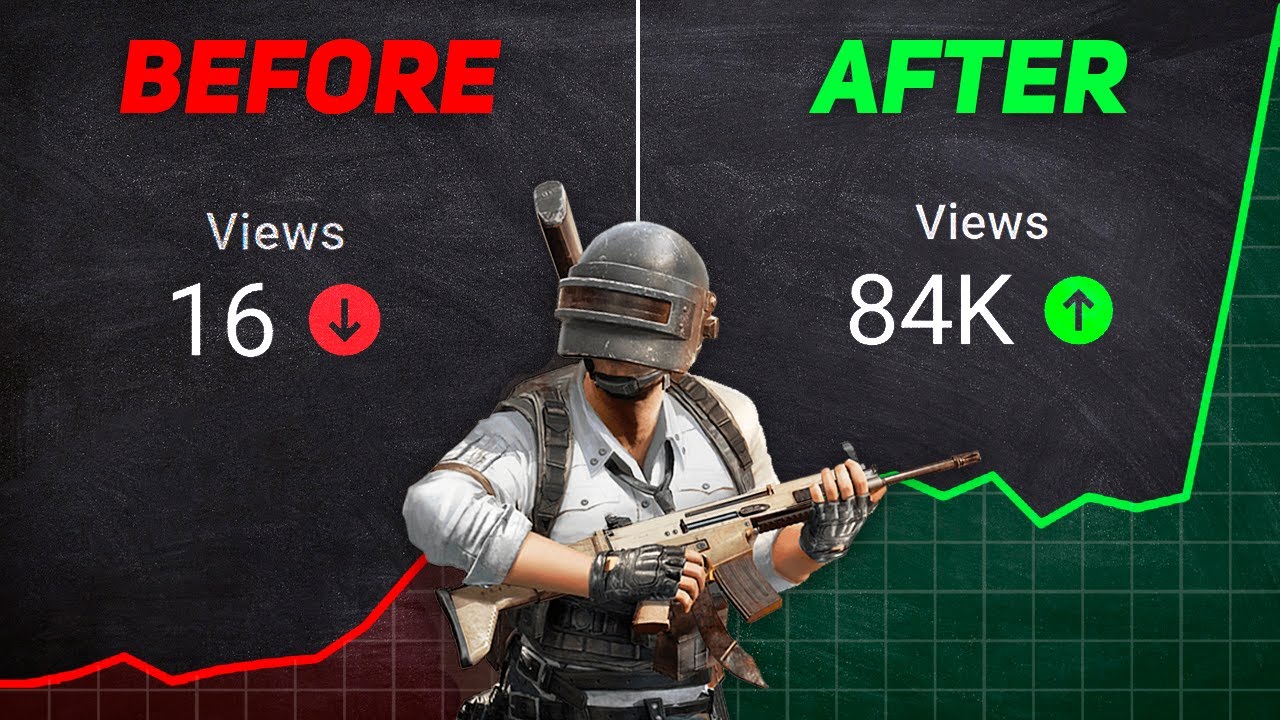
How to Grow Gaming Channel on YouTube in 2024 (FROM 0 SUBS)!

5-10 Views Say Baahir Niklo or Video Zyada logo tak bejny WALA TRICK Lgao🔥| Views Kaise badhaye |

Tech Video Kaise Banaye? | Bina Face Dikhaye Tech Video Kaise Banaye?| How To Make Tech Videos 2025🚀

11 CUTS dalam editing yang EDITOR PERLU TAU .. !!

HOW MUCH MONEY I MAKE FROM YOUTUBE! | Trini Youtuber

The Fastest Way to Get 4000 Watch Hours on YouTube (You NEED this!)
5.0 / 5 (0 votes)
