Roblox Studio Basics - Roblox Beginners Scripting Tutorial #1 (2024)
Summary
TLDRCe tutoriel s'adresse aux débutants qui souhaitent apprendre à développer des jeux sur la plateforme Roblox. Le formateur, Brev, partage son expérience de plusieurs années dans la création de jeux et de scripts, en expliquant les bases essentielles du logiciel Roblox Studio. Il couvre la navigation dans l'interface, l'ajout d'éléments dans le jeu, ainsi que l'utilisation de l'Explorer et des propriétés. L'objectif est d'aider les apprenants à surmonter les défis du débutant, en les encourageant à expérimenter et à s'engager activement dans le processus d'apprentissage pour devenir des développeurs Roblox compétents.
Takeaways
- 😀 Il est important de comprendre que devenir développeur de jeux Roblox ne se fait pas du jour au lendemain. Il faut investir du temps et de l'effort pour surmonter les difficultés.
- 😀 La programmation et la création de jeux sur Roblox peuvent être décourageantes au début, mais persévérer est la clé du succès.
- 😀 Le processus d'apprentissage nécessite de suivre les étapes et de pratiquer en même temps, et ne se limite pas à regarder des vidéos.
- 😀 Roblox Studio est l'outil principal pour créer des jeux Roblox, et il faut se familiariser avec son interface pour avancer dans le développement.
- 😀 La navigation dans le monde 3D de Roblox Studio est essentielle : utiliser les touches W, A, S, D pour se déplacer, et la souris pour ajuster la vue.
- 😀 Le ruban Roblox Studio contient différentes ressources pour aider à la création de jeux, et il est nécessaire de comprendre comment passer d'un onglet à l'autre pour utiliser ces outils.
- 😀 L'Explorer est une fenêtre clé dans Roblox Studio qui présente une structure hiérarchique de dossiers, chacun ayant une fonction spécifique pour la création du jeu.
- 😀 La fenêtre des propriétés permet de modifier les attributs des objets dans le jeu, comme leur couleur et taille, en temps réel.
- 😀 Il est important de comprendre les outils de base comme le 'Sélecteur', 'Déplacer', 'Mettre à l'échelle', et 'Rotation' pour manipuler les objets dans le jeu.
- 😀 Sauvegarder fréquemment son travail est crucial pour éviter de perdre des progrès, et il est conseillé de donner un nom approprié à chaque projet.
Q & A
Qu'est-ce que Roblox Studio et pourquoi est-il utilisé dans le développement de jeux Roblox ?
-Roblox Studio est un logiciel utilisé pour créer des jeux Roblox. Il permet aux développeurs de concevoir, tester et télécharger leurs jeux sur la plateforme Roblox, où les joueurs peuvent ensuite y accéder et y jouer.
Pourquoi est-il important de suivre les étapes d'un tutoriel vidéo plutôt que de simplement regarder ?
-Il est important de suivre les étapes du tutoriel vidéo pour pratiquer activement et comprendre comment utiliser Roblox Studio. Apprendre par la pratique est beaucoup plus efficace que de simplement observer.
Comment naviguer dans Roblox Studio en utilisant les contrôles de base ?
-Pour naviguer dans Roblox Studio, vous pouvez utiliser les touches W, A, S, D pour déplacer la caméra, la souris pour la direction, et les touches Q et E pour déplacer la caméra respectivement vers le bas et vers le haut.
Quel est le rôle du volet 'Explorer' dans Roblox Studio ?
-Le volet 'Explorer' sert à afficher la structure hiérarchique du jeu en cours de création. Il contient des dossiers avec des objets et des ressources spécifiques qui composent le jeu.
Comment utiliser le volet 'Propriétés' pour modifier les objets dans le jeu ?
-Le volet 'Propriétés' permet de visualiser et de modifier les attributs des objets sélectionnés. Par exemple, en changeant la couleur d'un objet dans ce volet, vous pouvez voir l'effet en temps réel dans le jeu.
Que fait l'outil 'Déplacer' dans Roblox Studio ?
-L'outil 'Déplacer' permet de déplacer un objet dans différentes directions à l'aide de flèches sur les axes X, Y, et Z. Cela permet d'ajuster la position de l'objet dans le monde 3D du jeu.
Qu'est-ce que l'outil 'Échelle' et comment l'utiliser ?
-L'outil 'Échelle' permet de redimensionner un objet en modifiant ses dimensions sur les axes X, Y, ou Z, en utilisant des poignées visibles autour de l'objet.
Pourquoi est-il nécessaire de sauvegarder fréquemment son travail dans Roblox Studio ?
-Il est essentiel de sauvegarder régulièrement son travail dans Roblox Studio pour éviter de perdre des progrès en cas de plantage ou d'erreur. Cela garantit que toutes les modifications sont enregistrées de manière sécurisée.
Qu'est-ce qu'une 'partie' dans Roblox Studio et comment l'ajouter dans le jeu ?
-Une 'partie' est un élément de base que vous pouvez ajouter à votre jeu, comme un cube, une sphère ou un autre objet géométrique. Pour l'ajouter, il suffit de cliquer sur le bouton 'Partie' dans le ruban en haut de l'interface.
Quel est l'objectif d'expérimenter avec Roblox Studio pendant le tutoriel ?
-L'objectif d'expérimenter est de se familiariser avec les outils de Roblox Studio, comme le déplacement et la modification des objets, afin de mieux comprendre comment créer et personnaliser des jeux sur la plateforme.
Outlines

Cette section est réservée aux utilisateurs payants. Améliorez votre compte pour accéder à cette section.
Améliorer maintenantMindmap

Cette section est réservée aux utilisateurs payants. Améliorez votre compte pour accéder à cette section.
Améliorer maintenantKeywords

Cette section est réservée aux utilisateurs payants. Améliorez votre compte pour accéder à cette section.
Améliorer maintenantHighlights

Cette section est réservée aux utilisateurs payants. Améliorez votre compte pour accéder à cette section.
Améliorer maintenantTranscripts

Cette section est réservée aux utilisateurs payants. Améliorez votre compte pour accéder à cette section.
Améliorer maintenantVoir Plus de Vidéos Connexes

HOUDINI: Things I Wish I Knew Earlier

La breadboard | #1 tuto electronique pour les débutants - plaque à essai

Placer un CALL & un PUT OPTION sur DELTA EXCHANGE!

The RELL Seas SCAM Just Got WAY MORE SERIOUS...
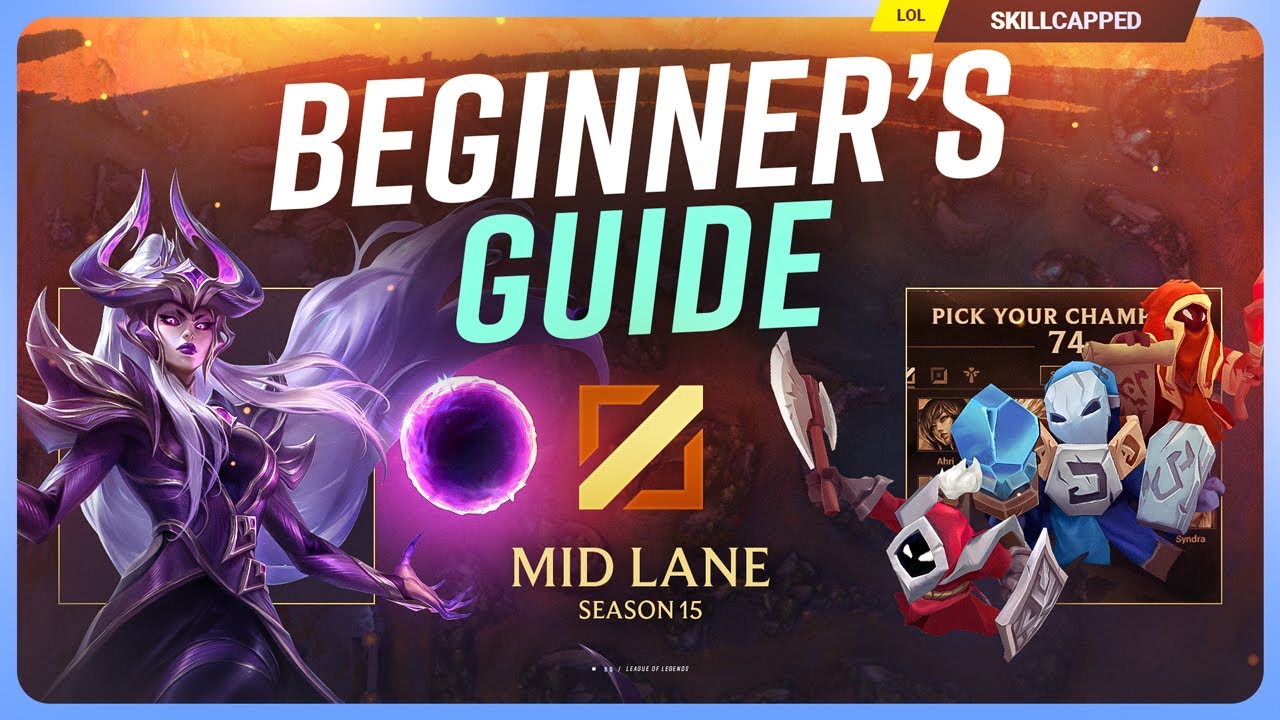
The COMPLETE Beginners Guide to MID LANE for Season 15!

How To Make Money with APIs & AI (Full Guide)

RAZER CORTEX !! (c'est quoi ?)
5.0 / 5 (0 votes)