Learn Dynamo - Lesson 1: Getting Started & User Interface
Summary
TLDRIn this tutorial, the basics of Dynamo for Revit are introduced, including how to access and install the program. The video emphasizes that no coding experience is required to use Dynamo, though it can be helpful. Key aspects of the user interface are explored, such as how to navigate the scripting environment, manage data flow, and understand common terms like nodes and lists. The tutorial also introduces how to use custom packages and how to search for specific functions within Dynamo, with a focus on improving workflow efficiency. The lesson concludes with a preview of the next tutorial on arithmetic and data flow.
Takeaways
- 😀 Dynamo is a visual programming tool used alongside Autodesk Revit to automate tasks and create scripts.
- 😀 No coding experience is required to start with Dynamo, but knowledge of Python or C# can help with more advanced scripting.
- 😀 Dynamo can be installed as a plugin for Revit or as a standalone version called Dynamo Studio.
- 😀 The Dynamo interface features a 'safe space' where code doesn't execute and links to important resources like forums and GitHub.
- 😀 Data flows through nodes in Dynamo, and users can create scripts by connecting nodes to process data and generate outputs.
- 😀 Lists are fundamental in Dynamo; they manage multiple elements and start at index 0.
- 😀 Dynamo offers an automatic mode to run scripts instantly, but manual mode is recommended for larger scripts to control execution.
- 😀 The right-click search function is crucial for finding and adding nodes quickly within Dynamo.
- 😀 Community-created packages, such as 'Clockwork' and 'LunchBox', extend Dynamo's capabilities and can be installed directly in the program.
- 😀 The Dynamo Primer is a comprehensive learning resource, while the Dynamo Forum helps solve specific issues with practical examples and solutions.
Q & A
What is Dynamo and who should use it?
-Dynamo is a visual programming tool designed primarily for users of Autodesk Revit, particularly those who may not have coding experience. It allows users to create scripts using a node-based interface, making it easier to automate tasks and manage data within Revit without traditional coding.
Do I need coding experience to use Dynamo?
-No, you do not need coding experience to use Dynamo. The tool is designed to be user-friendly for those without coding skills. However, learning the basics of visual programming and understanding how nodes and data flow work will help you create more efficient scripts.
How do I access Dynamo?
-You can access Dynamo through Autodesk Revit by going to the 'Manage' tab. Dynamo is available as a plugin for Revit versions 2016 and up. Alternatively, you can download Dynamo Studio as a standalone version, but it requires separate installation.
What are the two main modes in Dynamo?
-Dynamo operates in two main modes: Automatic Mode and Manual Mode. In Automatic Mode, scripts recalculate automatically whenever changes are made. In Manual Mode, you must press the 'Run' button to execute the script.
What are the key components of the Dynamo interface?
-The Dynamo interface includes the left panel, which contains the core tools and libraries for scripting, and the right panel, which displays additional resources and guides. The main working area is where nodes are placed, connected, and edited.
What is a 'node' in Dynamo?
-A node in Dynamo is a visual representation of a function or operation. Each node processes data in a specific way, such as performing arithmetic or generating geometry. Nodes are connected together to create a flow of data and logic.
How does data flow in Dynamo?
-Data flows in Dynamo from one node to another, typically from left to right. Nodes process data and pass the result to the next node in the chain. This is often referred to as 'data flow.' Understanding how data moves through your script is crucial for creating efficient workflows.
What are 'lists' in Dynamo, and how do they work?
-In Dynamo, a list is a collection of data elements. Lists are used to organize and manipulate large sets of data. For example, you can create a list of numbers and perform operations on the entire list, such as addition or subtraction.
How can I extend Dynamo’s functionality?
-Dynamo’s functionality can be extended through packages, which are custom tools created by the community. You can install packages like Clockwork or Mantis Shrimp to add additional features, such as importing data from Excel or working with Rhino files.
Where can I find help and resources for learning Dynamo?
-Helpful resources for learning Dynamo include the Dynamo Primer, which offers detailed explanations and examples, and the Dynamo forums, where users can ask specific questions and find solutions to common problems. Both are excellent starting points for new users.
Outlines

Esta sección está disponible solo para usuarios con suscripción. Por favor, mejora tu plan para acceder a esta parte.
Mejorar ahoraMindmap

Esta sección está disponible solo para usuarios con suscripción. Por favor, mejora tu plan para acceder a esta parte.
Mejorar ahoraKeywords

Esta sección está disponible solo para usuarios con suscripción. Por favor, mejora tu plan para acceder a esta parte.
Mejorar ahoraHighlights

Esta sección está disponible solo para usuarios con suscripción. Por favor, mejora tu plan para acceder a esta parte.
Mejorar ahoraTranscripts

Esta sección está disponible solo para usuarios con suscripción. Por favor, mejora tu plan para acceder a esta parte.
Mejorar ahoraVer Más Videos Relacionados
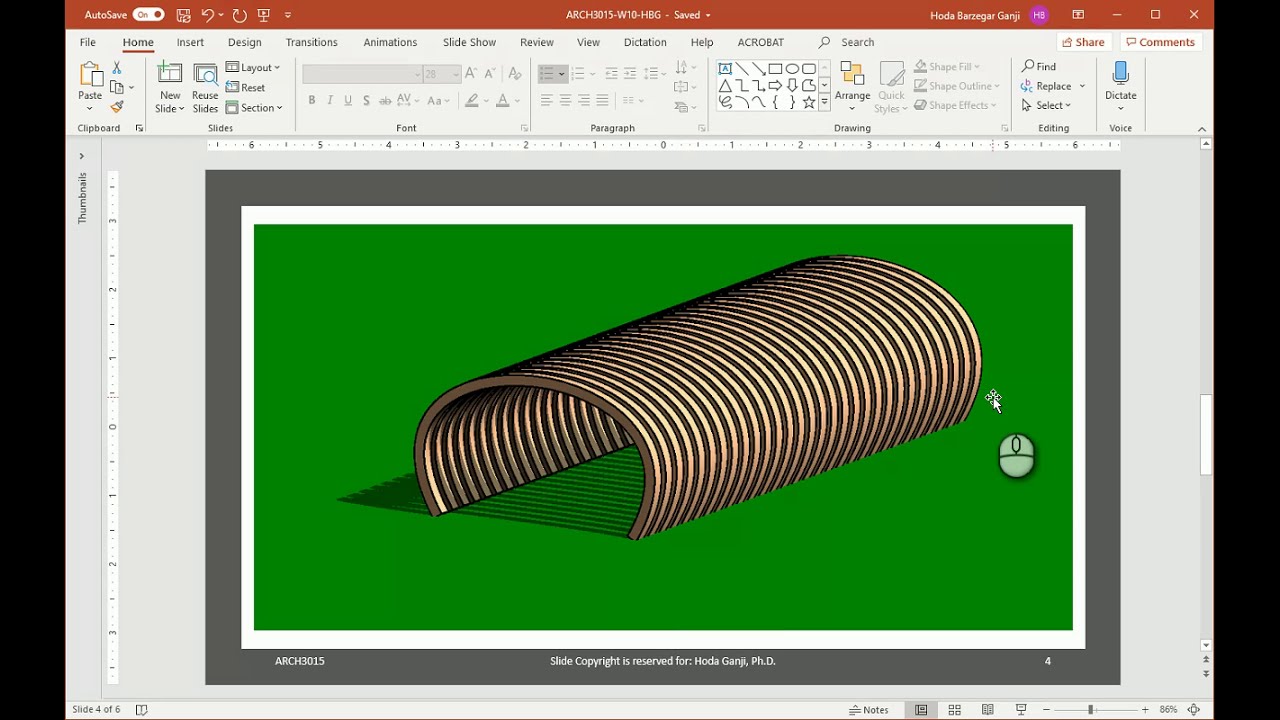
Parametric Product Design, Dynamo Revit 1
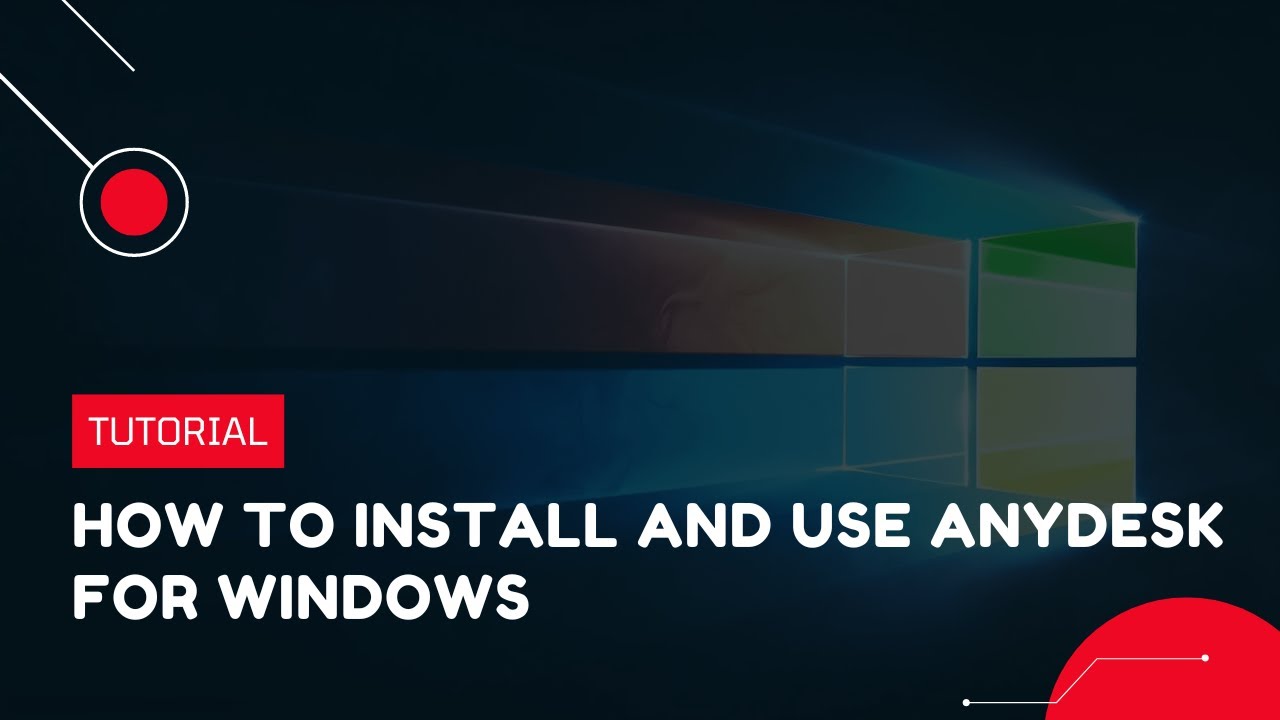
How to install and use AnyDesk for Windows | VPS Tutorial

Revit - Tutorials for Beginners in 10 MINUTES ! [ FULL GUIDE 2024 ]
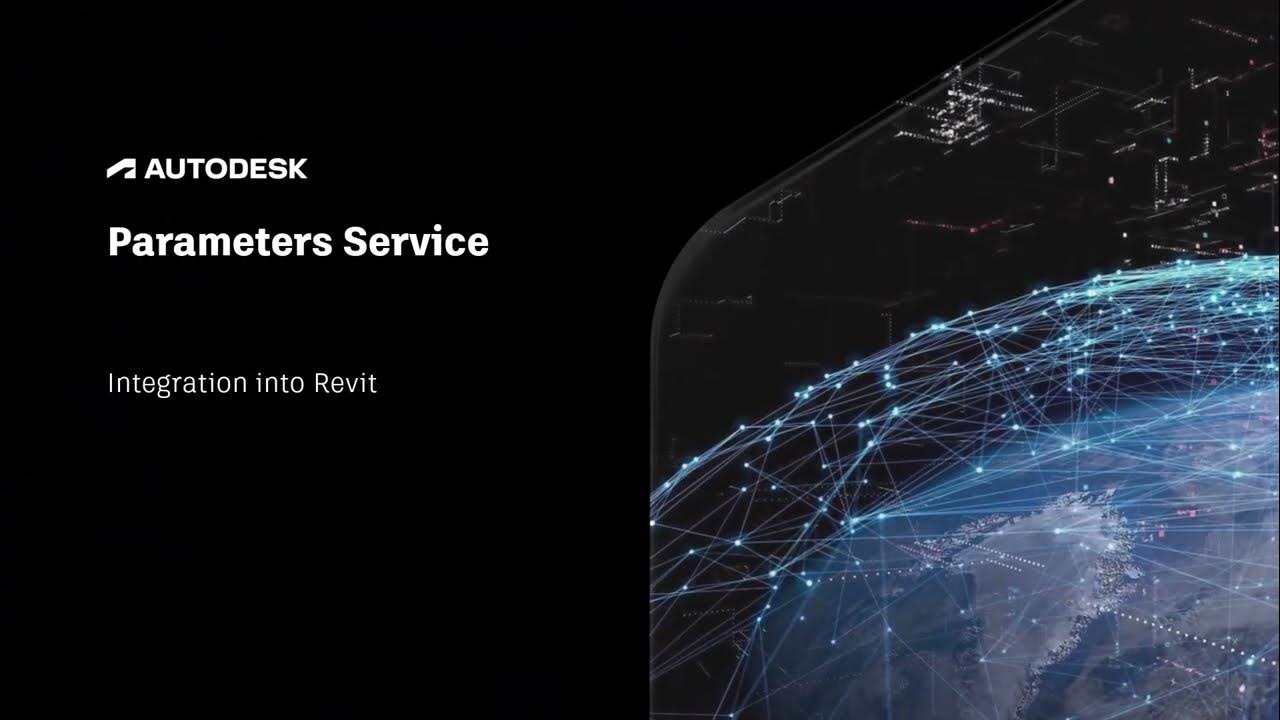
Autodesk Parameters Service, Part 3: Revit integration

COMO USAR REVIT PASSO A PASSO PARA INICIANTES TUTORIAL RÁPIDO 2022
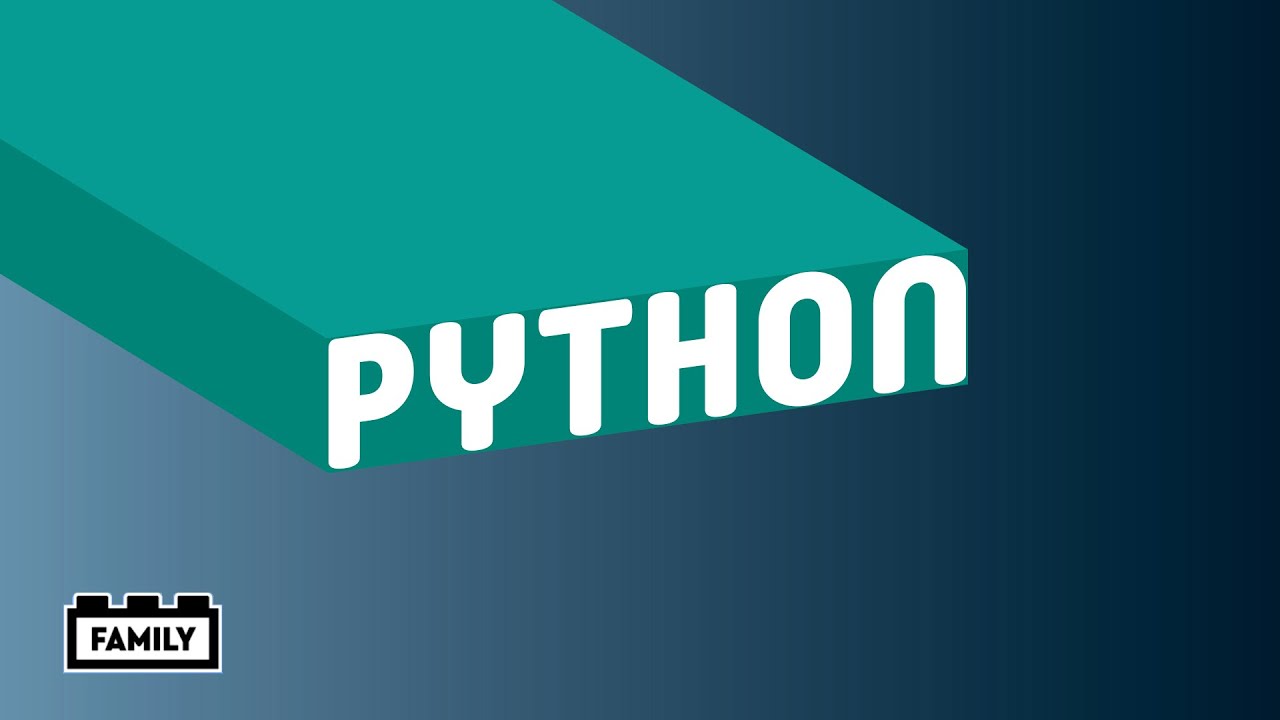
LEGO MINDSTORMS Robot Inventor Guide – How to program in Python
5.0 / 5 (0 votes)
