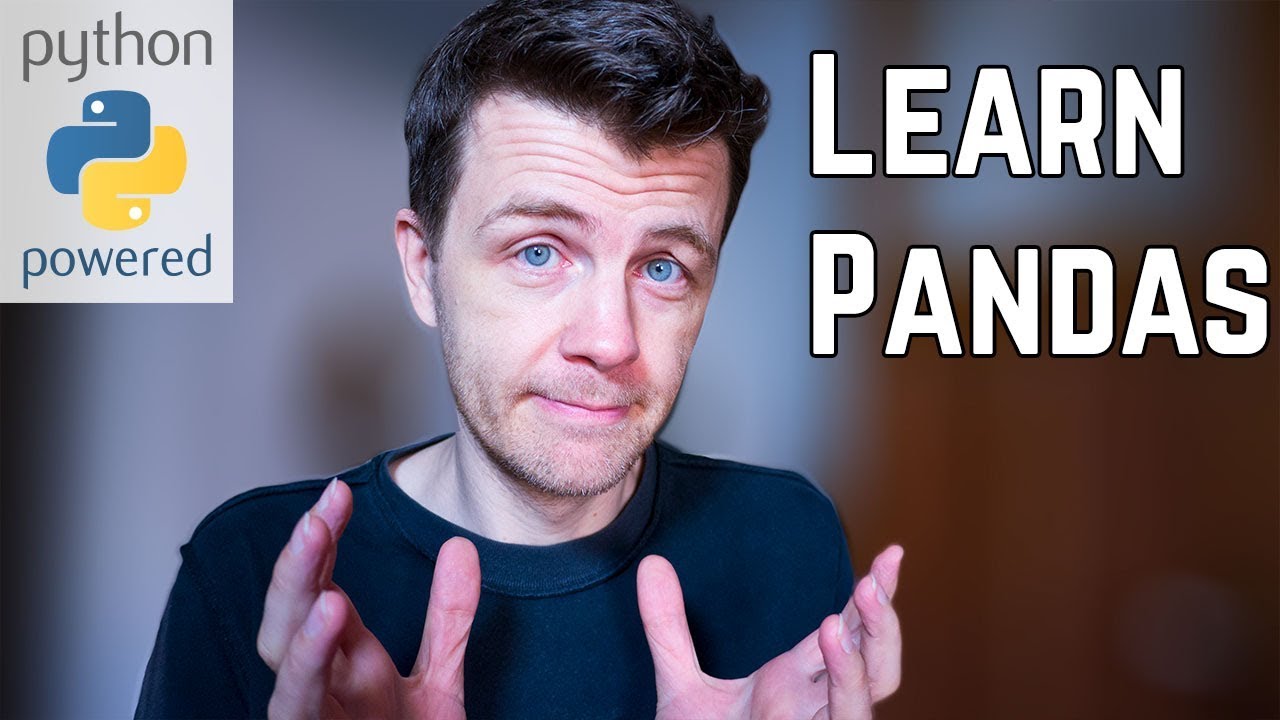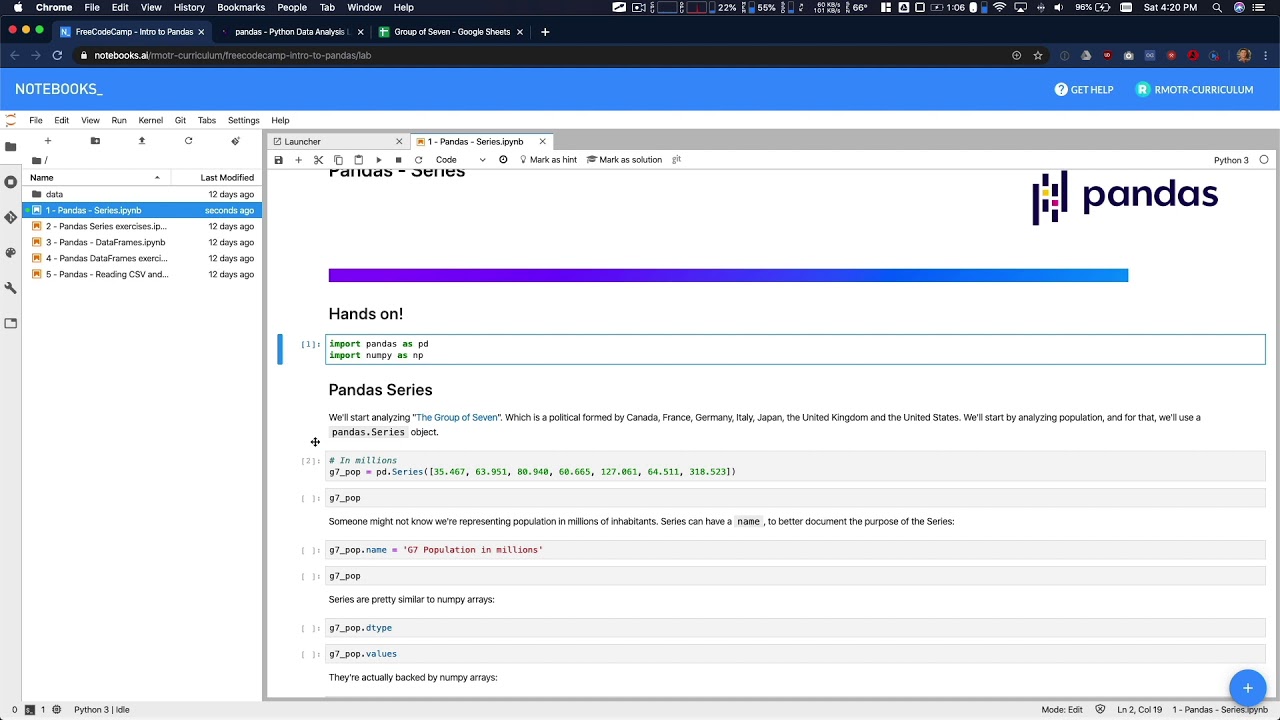Pandas Creating Columns - Data Analysis with Python Course
Summary
TLDRThis script offers an insightful tutorial on manipulating data with pandas, a powerful Python library. It covers creating new columns by combining existing ones, like calculating GDP per capita, and emphasizes the importance of understanding series in pandas. The video also demonstrates reading external data, such as CSV files, with detailed steps for customization using the read_csv function. Additionally, it touches on data visualization using pandas' plotting capabilities, showcasing a comparison between Bitcoin and Ether over time.
Takeaways
- 📊 Modifying Data: The script discusses how to create new columns in a dataset by combining or modifying existing columns using operations like division.
- 🔢 GDP per Capita Example: It illustrates the process of calculating GDP per capita by dividing the GDP column by the population column in a dataset.
- 💡 Broadcasting Operations: The importance of understanding broadcasting operations between columns in pandas is highlighted, which are fast and result in a series.
- 📈 Statistical Methods: The script mentions various methods for summary statistics in pandas, including minimum, maximum, mean, and median.
- 📋 DataFrame and Series: It explains the difference between a DataFrame, which has multiple rows and columns, and a Series, which is a single column of data.
- 📚 Reading External Data: The script introduces methods for reading data from external sources like CSV, SQL, Excel, and HTML files using pandas.
- 📝 Customizing Read CSV: It provides insights into customizing the read CSV function in pandas, including handling headers, column names, and data types.
- 🗓️ Timestamps and Indexing: The process of converting a timestamp column into a datetime object and setting it as the DataFrame index for easy data access is explained.
- 🛠️ Data Cleaning: The script touches on the topic of data cleaning, including parsing dates and handling data types, which is crucial for accurate analysis.
- 📈 Plotting with Pandas: It demonstrates the simplicity of creating plots with pandas using the built-in plot method, which integrates with the matplotlib library.
- 📉 Analyzing Cryptocurrency Data: The script gives a real-life example of analyzing cryptocurrency data, showing how to read, clean, and visualize data for Bitcoin and Ether.
Q & A
What is the purpose of creating new columns that are combinations of other columns in a dataset?
-The purpose is to derive new insights or metrics from existing data. For example, calculating GDP per capita by dividing GDP by population.
How can you create a new column for GDP per capita in a pandas DataFrame?
-You can create a new column by assigning the result of a calculation between two existing columns to a new column name. For instance, `df['GDP per capita'] = df['GDP'] / df['Population']`.
What is the concept of broadcasting in pandas and how is it used?
-Broadcasting in pandas refers to the ability to perform operations between columns, which automatically aligns data on index and propagates the operation across all elements. It's used for efficient calculations across entire columns.
What is a pandas Series and how does it differ from a DataFrame?
-A pandas Series is a one-dimensional labeled array that can hold any data type, while a DataFrame is a two-dimensional labeled data structure with columns of potentially different types. A DataFrame can contain multiple Series.
How can you perform summary statistics on a pandas Series?
-You can perform summary statistics using methods like `df.describe()`, `df.min()`, `df.max()`, `df.mean()`, and `df.median()`.
What is the purpose of the `read_csv` function in pandas and what are some of its customization options?
-The `read_csv` function is used to read CSV files into a pandas DataFrame. Customization options include specifying column names, handling missing values, selecting specific columns, and parsing dates.
How can you handle a CSV file without column headers using pandas?
-You can handle a CSV file without headers by setting the `header` parameter to `None` in the `read_csv` function and manually specifying the column names.
What is the significance of setting the index of a DataFrame to a timestamp?
-Setting the index to a timestamp allows for easy access and manipulation of time series data. It enables operations like querying data for specific dates or time ranges.
How can you convert a column of strings to datetime objects in pandas?
-You can use the `pd.to_datetime()` function to convert a column of strings to datetime objects, which can then be used to set the DataFrame index or perform time series analysis.
What are some of the plotting capabilities provided by pandas?
-Pandas provides a simple interface to create plots using the `plot()` method of a DataFrame or Series, which internally uses the matplotlib library for visualization.
How can you automate the process of reading, processing, and analyzing data on a regular basis?
-You can automate the process by writing a script that includes all the steps from reading the data with `read_csv`, processing it, and then scheduling the script to run at specific times using a task scheduler.
Outlines

Dieser Bereich ist nur für Premium-Benutzer verfügbar. Bitte führen Sie ein Upgrade durch, um auf diesen Abschnitt zuzugreifen.
Upgrade durchführenMindmap

Dieser Bereich ist nur für Premium-Benutzer verfügbar. Bitte führen Sie ein Upgrade durch, um auf diesen Abschnitt zuzugreifen.
Upgrade durchführenKeywords

Dieser Bereich ist nur für Premium-Benutzer verfügbar. Bitte führen Sie ein Upgrade durch, um auf diesen Abschnitt zuzugreifen.
Upgrade durchführenHighlights

Dieser Bereich ist nur für Premium-Benutzer verfügbar. Bitte führen Sie ein Upgrade durch, um auf diesen Abschnitt zuzugreifen.
Upgrade durchführenTranscripts

Dieser Bereich ist nur für Premium-Benutzer verfügbar. Bitte führen Sie ein Upgrade durch, um auf diesen Abschnitt zuzugreifen.
Upgrade durchführenWeitere ähnliche Videos ansehen
5.0 / 5 (0 votes)