How to Create a Rufus Bootable USB for Windows 10 in 5 Minutes!
Summary
TLDRThis tutorial video guides viewers through creating a Windows 10 bootable USB stick using the Rufus tool. It covers downloading Rufus, selecting the ISO image for Windows 10, and customizing settings like volume label and file system. The process includes a step-by-step walkthrough of downloading the ISO, formatting the USB, and writing the image, resulting in a ready-to-use bootable USB for Windows 10 installation.
Takeaways
- 🔍 The video is a tutorial on creating a Windows 10 bootable USB stick.
- 🛠️ The tool used in the tutorial is called Rufus, available at rufus.ie.
- 📥 The latest version of Rufus at the time of the video is 3.21.
- 🔗 The tutorial includes a link to the Rufus website in the description.
- 💾 The video demonstrates how to download and use Rufus to create the bootable USB.
- 🔄 Rufus has an option to check for updates online and can automatically update.
- 📀 The USB drive used in the tutorial is a Kingston flash drive, noted for its reliability.
- 📁 The process involves selecting 'Disk ISO Image' for boot selection in Rufus.
- 🌐 Rufus can automatically download the Windows 10 ISO file, simplifying the process.
- 🖥️ The video covers selecting the Windows 10 version, release build, language, and architecture.
- 🔧 Advanced options in Rufus allow customization of the bootable USB, such as volume label and file system.
- ⏱️ The creation process takes time, approximately 16 minutes as shown in the video.
- 📁 After completion, the USB drive is labeled with the chosen name and contains all necessary setup files for Windows 10 booting.
Q & A
What is the purpose of the video?
-The purpose of the video is to guide viewers through the process of setting up a Windows 10 bootable USB stick using a tool called Rufus.
What tool is used to create the bootable USB stick?
-The tool used to create the bootable USB stick is Rufus, which can be downloaded from rufus.ie.
Where can I download Rufus from?
-Rufus can be downloaded from the official website, rufus.ie, and the latest version at the time of the video is Rufus 3.21.
What is the file size of Rufus?
-The file size of Rufus is just under 1.5 megabytes.
How does Rufus handle updates?
-Rufus has an option to check for updates online, and it can automatically update itself if the user agrees to the update policy.
What type of USB drive is recommended in the video?
-The video recommends Kingston drives, which are found to be very reliable.
What boot selection option should be chosen in Rufus?
-The boot selection option to choose in Rufus is 'Disk or ISO image' and then selecting to download the ISO file.
How does Rufus assist in downloading the Windows 10 ISO file?
-Rufus simplifies the process by providing an option to download the Windows 10 ISO file directly within the application, saving the user from having to find and download it manually.
What file system is recommended for the bootable USB stick?
-The recommended file system for the bootable USB stick is NTFS, with a cluster size of 4096.
What are the advanced options available in Rufus when creating the bootable USB?
-Advanced options in Rufus include choosing a quick format, which is the default and recommended option, and customizing options such as the username and regional settings.
How long does it take to create the bootable USB stick according to the video?
-According to the video, it takes approximately 16 minutes and 15 seconds to complete the process of creating the bootable USB stick.
What is the final step after creating the bootable USB stick?
-The final step is to close Rufus once the process is complete, and then verify that the USB drive is ready with the necessary setup files for a Windows 10 boot.
Outlines

Dieser Bereich ist nur für Premium-Benutzer verfügbar. Bitte führen Sie ein Upgrade durch, um auf diesen Abschnitt zuzugreifen.
Upgrade durchführenMindmap

Dieser Bereich ist nur für Premium-Benutzer verfügbar. Bitte führen Sie ein Upgrade durch, um auf diesen Abschnitt zuzugreifen.
Upgrade durchführenKeywords

Dieser Bereich ist nur für Premium-Benutzer verfügbar. Bitte führen Sie ein Upgrade durch, um auf diesen Abschnitt zuzugreifen.
Upgrade durchführenHighlights

Dieser Bereich ist nur für Premium-Benutzer verfügbar. Bitte führen Sie ein Upgrade durch, um auf diesen Abschnitt zuzugreifen.
Upgrade durchführenTranscripts

Dieser Bereich ist nur für Premium-Benutzer verfügbar. Bitte führen Sie ein Upgrade durch, um auf diesen Abschnitt zuzugreifen.
Upgrade durchführenWeitere ähnliche Videos ansehen

Windows 10 Users Must Do This Now!

CARA MEMASUKKAN SISTEM OPERASI KE FLASHDISK - BOOTABLE FLASHDISK

Bootable USB Flash Drive using Rufus (MBR/GPT, Legacy/UEFI)

How to Make a Bootable Windows 10 on a 100% Work Flashdisk

Cara Install Windows 10 Dengan Flashdisk Menggunakan Rufus Penjelasan Lengkap 2023
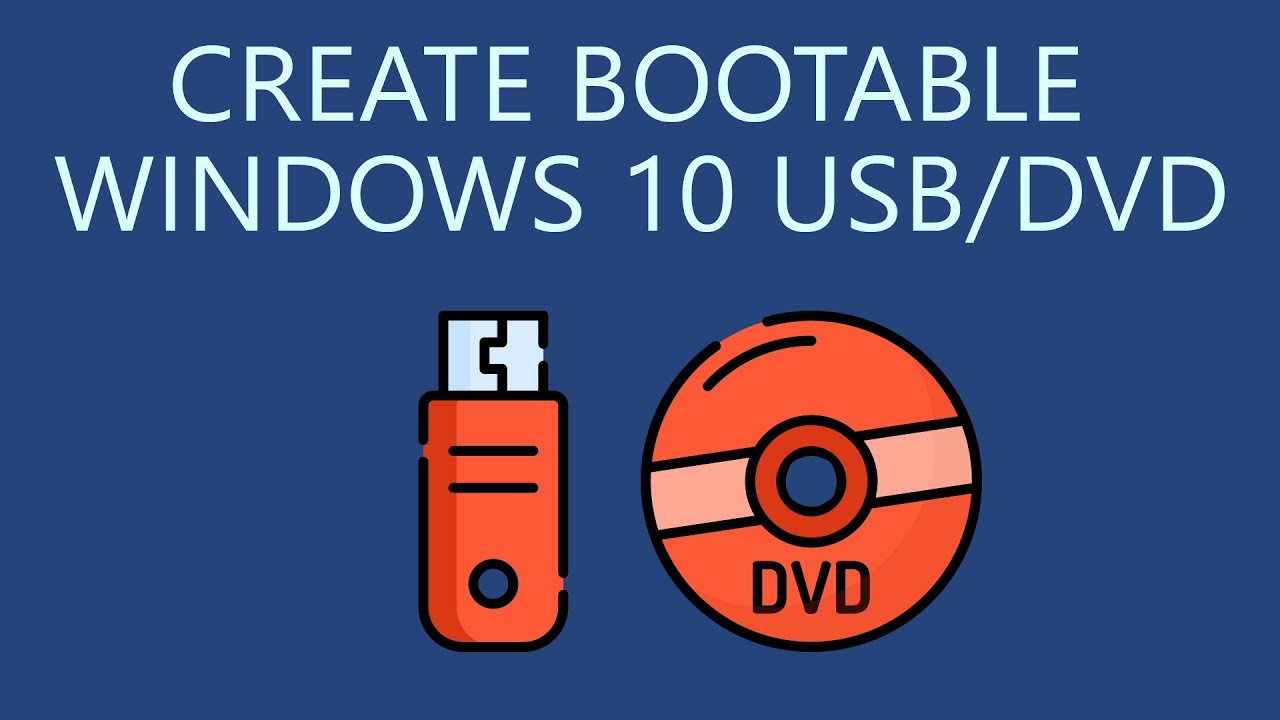
How to Create Bootable Windows 10 USB Drive or DVD?
5.0 / 5 (0 votes)
