Big Data with Mapbox | Handling Zoom Levels, Mapbox Tiling Service (MTS), Large File Uploads
Summary
TLDRThis video tutorial addresses common issues when uploading large or complex files to Mapbox, such as zoom level discrepancies causing data disappearance and file size limitations. It offers solutions using Mapbox Tiling Service (MTS) for efficient data uploading and demonstrates how to split and upload an 11GB TIFF file using command line tools and a custom CLI tool for Mapbox uploads. The guide simplifies the process of handling large datasets in Mapbox, ensuring viewers can visualize their data effectively.
Takeaways
- 📌 Uploading large or complex files to Mapbox can be challenging due to zoom level issues and file size limits.
- 🔍 A common issue is features disappearing when zooming out beyond a certain point, which can be addressed by using Mapbox Tiling Service (MTS).
- 🛠 For files that are too large, like a 11GB TIFF file, they need to be split and possibly converted to a format that Mapbox can handle, such as MBTiles.
- 📚 The script provided in the video demonstrates how to convert a GeoJSON into a format suitable for MTS and then upload it to Mapbox using an API.
- 🔄 The process of uploading large files involves using command line tools and APIs, such as the Mapbox Uploads API, to manage the data effectively.
- 🗺️ Mapbox offers a tool called Tippecanoe for creating MBTiles, which can be a viable option for handling zoom level issues and file size reduction.
- 👨💻 The video introduces a Node script that automates the process of preparing and uploading data to MTS, simplifying what was traditionally a complex workflow.
- 🔑 A Mapbox access token with the correct permissions is required to use the Mapbox Uploads API and CLI tools for data uploads.
- 📈 The importance of data simplification is highlighted, especially at different zoom levels, to ensure that the data remains visible and performs well.
- 📝 The script and tools mentioned are available on GitHub, allowing users to adapt and use them for their specific needs.
- 🚀 The video concludes with a demonstration of uploading a large TIFF file to Mapbox using the Mapster CLI tool, overcoming the upload size limitations.
Q & A
What are the common issues faced when uploading large or complicated files to Mapbox?
-The common issues include a zoom level problem where features disappear when zooming out beyond a certain point, and problems with very large files that exceed Mapbox's upload limit, especially when files are dragged and dropped.
What is the Mapbox Tiling Service (MTS) and how does it help with the zoom level issue?
-Mapbox Tiling Service (MTS) is a modern approach using API endpoints to build a tile set and send features to Mapbox. It allows specifying a 'recipe' that defines zoom levels and details for different layers, which helps avoid issues with features disappearing at certain zoom levels.
What is the purpose of the tool Tippecanoe in the context of uploading to Mapbox?
-Tippecanoe is a command-line tool that can be used to convert files into MB tiles format, which is smaller and more efficient for Mapbox. It allows specifying zoom levels and simplification options, and is an alternative to MTS for uploading data to Mapbox.
How can one deal with large TIFF files that exceed the upload limit on Mapbox?
-Large TIFF files can be dealt with by converting them into BigTIFF format, which allows for larger file sizes and compression, and then splitting the file into smaller parts to fit within Mapbox's upload limits. Each part can be uploaded separately using the Mapbox API or CLI tools.
What is the maximum file size limit for different file types on Mapbox?
-The maximum file size limit varies depending on the file type. For example, GeoTIFF files have a maximum limit of 10 gigabytes, while other formats like Mapbox tiles can handle larger sizes.
What is the role of the script mentioned in the video for uploading data to Mapbox?
-The script is a Node.js application that takes a GeoJSON file, converts it into the required format for MTS, and then sends it to the appropriate API endpoint. It simplifies the process of uploading data to Mapbox and can be adapted for different file types and needs.
What is the significance of using the 'line delimited GeoJSON' format in the script?
-The 'line delimited GeoJSON' format is used because each feature is represented as a single line, without the usual feature collection structure. This format may reduce file size slightly and is a requirement for the MTS API.
How can the Mapster CLI tool simplify the process of uploading large files to Mapbox?
-The Mapster CLI tool simplifies the multi-step process of uploading large files to Mapbox by packaging all the steps into a single, easy-to-use command-line interface. It handles the process of requesting S3 credentials, uploading files, and checking the upload status.
What is the importance of converting files to MB tiles format when dealing with large datasets?
-Converting files to MB tiles format is important because it allows for larger file sizes and is more efficient in terms of storage and rendering. MB tiles are specifically designed for use with Mapbox, making them an ideal format for large datasets.
What are some alternative methods for simplifying or converting large datasets for upload to Mapbox?
-Alternative methods include using tools like Mapshaper or QGIS to simplify GeoJSON files, or using GDAL to convert files from formats like KML or shapefiles to MB tiles, which are more suitable for large datasets.
Outlines

Dieser Bereich ist nur für Premium-Benutzer verfügbar. Bitte führen Sie ein Upgrade durch, um auf diesen Abschnitt zuzugreifen.
Upgrade durchführenMindmap

Dieser Bereich ist nur für Premium-Benutzer verfügbar. Bitte führen Sie ein Upgrade durch, um auf diesen Abschnitt zuzugreifen.
Upgrade durchführenKeywords

Dieser Bereich ist nur für Premium-Benutzer verfügbar. Bitte führen Sie ein Upgrade durch, um auf diesen Abschnitt zuzugreifen.
Upgrade durchführenHighlights

Dieser Bereich ist nur für Premium-Benutzer verfügbar. Bitte führen Sie ein Upgrade durch, um auf diesen Abschnitt zuzugreifen.
Upgrade durchführenTranscripts

Dieser Bereich ist nur für Premium-Benutzer verfügbar. Bitte führen Sie ein Upgrade durch, um auf diesen Abschnitt zuzugreifen.
Upgrade durchführenWeitere ähnliche Videos ansehen

23.Copy data from multiple files into multiple tables | mapping table SQL | bulk

BELAJAR PHP : mengimplementasikan Upload File berupa Gambar/Foto ke dalam database MySQL melalui WEB

Dica para Reduzir Tamanho de Arquivo muito Grande no Photoshop

Cara Memperkecil atau Compress Ukuran File PowerPoint (PPT)
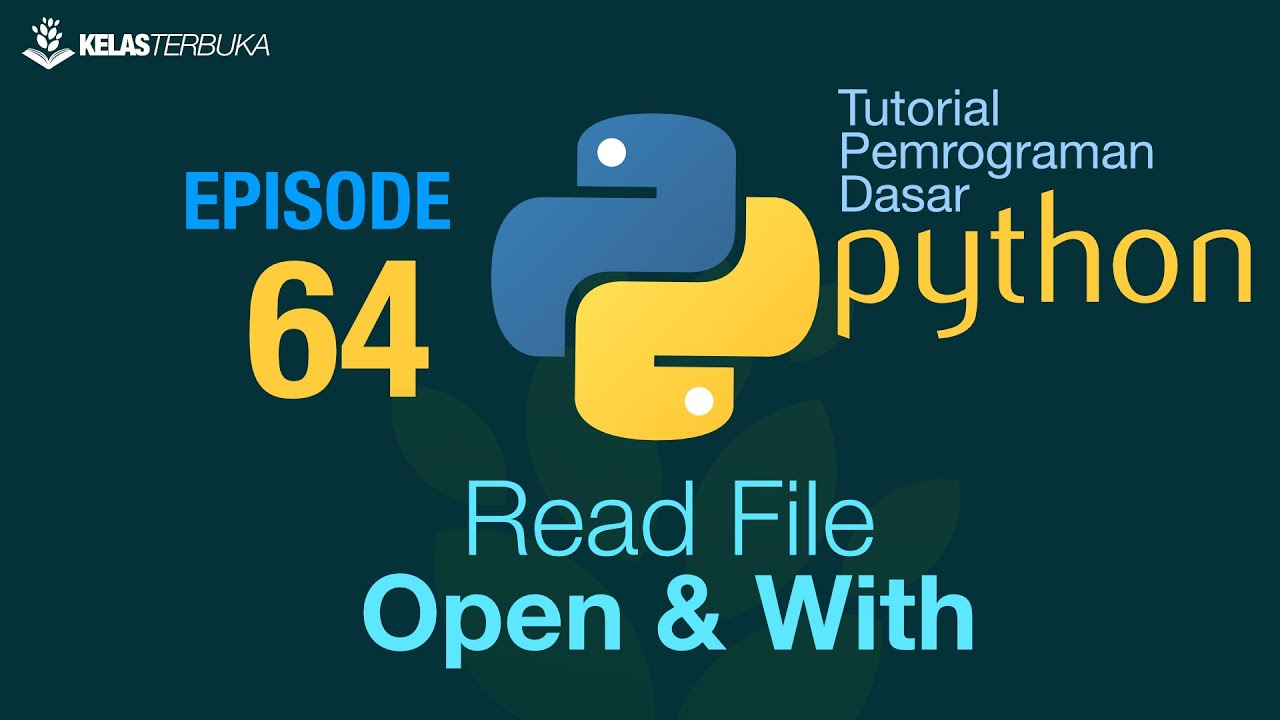
Belajar Python [Dasar] - 64 - Read external file - Open dan With
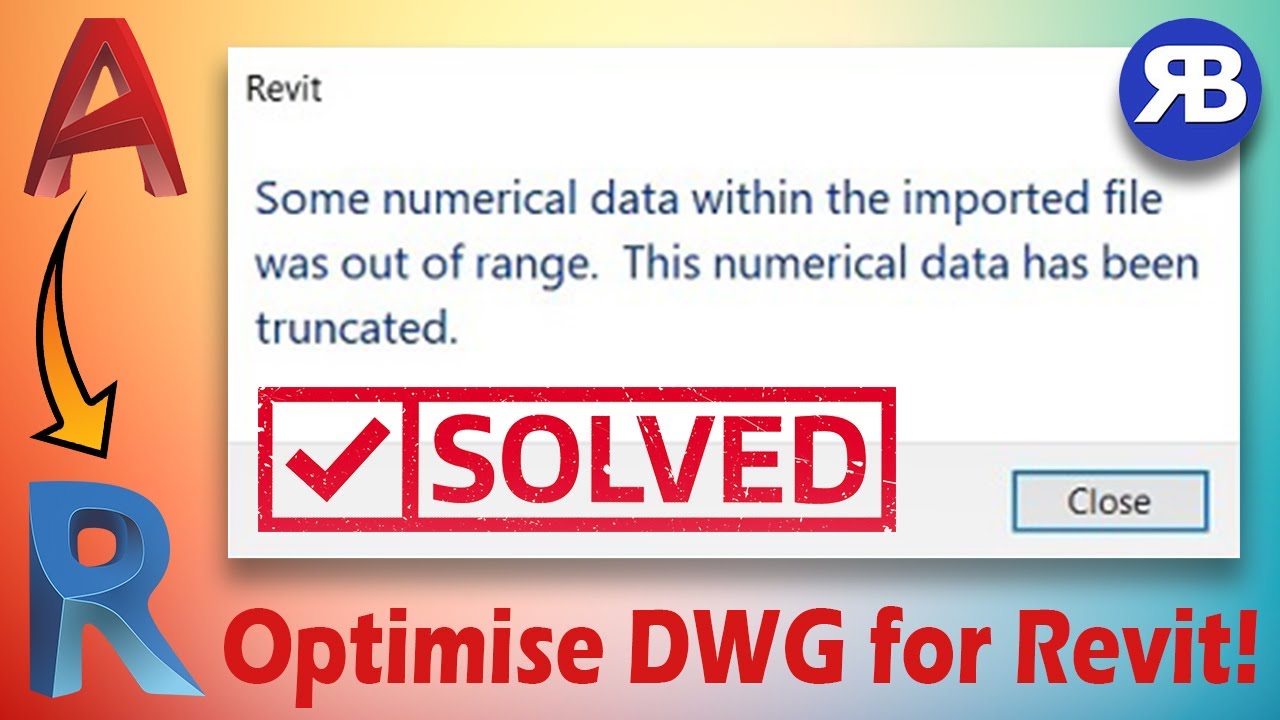
Revit Snippets: How to clean & optimise DWG files for Revit
5.0 / 5 (0 votes)
