5 AI Tools That Save Me 100+ Hours of Editing!
Summary
TLDRThis video script introduces five AI tools that significantly streamline the video editing process for YouTube content creators. CapCut offers AI-powered features like background removal and skin smoothing, while Adobe Podcast Enhance improves audio quality. Opus automates video editing by identifying viral moments, and VideoAI extracts the best segments from long-form videos for repurposing. Finally, GlideAI edits out unwanted parts of talking head videos, saving editors time and effort. These tools are essential for enhancing production value and efficiency in video creation.
Takeaways
- 🎥 CapCut is an AI video editor with features like AI background remover, video upscale, and 3D effects, offering many free AI tools for enhancing videos.
- 💄 CapCut includes a skin smoothing effect and other adjustments for enhancing appearance in videos, with impressive face tracking capabilities.
- 📱 Adobe Podcast Enhance is a tool that can improve poor audio quality, making it sound more professional and saving videos with bad audio.
- 🤖 Opus is an AI tool that edits videos for you by finding the most viral moments and adding captions, title, and description, saving significant editing time.
- 📚 Video.A is an AI tool for podcasts that automatically edits and extracts the best moments, providing titles and making the editing process more efficient.
- 📝 Gling is an AI tool that helps with cutting out mistakes in talking head videos by identifying the best takes and removing the rest, streamlining the editing process.
- 🔄 AI tools are increasingly integrated into video editors, making it easier to apply various effects and enhancements without needing multiple apps.
- 👥 The use of AI in video editing can significantly save time and effort, especially for those starting on platforms like YouTube, Instagram, or TikTok.
- 📈 Opus provides a virality score for the clips it generates, but it's still beneficial to review and select the best clips manually for optimal results.
- 🎙️ Video.A is particularly useful for repurposing long-form content into shorter clips for platforms like YouTube Shorts, making content more accessible.
- 📹 Gling allows for detailed editing by exporting the best takes as an MP4 or into professional editors like Premiere, Final Cut, or Resolve for further adjustments.
Q & A
What is the first AI tool mentioned in the video script for video editing?
-The first AI tool mentioned is CapCut, which includes features like AI background remover, video upscale, and other AI-based editing tools.
How does the AI background remover in CapCut work?
-The AI background remover in CapCut allows users to replace the background with a single click, eliminating the need for manual cutting and pasting.
What is the purpose of the video upscale feature in CapCut?
-The video upscale feature in CapCut is used to enhance the resolution of footage, making it clearer and more high-definition, such as upgrading to 4K quality.
Can you explain the skin smoothing effect in CapCut?
-The skin smoothing effect in CapCut is an AI tool that helps to improve the appearance of the subject's skin, making it look more presentable in the video, which can be useful if makeup was forgotten or for general enhancement.
What does the reframing tool in CapCut do?
-The reframing tool in CapCut helps to adjust the orientation of a video to fit different formats, such as transforming a YouTube video into a YouTube short, while keeping the subject in frame.
What is Adobe Podcast Enhance and how does it help with audio quality?
-Adobe Podcast Enhance is an AI tool that improves audio quality, making it sound more professional. It can salvage poor audio recordings and make them usable for podcasts or videos.
How does Opus help with video editing?
-Opus is an AI video editor that automatically edits videos by finding the most viral moments, adding captions, titles, and descriptions, thus saving time and effort in the editing process.
What is the purpose of the video.a tool mentioned in the script?
-Video.a is an AI tool that automates the process of editing long-form videos or podcasts into shorter clips, providing titles and making the editing process more efficient.
How does the gling app assist with editing talking head videos?
-The gling app processes the a-roll clip of a talking head video, identifies the best takes, and allows the user to cut and remove unwanted parts, streamlining the editing process.
What is the benefit of using these AI tools for a YouTube channel?
-These AI tools save time and effort in video editing, enhance the quality of videos, and help create content that is more engaging and suitable for different platforms, including YouTube shorts.
How can these AI tools be beneficial for someone starting out on YouTube?
-For beginners, these AI tools can help in creating high-quality content efficiently, allowing them to focus on content creation rather than getting bogged down with complex editing techniques.
Outlines

Dieser Bereich ist nur für Premium-Benutzer verfügbar. Bitte führen Sie ein Upgrade durch, um auf diesen Abschnitt zuzugreifen.
Upgrade durchführenMindmap

Dieser Bereich ist nur für Premium-Benutzer verfügbar. Bitte führen Sie ein Upgrade durch, um auf diesen Abschnitt zuzugreifen.
Upgrade durchführenKeywords

Dieser Bereich ist nur für Premium-Benutzer verfügbar. Bitte führen Sie ein Upgrade durch, um auf diesen Abschnitt zuzugreifen.
Upgrade durchführenHighlights

Dieser Bereich ist nur für Premium-Benutzer verfügbar. Bitte führen Sie ein Upgrade durch, um auf diesen Abschnitt zuzugreifen.
Upgrade durchführenTranscripts

Dieser Bereich ist nur für Premium-Benutzer verfügbar. Bitte führen Sie ein Upgrade durch, um auf diesen Abschnitt zuzugreifen.
Upgrade durchführenWeitere ähnliche Videos ansehen

Top 5 Faceless YouTube Niches That Are Blowing Up Right Now! | Featuring AKOOL | Full Course

TOP 10 AI Tools for Content Creators
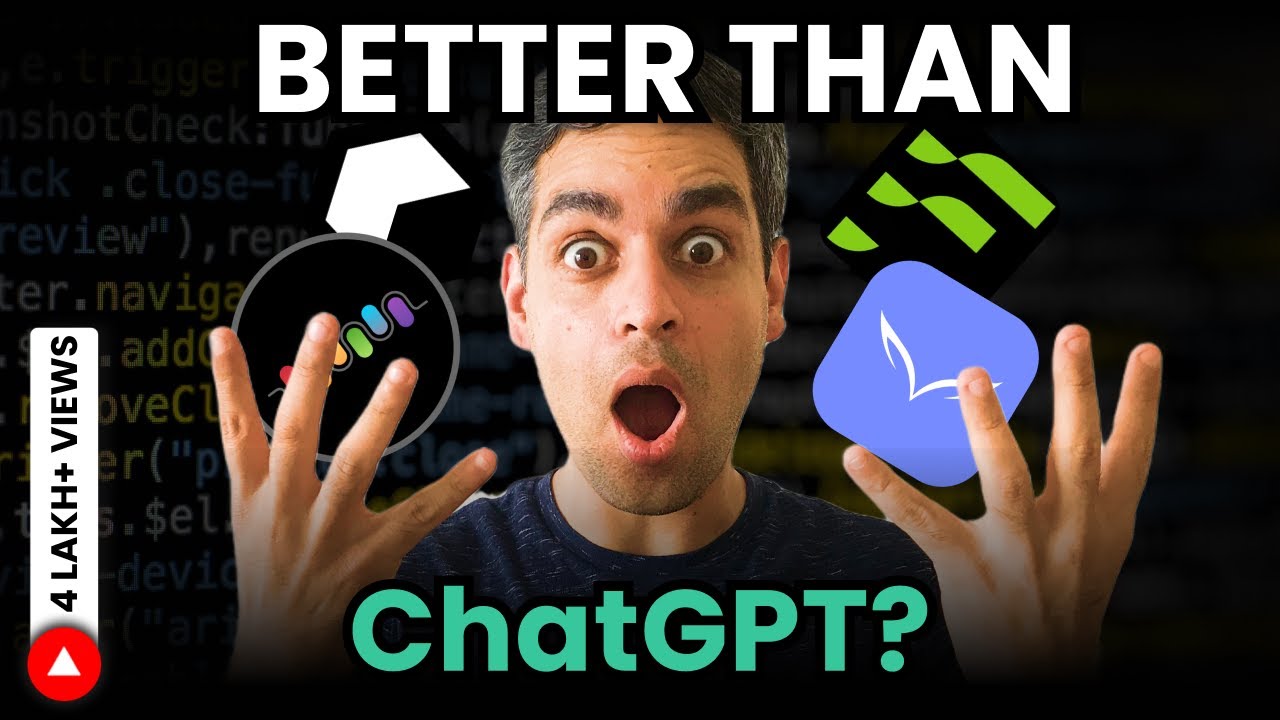
23 Artificial Intelligence TOOLS to HELP BOOST PRODUCTIVITY! | AI tools 2023 | Ankur Warikoo Hindi

5 BEST FREE AI TOOLS TO MAKE YOUTUBE VIDEOS
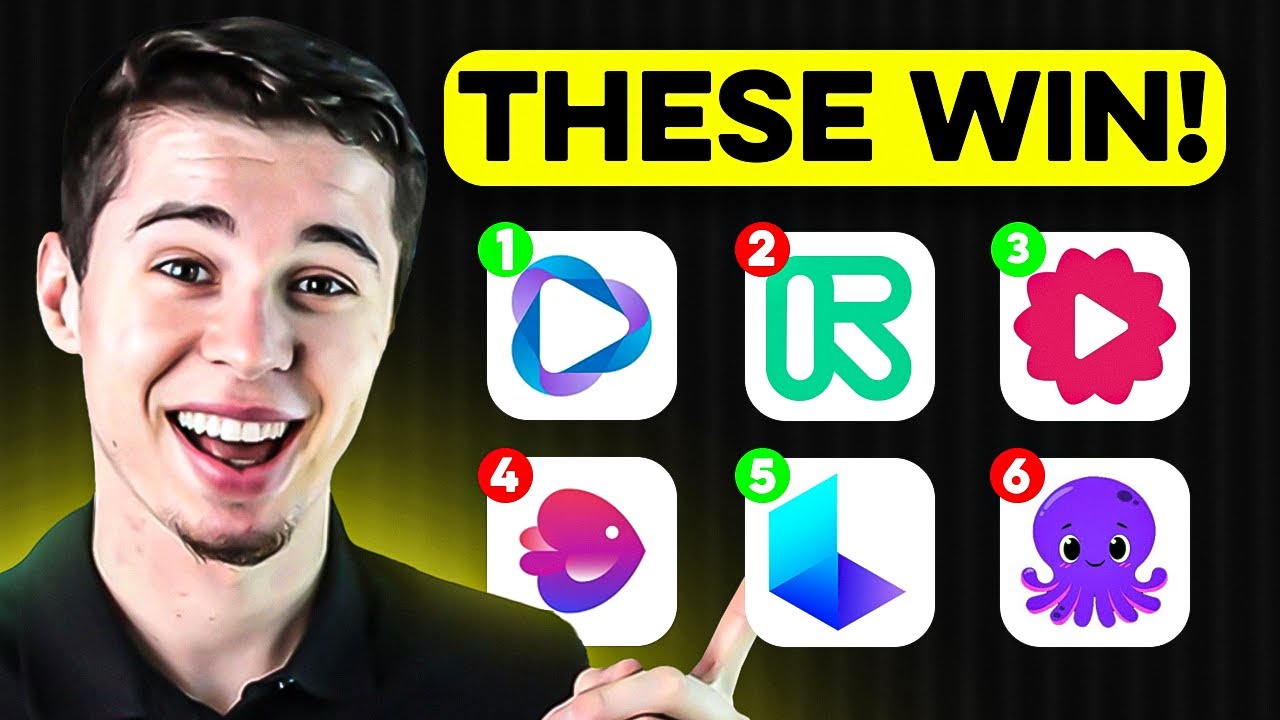
I Ranked Every AI Video Generator (Here's What's ACTUALLY Good)

AI Magic : Create Viral Thumbnails Using 100% Free Tools In 10 Mins.
5.0 / 5 (0 votes)
