Supply Chain Dashboard In POWER BI | Inventory Management Dashboard | DAX | Data Modeling
Summary
TLDRIn this informative video, instructor Rashid introduces a comprehensive Power BI dashboard designed for efficient supply chain management. The dashboard offers an at-a-glance view of total purchases, sales, and warehouse stock, with interactive features allowing users to explore data by month, day, and product categories. Rashid guides viewers through setting up the dashboard, including data loading, creating relationships, and building visualizations, culminating in a dynamic tool that can be published and utilized for real-time supply chain analysis.
Takeaways
- 📈 The video introduces a complete system for seamless Supply Chain management using Power BI.
- 🎓 Instructor Rashid guides viewers through the setup and exploration of a dashboard for supply chain analytics.
- 👀 The dashboard provides a 'bird's eye view' of total purchases, sales, and closing stock in the warehouse.
- 🔄 A sliding feature on the dashboard allows for viewing closing stock by products.
- 🚚 Interactive elements like clicking on a truck navigate to pages for exploring purchases.
- 📊 The dashboard includes various slicers and filters for data segmentation by month, product, supplier, etc.
- 📈 Data is forecasted, with a line showing expected purchases on a daily basis.
- 🔢 Detailed views for purchases and sales are available, including quantities and amounts.
- 🗓️ A calendar table is created for time-related calculations, which is essential for slicing data.
- 🔗 The importance of establishing relationships between fact tables and transactional tables in Power BI is highlighted.
- 🛠️ The process of creating the dashboard involves data loading, transformation, and calculation using Power BI's features.
Q & A
What is the primary focus of the video?
-The primary focus of the video is to explain the complete system set up in Power BI for seamless Supply Chain management, including the creation of a dashboard.
What are the main features of the dashboard introduced in the video?
-The main features of the dashboard include the total purchases, total sales, closing stock in the warehouse, and a sliding feature to see closing stock by products.
How can users explore the warehouse data in the dashboard?
-Users can explore the warehouse data by clicking on the truck icon, which takes them to a page where they can view purchases and slice the data by different months and other criteria.
What types of visualizations are used to display purchase data in the dashboard?
-The visualizations used to display purchase data include graphs showing purchases by month, by day, by product name, category, subcategory, and supplier name.
How does the dashboard handle data slicing?
-The dashboard allows data slicing by month, day, product name, category, subcategory, supplier name, and other criteria using interactive slicers and charts.
What steps are involved in loading data into Power BI as shown in the video?
-Steps include saving the Power BI file, importing data from Excel, transforming data to correct heading formatting, using the first row as headers, and closing and applying the data.
What is the purpose of creating a calendar table in Power BI?
-The purpose of creating a calendar table is for time-related calculations, including columns for year, month, day, month-year, and the name of the day.
How are relationships between tables established in the Power BI model?
-Relationships are established as one-to-many between fact tables (customer, product, supplier, calendar) and transactional tables (warehouse in, warehouse out) based on unique values and corresponding keys.
What measures are created for purchase and sales calculations?
-Measures created include purchase quantity, purchase amount, sales quantity, and sales amount, calculated using sum and multiplication formulas in the transactional tables.
How can users interact with the published dashboard on the Power BI portal?
-Users can interact with the published dashboard by clicking on icons to navigate between different reports (stock in, stock out, closing stock), slicing data using filters, and viewing detailed visualizations and summaries.
Outlines

Dieser Bereich ist nur für Premium-Benutzer verfügbar. Bitte führen Sie ein Upgrade durch, um auf diesen Abschnitt zuzugreifen.
Upgrade durchführenMindmap

Dieser Bereich ist nur für Premium-Benutzer verfügbar. Bitte führen Sie ein Upgrade durch, um auf diesen Abschnitt zuzugreifen.
Upgrade durchführenKeywords

Dieser Bereich ist nur für Premium-Benutzer verfügbar. Bitte führen Sie ein Upgrade durch, um auf diesen Abschnitt zuzugreifen.
Upgrade durchführenHighlights

Dieser Bereich ist nur für Premium-Benutzer verfügbar. Bitte führen Sie ein Upgrade durch, um auf diesen Abschnitt zuzugreifen.
Upgrade durchführenTranscripts

Dieser Bereich ist nur für Premium-Benutzer verfügbar. Bitte führen Sie ein Upgrade durch, um auf diesen Abschnitt zuzugreifen.
Upgrade durchführenWeitere ähnliche Videos ansehen

5 Projects for a Data Analyst Job | All Materials Included

Understanding Inventory Management (INSIDE THE SUPPLY CHAIN SERIES) Lesson 1

Supply Chain Basics Course - Supply Chain is the Future! What is Supply Chain? - Part I
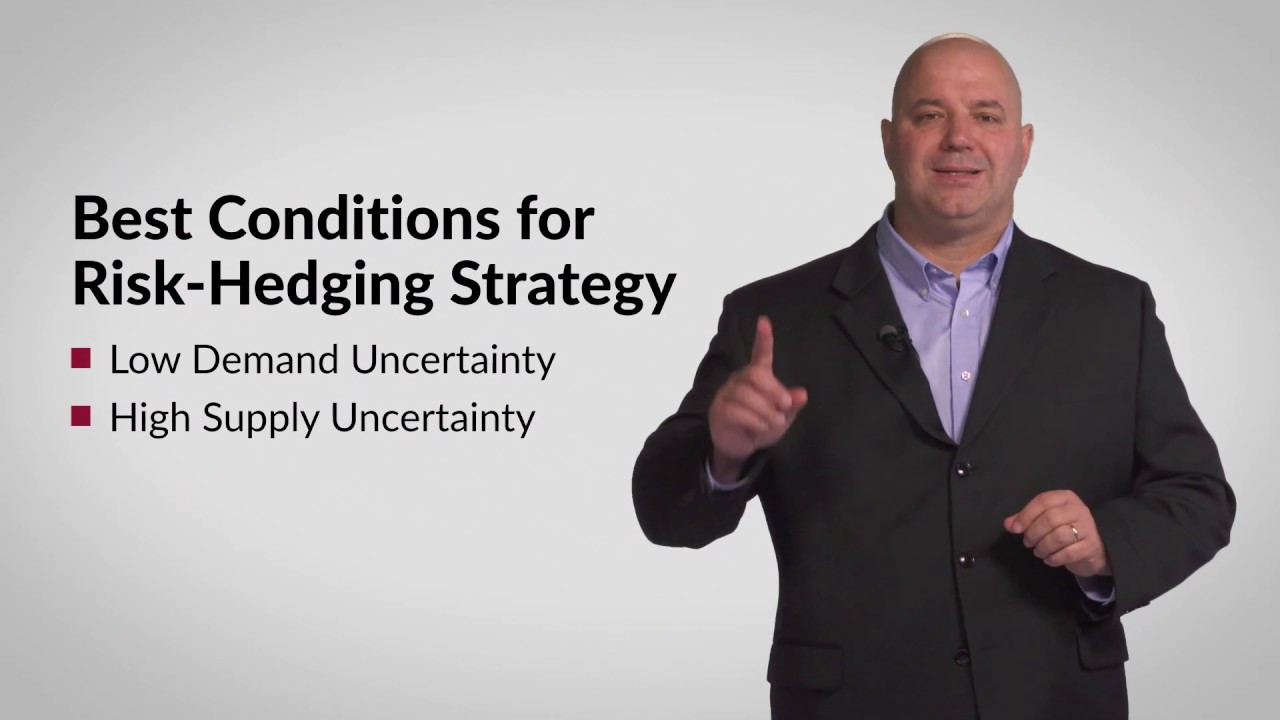
Risk Hedging Supply Chain Strategy: L7
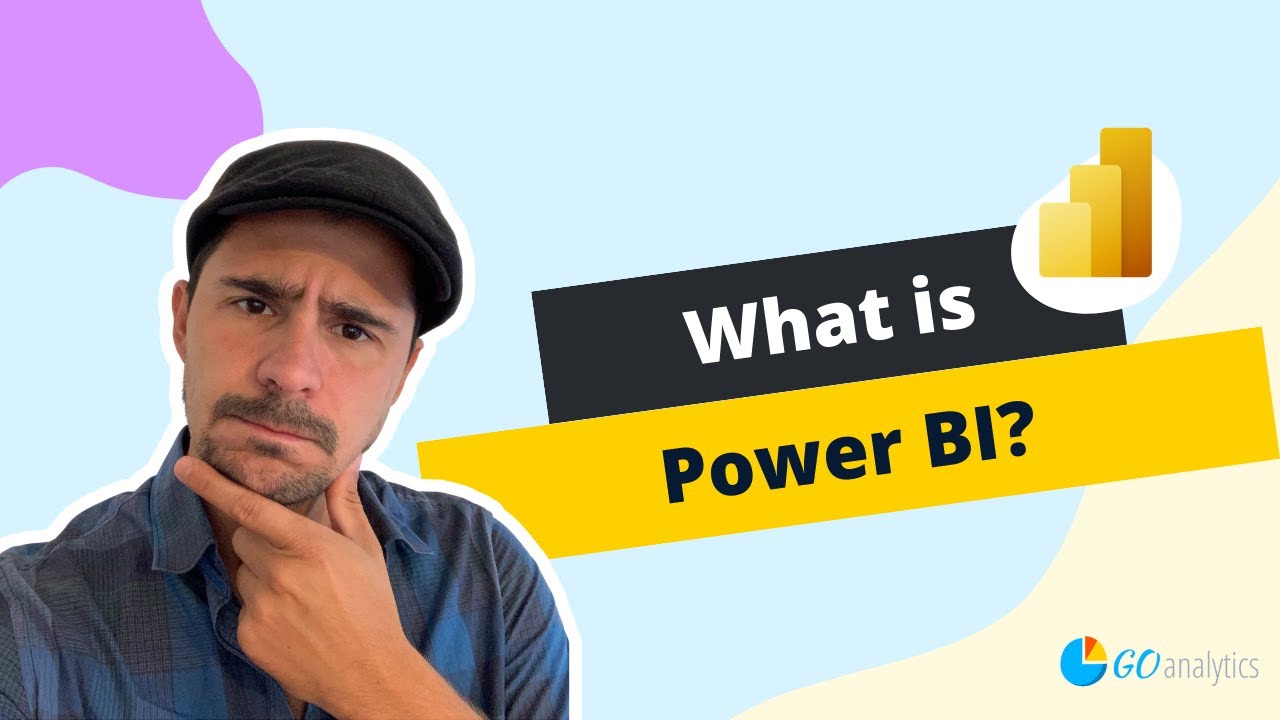
Introduction to Power BI: What is it?

Supply Chain Planning
5.0 / 5 (0 votes)
