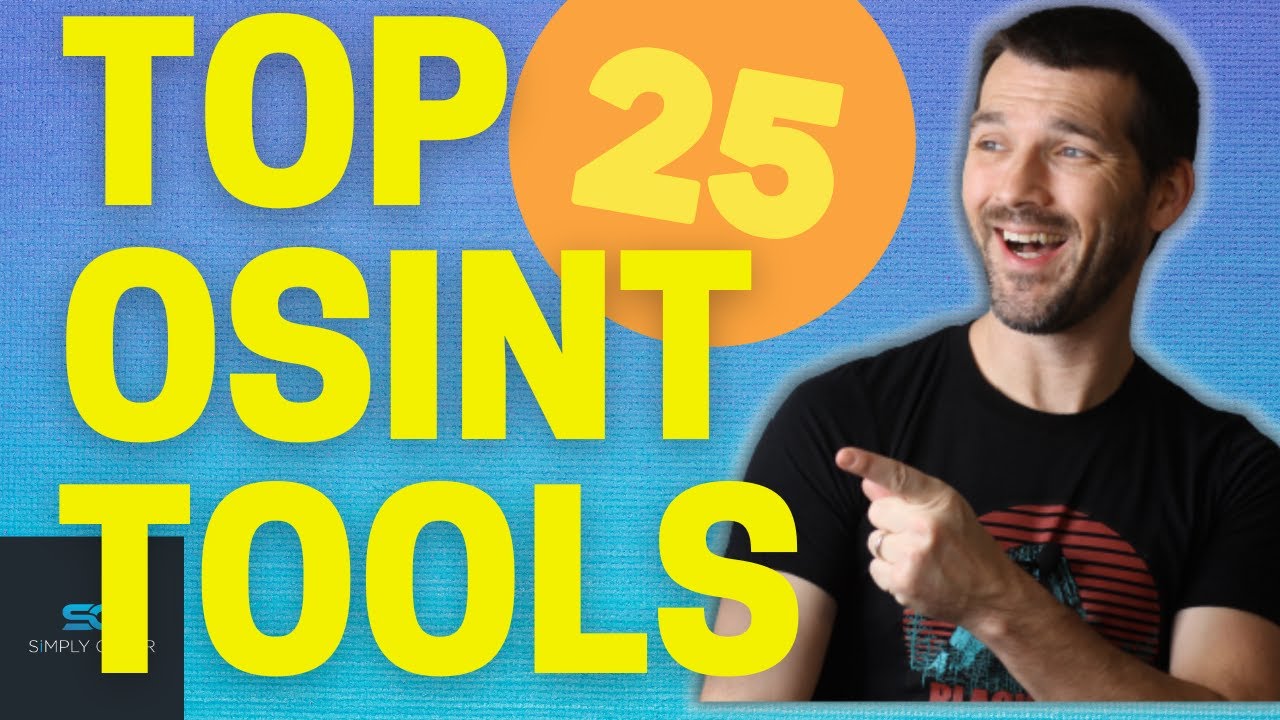Find All Open Ports in Seconds: Complete Guide to Using Nmap
Summary
TLDRThis video provides an in-depth introduction to using nmap for scanning open ports on a target machine. It explains the core functionality of nmap, focusing on how it sends traffic to a machine to detect open ports using TCP and UDP protocols. Various types of scans are covered, including full connection, aggressive, and SYN scans. The video also touches on service version detection, OS fingerprinting, and effective nmap usage for practical applications. Ideal for beginners, the tutorial offers guidance on using nmap, understanding network protocols, and handling firewalls or intrusion detection systems during scans.
Takeaways
- 😀 Nmap is a powerful tool used to scan open ports on a target machine.
- 😀 Nmap works by sending traffic to a target machine to check if specific ports are open or closed, similar to knocking on doors to see if someone is inside.
- 😀 TCP (Transmission Control Protocol) and UDP (User Datagram Protocol) are the two main protocols used for port scanning in Nmap.
- 😀 The TCP three-way handshake is a core concept in understanding how Nmap operates, involving SYN, SYN-ACK, and ACK packets.
- 😀 A full connection scan in Nmap follows the TCP three-way handshake, but it's often not detected by firewalls or intrusion detection systems because it behaves like normal network traffic.
- 😀 Firewall evasion and detecting network defenses requires careful study, and Nmap scans may be adapted based on the type of protection in place (e.g., IPS/IDS).
- 😀 You can scan specific ports in Nmap using the '-p' flag, which allows you to focus on key ports like 80 (HTTP) or 22 (SSH).
- 😀 The maximum number of ports that can be scanned is 65,535, based on the two-byte allocation used in networking.
- 😀 Nmap offers multiple scanning techniques such as the 'Aggressive Scan' (using '-A') for in-depth details like OS fingerprinting and service version detection.
- 😀 The 'SYN scan' in Nmap is a faster method of port scanning as it only sends the SYN (synchronize) packet, speeding up the detection process while reducing chances of being caught.
- 😀 Using Nmap to scan UDP ports requires the '-sU' flag, as UDP services like online gaming or streaming run on different principles compared to TCP.
- 😀 The 'Fast Scan' option ('-T4') in Nmap allows for quicker scans by reducing the number of scanned ports, optimizing speed for common ports.
Q & A
What is the main purpose of Nmap?
-Nmap is a network scanning tool used to discover open ports on a target machine and gather information about the services running on those ports.
How does Nmap perform a basic port scan?
-Nmap performs a basic port scan by sending traffic to a target machine and receiving responses. If a port is open, the machine will respond to Nmap's query, indicating that the port is active.
What is the analogy used in the video to explain how Nmap works?
-The analogy compares Nmap's port scanning process to knocking on a door to check if someone is home. Nmap sends a 'knock' (a query) to a port, and if the port is open, the machine 'answers' by sending a response back.
What are the two main protocols Nmap uses for port scanning?
-Nmap primarily uses the TCP (Transmission Control Protocol) and UDP (User Datagram Protocol) to scan ports on a target machine.
What is the three-way handshake in the context of TCP, and why is it important for Nmap?
-The three-way handshake in TCP is the process where the initiating machine sends a SYN packet to start the connection, receives a SYN-ACK in response, and then sends an ACK to confirm. This handshake ensures that a connection is established before data is transferred, which is critical for verifying open ports.
What is a full connection scan in Nmap, and why might it not be detected by firewalls?
-A full connection scan performs the entire three-way handshake with a target machine, establishing a connection and then closing it. It is less likely to be detected by firewalls because it mimics the normal behavior of a legitimate connection.
What does an aggressive scan in Nmap do, and what are its risks?
-An aggressive scan in Nmap uses the `-A` flag and gathers more detailed information about the target, such as operating system details and service versions. The risk is that it is faster but also more likely to be detected by security systems due to the amount of data it requests.
How can Nmap be used to detect the operating system of a target machine?
-Nmap can detect a target machine's operating system using the `-O` flag, which attempts to identify the OS based on network behavior and characteristics. However, this requires root privileges and may not always be accurate.
What does the `-sV` flag do in Nmap?
-The `-sV` flag in Nmap enables service version detection. It probes open ports to determine the software running on them and attempts to identify the version of the service, such as Apache or SSH.
What is the difference between TCP and UDP in terms of port scanning?
-TCP is a connection-oriented protocol that involves a handshake to establish a reliable connection, making it easier for Nmap to detect open ports. UDP, on the other hand, is connectionless and faster, but because it does not establish a formal connection, it is harder to detect and scan using Nmap.
What is the purpose of using the `-sU` flag in Nmap?
-The `-sU` flag in Nmap is used to scan for open UDP ports. Since UDP is a connectionless protocol, scanning UDP ports can be slower and more complex than scanning TCP ports, but Nmap handles this with the appropriate flag.
What is the significance of a fast scan in Nmap, and how is it performed?
-A fast scan in Nmap, performed using the `-F` flag, scans fewer ports more quickly. This is useful when you want to get a quick overview of a target without scanning all 65,535 ports, which can take longer.
Outlines

Dieser Bereich ist nur für Premium-Benutzer verfügbar. Bitte führen Sie ein Upgrade durch, um auf diesen Abschnitt zuzugreifen.
Upgrade durchführenMindmap

Dieser Bereich ist nur für Premium-Benutzer verfügbar. Bitte führen Sie ein Upgrade durch, um auf diesen Abschnitt zuzugreifen.
Upgrade durchführenKeywords

Dieser Bereich ist nur für Premium-Benutzer verfügbar. Bitte führen Sie ein Upgrade durch, um auf diesen Abschnitt zuzugreifen.
Upgrade durchführenHighlights

Dieser Bereich ist nur für Premium-Benutzer verfügbar. Bitte führen Sie ein Upgrade durch, um auf diesen Abschnitt zuzugreifen.
Upgrade durchführenTranscripts

Dieser Bereich ist nur für Premium-Benutzer verfügbar. Bitte führen Sie ein Upgrade durch, um auf diesen Abschnitt zuzugreifen.
Upgrade durchführen5.0 / 5 (0 votes)