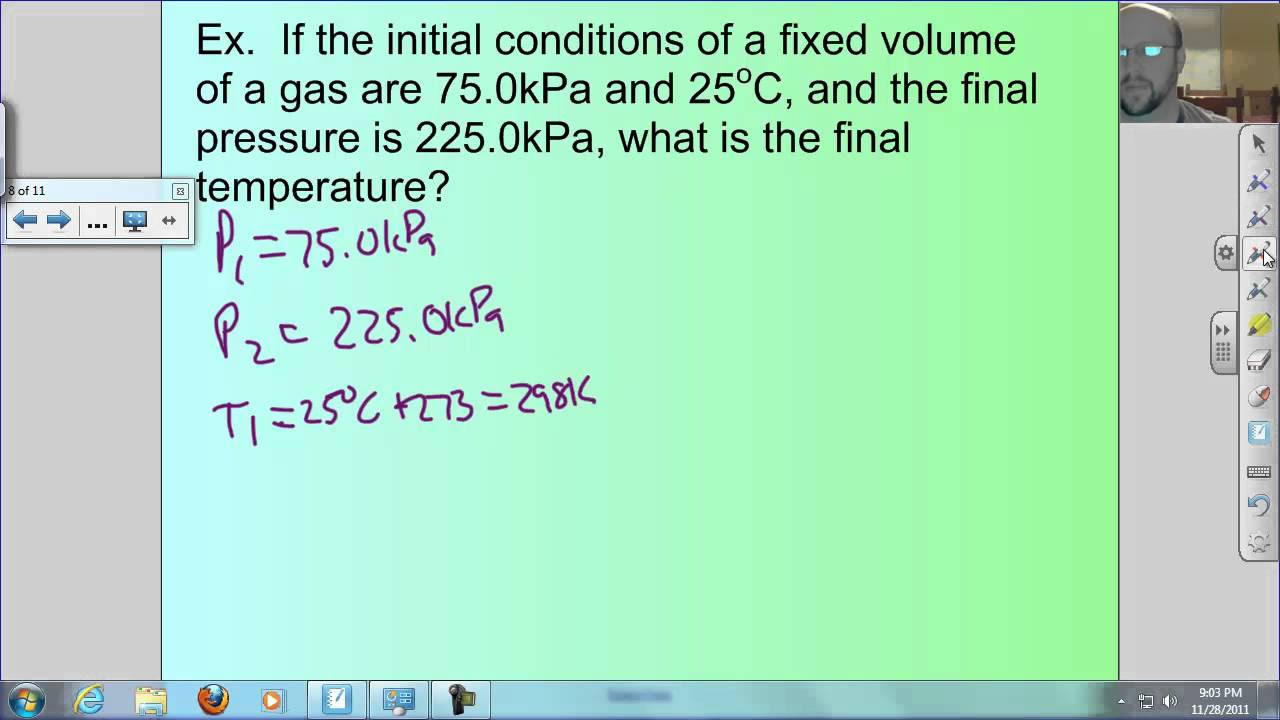02 - 02 EX - Python for Everybody Course
Summary
TLDRIn this video, Charles Severance guides viewers through Exercise 2.2 of the Python for Everybody course. He demonstrates the process of writing a basic Python program that prompts users for their name and then greets them. Using the Adam text editor and the terminal, Charles emphasizes the importance of executing Python scripts manually, navigating the file structure, and understanding the tools used for real programming tasks. He provides a hands-on approach to coding basics and encourages viewers to get familiar with the practical aspects of programming. This exercise is a key step for beginners in learning Python.
Takeaways
- 😀 Learn to execute Python programs using the terminal/command line interface.
- 😀 Understand the importance of saving Python files with the '.py' extension for syntax highlighting.
- 😀 Familiarize yourself with basic navigation in the terminal (using commands like pwd, ls, cd).
- 😀 Practice using the 'Tab' key for auto-completion of file and folder names in the terminal.
- 😀 The terminal is essential for managing files and running Python scripts in real-world scenarios.
- 😀 In this exercise, you write a simple program that prompts for the user's name and then greets them.
- 😀 Use the 'input()' function to get user input in Python and store it in a variable.
- 😀 The 'print()' function is used to display output to the user, such as a greeting message.
- 😀 Learn basic file-saving shortcuts like Command + S on Mac (or equivalent on Windows) for quicker work.
- 😀 Using the terminal or command prompt for running scripts helps you become comfortable with managing files and directories for more complex tasks.
Q & A
Why does Charles Severance recommend using the Terminal for executing Python code?
-Charles emphasizes using the Terminal because it helps learners understand the file system, and it's crucial when dealing with more advanced tasks like working with databases or files. It also makes learners familiar with real-world tools.
What is the significance of saving the Python file with a .py extension?
-Saving the file with a `.py` extension ensures syntax highlighting, which makes the code easier to read and understand. It also tells the computer that the file is a Python script.
What are the main terminal commands Charles uses to navigate the file system?
-Charles uses `pwd` to show the current directory and `ls` to list the contents of a directory. On Windows, he would use `cd` to navigate and `dir` to list files.
What is the role of the `input()` function in the Python program Charles writes?
-The `input()` function is used to prompt the user to enter their name. The value entered by the user is then stored in a variable for further use in the program.
Why does Charles mention the use of the `up arrow` in the Terminal?
-The `up arrow` allows users to quickly repeat the previous command, saving time and making it easier to rerun programs without retyping the entire command.
What does Charles mean by 'real tools' when referring to executing Python code?
-By 'real tools', Charles refers to using the Terminal (or Command Prompt) to run Python scripts instead of relying on simplified environments with automatic run buttons, as it prepares learners for actual development tasks.
How does Charles handle saving files in his code editor?
-Charles uses the shortcut `Command + S` to save files quickly, which helps maintain a smooth workflow. He also points out that saving frequently is an important habit to develop.
What is the purpose of the `print()` function in the Python program?
-The `print()` function is used to display the greeting message to the user. It prints the message, which includes the name entered by the user, onto the screen.
Why does Charles clear the Terminal screen after running the Python code?
-Clearing the screen helps keep the workspace clean and organized, making it easier to focus on the output of the most recent commands, especially when running multiple tests or scripts.
How does Charles use the `cd` and `tab` commands when navigating the file system?
-Charles uses the `cd` command to change directories and the `tab` key for autocompletion. If a folder or file name is unique, pressing `tab` completes the rest of the name automatically.
Outlines

Dieser Bereich ist nur für Premium-Benutzer verfügbar. Bitte führen Sie ein Upgrade durch, um auf diesen Abschnitt zuzugreifen.
Upgrade durchführenMindmap

Dieser Bereich ist nur für Premium-Benutzer verfügbar. Bitte führen Sie ein Upgrade durch, um auf diesen Abschnitt zuzugreifen.
Upgrade durchführenKeywords

Dieser Bereich ist nur für Premium-Benutzer verfügbar. Bitte führen Sie ein Upgrade durch, um auf diesen Abschnitt zuzugreifen.
Upgrade durchführenHighlights

Dieser Bereich ist nur für Premium-Benutzer verfügbar. Bitte führen Sie ein Upgrade durch, um auf diesen Abschnitt zuzugreifen.
Upgrade durchführenTranscripts

Dieser Bereich ist nur für Premium-Benutzer verfügbar. Bitte führen Sie ein Upgrade durch, um auf diesen Abschnitt zuzugreifen.
Upgrade durchführen5.0 / 5 (0 votes)