Cara Upload Aplikasi Android ke Play Store terbaru 2025
Summary
TLDRThis tutorial provides a detailed guide on how to upload Android applications to the Google Play Store via the Google Play Console. The video covers everything from setting up a Google Play Console account to preparing application details, uploading assets, and filling out various forms like privacy policies, content ratings, and security information. It also explains how to release an app, select target audiences, and manage app settings. Viewers will learn the step-by-step process to publish their app successfully on the Play Store, including troubleshooting tips and best practices for using AdMob.
Takeaways
- 😀 Create a Google Play Console account before uploading your Android app. Ensure you have a developer account set up.
- 😀 Start by logging into the Google Play Console and clicking 'Create Application' to begin the process of uploading your app.
- 😀 Select whether your app is free or paid. If you're using AdMob, opt for 'Free' as your app type.
- 😀 Add a privacy policy URL to your app details. This is an essential step to ensure your app complies with Google’s policies.
- 😀 Indicate whether your app requires user login or if all features are accessible without restrictions.
- 😀 Specify if your app displays ads (e.g., through AdMob) and ensure it's clearly marked in the Google Play Console.
- 😀 Complete the content rating questionnaire to set the appropriate age rating and content guidelines for your app.
- 😀 Define the target audience, including age groups, to ensure your app reaches the correct user demographic.
- 😀 Upload the necessary security data (CSV file) to demonstrate compliance with Google’s data protection policies.
- 😀 Upload screenshots, app icons, and promotional images to your Play Store listing to make your app appealing to users.
- 😀 Choose whether to release your app directly to the Play Store or opt for a closed beta testing phase before the public release.
Q & A
What is the first step to upload an Android application to the Google Play Store?
-The first step is to log into your Google Play Console account. If you don’t have one, you need to create a Google Play Console account, as explained in previous tutorials.
How do you create a new application on the Google Play Console?
-To create a new application, go to the Google Play Console dashboard and click on 'Create an Application.' Then, fill in the necessary details such as the application name, language, and whether it is a paid or free app.
What is the significance of the privacy policy URL during the app upload process?
-The privacy policy URL is crucial for the app upload process. It must be provided and linked in the app details to ensure compliance with Google’s data protection policies. You can either create it manually or use tools to generate it.
What are the options available when setting the application’s access permissions?
-When setting access permissions, you can choose between 'All functions in my application are available without restricting access' or 'Some functions are restricted and require a login.' This depends on whether your app requires login functionality.
How do you indicate if your Android app contains advertisements?
-During the upload process, you will be asked whether your app contains advertisements. If your app uses AdMob or other advertising networks, you should select 'Yes.' Otherwise, select 'No.'
What is the purpose of the content rating questionnaire in the Play Store upload process?
-The content rating questionnaire is used to classify your app based on its content. It ensures that your app is appropriately rated for the target audience, considering factors like violence, user content, or educational materials.
How do you set the target audience and age group for your app?
-To set the target audience, you can choose from various age groups such as '18 years and above' or others. You can skip the children’s age category if it is not applicable to your app.
What steps are involved in preparing the Play Store listing for your app?
-For the Play Store listing, you need to fill in the short description, full description, and upload app-related images like the app icon, feature image, and screenshots of your app. These visuals help attract users to install the app.
How do you upload the app file for release on the Play Store?
-To upload the app, you need to prepare the APK file in the AAB format, not APK. Once you have your AAB file, you click on 'Create New Release,' upload the file, and follow the instructions to finalize the release.
What is the purpose of the Advertising ID statement during the app upload process?
-The Advertising ID statement is required if your app uses AdMob or other advertising features. It ensures that the app complies with Google’s advertising policies by informing users about data usage for marketing and analytics.
Outlines

Dieser Bereich ist nur für Premium-Benutzer verfügbar. Bitte führen Sie ein Upgrade durch, um auf diesen Abschnitt zuzugreifen.
Upgrade durchführenMindmap

Dieser Bereich ist nur für Premium-Benutzer verfügbar. Bitte führen Sie ein Upgrade durch, um auf diesen Abschnitt zuzugreifen.
Upgrade durchführenKeywords

Dieser Bereich ist nur für Premium-Benutzer verfügbar. Bitte führen Sie ein Upgrade durch, um auf diesen Abschnitt zuzugreifen.
Upgrade durchführenHighlights

Dieser Bereich ist nur für Premium-Benutzer verfügbar. Bitte führen Sie ein Upgrade durch, um auf diesen Abschnitt zuzugreifen.
Upgrade durchführenTranscripts

Dieser Bereich ist nur für Premium-Benutzer verfügbar. Bitte führen Sie ein Upgrade durch, um auf diesen Abschnitt zuzugreifen.
Upgrade durchführenWeitere ähnliche Videos ansehen

Async Office Hours: How to quickly publish to the App store & Play Store with EAS Submit

5 Things You MUST Do Before Deploying Your App to Google Play (or you'll regret it)

How to play Nintendo Switch Games on Android | Yuzu Emulator Android
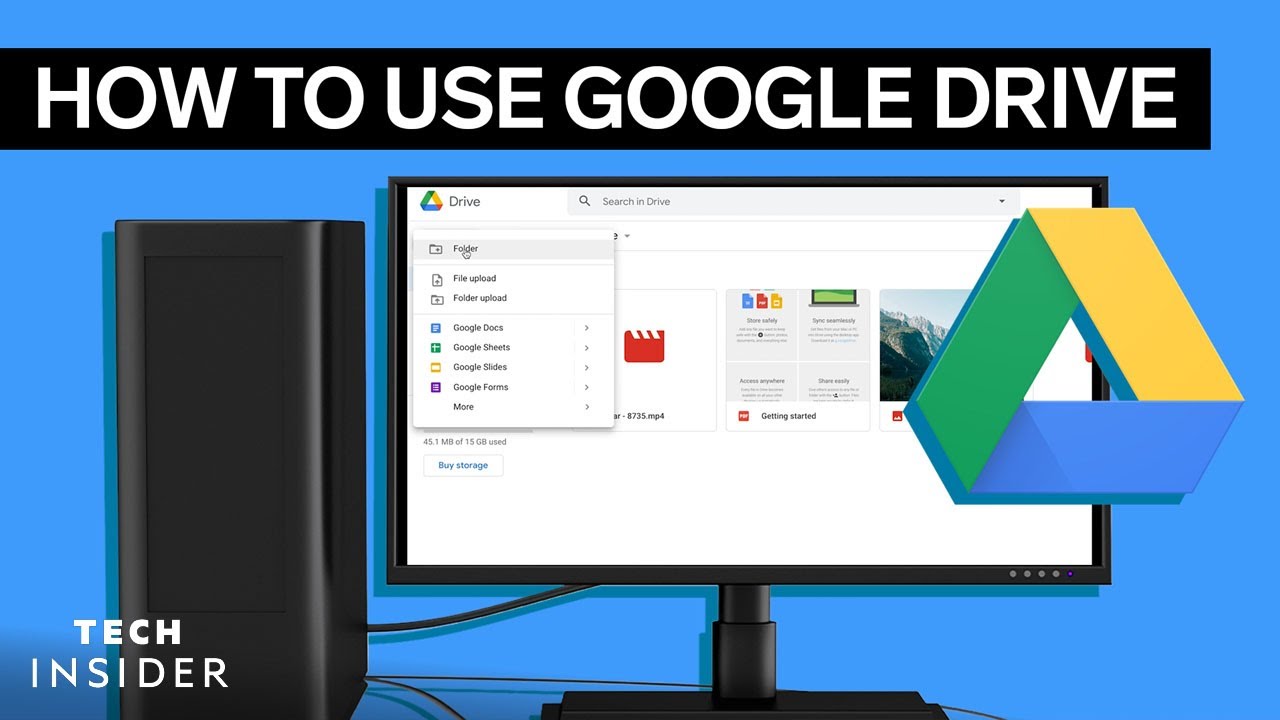
How To Use Google Drive

PAANO MAG SETUP NG CHINA ROM PHONES? Dapat Alam Mo To!
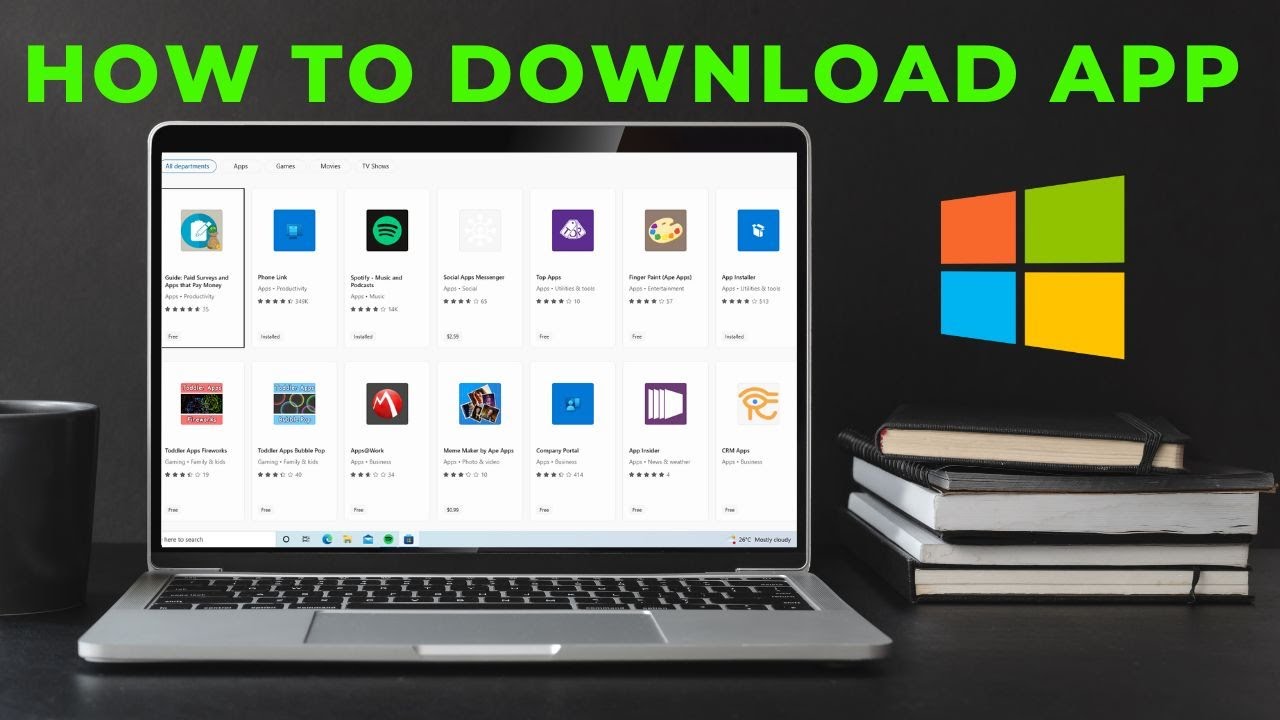
How to download App in laptop | Download & Install All Apps in Windows Laptop Free
5.0 / 5 (0 votes)
