React Native Image Crop Picker: Add Images from Camera & Gallery | React Native Tutorial 2025
Summary
TLDRThis tutorial demonstrates how to use the `react-native-image-crop-picker` library to enable image gallery access and camera functionality in a React Native app. It covers the steps for installing the library, configuring permissions for both iOS and Android, and writing functions to open the gallery and take pictures using the camera. The video provides detailed instructions for setting up required permissions, handling images, and testing the app on both platforms to ensure proper functionality. Perfect for developers looking to integrate these features into their React Native projects.
Takeaways
- 😀 Install the `react-native-image-crop-picker` library to handle image and camera access.
- 😀 For iOS, add necessary permissions for camera, microphone, and photo library access in the `Info.plist` file.
- 😀 For Android, add permissions for camera and storage access in `AndroidManifest.xml`.
- 😀 To use the library in your React Native project, ensure you run `pod install` for iOS after installation.
- 😀 Set up the proper repository in `android/build.gradle` to ensure compatibility with the `image-crop-picker` library.
- 😀 Use `openPicker` function from the library to open the gallery and import a single image.
- 😀 You can handle errors using try-catch blocks in async functions when accessing the gallery or camera.
- 😀 The camera can be accessed using the `openCamera` function from the `image-crop-picker` library.
- 😀 After importing or taking a picture, the image details (e.g., URI) can be saved to the app's state.
- 😀 Both gallery and camera functionalities should be tested on iOS and Android to ensure they work correctly after permission setup.
Q & A
What is the purpose of using the `react-native-image-crop-picker` library in the tutorial?
-The library is used to implement functionality for opening the gallery, importing images, and accessing the camera to take pictures in a React Native app.
What are the initial installation steps for using `react-native-image-crop-picker` in a React Native project?
-First, you need to install the library with `npm install react-native-image-crop-picker`. Then, for iOS, run `cd ios && pod install` to install necessary dependencies.
How do you configure iOS permissions to use the camera, microphone, and gallery in the app?
-You need to add the necessary keys in the `Info.plist` file for camera, microphone, and gallery access, such as `NSCameraUsageDescription`, `NSMicrophoneUsageDescription`, and `NSPhotoLibraryUsageDescription`.
What permissions must be added to the Android `AndroidManifest.xml` file for using the camera and accessing storage?
-You need to add permissions for `CAMERA`, `READ_EXTERNAL_STORAGE`, and `WRITE_EXTERNAL_STORAGE` in the `AndroidManifest.xml` file.
What is the function of `ImagePicker.openPicker()` in the script?
-The `ImagePicker.openPicker()` function is used to open the gallery on the device, allowing the user to pick an image, with options for cropping and resizing the image.
What does the `async`/`await` syntax do in the image picking and camera functions?
-The `async`/`await` syntax ensures that the image picking and camera functions are executed asynchronously, allowing the app to handle image selection or camera operations without blocking the main thread.
How do you handle errors when opening the gallery or camera?
-Errors are handled using a `try-catch` block, where any exceptions that occur during the image picking or camera operations are caught and logged using `console.error()`.
What additional configuration is needed for Android in the `build.gradle` files?
-In the `build.gradle` files, you must add specific repository commands and a default configuration for the app to properly integrate the `react-native-image-crop-picker` library.
How do you implement the function to open the camera in the app?
-To open the camera, define a function like `ImagePicker.openCamera()` with the appropriate settings. This function will open the camera, allowing the user to take a photo and then handle the response.
What steps are involved in testing the app for both iOS and Android after implementing the gallery and camera functionality?
-For iOS, ensure the gallery and camera work and permissions are granted. For Android, check that the necessary permissions are added in the `AndroidManifest.xml` file and that the app runs as expected on both platforms.
Outlines

Dieser Bereich ist nur für Premium-Benutzer verfügbar. Bitte führen Sie ein Upgrade durch, um auf diesen Abschnitt zuzugreifen.
Upgrade durchführenMindmap

Dieser Bereich ist nur für Premium-Benutzer verfügbar. Bitte führen Sie ein Upgrade durch, um auf diesen Abschnitt zuzugreifen.
Upgrade durchführenKeywords

Dieser Bereich ist nur für Premium-Benutzer verfügbar. Bitte führen Sie ein Upgrade durch, um auf diesen Abschnitt zuzugreifen.
Upgrade durchführenHighlights

Dieser Bereich ist nur für Premium-Benutzer verfügbar. Bitte führen Sie ein Upgrade durch, um auf diesen Abschnitt zuzugreifen.
Upgrade durchführenTranscripts

Dieser Bereich ist nur für Premium-Benutzer verfügbar. Bitte führen Sie ein Upgrade durch, um auf diesen Abschnitt zuzugreifen.
Upgrade durchführenWeitere ähnliche Videos ansehen
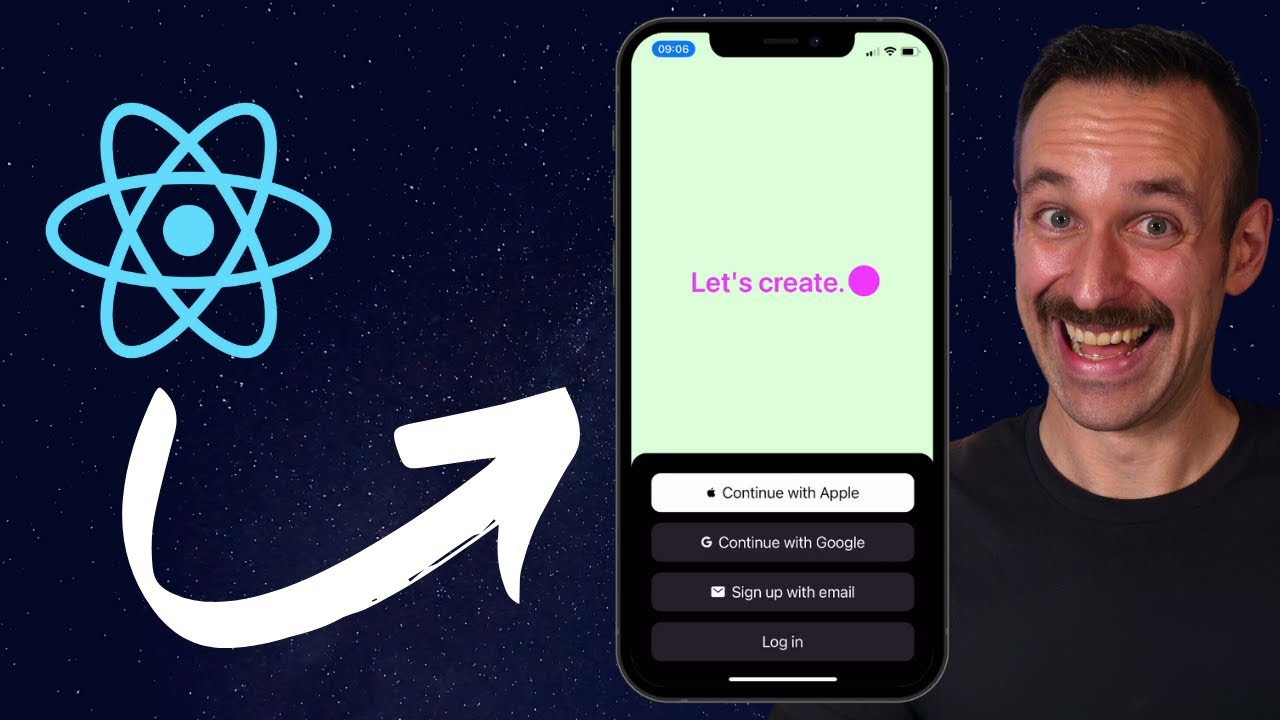
From React to React Native in 12 Minutes
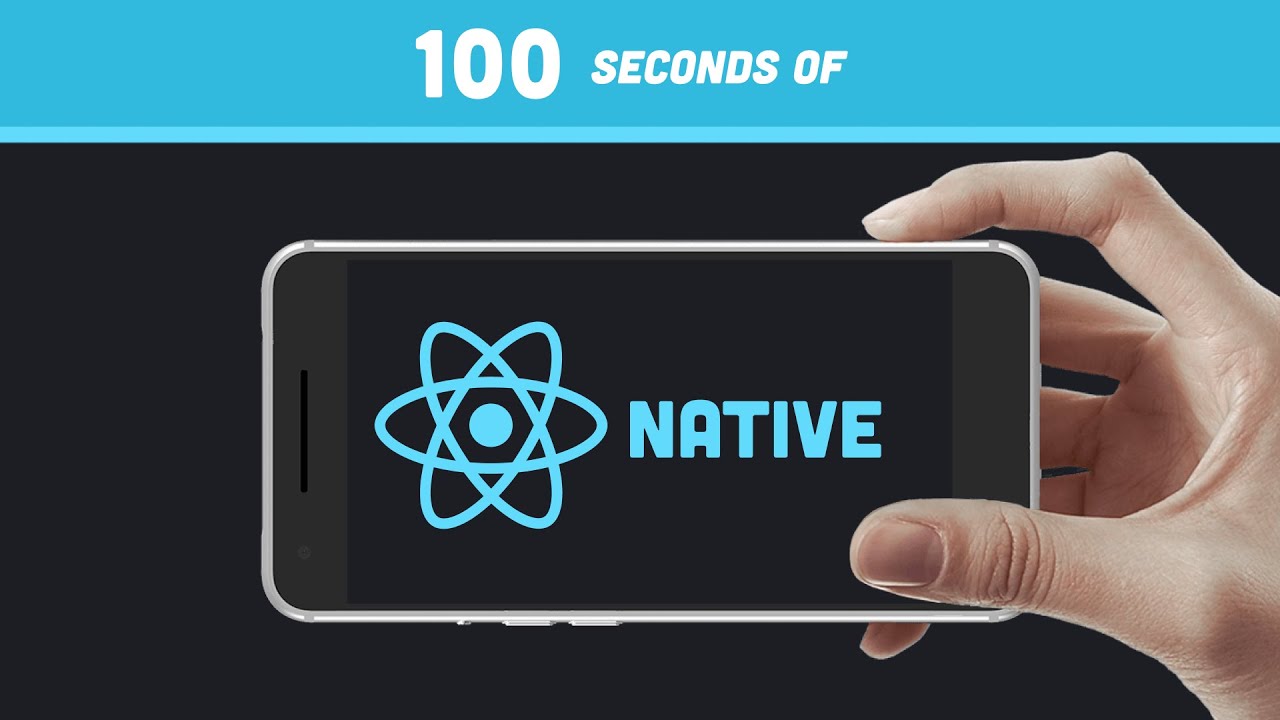
React Native in 100 Seconds
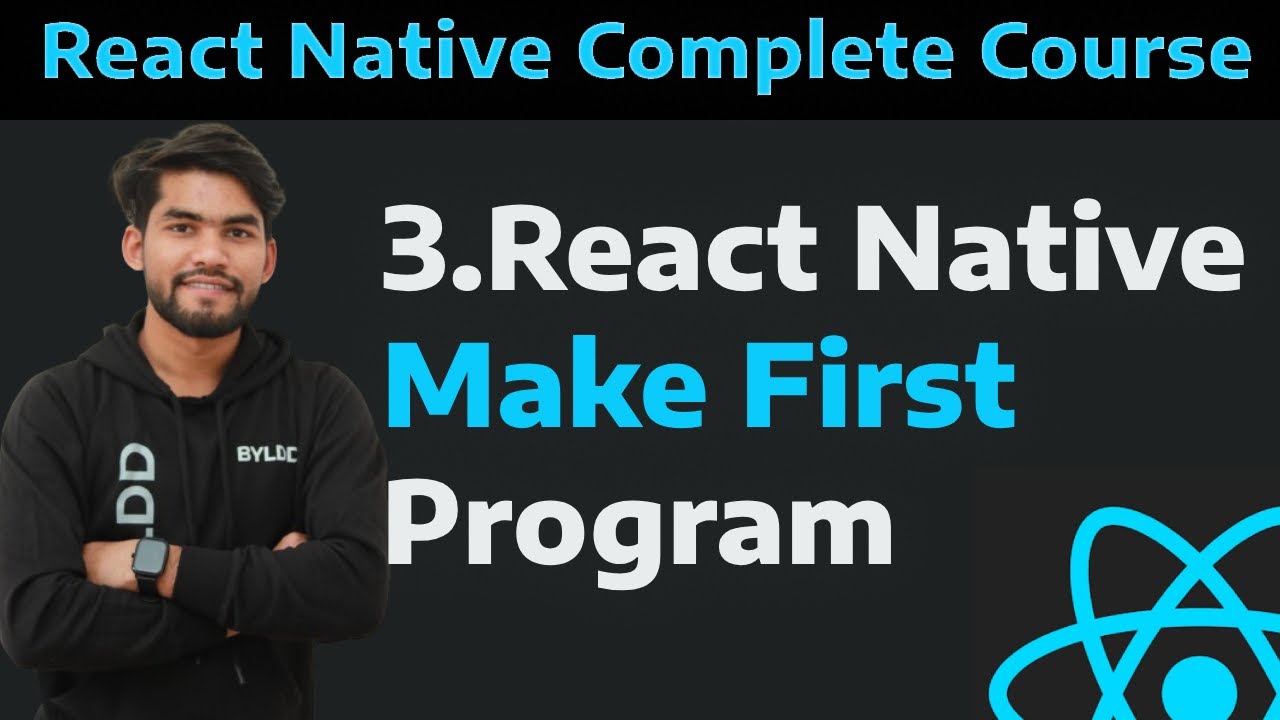
[3] React Native make your first program| Build your first program in React Native tutorials

Should you use Expo for React Native in 2023? 🤔 React Native CLI vs Expo
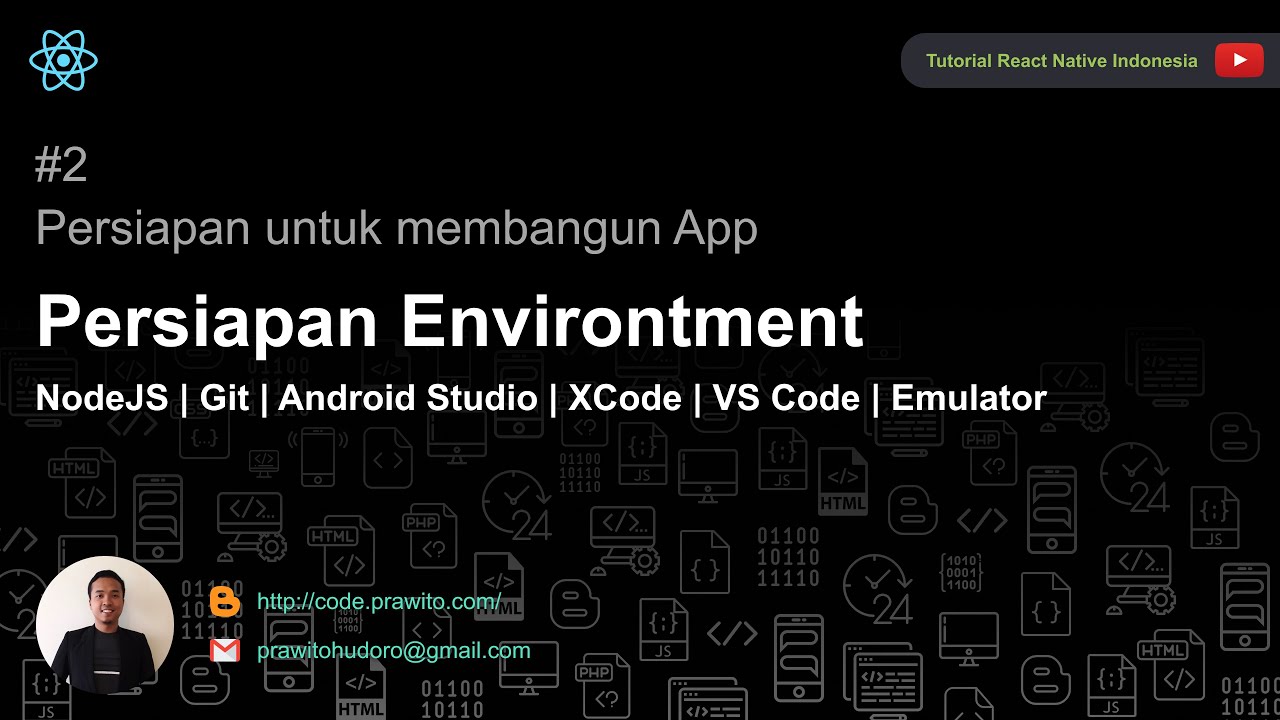
Persiapan Environtment - Install Software apa saja yang diperlukan untuk menjalankan React Native
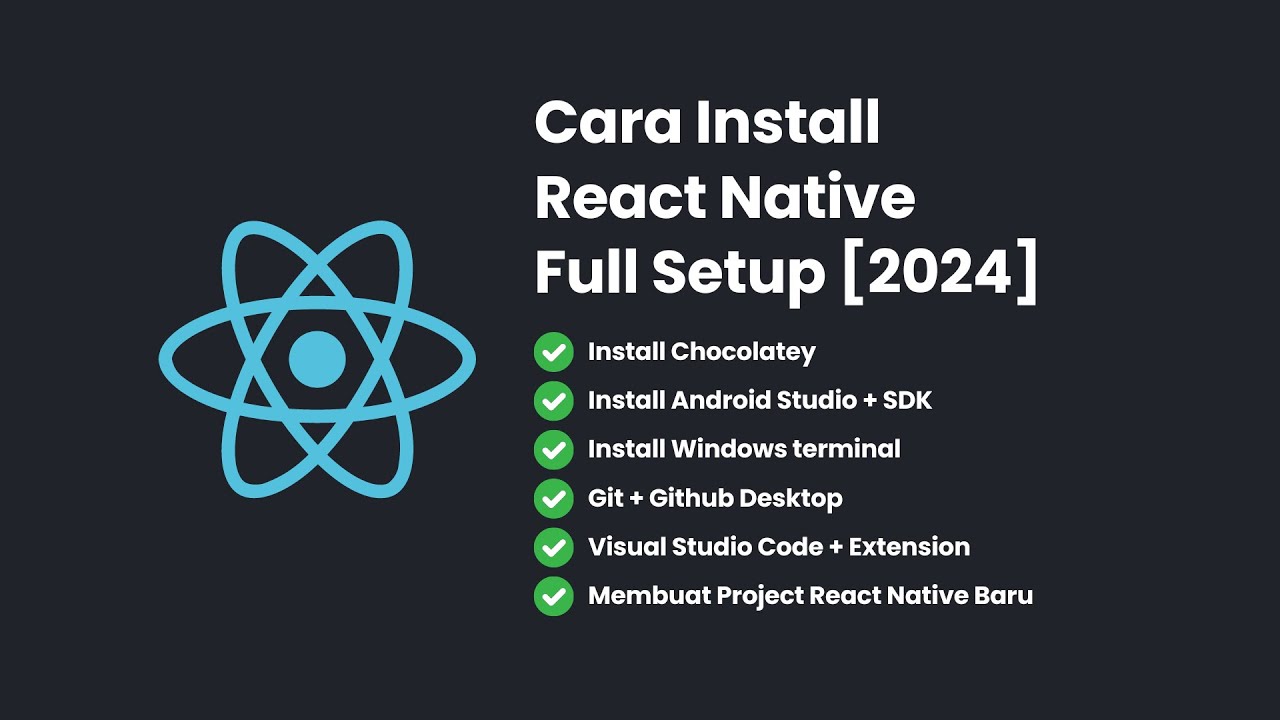
Cara Install React Native + Full Setup [2024]
5.0 / 5 (0 votes)
