Embedded Linux | Introduction To U-Boot | Beginners
Summary
TLDRThis video introduces U-Boot, an embedded bootloader used for devices like Raspberry Pi. It explains U-Boot's two-stage loading process with the SPL (Secondary Program Loader) for basic hardware configuration and the full U-Boot for advanced functions like kernel management and device tree handling. The tutorial covers the steps to clone the U-Boot repository, configure the platform, and compile it for use. Additionally, it highlights key U-Boot features, such as the command-line interface, file loading, and NAND storage management. The video serves as a foundation, with more advanced topics on kernel building and automation to be covered in future sessions.
Takeaways
- 😀 U-Boot is a primary bootloader for embedded devices, initially designed for the Raspberry Pi and now supporting various architectures.
- 😀 The boot process in U-Boot is split into two stages: SPL (Stripped-Down Version) for basic hardware setup, followed by the full U-Boot version.
- 😀 U-Boot provides a command line interface for users to load a kernel, manipulate device trees, work with environmental variables, and more.
- 😀 The user needs to clone the U-Boot repository and switch to the desired branch before starting the build process.
- 😀 To prepare for the build, environmental variables must be set correctly to match the platform and configuration files for the specific device.
- 😀 After building U-Boot, key files like the bootloader image, the U-Boot executable, and files in Motorola S-record format are generated for use with the target system.
- 😀 Users can interact with U-Boot through commands like 'help' to see available commands, or 'print' to display environmental variables.
- 😀 When using a physical board, U-Boot files must be made accessible through storage options such as SD cards or USB devices.
- 😀 The process of creating U-Boot images involves setting up partitions for bootloader and root filesystem, followed by using commands like 'make image'.
- 😀 U-Boot supports file loading from FAT partitions or over a network using commands like 'fatload' or 'TFTP boot' to load files into memory.
- 😀 For NAND programming, U-Boot provides commands to set up error correction, clear NAND sections, and write kernel images to NAND memory.
- 😀 Automation of the boot process can be achieved by creating boot scripts, converting them into U-Boot images, and using variables and commands to execute the boot sequence.
Q & A
What is U-Boot and what is its primary purpose?
-U-Boot is a primary bootloader used in embedded devices. It was originally designed for PowerPC-based devices but is now available for a number of architectures. Its main purpose is to initialize the system and load the operating system kernel.
What is the difference between SPL and U-Boot?
-SPL (Secondary Program Loader) is a stripped-down version of U-Boot. It is loaded first to perform basic hardware configuration before the full version of U-Boot takes over. U-Boot is responsible for the actual boot process.
What is the role of the U-Boot console?
-The U-Boot console allows users to interact with the bootloader through commands. It provides functionality such as setting environmental variables, manipulating device trees, loading kernels, and much more.
How do you get U-Boot up and running on a physical device or emulator?
-To get U-Boot up and running, you first need to clone the repository, configure the build, and select the appropriate branch and platform. Then, build U-Boot and transfer the necessary files to the device, using interfaces like SD cards, USB, or serial connections.
What are the necessary steps to build U-Boot?
-The steps include cloning the repository, navigating to the U-Boot directory, checking out the correct branch, setting up environmental variables, and then running the build command using the proper configuration file for your platform.
What files should you expect to find after building U-Boot?
-After building U-Boot, you should expect to find the U-Boot executable file, an image in a format compatible with your debugger, a U-Boot script file, and an optional secondary program loader.
How do you test your U-Boot build?
-To test your U-Boot build, you can use the `make image` command to create images for your platform. These images can then be loaded onto the device and tested through the U-Boot prompt.
What are the commands used for loading files into U-Boot?
-Commands like `fatload` and `TFTP boot` are used to load files into U-Boot. `fatload` is used for loading files from FAT partitions, while `TFTP boot` is used for loading files over a network using TFTP.
How do you write data to NAND memory in U-Boot?
-To write data to NAND memory, you first set up error correction coding using the appropriate command. Then, you use the `nand write` command to write the data to the specified NAND address.
What is U-Boot automation, and how can it be implemented?
-U-Boot automation involves creating a script to execute commands automatically when U-Boot boots. This can be achieved by writing the commands into a text file, converting it into a U-Boot image using `MK image`, and executing the script with the `run` command.
Outlines

Dieser Bereich ist nur für Premium-Benutzer verfügbar. Bitte führen Sie ein Upgrade durch, um auf diesen Abschnitt zuzugreifen.
Upgrade durchführenMindmap

Dieser Bereich ist nur für Premium-Benutzer verfügbar. Bitte führen Sie ein Upgrade durch, um auf diesen Abschnitt zuzugreifen.
Upgrade durchführenKeywords

Dieser Bereich ist nur für Premium-Benutzer verfügbar. Bitte führen Sie ein Upgrade durch, um auf diesen Abschnitt zuzugreifen.
Upgrade durchführenHighlights

Dieser Bereich ist nur für Premium-Benutzer verfügbar. Bitte führen Sie ein Upgrade durch, um auf diesen Abschnitt zuzugreifen.
Upgrade durchführenTranscripts

Dieser Bereich ist nur für Premium-Benutzer verfügbar. Bitte führen Sie ein Upgrade durch, um auf diesen Abschnitt zuzugreifen.
Upgrade durchführenWeitere ähnliche Videos ansehen

Boot Raspberry Pi 5 from NVMe Drive Setup with M.2 HAT+ & CanaKit Case

Every Developer Needs a Raspberry Pi
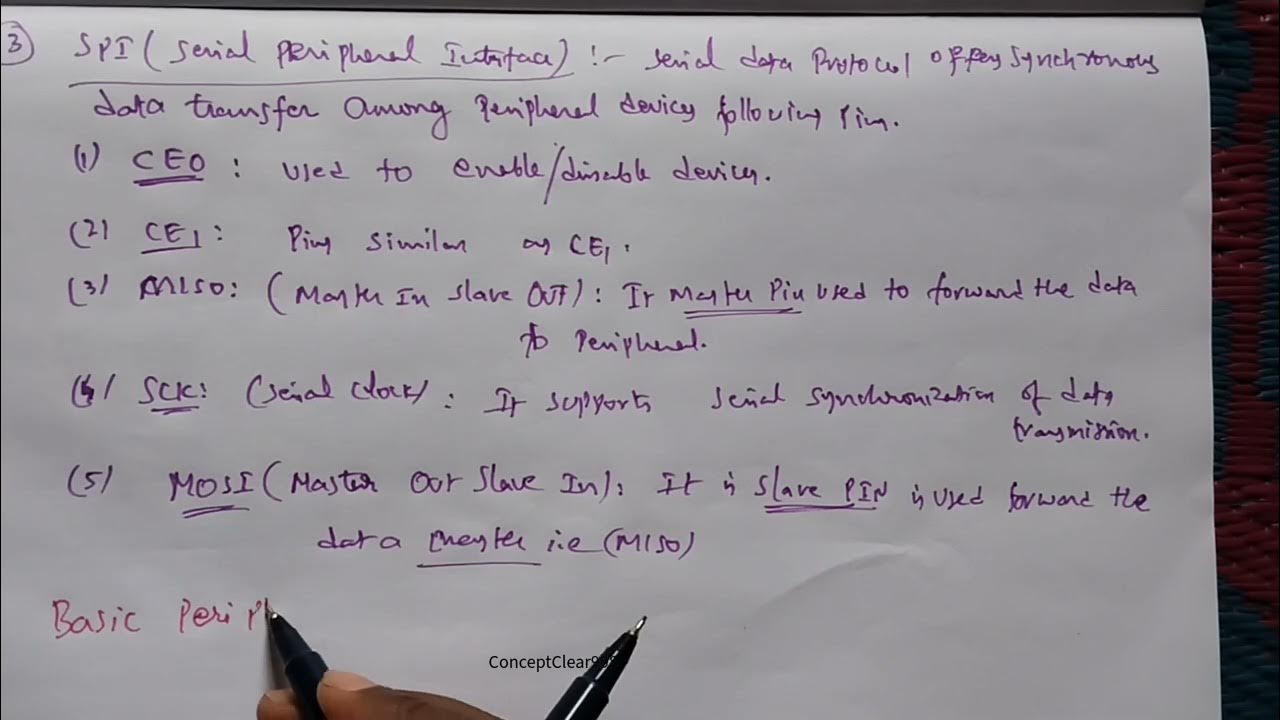
Interfacing Raspberry Pi with Basic Peripherals in FIOT in Telugu & English #FIOT #JNTUH #cse #r22
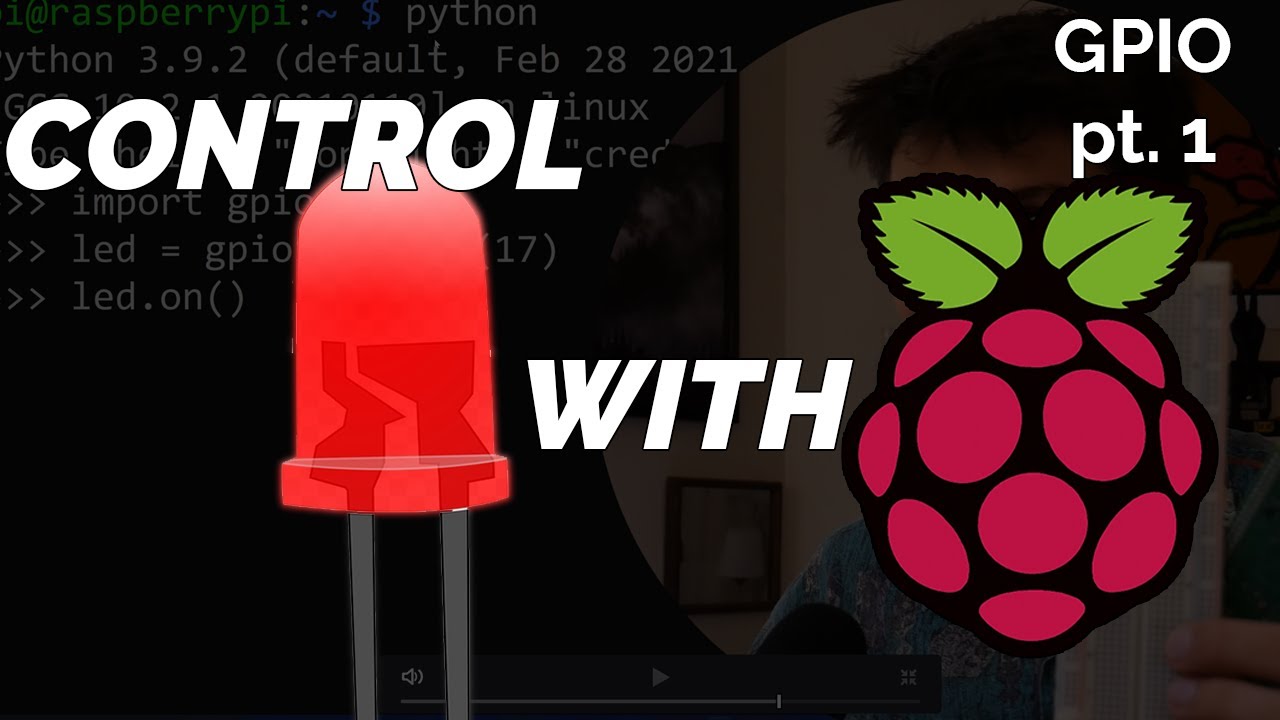
Blinking LED Raspberry Pi Tutorial

Komputer dan Komponen Penyusunnya

What's the difference? Arduino vs Raspberry Pi
5.0 / 5 (0 votes)
