How to Create Payment Subscriptions in HubSpot | HubSpot How To's with Neighbourhood
Summary
TLDRThis video tutorial guides viewers through the process of creating recurring subscription links in HubSpot to generate steady revenue. It covers the step-by-step process of setting up a subscription, from configuring payment options, billing terms, and taxes to customizing line items and saving them in the product library. Additionally, it explores the flexibility of payment schedules, tax settings, and discount codes. By the end, users will know how to create, send, and track subscription links effectively for recurring revenue generation.
Takeaways
- 😀 You can create subscription links inside HubSpot to establish recurring revenue for your business.
- 😀 To start, go to the 'Commerce Hub' in HubSpot and click on 'Create Subscription'.
- 😀 Subscription links differ from one-time payment links, as they allow for ongoing charges until canceled.
- 😀 When creating a subscription, you can choose between recurring invoice options or recurring charge payment options.
- 😀 HubSpot allows you to set various billing frequencies, including monthly, weekly, and bi-weekly options.
- 😀 You can set the billing terms to be automatically renewed until canceled, or specify a fixed number of payments (e.g., 12 months).
- 😀 You have the flexibility to customize start dates for billing, such as offering a free first month.
- 😀 HubSpot allows adding line items to subscriptions, such as taxes, discounts, and additional fees.
- 😀 You can customize the checkout process with terms and conditions, contact info collection, and the ability to store payment details for future charges.
- 😀 Payment links can be used multiple times, making them ideal for email campaigns, landing pages, and sales templates.
- 😀 HubSpot provides the ability to track payment link performance with reports on views, checkouts, and effectiveness.
Q & A
What is the primary purpose of creating a subscription link in HubSpot?
-The primary purpose of creating a subscription link in HubSpot is to enable businesses to generate recurring revenue by allowing customers to subscribe to ongoing services or products with automatic billing.
How do you start the process of creating a subscription link in HubSpot?
-To start, go to the Commerce Hub in your HubSpot account, hover over the overview area, and click on the 'Create' button. Then, select 'Create Subscription' to begin setting up the recurring payment link.
What is the difference between a subscription link and a payment link in HubSpot?
-A subscription link is designed for ongoing, recurring payments that continue until canceled, while a payment link is for one-time charges or individual sales.
What options are available for setting the billing frequency for a subscription?
-HubSpot allows you to choose from various billing frequencies including weekly, bi-weekly, monthly, semi-annually, and annually. You can also customize the start date and delay the billing if necessary.
Can you add tax to subscription payments in HubSpot?
-Yes, you can add tax to subscription payments. For example, in Australia, you can set a GST rate of 10%. However, it's important to ensure that the tax rate is applied consistently for each billing cycle.
What happens if you delay the billing start date in a subscription setup?
-If you delay the billing start date, the first payment will not be due immediately. For example, if you offer a one-month delay, the customer will be billed for the subscription one month after they sign up, with the following payments occurring as per the selected billing frequency.
What are the benefits of using recurring subscription charges for B2B transactions?
-Recurring subscription charges help businesses streamline payments for larger B2B transactions, reduce the hassle of one-time payments, and provide a predictable revenue stream.
Can customers modify their subscription in HubSpot once it is set up?
-Yes, HubSpot allows you to enable options such as allowing customers to edit the quantity, make line items optional, or even set their own prices for certain subscriptions.
What should you include in the checkout box for transparency?
-In the checkout box, it's important to include clear terms and conditions, cancellation policies, contact information, and any other relevant details to ensure transparency with customers about how your service works.
How can HubSpot subscription links be shared with customers?
-HubSpot subscription links can be shared via email, landing pages, templates, or even through Gmail and Outlook sales extensions, making it easy for sales teams to send recurring payment links to customers.
Outlines

Dieser Bereich ist nur für Premium-Benutzer verfügbar. Bitte führen Sie ein Upgrade durch, um auf diesen Abschnitt zuzugreifen.
Upgrade durchführenMindmap

Dieser Bereich ist nur für Premium-Benutzer verfügbar. Bitte führen Sie ein Upgrade durch, um auf diesen Abschnitt zuzugreifen.
Upgrade durchführenKeywords

Dieser Bereich ist nur für Premium-Benutzer verfügbar. Bitte führen Sie ein Upgrade durch, um auf diesen Abschnitt zuzugreifen.
Upgrade durchführenHighlights

Dieser Bereich ist nur für Premium-Benutzer verfügbar. Bitte führen Sie ein Upgrade durch, um auf diesen Abschnitt zuzugreifen.
Upgrade durchführenTranscripts

Dieser Bereich ist nur für Premium-Benutzer verfügbar. Bitte führen Sie ein Upgrade durch, um auf diesen Abschnitt zuzugreifen.
Upgrade durchführenWeitere ähnliche Videos ansehen

Clickbank Affiliate Marketing: How a Beginner Can Make $350+ QUICKLY!

Earn $17.32 Per Video Watching TikTok Videos On Your Phone | How To Make Money Online

How To START A NEWSLETTER + 5 Profitable Niches To Explore

The $14 Trillion Valuations Of Digital Subscription Economy - 8x Higher Than The Rest

How to Sell CANVA TEMPLATES | Step by Step Canva Tutorial for Beginners | How to use Canva
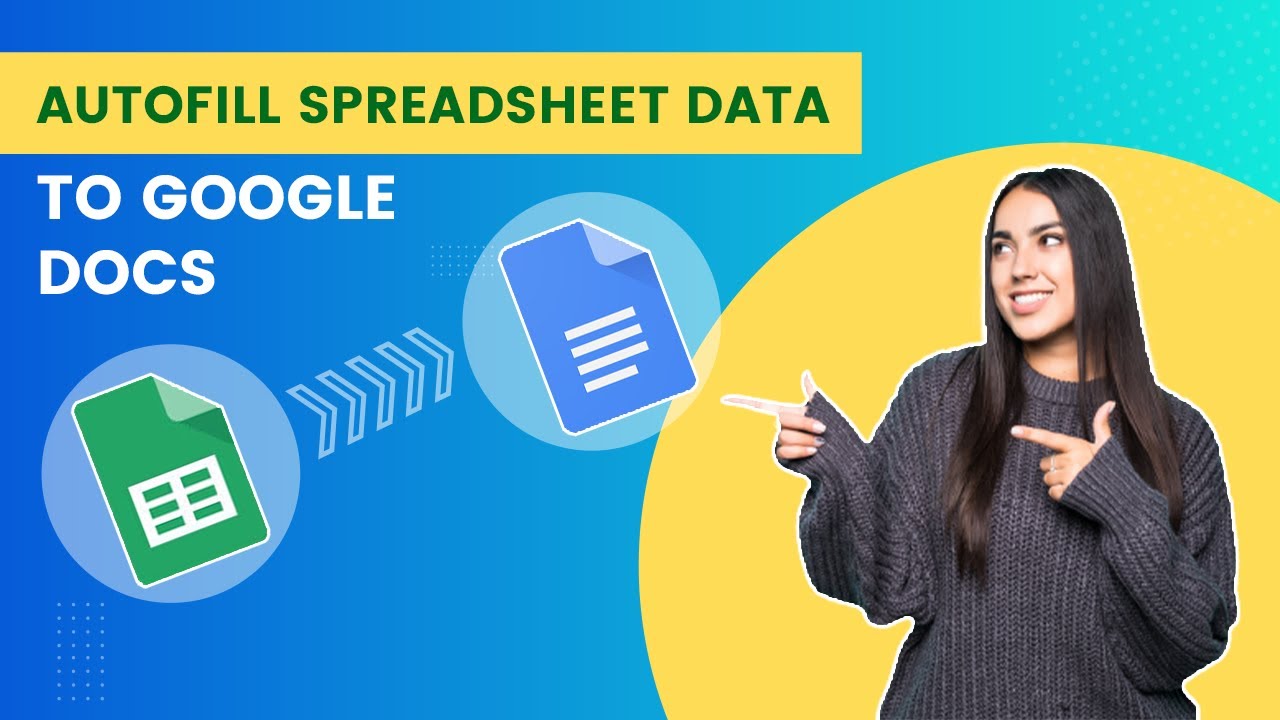
Autofill Google Doc Template from Google Sheets | Google Apps Script
5.0 / 5 (0 votes)
