Start Editing Like This & Make Your Videos 10X BETTER! 😏 (TUTORIAL)
Summary
TLDRIn this video, the creator shares a comprehensive guide on how to edit professional YouTube videos using a mobile device. The tutorial covers essential steps such as importing background clips, recording and editing voice-overs, adding elements and sound effects, using transitions, and incorporating background music. The creator emphasizes the importance of good editing techniques to enhance audience retention and improve video views. Viewers will learn practical tips and techniques to make their videos look polished and professional, regardless of the mobile editing app they use.
Takeaways
- 🎥 The video is a tutorial on how to edit professional-looking videos on a mobile phone, even with basic editing skills.
- 🌐 The speaker mentions using YouTube to find motion background videos, suggesting searching for 'motion background' or 'abstract motion background' for free options.
- 📱 The tutorial covers editing voiceovers, suggesting that one does not necessarily need to record them in the same app used for editing.
- ✂️ Editing tips include deleting unnecessary parts of the voiceover and adjusting the gaps between sentences for a more natural flow.
- 🔊 The script discusses adding elements and sound effects to enhance the video, such as text, stickers, screenshots, and even other videos.
- 🎨 Customizing the background video by changing its color using filters within the editing app is highlighted as a simple way to adapt the video to one's needs.
- 📝 The importance of framing and timing in editing is emphasized, stating that cutting at the right moments can significantly improve the video's quality.
- 📌 Tips for adding captions to the video are provided, including splitting the text according to what is being spoken to ensure synchronization.
- 📈 The video mentions using transitions between clips to make the video smoother and more engaging, suggesting creative use of available effects.
- 🔍 The tutorial advises on the careful selection of background music, recommending the use of royalty-free tracks to avoid copyright issues.
- 🔗 The speaker provides guidance on finding free music, suggesting platforms like Epidemic Sound or YouTube's audio library, and checking the license to ensure the music is free to use.
Q & A
What is the main topic of the video?
-The main topic of the video is about how to edit professional YouTube videos on your mobile phone, providing a step-by-step guide.
What is the first step mentioned in the video editing process?
-The first step mentioned is to find and import a background clip for the video, which can be easily found on platforms like YouTube by searching for 'motion background videos'.
How can one find free abstract background videos for their project?
-One can find free abstract background videos by searching on websites like Pegsells, Pixabay, or through a YouTube search with terms like 'abstract background' or 'abstract motion background'.
What is the purpose of adding voice-over to the video?
-The purpose of adding voice-over is to provide narration or commentary over the background clip, which helps in delivering information or storytelling to the viewers.
Can you record the voice-over before or after editing the video?
-The script suggests that you should first write the description and then record the voice-over, implying that recording after editing might be more relevant to the content.
What editing apps are suitable for mobile video editing according to the video?
-The video does not specify particular apps but mentions that most good mobile editing apps will have the features explained in the video, allowing users to perform the editing techniques easily.
How can one import their voice-over recording into the video editor?
-You can import your voice-over recording into the video editor by accessing the audio files stored on your device through the app's import or add media functionality.
Why is it important to delete unnecessary parts of the voice-over recording?
-Deleting unnecessary parts of the voice-over recording helps in creating a clean and concise narrative, ensuring that the final video is professional and engaging.
What are some elements that can be added to the video besides the voice-over?
-Besides the voice-over, elements such as text, stickers, screenshots, and additional video clips can be added to enhance the visual appeal and convey information effectively.
How can one make their logo appear on the screen with an animation effect?
-The video suggests using the sticker option in the video editor to import the logo, then adjusting its size and position. An animation effect like 'slide up' can be applied to make the logo appear smoothly on the screen.
What is the significance of adding sound effects to the video?
-Adding sound effects can help in emphasizing certain points, creating a more engaging experience, and providing auditory cues that complement the visual elements of the video.
How can viewers find out more about the sound effects used in the video?
-The video mentions that the names of the sound effects and their links will be provided in the video description, allowing viewers to explore and use them for their own projects.
What is the importance of framing in video editing?
-Framing is important in video editing as it ensures that the content is presented in a visually appealing and meaningful way, making the video more engaging and professional.
How can one add text to their video during specific moments?
-To add text during specific moments, one should first import the audio file and align the text with the corresponding moments in the audio track. Then, use the editor's text tool to add and style the text accordingly.
Why is it necessary to trim sound effects to start exactly when needed?
-Trimming sound effects to start exactly when needed ensures that they synchronize with the video's content, creating a seamless audiovisual experience without unnecessary gaps or overlaps.
What are transitions and how can they be used in video editing?
-Transitions are effects used to move from one clip or scene to another in a video. They can be used to create a smooth flow between clips, add creative flair, and manage the pace of the video.
How can one add captions to their video?
-To add captions, one should first split the text at the end of each spoken word or phrase in the video. Then, create a caption for each split, adjusting the timing to match the spoken words.
Why is it important to choose the right background music for a video?
-Choosing the right background music is important because it sets the tone and mood of the video, complements the content, and enhances the viewer's experience without being distracting or unprofessional.
What are some sources for finding free background music for videos?
-Some sources for finding free background music include music platforms like Epidemic Sound, as well as the YouTube Audio Library, where one can find a variety of songs that are free to use.
How can one create a zoom effect in their video?
-A zoom effect can be created by identifying the starting point of the clip where the zoom is desired, using keyframing to set the zoom level, and adjusting the effect to the desired intensity and duration.
What is the purpose of adding a 'camera flash' transition effect?
-The 'camera flash' transition effect can be used to create a dramatic shift between scenes, simulating the sudden change that might occur when a camera flash goes off, adding a dynamic and attention-grabbing element to the video.
How can one play multiple videos simultaneously on the screen?
-To play multiple videos simultaneously, one can use the 'pipe' or 'layer' feature in the video editor, allowing for the overlay of one video on top of another, creating a split-screen effect.
What are some final touches to consider when completing video editing?
-Some final touches include reviewing the video for any inconsistencies, adjusting the volume levels of the audio and sound effects, ensuring smooth transitions, and adding any necessary captions or text overlays.
Outlines

Dieser Bereich ist nur für Premium-Benutzer verfügbar. Bitte führen Sie ein Upgrade durch, um auf diesen Abschnitt zuzugreifen.
Upgrade durchführenMindmap

Dieser Bereich ist nur für Premium-Benutzer verfügbar. Bitte führen Sie ein Upgrade durch, um auf diesen Abschnitt zuzugreifen.
Upgrade durchführenKeywords

Dieser Bereich ist nur für Premium-Benutzer verfügbar. Bitte führen Sie ein Upgrade durch, um auf diesen Abschnitt zuzugreifen.
Upgrade durchführenHighlights

Dieser Bereich ist nur für Premium-Benutzer verfügbar. Bitte führen Sie ein Upgrade durch, um auf diesen Abschnitt zuzugreifen.
Upgrade durchführenTranscripts

Dieser Bereich ist nur für Premium-Benutzer verfügbar. Bitte führen Sie ein Upgrade durch, um auf diesen Abschnitt zuzugreifen.
Upgrade durchführenWeitere ähnliche Videos ansehen

GUIA COMPLETO: COMO EDITAR VÍDEOS DO ZERO pelo CELULAR | CAPCUT PARA INICIANTE

Cara Buat Script Keren Untuk Video Youtube Kamu (MUDAH)

TUTORIAL BIKIN VIDEO PRODUK PAKAI HP | CAPCUT | OISHI PANCHOS

Como DOMINAR o Estilo de Edição que mais VIRALIZA pelo CELULAR! (Tutorial CapCut)
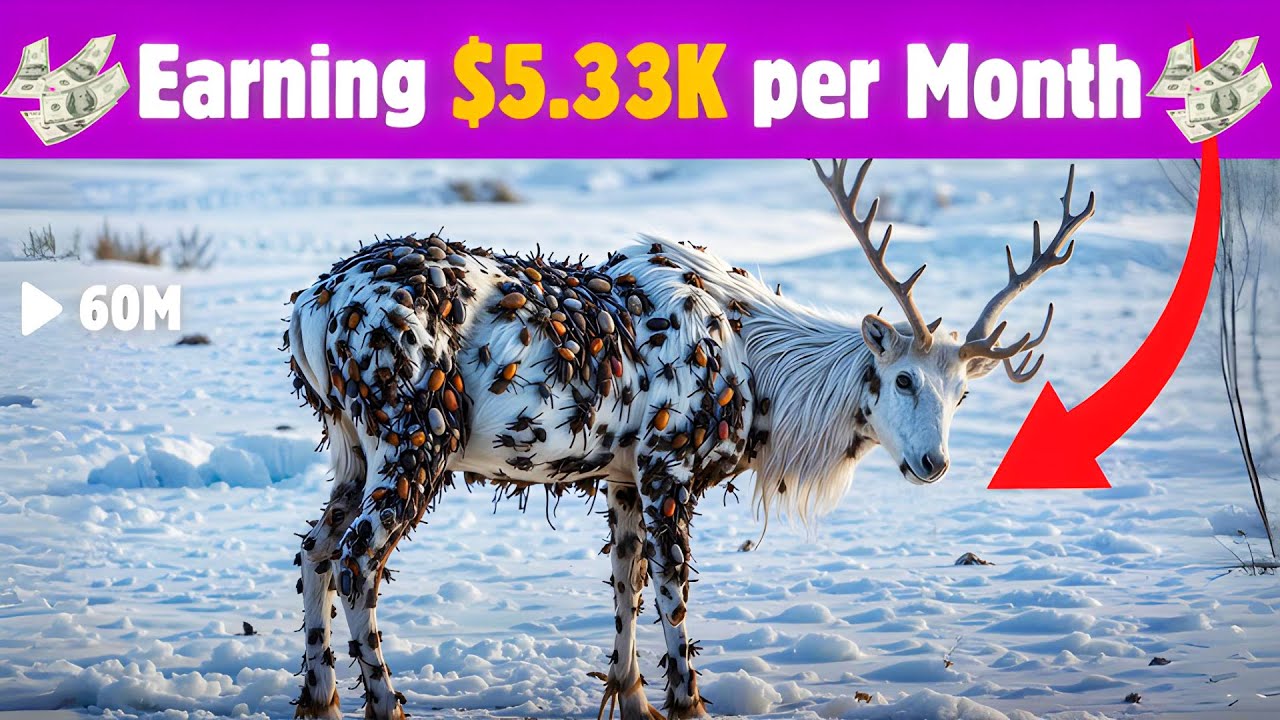
This Faceless AI Channel Made $5.33K in Just 3 Months | AI Animal Rescue Videos

VIRAL Shorts EDITING Techniques | (PART-1)
5.0 / 5 (0 votes)
