CARA AKTIFKAN INSTAGRAM SHOP & FACEBOOK SHOP 2024 TERBARU ‼️
Summary
TLDRThis tutorial provides a detailed, step-by-step guide on how to set up Facebook and Instagram Shops. The video walks viewers through the process of turning a social media account into a professional one, linking a Facebook page and Instagram account, adding products to the shop, and publishing the store. It explains how to configure the shop on both platforms and the importance of having a linked website for sales. Ideal for beginners, the tutorial is simple, clear, and helpful for anyone looking to set up their own online shop on social media platforms.
Takeaways
- 😀 Ensure your account is a Business or Creator account for access to shop features.
- 😀 Check your monetization status in the 'Creator Tools' section to ensure no violations are present.
- 😀 Link your Facebook page to the Instagram account to activate the shop feature.
- 😀 You must connect a Facebook page and an Instagram account for the shop to work across both platforms.
- 😀 Use Facebook Manager via Safari browser to manage your shop settings and add products.
- 😀 Choose the correct payment process (using a website or Facebook's own payment system) based on your region and platform needs.
- 😀 After adding a product, make sure it’s set to ‘active’ before it appears in your shop.
- 😀 The 'View Shop' button won't show until the shop is fully published and active.
- 😀 Once the shop is published, it will appear on both Facebook and Instagram, making products accessible through both platforms.
- 😀 To feature your shop on your main Facebook page, ensure it is linked and visible via the 'Manage Posts' option.
- 😀 Instagram’s ‘Shop’ feature requires publishing before the button and product tags are visible to followers.
Q & A
What type of account is required to activate the shop feature?
-You need to have either a Business or Creator account to access and activate the shop feature.
How can you check if your account is eligible for the shop feature?
-Go to the Creator Tools section and check your Monetization Status. If it’s green and there are no violations, you’re good to proceed.
What should you do if you see a violation warning in your monetization status?
-If there is a violation, the shop feature won’t be available. You should resolve the violation first before proceeding.
What is the role of the Professional Dashboard in setting up the shop?
-The Professional Dashboard is where you can find the Shop feature. Once activated, it helps manage and display your shop on Facebook and Instagram.
How do you link your Facebook page to Instagram for the shop feature?
-To link your Facebook page to Instagram, go to the profile settings on Instagram, click 'Connect' under 'Page', and follow the prompts to connect your page.
What happens if your Facebook page is not connected to Instagram?
-If your Facebook page isn’t connected to Instagram, the Instagram page will not appear in the Commerce Manager, and the shop feature will be limited to Facebook only.
How do you add products to your shop?
-To add products, go to the Shop section and click 'Add Product'. You can either add products manually or via an existing catalog.
Why is the product status shown as 'Inactive' after adding it to the shop?
-The product is marked as 'Inactive' because it hasn’t been published yet. Once published, it will be visible to customers.
What should you do to make your shop visible on Instagram and Facebook?
-You need to publish your shop by clicking the 'Publish Shop' button in the Commerce Manager under the 'General Overview' section.
Can you tag products on Instagram before the shop is published?
-No, you can only tag products on Instagram once the shop is live and published. Until then, the tag feature won’t be available.
Outlines

Dieser Bereich ist nur für Premium-Benutzer verfügbar. Bitte führen Sie ein Upgrade durch, um auf diesen Abschnitt zuzugreifen.
Upgrade durchführenMindmap

Dieser Bereich ist nur für Premium-Benutzer verfügbar. Bitte führen Sie ein Upgrade durch, um auf diesen Abschnitt zuzugreifen.
Upgrade durchführenKeywords

Dieser Bereich ist nur für Premium-Benutzer verfügbar. Bitte führen Sie ein Upgrade durch, um auf diesen Abschnitt zuzugreifen.
Upgrade durchführenHighlights

Dieser Bereich ist nur für Premium-Benutzer verfügbar. Bitte führen Sie ein Upgrade durch, um auf diesen Abschnitt zuzugreifen.
Upgrade durchführenTranscripts

Dieser Bereich ist nur für Premium-Benutzer verfügbar. Bitte führen Sie ein Upgrade durch, um auf diesen Abschnitt zuzugreifen.
Upgrade durchführenWeitere ähnliche Videos ansehen

System alarmowy, kurs, szkolenie, programowanie, podłączenie, Satel CA-5, alarm

Como CRIAR UMA PÁGINA no FACEBOOK para ANÚNCIOS (GUIA DEFINITIVO)

Como criar e configurar conta de anuncio no Facebook ads (Meta ads)
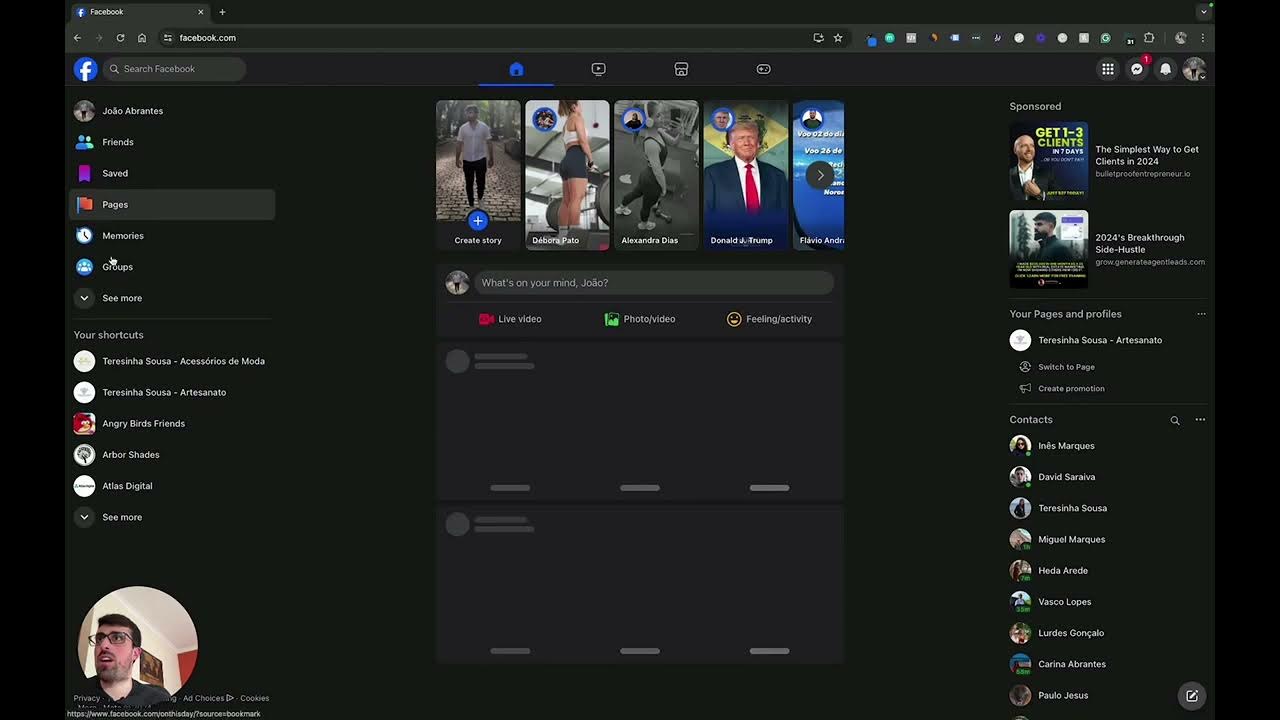
Week 2 Full Class
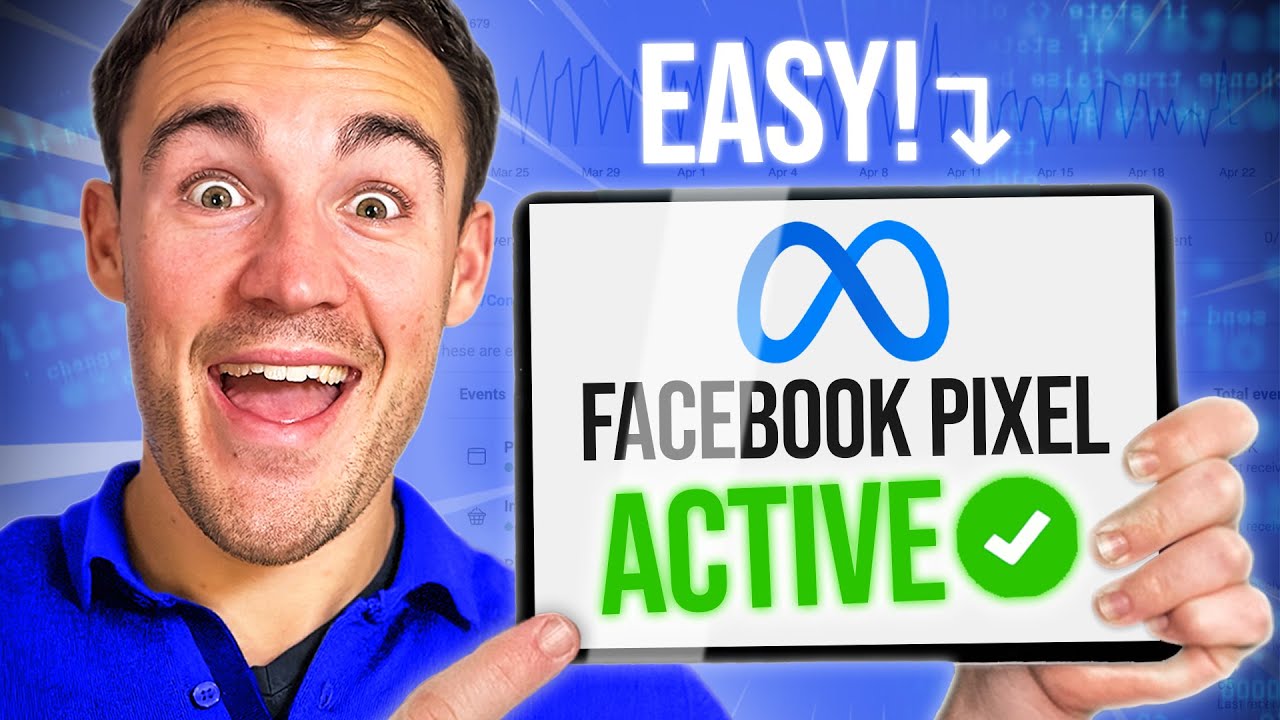
How To Set Up & Install The Facebook Pixel in 2024

Cara Membuat Instagram Bisnis untuk Jualan - #desapreneur01
5.0 / 5 (0 votes)
