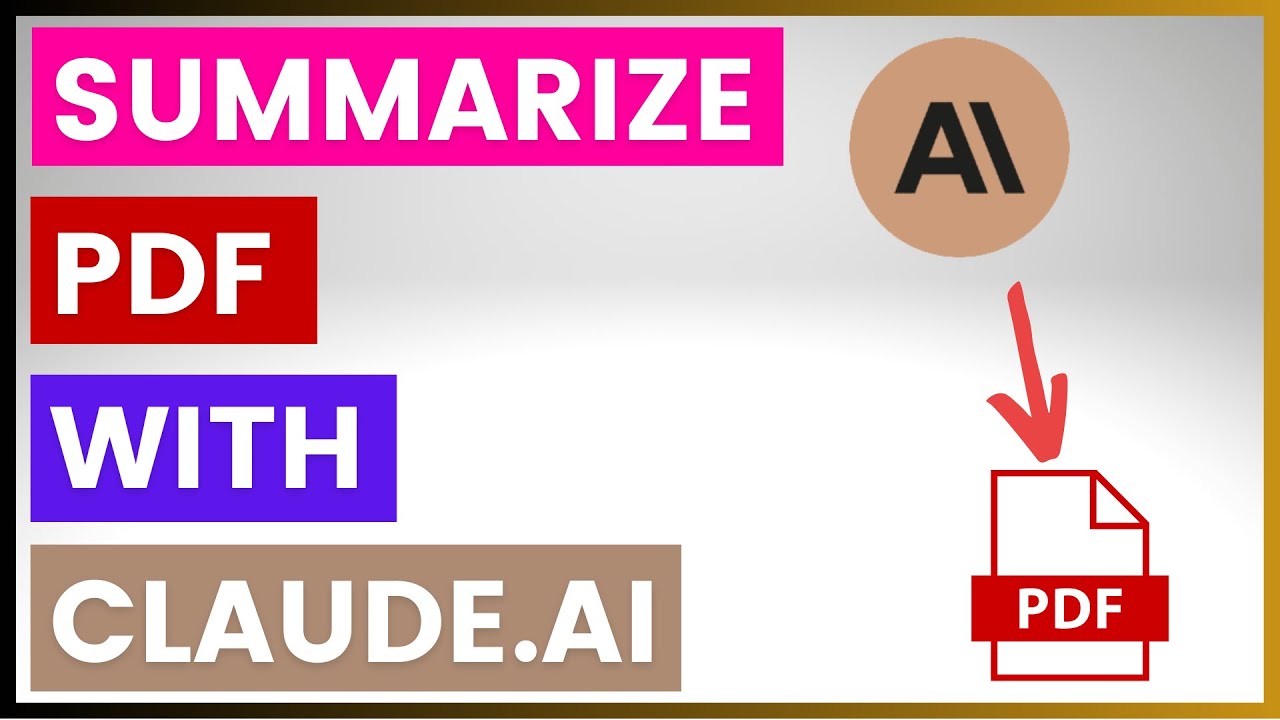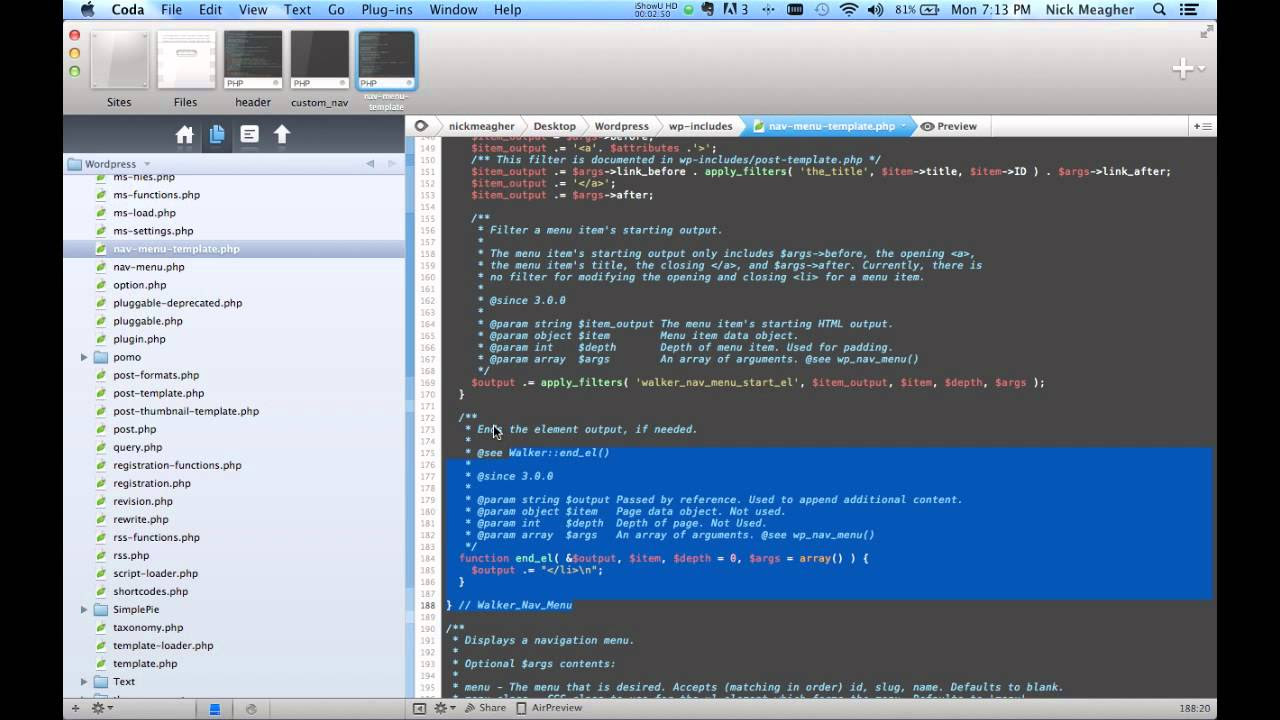how to disable applet mode + title override full memory mode
Summary
TLDRこのビデオチュートリアルでは、Foxがタイトルオーバーライドの正しい方法とアプレットモードのインストール方法を紹介しています。特定のアプリケーションを実行するために必要なアプレットモードを初めて使用する際に役立ちます。Wi-Fiを切断し、アルバムを開いてアプレットモードを無効にする方法を説明し、その後AOインストーラーを使用してYouTubeなどのアプリケーションをSDカードからインストールする方法を紹介しています。タイトルオーバーライドを正しく実行する方法も解説しており、これによりフルRAMモードにアクセスしてアプリケーションをインストールすることができます。
Takeaways
- 📱 飛行機モードにするか、Wi-Fiを無効にする。
- 📂 アルバムを開き、アプレットモードを無効にする。
- 🔧 AOインストーラーを使ってSDカードからインストール。
- 💾 アプリケーションや大きなファイルは常にSDカードにインストール。
- 📝 インストール中は「理解しました」と確認する。
- 🎮 タイトルオーバーライドを行うためには、ZRキーの隣のトリガーを押しながらAボタンを押す。
- 🔄 フルRAMモードに入るためにAボタンをもう一度押す。
- 📥 必要なアプリケーションをSDカードからインストール。
- 🚫 インターネットに接続していない場合は、特定の操作は機能しない。
- 📺 チュートリアルビデオを見て、PS5の情報も含めたさらなるガイドをチェックする。
Q & A
タイトルオーバーライドとは何ですか?
-タイトルオーバーライドは、特定のアプリケーションをインストールするために必要なプロセスで、アプリレットモードを無効にし、管理者権限を獲得します。
アプリレットモードを無効にするにはどうすればいいですか?
-Wi-Fiを切断するか、端末を飛行機モードに設定することでアプリレットモードを無効にできます。
AOインストーラーとは何ですか?
-AOインストーラーは、アプリレットモードを通じてインストールできない特定のアプリケーションをインストールするために使用するツールです。
Wi-Fiに接続している場合にAOインストーラーを使用することはできますか?
-いいえ、Wi-Fiに接続している場合はAOインストーラーを使用できません。Wi-Fiを切断する必要があります。
アプリをSDカードにインストールする理由は何ですか?
-内部ストレージに比べてSDカードにアプリをインストールすることで、問題が発生した場合にアプリを簡単に削除または削除できるようになります。
タイトルオーバーライドを正しく実行するにはどうすればいいですか?
-右トリガーを押しながらAボタンを押し、以前に選択したエントリの上をカーソルで指し、右トリガーを押し続けながらもう一度Aボタンを押すとタイトルオーバーライドを実行できます。
フルRAMモードとは何ですか?
-フルRAMモードは、タイトルオーバーライドを実行することでアクセスできるモードで、アプリケーションをインストールするために必要なモードです。
テストアプリケーションとは何ですか?
-テストアプリケーションは、チュートリアルやデモンストレーションの際に使用されるサンプルアプリケーションであり、実際のアプリケーションのインストール方法を示すために使用されます。
バックアップファイルを保持しない場合どうなりますか?
-バックアップファイルを保持しない場合、問題が発生した際に元に戻す方法がなくなり、データの損失が発生する可能性があります。
アップデートを削除したりインストールしたりするにはどうすればいいですか?
-フルRAMモードにアクセスすることで、アップデートを削除したりインストールしたりすることができます。
このビデオチュートリアルで紹介されているプロセスは誰にとって役立つでしょうか?
-このビデオチュートリアルは、特定のアプリケーションをインストールする必要があるユーザーにとって役立ちます。
Outlines

Dieser Bereich ist nur für Premium-Benutzer verfügbar. Bitte führen Sie ein Upgrade durch, um auf diesen Abschnitt zuzugreifen.
Upgrade durchführenMindmap

Dieser Bereich ist nur für Premium-Benutzer verfügbar. Bitte führen Sie ein Upgrade durch, um auf diesen Abschnitt zuzugreifen.
Upgrade durchführenKeywords

Dieser Bereich ist nur für Premium-Benutzer verfügbar. Bitte führen Sie ein Upgrade durch, um auf diesen Abschnitt zuzugreifen.
Upgrade durchführenHighlights

Dieser Bereich ist nur für Premium-Benutzer verfügbar. Bitte führen Sie ein Upgrade durch, um auf diesen Abschnitt zuzugreifen.
Upgrade durchführenTranscripts

Dieser Bereich ist nur für Premium-Benutzer verfügbar. Bitte führen Sie ein Upgrade durch, um auf diesen Abschnitt zuzugreifen.
Upgrade durchführenWeitere ähnliche Videos ansehen
5.0 / 5 (0 votes)