Common PC Hardware Components Explained
Summary
TLDRThis video provides an introduction to the essential components of a computer, ideal for those interested in building their own system or learning about computer hardware. Key components discussed include the motherboard, CPU, RAM, hard drives, video cards, power supplies, and network interface cards. The video explains how each part functions, their connections, and considerations when building or upgrading a computer. Viewers also gain insights into the different types of memory storage and graphic options, helping them understand how each element contributes to the overall performance of the system.
Takeaways
- 😀 The motherboard is the main circuit board that connects all components, enabling communication between the CPU, RAM, storage, and peripherals.
- 😀 The CPU (Central Processing Unit) is the brain of the computer, processing instructions and data for all tasks. It needs a heat sink and fan for cooling.
- 😀 RAM (Random Access Memory) is temporary memory that speeds up tasks by storing data for quick access. It should be rebooted periodically to clear unused data.
- 😀 Storage devices like hard drives, SSDs, and NVMe drives store the operating system, programs, and user data, with SSDs and NVMe being faster than traditional hard drives.
- 😀 The video card (GPU) is crucial for rendering images, video, and 3D graphics, especially for gaming and video editing. High-performance tasks require a dedicated GPU.
- 😀 The power supply unit (PSU) converts electrical power from an outlet into usable power for the computer. It must match the system's needs, especially with high-end components.
- 😀 Network interface cards (NICs) enable network connectivity through Ethernet or wireless options. A wireless card can be used if the computer does not have built-in wireless capabilities.
- 😀 Proper cooling is essential, especially when running high-end components like GPUs. Adequate fans should be used to prevent overheating.
- 😀 When building a computer, ensure that the CPU and RAM are compatible with the motherboard, and check the specifications (like DDR type and speed).
- 😀 Different types of storage devices—spinning disc hard drives, SSDs, and NVMe drives—have varying speeds and capacities, with NVMe being the fastest but typically offering smaller storage options.
Q & A
What is the role of the motherboard in a computer?
-The motherboard is the main circuit board that connects all the components of a computer. It allows communication between the CPU, RAM, storage, and peripherals like sound cards and network cards.
How does the CPU function within a computer system?
-The CPU, or Central Processing Unit, is the brain of the computer. It processes data and executes instructions for all tasks, enabling the computer to perform operations.
What is the difference between RAM and storage memory?
-RAM (Random Access Memory) is temporary memory that stores data for quick access while the computer is running, aiding in faster program performance. In contrast, storage memory, such as a hard drive or SSD, stores data permanently until deleted.
What are the advantages of using an SSD over a traditional hard drive?
-An SSD (Solid State Drive) is faster and more reliable than a traditional hard drive, as it has no moving parts. However, it is generally more expensive for the same capacity and can have smaller storage sizes.
How do NVMe drives differ from traditional SSDs?
-NVMe drives are faster than regular SSDs due to their direct connection to the motherboard through the M.2 slot, allowing higher data transfer speeds. They are also more expensive but offer greater performance, especially in tasks like gaming or video editing.
What is the purpose of a video card or GPU in a computer?
-A video card or GPU (Graphics Processing Unit) handles the rendering of images, videos, and 3D graphics. It's essential for gaming, graphic design, and video editing tasks that require high graphical performance.
Why might someone need to upgrade their power supply unit (PSU)?
-You may need to upgrade your PSU if you're adding high-end components, such as a powerful video card, that require more power than your current PSU can provide. A higher wattage PSU ensures stable performance for all components.
What is the difference between an internal network card and a USB wireless adapter?
-An internal network card is installed inside the computer and typically connects to the motherboard, providing a wired or wireless connection. A USB wireless adapter is an external device that plugs into a USB port to provide wireless connectivity.
What considerations should be made when building a computer to ensure compatibility?
-When building a computer, it's crucial to ensure that the CPU, RAM, and motherboard are compatible. For example, the motherboard must support the specific processor and RAM type (e.g., DDR4 or DDR5).
What role do cooling systems play in a computer build?
-Cooling systems, such as fans and heat sinks, are vital to prevent overheating, especially when running high-performance components like video cards or processors. Proper cooling helps ensure stable operation and longevity of the hardware.
Outlines

Dieser Bereich ist nur für Premium-Benutzer verfügbar. Bitte führen Sie ein Upgrade durch, um auf diesen Abschnitt zuzugreifen.
Upgrade durchführenMindmap

Dieser Bereich ist nur für Premium-Benutzer verfügbar. Bitte führen Sie ein Upgrade durch, um auf diesen Abschnitt zuzugreifen.
Upgrade durchführenKeywords

Dieser Bereich ist nur für Premium-Benutzer verfügbar. Bitte führen Sie ein Upgrade durch, um auf diesen Abschnitt zuzugreifen.
Upgrade durchführenHighlights

Dieser Bereich ist nur für Premium-Benutzer verfügbar. Bitte führen Sie ein Upgrade durch, um auf diesen Abschnitt zuzugreifen.
Upgrade durchführenTranscripts

Dieser Bereich ist nur für Premium-Benutzer verfügbar. Bitte führen Sie ein Upgrade durch, um auf diesen Abschnitt zuzugreifen.
Upgrade durchführenWeitere ähnliche Videos ansehen

PENGENALAN KOMPUTER DESKTOP UNTUK PEMULA

Parts of a Motherboard and Their Function - Part 2 Back Panel Connectors & Ports

BAB 4 SISTEM KOMPUTER | INFORMATIKA KELAS X KURIKULUM SEKOLAH PENGGERAK

2. Computer Hardware - Fundamentals of Computer Hardware Maintenance

Sistem Komputer - Informatika SMK Kelas 10
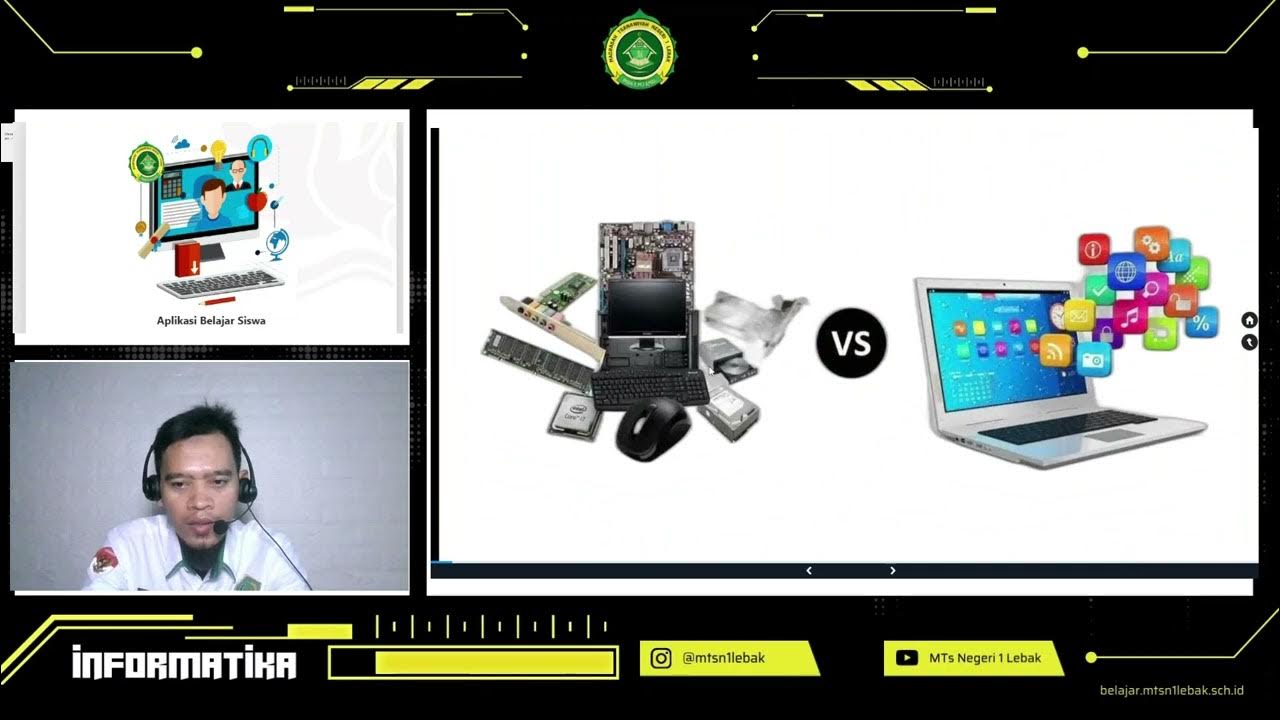
Materi Sistem Komputer - Informatika
5.0 / 5 (0 votes)
