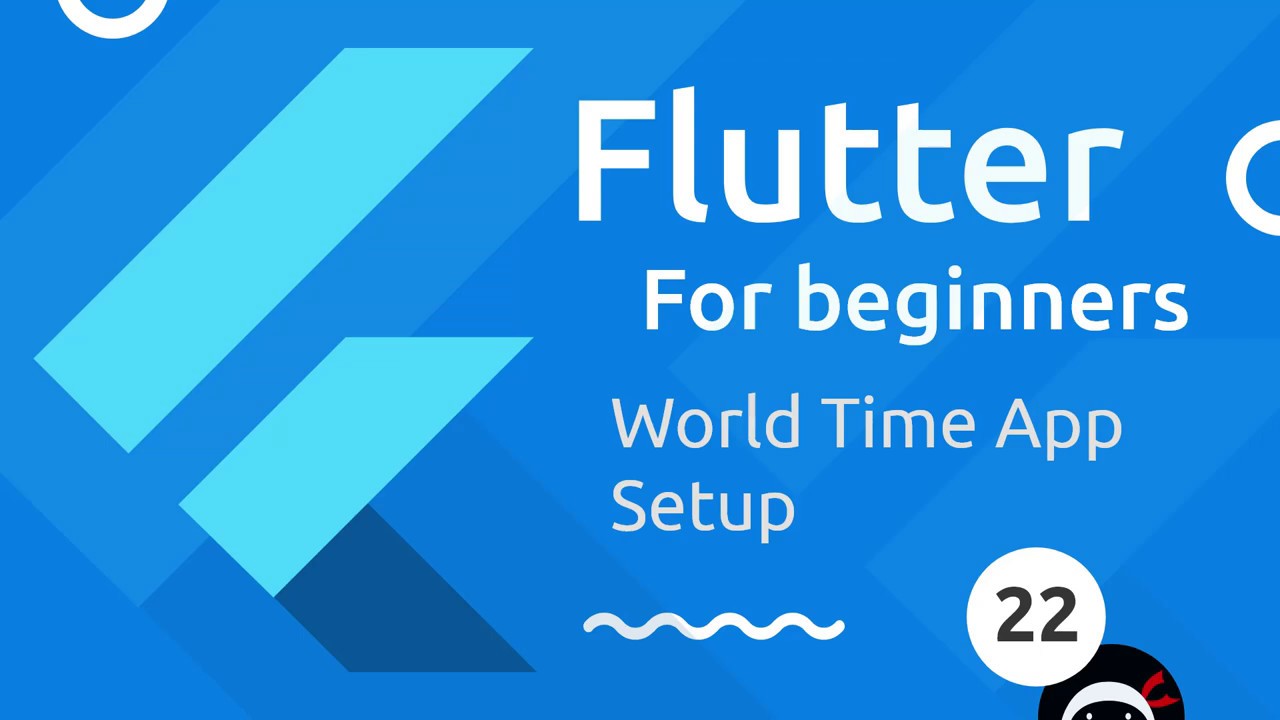THE ULTIMATE iPad Home Screen - Setup & Guide 2024
Summary
TLDRIn this video, the creator showcases their thoughtfully organized iPad setup, emphasizing smart home screen organization, purposeful app placement, and the use of widgets for a streamlined experience. The video also covers creative workarounds, such as a custom entertainment widget and automation shortcuts, to enhance productivity. The iPad's integration with a Mac in continuity mode is explored, as well as a guide to creating home screen changes when connecting the device to a charger. The creator also shares tips on maintaining organization regardless of iPad model and offers step-by-step guides for replicating their setup.
Takeaways
- 😀 Simplified iPad Organization: Use one home screen with purposeful app placement, widgets, and stacks to avoid endless pages of apps.
- 😀 Widget Efficiency: Leverage stacked widgets to consolidate key information (calendar, weather, etc.) for easy access and organization.
- 😀 Personalization: Customizing the iPad with color-coordinated apps and widgets adds both functionality and aesthetic appeal.
- 😀 Horizontal & Vertical Mode: Ensure your iPad layout works in both orientations by reorganizing in jiggle mode for a consistent experience.
- 😀 Shortcuts for Seamless Workflow: Use shortcuts to automate functions like activating Do Not Disturb and changing home screens when the iPad is plugged in.
- 😀 Web App Workaround: Turn web versions of Instagram, Threads, and other services into home screen apps for a more functional iPad experience.
- 😀 Focus Mode Integration: Set up Focus Mode automations to trigger different home screens and modes depending on whether the iPad is connected to a charger.
- 😀 Multi-Device Workflow: Use iPad as an extension of your Mac, with customized widgets and apps to optimize productivity across devices.
- 😀 Entertainment Widget: Create an entertainment widget that groups streaming apps visually, with fun backgrounds to enhance the experience.
- 😀 Custom Home Screen for Charging: Automate your iPad home screen and wallpaper changes to suit your work environment when connected to a power source.
Q & A
What is the main goal of this iPad home screen setup?
-The main goal is to organize the iPad efficiently by using purposeful app placement, widgets, and shortcuts, making it easier to access everything you need without swiping through multiple pages.
How does the iPad home screen change when connected to a charger?
-When the iPad is plugged into a charger, a specific shortcut triggers the 'Do Not Disturb' mode, changing the home screen layout to one optimized for work, with apps like Notion, email, and a calculator.
Why is stacking widgets recommended in the iPad setup?
-Stacking widgets helps to conserve space and organize information efficiently. It allows you to see multiple widgets in one place, such as weather, calendar, and health data, making it easier to glance at relevant details without cluttering the screen.
How can you create a custom widget for entertainment apps?
-You can create a custom entertainment widget by grouping your streaming apps (like Netflix, YouTube, etc.) in a widget and adding a visual element like a popcorn background. Detailed instructions will be shared in the creator’s newsletter.
What’s the difference between the two home screens mentioned in the video?
-One home screen is used for everyday tasks, while the second one is triggered when the iPad is connected to a power source, displaying apps suited for work-related tasks like a large clock, calculator, and productivity apps.
Why doesn’t the 'Do Not Disturb' automation always change the wallpaper?
-The automation can be buggy, and the wallpaper may not change consistently due to iPadOS issues. However, manually adjusting the wallpaper and ensuring that the home screen settings are correctly configured can resolve the problem.
What’s the role of Focus mode in this iPad setup?
-Focus mode is used to customize the iPad experience based on the user's current activity, such as work or personal time. By enabling 'Do Not Disturb,' Focus mode switches to a different home screen layout that’s optimized for the task at hand.
What apps are mentioned as being essential for the iPad setup?
-Essential apps include Notion for note-taking and task management, MD Calculator for quick calculations, Hey for email, and Inoreader for personalized news feeds. Additionally, Tripy is introduced as a travel planner app.
How can you create shortcuts for daily tasks on your iPad?
-You can create shortcuts using the Shortcuts app to automate daily actions like enabling 'Do Not Disturb,' playing music, or opening apps. These shortcuts can be tied to specific actions, like connecting to a charger or activating Focus mode.
Why doesn't the iPad use the Stage Manager feature in this setup?
-The Stage Manager feature is avoided in this setup, especially on smaller iPads, because it can feel cramped and disorganized. The user prefers to keep the screen uncluttered and use split-screen modes instead.
Outlines

Dieser Bereich ist nur für Premium-Benutzer verfügbar. Bitte führen Sie ein Upgrade durch, um auf diesen Abschnitt zuzugreifen.
Upgrade durchführenMindmap

Dieser Bereich ist nur für Premium-Benutzer verfügbar. Bitte führen Sie ein Upgrade durch, um auf diesen Abschnitt zuzugreifen.
Upgrade durchführenKeywords

Dieser Bereich ist nur für Premium-Benutzer verfügbar. Bitte führen Sie ein Upgrade durch, um auf diesen Abschnitt zuzugreifen.
Upgrade durchführenHighlights

Dieser Bereich ist nur für Premium-Benutzer verfügbar. Bitte führen Sie ein Upgrade durch, um auf diesen Abschnitt zuzugreifen.
Upgrade durchführenTranscripts

Dieser Bereich ist nur für Premium-Benutzer verfügbar. Bitte führen Sie ein Upgrade durch, um auf diesen Abschnitt zuzugreifen.
Upgrade durchführen5.0 / 5 (0 votes)