Cara Menggunakan Wifi Repeater
Summary
TLDRIn this tutorial, Bagas Aditya Fernandez explains how to use a Wi-Fi repeater to strengthen and extend Wi-Fi signals. He covers how to reset the device, connect it to nearby networks, and then broadcast a stronger signal. The video walks through the setup process, including how to change the Wi-Fi name and avoid common issues with passwords. The repeater is especially useful in large homes or multi-story buildings where the Wi-Fi signal needs boosting, offering an easier alternative to cable connections.
Takeaways
- 😀 A Wi-Fi repeater boosts weak Wi-Fi signals by capturing and re-broadcasting them with stronger power, extending coverage in areas with poor connectivity.
- 💡 A Wi-Fi repeater is affordable, typically priced between Rp50,000 and Rp90,000, depending on the model and features.
- 🔧 To reset the Wi-Fi repeater, press and hold the reset button (or use a paperclip for a pinhole button) for 10 seconds until the indicator light blinks.
- 📱 After resetting, connect your smartphone to the repeater’s Wi-Fi network, which will usually show up as 'Wi-Fi Repeater' followed by a unique ID.
- 🛠️ Once connected, access the repeater’s settings page via a web browser and follow the on-screen instructions for setup.
- 🔑 When connecting the repeater to your primary Wi-Fi network, make sure the network password is entered correctly and does not contain spaces to avoid errors.
- 🌐 The repeater allows you to change the broadcasted Wi-Fi network name to a custom one, making it easier to identify and manage.
- ⚙️ After configuration, the repeater will reboot and start broadcasting the stronger Wi-Fi signal in about 30 seconds.
- 🏠 Wi-Fi repeaters are particularly useful for large homes or multi-floor buildings where the main router's signal doesn’t reach all areas.
- 📦 No additional cables are needed with a repeater, making it a simpler solution for improving Wi-Fi coverage without the hassle of running wires.
- 📡 The repeater can help ensure a stronger and more stable Wi-Fi signal in areas with weak or inconsistent coverage, improving overall internet experience.
Q & A
What is the main function of a Wi-Fi repeater?
-A Wi-Fi repeater's main function is to receive an existing Wi-Fi signal and re-broadcast it with a stronger signal, helping to extend Wi-Fi coverage to areas with weak or no signal.
How do I reset a Wi-Fi repeater?
-To reset a Wi-Fi repeater, press and hold the reset button for about 10 seconds until the indicator light starts blinking. If the button requires a pin, use a paperclip or similar object to press it.
Can I reset the Wi-Fi repeater if it's not responding?
-Yes, if the repeater is not responding, try holding the reset button for 10 seconds again. If the light does not blink, wait for a few minutes before trying again to avoid forcing the reset process.
What should I do if the Wi-Fi repeater does not show up on my smartphone?
-If the Wi-Fi repeater does not show up, try turning off and then turning on your smartphone's Wi-Fi to ensure it is properly refreshed and able to detect the repeater’s network.
What is the recommended way to enter the Wi-Fi password during setup?
-Make sure that the Wi-Fi password does not include spaces, as this can cause an error during the connection process. Always check that the password is entered correctly to avoid login issues.
How do I change the name of the Wi-Fi network broadcasted by the repeater?
-To change the name of the network, you need to check the option for changing the Wi-Fi name during setup and enter your desired new name in the provided field.
Will the Wi-Fi repeater use the same password as the original Wi-Fi network?
-Yes, the Wi-Fi repeater will use the same password as the original network. Even if the repeater broadcasts a new name, the password remains the same.
What happens after I finish the Wi-Fi setup on the repeater?
-After finishing the setup, the repeater will automatically restart. You will see a new Wi-Fi name, and the device will begin broadcasting a stronger signal.
Why should I avoid using spaces in the Wi-Fi password during setup?
-Using spaces in the Wi-Fi password can lead to errors during the connection process. The repeater may incorrectly detect the password as invalid, even if it is correct.
How does a Wi-Fi repeater help in a multi-floor house?
-In a multi-floor house, a Wi-Fi repeater helps extend the range of the Wi-Fi signal to floors where the signal from the router may be weak or unavailable, providing stronger coverage in those areas.
Outlines

Dieser Bereich ist nur für Premium-Benutzer verfügbar. Bitte führen Sie ein Upgrade durch, um auf diesen Abschnitt zuzugreifen.
Upgrade durchführenMindmap

Dieser Bereich ist nur für Premium-Benutzer verfügbar. Bitte führen Sie ein Upgrade durch, um auf diesen Abschnitt zuzugreifen.
Upgrade durchführenKeywords

Dieser Bereich ist nur für Premium-Benutzer verfügbar. Bitte führen Sie ein Upgrade durch, um auf diesen Abschnitt zuzugreifen.
Upgrade durchführenHighlights

Dieser Bereich ist nur für Premium-Benutzer verfügbar. Bitte führen Sie ein Upgrade durch, um auf diesen Abschnitt zuzugreifen.
Upgrade durchführenTranscripts

Dieser Bereich ist nur für Premium-Benutzer verfügbar. Bitte führen Sie ein Upgrade durch, um auf diesen Abschnitt zuzugreifen.
Upgrade durchführenWeitere ähnliche Videos ansehen

Cara setting wifi repeater || penguat sinyal wifi

Cara Setting TP Link WR840N Pakai Mode Range Extender ( Memperluas Wifi ) - Tutorial Pemula

KONFIGURASI WIFI REPEATER MENGGUNAKAN KOMPUTER / LAPTOP UNTUK MEMPERLUAS SINYAL WIFI.

WiFi 6 Explained
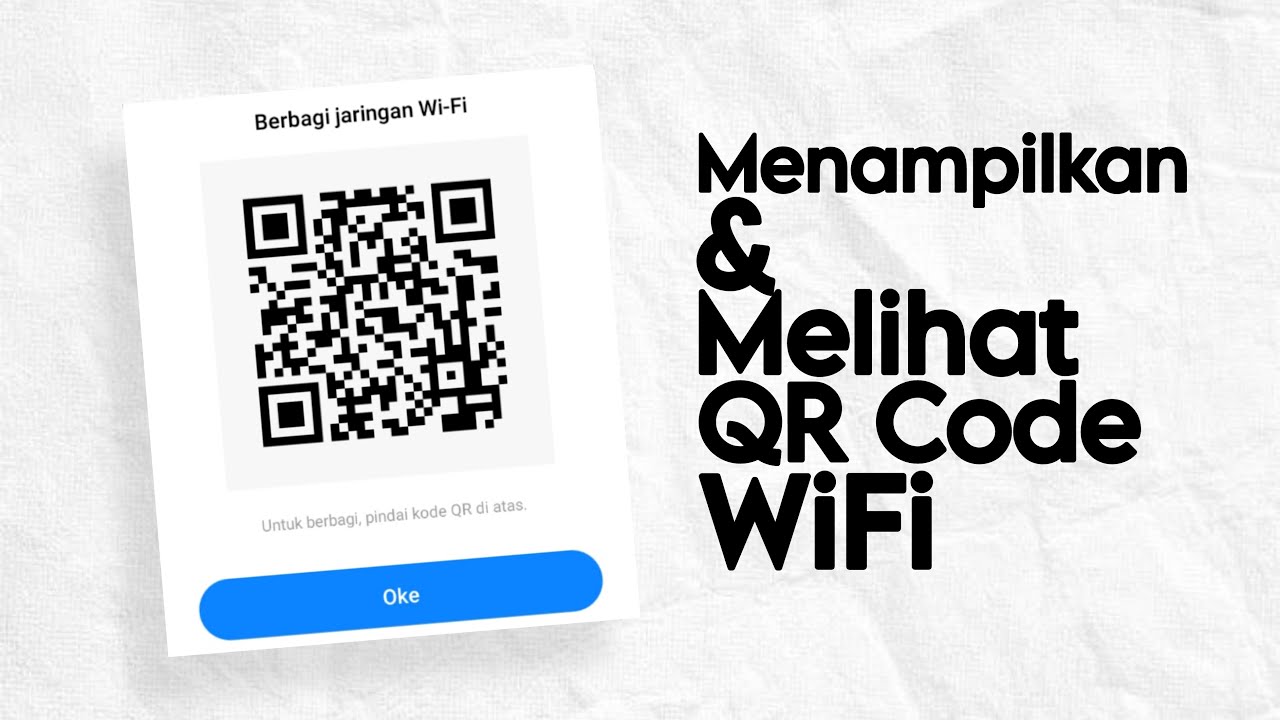
Cara Menampilkan dan Melihat Kode QR WiFi di HP Android

That's How Wi-Fi Works
5.0 / 5 (0 votes)
