How To Use ChatGPT To Make An Automated Data Entry Form In Excel
Summary
TLDRIn this video, the creator demonstrates how to design an automated data entry form in Excel with validation rules using ChatGPT and VBA. The tutorial covers creating input fields, such as text fields, drop-down menus, radio buttons, and numeric fields with specific formats. Viewers will learn how to set up real-time error checks to ensure data accuracy, including handling incorrect entries like invalid dates or improper formats. With clear, step-by-step instructions, users can create or modify their own forms and download the template. This method ensures efficient, error-free data entry for any user, regardless of Excel expertise.
Takeaways
- 😀 Learn how to create an automated data entry form in Excel with basic features like radio buttons, drop-down menus, and data validation.
- 😀 You don’t need advanced Excel knowledge to follow the tutorial—step-by-step instructions are provided.
- 😀 Radio buttons for gender selection are added using the developer tab, making it easy for users to choose between male and female.
- 😀 Data validation rules are set for each field to ensure only valid data is entered, e.g., text for the full name and numbers for the employee ID.
- 😀 The form includes constraints for specific data formats, such as allowing only a date between 1-31 for the day, 1-12 for the month, and 2024 as the year.
- 😀 A drop-down menu is used for the department field, enabling users to select from predefined options like finance, sales, operations, and admin.
- 😀 You can validate employee NIC format, ensuring it follows a specific pattern (5 numbers – 7 numbers – 1 number).
- 😀 The form checks for errors in real time, showing error messages if incorrect data is entered, such as a wrong date or invalid employee NIC format.
- 😀 ChatGPT generates VBA code that automates data capture and saves the form data into a different sheet, making the process efficient and error-free.
- 😀 The form is tested for functionality, and all validation rules are checked to ensure they work as intended before submitting the form.
- 😀 Once set up, the form automatically saves data to a new row in the output sheet, making data collection and management seamless.
Q & A
What is the purpose of creating an automated data entry form in Excel using ChatGPT?
-The purpose is to streamline the process of entering and saving data, ensuring accuracy through input validation rules like restricting certain fields to specific formats (e.g., text or numbers) and preventing submission if errors are detected.
How do you set up the input fields in the form for employee details?
-You begin by setting up cells for each employee detail, such as Full Name, Employee ID, Date of Joining, etc. You can format these fields and merge certain cells, like Employee ID and Department, for a cleaner design.
Why is it necessary to merge cells in certain fields like Employee ID and Department?
-Merging cells helps simplify the form layout by consolidating multiple cells into one, making the form more organized and visually appealing. For fields like Employee ID and Department, you don’t want them split across several cells.
How are radio buttons used in the form for gender selection?
-Radio buttons are added under the Developer tab in Excel. You create two radio buttons labeled 'Male' and 'Female.' These buttons are linked to a cell that will record the selection as either '1' for Male or '2' for Female.
What types of input validation are applied to the form fields?
-The form uses different input validation rules. For example, the Full Name field accepts only text, Employee ID allows both text and numbers, Date fields restrict valid day, month, and year numbers, and Employee NIC must follow a specific format with numbers and dashes.
How do you implement the drop-down list for the Department field?
-A drop-down list for the Department field is created by typing department names (e.g., Finance, Sales, Operations) in a separate area. Then, you select the department cell and press Alt+D+L to create a list, linking the department names as the list's source.
Why is it important to define validation rules for fields like Employee NIC?
-Defining validation rules for fields like Employee NIC ensures that data is entered in the correct format. For instance, NIC should follow a strict pattern of five numbers, a dash, seven numbers, another dash, and one number. This reduces errors and ensures consistency.
What role does ChatGPT play in automating the form's functionality?
-ChatGPT generates the VBA code necessary to automate the data entry process. By providing a detailed prompt, you can instruct ChatGPT to create a macro that saves the form data from the input sheet to a separate output sheet, making data entry more efficient.
What steps are involved in linking the VBA code to the 'Save and Submit' button?
-Once the VBA code is generated by ChatGPT, it’s inserted into the VBA editor using Alt+F11. After saving the code, you create a button in the Developer tab and link it to the macro, ensuring the button triggers the save and validation process when clicked.
How can you test the form to ensure that both the data submission and validation work correctly?
-To test the form, first enter valid data and click 'Save and Submit' to check if the data is saved correctly on the output sheet. Then, enter invalid data, such as a number in the name field, or an incorrect date, to ensure the form displays an error and prevents submission based on the validation rules.
Outlines

Dieser Bereich ist nur für Premium-Benutzer verfügbar. Bitte führen Sie ein Upgrade durch, um auf diesen Abschnitt zuzugreifen.
Upgrade durchführenMindmap

Dieser Bereich ist nur für Premium-Benutzer verfügbar. Bitte führen Sie ein Upgrade durch, um auf diesen Abschnitt zuzugreifen.
Upgrade durchführenKeywords

Dieser Bereich ist nur für Premium-Benutzer verfügbar. Bitte führen Sie ein Upgrade durch, um auf diesen Abschnitt zuzugreifen.
Upgrade durchführenHighlights

Dieser Bereich ist nur für Premium-Benutzer verfügbar. Bitte führen Sie ein Upgrade durch, um auf diesen Abschnitt zuzugreifen.
Upgrade durchführenTranscripts

Dieser Bereich ist nur für Premium-Benutzer verfügbar. Bitte führen Sie ein Upgrade durch, um auf diesen Abschnitt zuzugreifen.
Upgrade durchführenWeitere ähnliche Videos ansehen

Hackathon 1: Series 1 - Use Case 2 | AI in Excel for Chartered Accountants | CA Shantam Agrawal
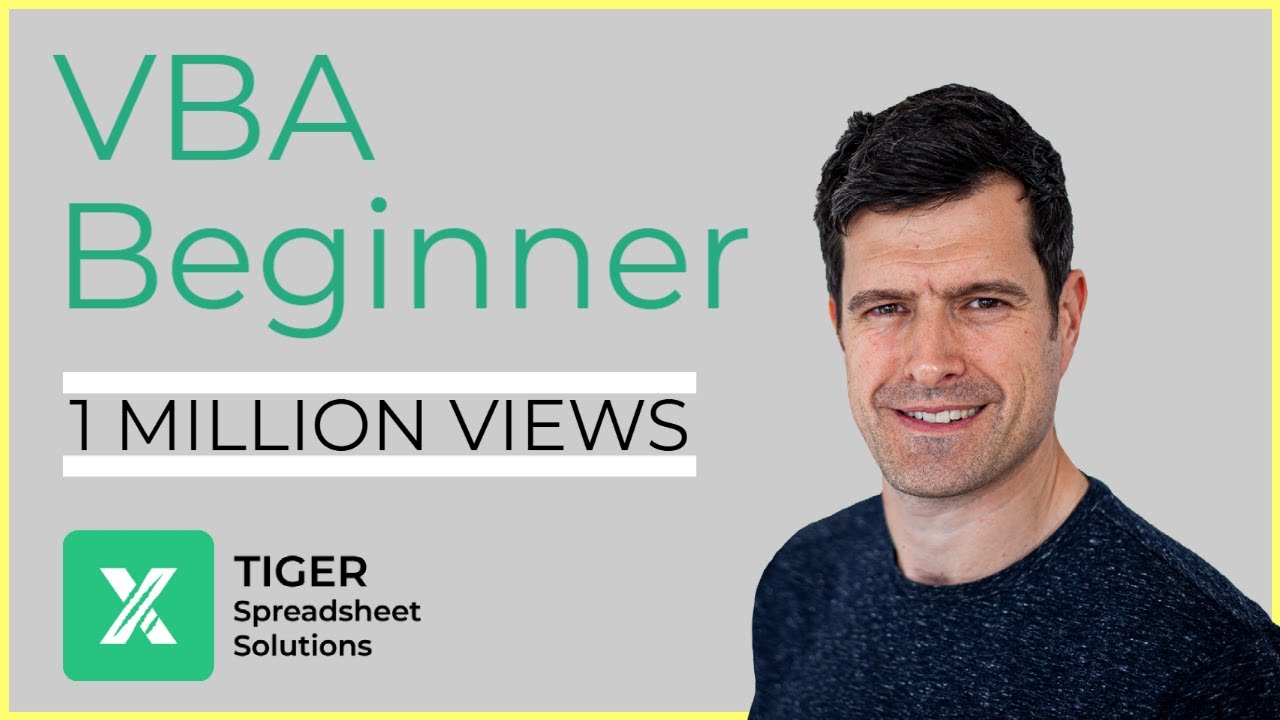
Excel Visual Basic (VBA) for Beginners - Part 3 of 4: Positioning and Offset

Cara Membuat Kwitansi di Excel Secara Otomatis

Kurikulum Merdeka Materi Informatika Kelas 7 Bab 6 Analisis Data Bagian 3
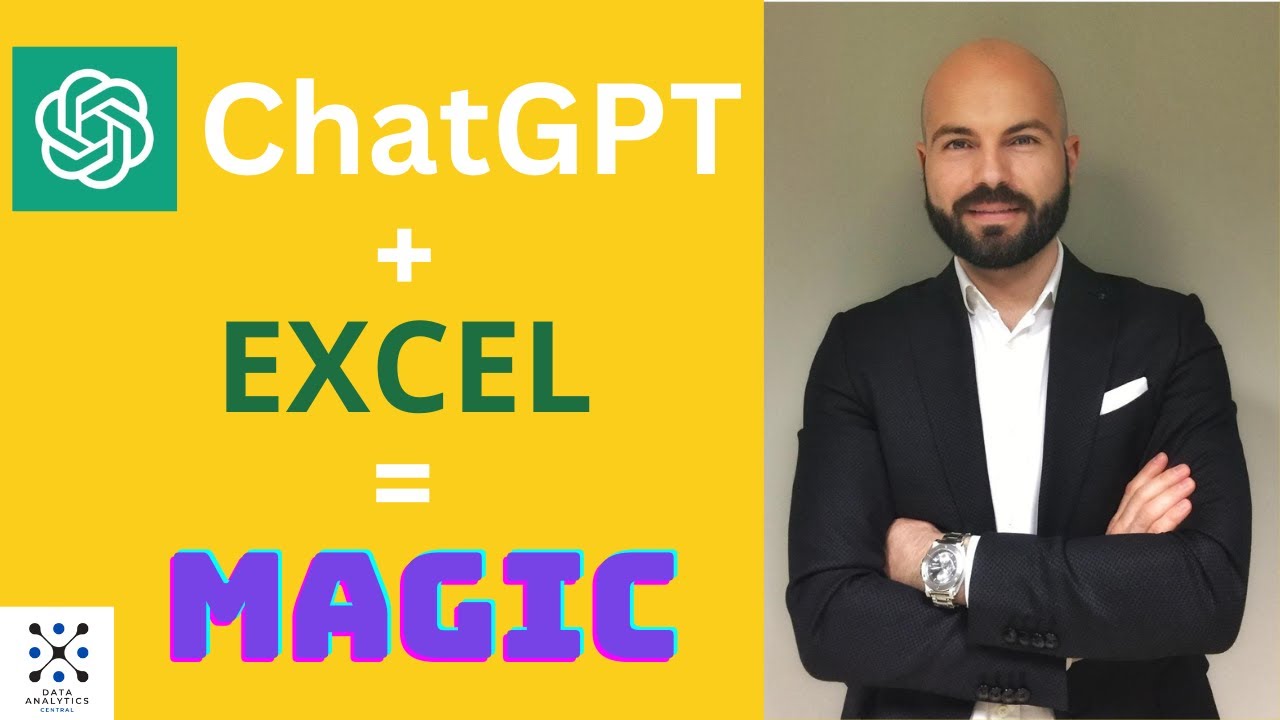
Excel Like a Boss: Create Macros with ChatGPT
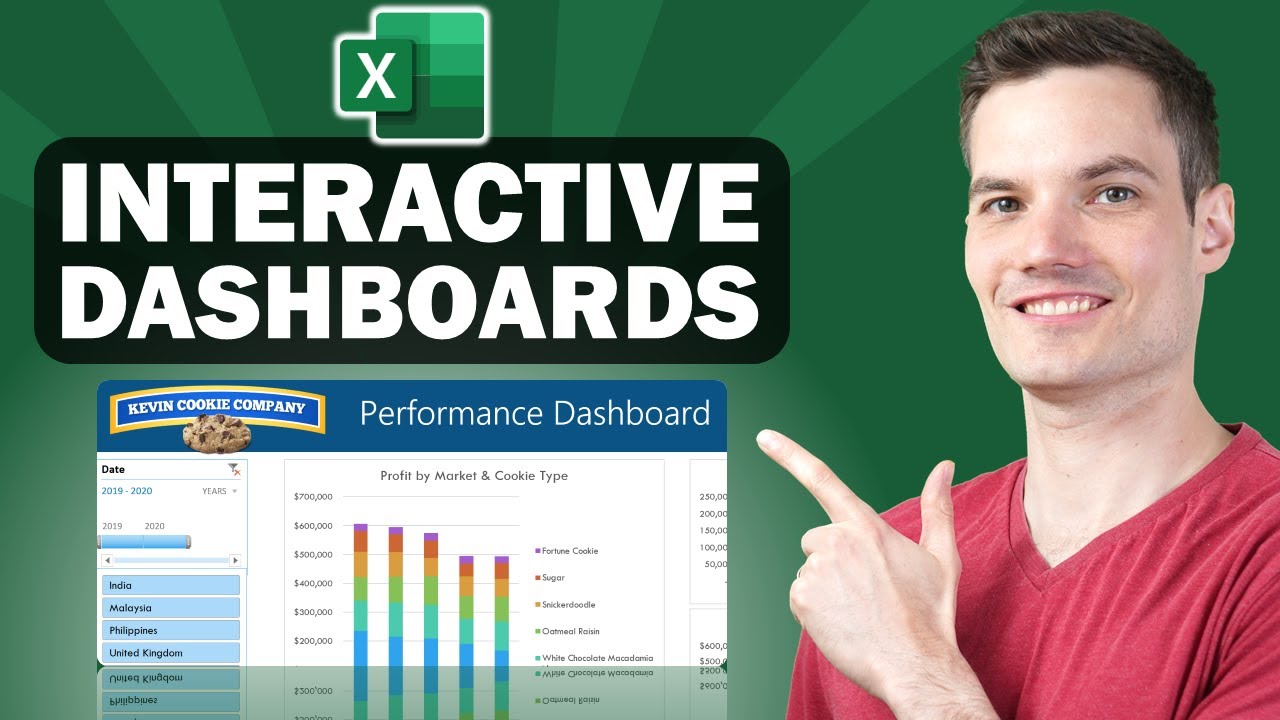
📊 How to Build Excel Interactive Dashboards
5.0 / 5 (0 votes)
